Sony VGC-RT100Y - VAIO RT-Series All-In-One PC driver and firmware
Drivers and firmware downloads for this Sony item

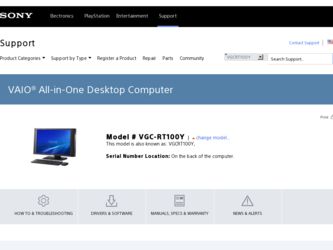
Related Sony VGC-RT100Y Manual Pages
Download the free PDF manual for Sony VGC-RT100Y and other Sony manuals at ManualOwl.com
User Guide - Page 8
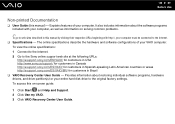
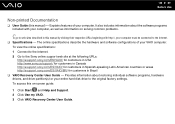
... http://esupport.sony.com/ES/VAIO/BR/ for customers in Brazil ❑ VAIO Recovery Center User Guide - Provides information about restoring individual software programs, hardware drivers, and drive partition(s) or your entire hard disk drive to the original factory settings. To access this on-screen guide:
1 Click Start and Help and Support. 2 Click Use my VAIO. 3 Click VAIO Recovery Center User...
User Guide - Page 28
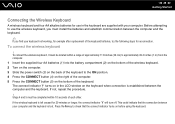
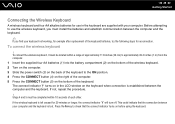
... bottom of the wireless keyboard. 2 Turn on the computer. 3 Slide the power switch (3) on the back of the keyboard to the ON position. 4 Press the CONNECT button (4) on the right of the computer. 5 Press the CONNECT button (5) on the bottom of the keyboard. The connect indicator turns on in the LCD window on the keyboard...
User Guide - Page 40
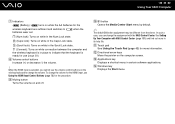
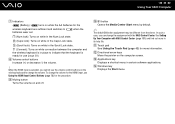
... assignment with the VAIO Control Center. See Setting Up Your Computer with VAIO Control Center (page 131) and find out more in its help file.
K Touch pad See Using the Touch Pad (page 42) for more information.
L Directional arrow keys Move the pointer on the computer screen.
M Applications key Displays a shortcut menu in certain software applications.
N Windows key Displays the Start...
User Guide - Page 50
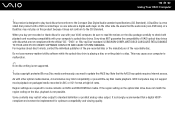
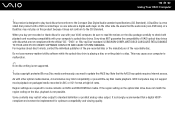
... Internet access.
As with other optical media devices, circumstances may limit compatibility or prevent Blu-ray Disc media playback. VAIO computers may not support movie playback on packaged media recorded in AVC or VC1 format at high bit rates.
Region settings are required for some contents on DVDs and BD-ROM Disc media. If the region setting on the optical disc drive...
User Guide - Page 52
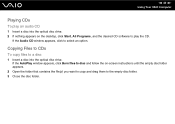
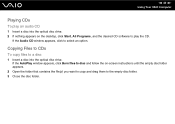
... Your VAIO Computer
Playing CDs
To play an audio CD
1 Insert a disc into the optical disc drive. 2 If nothing appears on the desktop, click Start, All Programs, and the desired CD software to play the CD.
If the Audio CD window appears, click to select an option.
Copying Files to CDs
To copy files to a disc
1 Insert a disc into the optical disc drive...
User Guide - Page 114
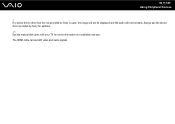
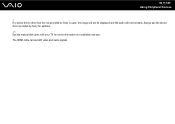
n 114 N Using Peripheral Devices
! If a device driver other than the one provided by Sony is used, the image will not be displayed and the audio will not be heard. Always use the device driver provided by Sony for updates.
✍
See the manual that came with your TV for more information on installation and use. The HDMI cable carries both video and audio signals.
User Guide - Page 136
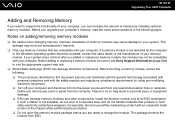
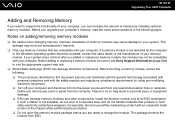
...136 N Upgrading Your VAIO Computer
Adding and Removing Memory
If you want to expand the functionality of your computer, you can increase the amount of memory by installing optional memory modules. Before you upgrade your computer's memory, read the notes and procedures in the following pages.
Notes on adding/removing memory modules
❑ Be careful when changing memory. Improper installation of...
User Guide - Page 144
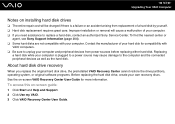
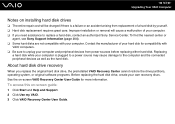
... computer is plugged to a power source may cause damage to the computer and the connected peripheral devices as well as the hard disk.
About hard disk drive recovery
When you replace the original hard disk drive, the preinstalled VAIO Recovery Center cannot restore the drive partitions, operating system, or original software programs. Before replacing the hard disk drive, create your own recovery...
User Guide - Page 154
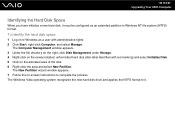
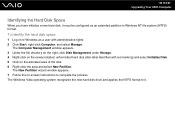
... system (NTFS) format.
To identify the hard disk space
1 Log on to Windows as a user with administrative rights. 2 Click Start, right-click Computer, and select Manage.
The Computer Management window appears. 3 Under the file directory on the right, click Disk Management under Storage. 4 Right-click on the newly installed, unformatted hard disk (disk label identified with red marking) and select...
User Guide - Page 166
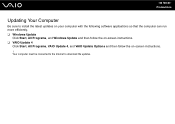
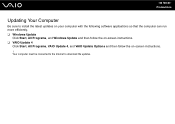
...following software applications so that the computer can run more efficiently. ❑ Windows Update
Click Start, All Programs, and Windows Update and then follow the on-screen instructions. ❑ VAIO Update 4
Click Start, All Programs, VAIO Update 4, and VAIO Update Options and then follow the on-screen instructions. ! Your computer must be connected to the Internet to download the updates.
User Guide - Page 173
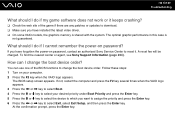
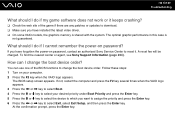
... patches or updates to download. ❑ Make sure you have installed the latest video driver. ❑ On some VAIO models, the graphics memory is shared with the system. The optimal graphic performance in this case is
not guaranteed.
What should I do if I cannot remember the power-on password?
If you have forgotten the power-on password, contact an authorized Sony Service Center...
User Guide - Page 175
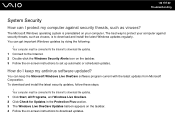
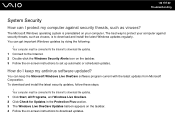
...download and install the latest Windows updates regularly. You can get important Windows updates by doing the following:
! Your computer must be connected to the Internet to download the updates. 1 Connect to the Internet. 2 Double-click the Windows Security Alerts icon on the taskbar. 3 Follow the on-screen instructions to set up automatic or scheduled updates.
How do I keep my antivirus software...
User Guide - Page 184
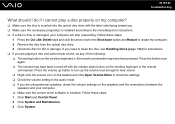
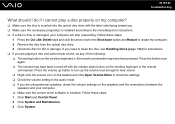
... Volume Mixer to check the settings. ❑ Check the volume setting in the audio mixer. ❑ If you are using external speakers, check the volume settings on the speakers and the connections between the
speakers and your computer. ❑ Make sure the correct driver software is installed. Follow these steps: 1 Click Start and Control Panel. 2 Click System and Maintenance...
User Guide - Page 185
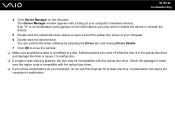
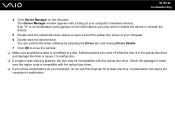
... point appears on the listed device, you may need to enable the device or reinstall the drivers.
5 Double-click the optical disc drive device to open a list of the optical disc drives of your computer. 6 Double-click the desired drive.
You can confirm the driver software by selecting the Driver tab, and clicking Driver Details. 7 Click OK to close the window. ❑ Make sure an...
User Guide - Page 186
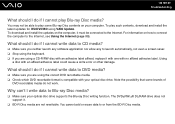
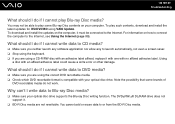
..., download and install the latest updates for WinDVD BD using VAIO Update. To download and install the updates on the computer, it must be connected to the Internet. For information on how to connect the computer to the Internet, see Using the Internet (page 99).
What should I do if I cannot write data to CD media?
❑ Make sure you neither launch any software application...
User Guide - Page 188
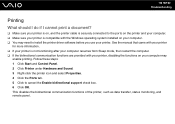
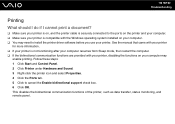
...❑ Make sure your printer is on, and the printer cable is securely connected to the ports on the printer and your computer. ❑ Make sure your printer is compatible with the Windows operating system installed on your computer. ❑ You may need to install the printer driver software before you use your printer. See the manual that came with your printer
for more information. ❑...
User Guide - Page 190
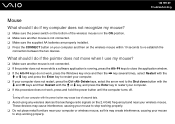
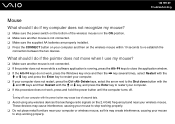
... procedure does not work, press and hold the power button until the computer turns off.
! Turning off your computer with the power button may cause loss of unsaved data. ❑ Avoid using any wireless devices that exchange radio signals on the 2.4 GHz frequency band near your wireless mouse. These devices may cause interference, causing your mouse to stop...
User Guide - Page 202
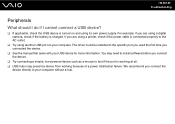
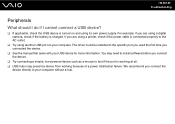
... using a digital camera, check if the battery is charged. If you are using a printer, check if the power cable is connected properly to the AC outlet.
❑ Try using another USB port on your computer. The driver could be installed to the specific port you used the first time you connected the device.
❑ See the manual that came with your USB device for more...
User Guide - Page 204
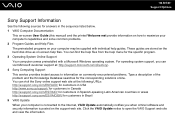
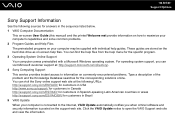
... customers in Spanish-speaking Latin American countries or areas http://esupport.sony.com/ES/VAIO/BR/ for customers in Brazil 5 VAIO Update When your computer is connected to the Internet, VAIO Update automatically notifies you when critical software and security information is posted on the support web site. Click the VAIO Update notice to open the VAIO Support web site and view the information.
User Guide - Page 211
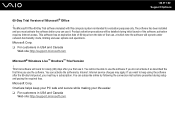
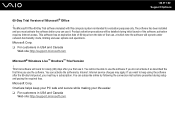
... http://support.microsoft.com
Microsoft® Windows Live™ OneCare™ Trial Version
! This trial software will work for ninety (90) days after you first use it. You will not be able to use the software if you do not activate it as described the first time you use the software. You can activate the software by Internet: Internet service...
