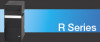Sony VGC-RA940G - Vaio Desktop Computer driver and firmware
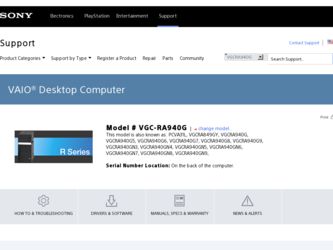
Related Sony VGC-RA940G Manual Pages
Download the free PDF manual for Sony VGC-RA940G and other Sony manuals at ManualOwl.com
VAIO User Guide - Page 1
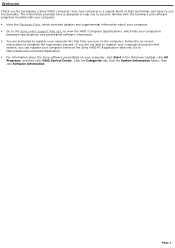
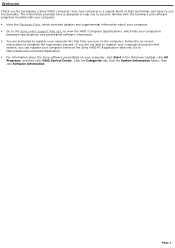
... which provides updates and supplemental information about your computer. Go to the Sony online support Web site, to view the VAIO® Computer Specifications, which lists your computer's
hardware specifications and preinstalled software information. You are prompted to register your computer the first time you turn on the computer. Follow the on-screen
instructions to complete...
VAIO User Guide - Page 81
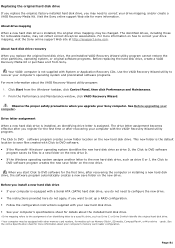
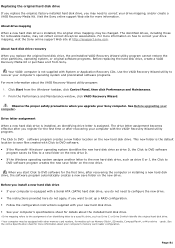
... time, after recovering the computer or installing a new hard disk drive, the software program automatically creates a new save folder on the new drive.
Before you install a new hard disk drive If your computer is equipped with a Serial ATA (SATA) hard disk drive, you do not need to configure the new drive. The instructions provided here do not apply, if you want to set up a RAID...
VAIO User Guide - Page 93
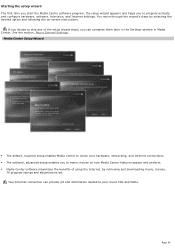
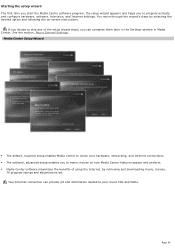
... helps you to properly activate and configure hardware, software, television, and Internet settings. You move through the wizard's steps by selecting the desired option and following the on-screen instructions.
If you decide to skip any of the setup wizard steps, you can complete them later in the Settings window in Media Center. See the section, About General...
VAIO User Guide - Page 123
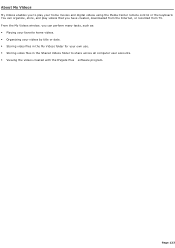
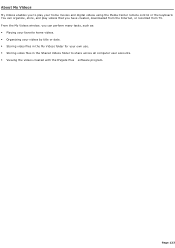
...your home movies and digital videos using the Media Center remote control or the keyboard. You can organize, store, and play videos that you have created, downloaded from the Internet, or recorded from TV. From the My Videos window, you can perform...the Shared Videos folder to share across all computer user accounts. Viewing the videos created with the DVgate Plus software program.
Page 123
VAIO User Guide - Page 134
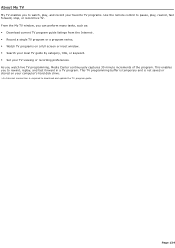
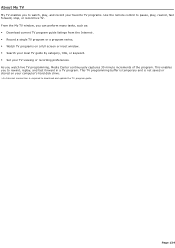
About My TV
My TV enables you to watch, play, and record your favorite TV programs. Use the remote control to pause, play, rewind, fast forward, stop, or record live TV. From the My TV window, you can perform many tasks, such as: Download current TV program guide listings from the Internet1. Record a single TV program or a program series. Watch TV programs on a full...
VAIO User Guide - Page 165
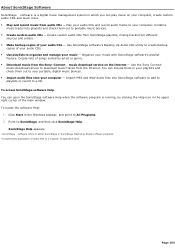
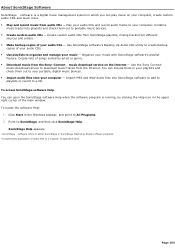
... from the Sony® Connect music download service on the Internet - Use the Sony Connect
music download service to download music tracks from the Internet. You can include them in your playlists and check them out to your portable, digital music devices. Import audio files onto your computer - Import MP3 and WAV audio files into SonicStage software to add to playlists or record to a CD...
VAIO User Guide - Page 204
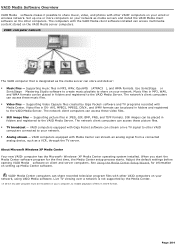
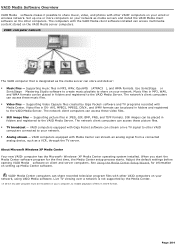
.... Adjust the default settings before opening VAIO Media software on client and server computers. See Using the Media Center Setup Wizard, for information on setting up Media Center software.
VAIO® Media Center computers can share recorded television program files with other VAIO computers on your network, using VAIO Media software. Live TV viewing over a network is not supported by the Media...
VAIO User Guide - Page 205
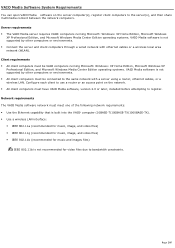
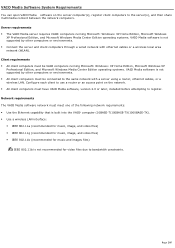
... Windows Media Center Edition operating systems. VAIO Media software is not supported by other computers or environments. All client computers must be connected to the same network with a server using a router, ethernet cables, or a wireless LAN. Configure each client to use a router or an access point on the network. All client computers must have VAIO Media software, version...
VAIO User Guide - Page 206
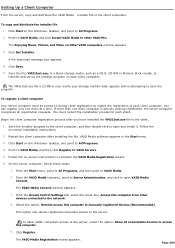
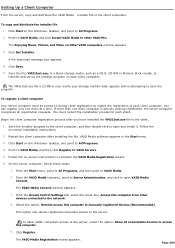
... VAIO Media, and click Install VAIO Media to other VAIO PCs. The Enjoying Music, Photos, and Video on Other VAIO computers window appears. 3. Click Get Installer. A file download message box appears. 4. Click Save. 5. Save the file, VM31Inst.exe, to a blank storage media, such as a CD-R, CD-RW or Memory Stick® media, to transfer and set up the installer program on each client computer...
VAIO User Guide - Page 219
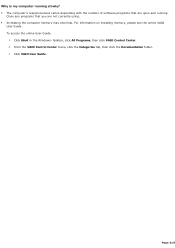
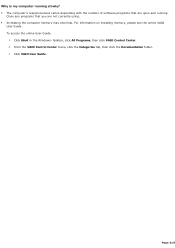
... of software programs that are open and running.
Close any programs that you are not currently using. Increasing the computer memory may also help. For information on installing memory, please see the online VAIO
User Guide. To access the online User Guide:
1. Click Start in the Windows® taskbar, click All Programs, then click VAIO Control Center. 2. From the VAIO Control Center...
VAIO User Guide - Page 223
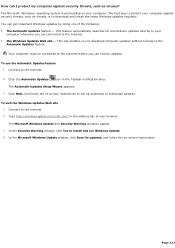
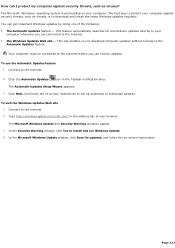
... Updates Setup Wizard appears. 3. Click Next, and follow the on-screen instructions to set up automatic or scheduled updates.
To visit the Windows Updates Web site 1. Connect to the Internet. 2. Type http://windowsupdate.microsoft.com/ in the address bar of your browser. The Microsoft Windows Update and Security Warning windows appear. 3. In the Security Warning window, click Yes to install...
VAIO User Guide - Page 224
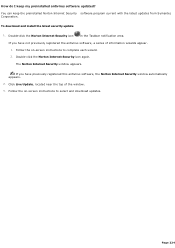
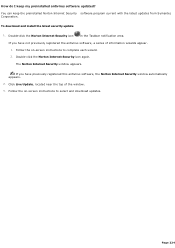
....
To download and install the latest security update
1. Double-click the Norton Internet Security icon
in the Taskbar notification area.
If you have not previously registered the antivirus software, a series of information wizards appear. 1. Follow the on-screen instructions to complete each wizard. 2. Double-click the Norton Internet Security icon again.
The Norton Internet Security window...
VAIO User Guide - Page 230
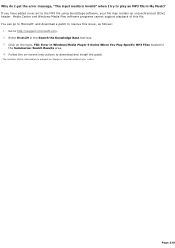
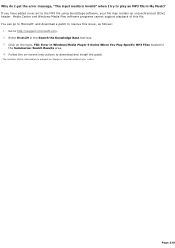
... issue1, as follows:
1. Go to http://support.microsoft.com. 2. Enter 814129 in the Search the Knowledge Base text box. 3. Click on the topic, FIX: Error in Windows Media Player 9 Series When You Play Specific MP3 Files located in
the Summaries: Search Results area. 4. Follow the on-screen instructions to download and install the patch.
1 T he loc ation...
VAIO User Guide - Page 237
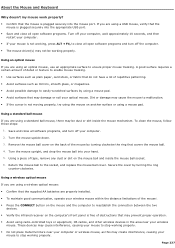
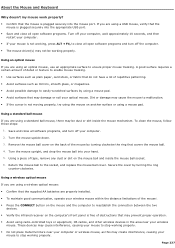
... plugged securely into the appropriate USB port. Save and close all open software programs. Turn off your computer, wait approximately 10 seconds, and then
restart your computer. If your mouse is not working, press ALT + F4, to close all open software programs and turn off the computer. The mouse driver(s) may not be working properly...
VAIO User Guide - Page 239
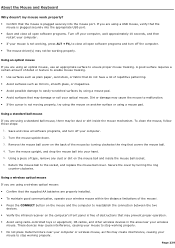
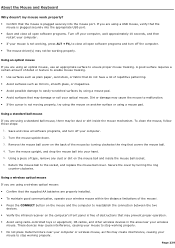
... plugged securely into the appropriate USB port. Save and close all open software programs. Turn off your computer, wait approximately 10 seconds, and then
restart your computer. If your mouse is not working, press ALT + F4, to close all open software programs and turn off the computer. The mouse driver(s) may not be working properly...
VAIO User Guide - Page 245
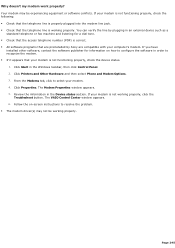
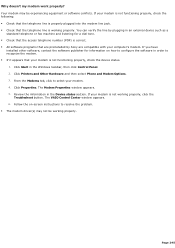
...preinstalled by Sony are compatible with your computer's modem. If you have
installed other software, contact the software publisher for information on how to configure the software in order to recognize the modem. If it appears that your modem is not functioning properly, check the device status.
1. Click Start in the Windows taskbar, then click Control Panel. 2. Click Printers and Other...
VAIO User Guide - Page 255
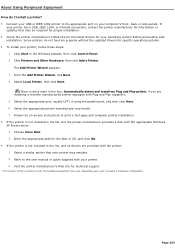
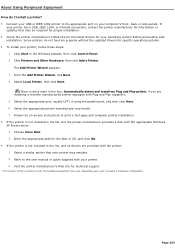
... if using the parallel port, and then click Next. 6. Select the appropriate printer manufacturer and model. 7. Follow the on-screen instructions to print a test page and complete printer installation. If the printer is not included in the list, but the printer manufacturer provides a disk with the appropriate Windows XP Printer driver: 1. Choose Have Disk. 2. Enter the appropriate path...
VAIO User Guide - Page 256
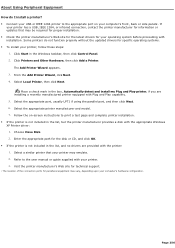
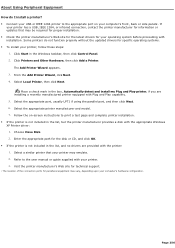
... if using the parallel port, and then click Next. 6. Select the appropriate printer manufacturer and model. 7. Follow the on-screen instructions to print a test page and complete printer installation. If the printer is not included in the list, but the printer manufacturer provides a disk with the appropriate Windows XP Printer driver: 1. Choose Have Disk. 2. Enter the appropriate path...
VAIO User Guide - Page 266
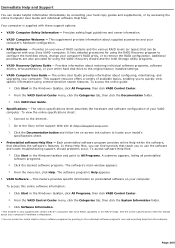
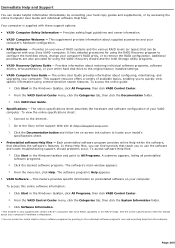
... VAIO® Recovery Options Guide - Provides information about restoring individual software programs, software drivers, drive partition(s), or your entire hard disk drive to the original factory installed settings. VAIO® Computer User Guide - The online User Guide provides information about configuring, maintaining, and upgrading your computer. This support resource offers...
Safety Information - Page 2
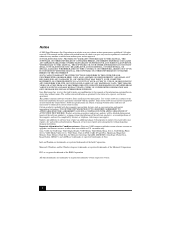
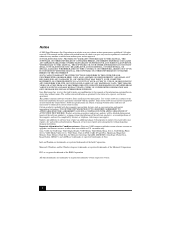
... customers: Your new VAIO computer includes certain software versions or upgrades, and Internet services or offers that are available to U.S. customers only. Sony, VAIO, the VAIO logo, VAIO Digital Studio, VAIO Media, VAIO Media Music Server, VAIO Media Photo Server, VAIO Media Video Server, VAIO Zone, Click to DVD, CLIÉ, DVgate Plus, Handycam, MagicGate, Memory Stick, Memory Stick Duo, the...