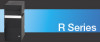Sony VGC-RA839G - Vaio Desktop Computer driver and firmware

Related Sony VGC-RA839G Manual Pages
Download the free PDF manual for Sony VGC-RA839G and other Sony manuals at ManualOwl.com
Quick Start Guide - Page 2
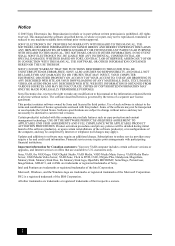
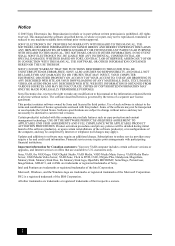
... customers: Your new VAIO computer includes certain software versions or upgrades, and Internet services or offers that are available to U.S. customers only. Sony, VAIO, the VAIO logo, VAIO Digital Studio, VAIO Media, VAIO Media Music Server, VAIO Media Photo Server, VAIO Media Video Server, VAIO Zone, Click to DVD, CLIÉ, DVgate Plus, Handycam, MagicGate, Memory Stick, Memory Stick Duo, the...
Quick Start Guide - Page 79
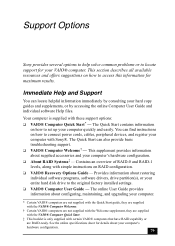
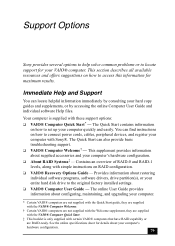
... simple instructions on RAID configuration. ❑ VAIO® Recovery Options Guide - Provides information about restoring individual software programs, software drivers, drive partition(s), or your entire hard disk drive to the original factory installed settings. ❑ VAIO® Computer User Guide - The online User Guide provides information about configuring, maintaining, and upgrading...
VAIO User Guide - Page 1
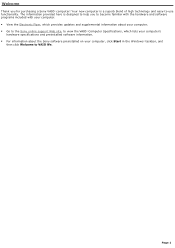
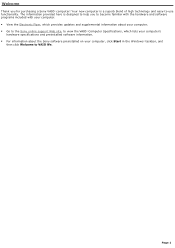
... Flyer, which provides updates and supplemental information about your computer. Go to the Sony online support Web site, to view the VAIO® Computer Specifications, which lists your computer's
hardware specifications and preinstalled software information. For information about the Sony software preinstalled on your computer, click Start in the Windows® taskbar, and...
VAIO User Guide - Page 86
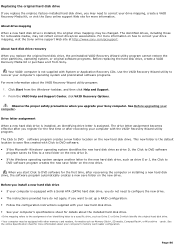
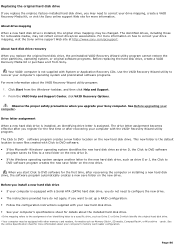
... time, after recovering the computer or installing a new hard disk drive, the software program automatically creates a new save folder on the new drive.
Before you install a new hard disk drive If your computer is equipped with a Serial ATA (SATA) hard disk drive, you do not need to configure the new drive. The instructions provided here do not apply, if you want to set up a RAID...
VAIO User Guide - Page 99
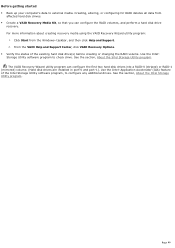
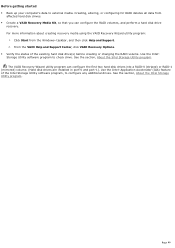
... before creating or changing the RAID volume. Use the Intel® Storage Utility software program to check drive. See the section, About the Intel Storage Utility program. The VAIO Recovery Wizard utility program can configure the first two hard disk drives into a RAID-0 (striped) or RAID-1 (mirrored) volume. (Hard disk drives are installed in port-0 and port-1). Use the Intel® Application...
VAIO User Guide - Page 103
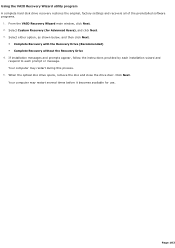
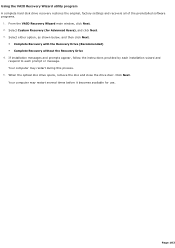
... Recovery Wizard utility program A complete hard disk drive recovery restores the original, factory settings and recovers all of the preinstalled software programs.
1. From the VAIO Recovery Wizard main window, click Next. 2. Select Custom Recovery (for Advanced Users), and click Next. 3. Select either option, as shown below, and then click Next.
Complete Recovery with the Recovery Drive...
VAIO User Guide - Page 106
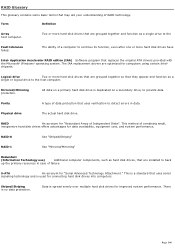
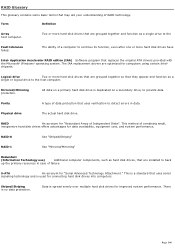
..., even after one or more hard disk drives have
Intel® Application Accelerator RAID edition (IAA) Software program that replaces the original ATA drivers provided with the Microsoft® Windows® operating system. The IAA replacement drivers are optimized for computers using certain Intel® chipsets.
Logical drive
Two or more hard disk drives that are grouped together so that they...
VAIO User Guide - Page 112
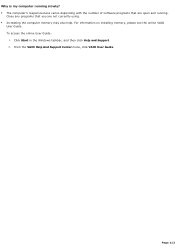
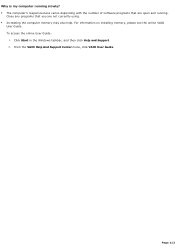
... of software programs that are open and running.
Close any programs that you are not currently using. Increasing the computer memory may also help. For information on installing memory, please see the online VAIO
User Guide. To access the online User Guide:
1. Click Start in the Windows taskbar, and then click Help and Support. 2. From the VAIO Help And Support Center...
VAIO User Guide - Page 115
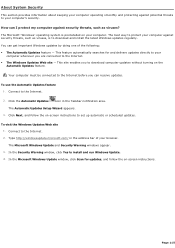
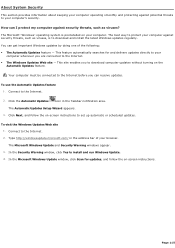
... Updates Setup Wizard appears. 3. Click Next, and follow the on-screen instructions to set up automatic or scheduled updates.
To visit the Windows Updates Web site 1. Connect to the Internet. 2. Type http://windowsupdate.microsoft.com/ in the address bar of your browser. The Microsoft Windows Update and Security Warning windows appear. 3. In the Security Warning window, click Yes to install...
VAIO User Guide - Page 116
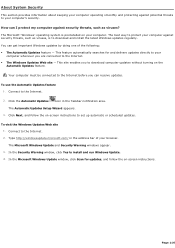
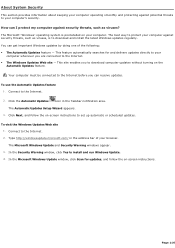
... Updates Setup Wizard appears. 3. Click Next, and follow the on-screen instructions to set up automatic or scheduled updates.
To visit the Windows Updates Web site 1. Connect to the Internet. 2. Type http://windowsupdate.microsoft.com/ in the address bar of your browser. The Microsoft Windows Update and Security Warning windows appear. 3. In the Security Warning window, click Yes to install...
VAIO User Guide - Page 117
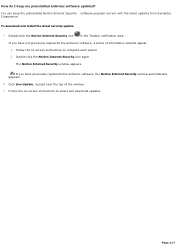
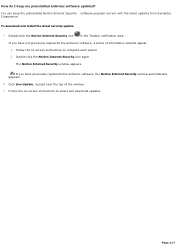
... download and install the latest security update
1. Double-click the Norton Internet Security icon
in the Taskbar notification area.
If you have not previously registered the antivirus software, a series of information wizards appear. 1. Follow the on-screen instructions to complete each wizard 2. Double-click the Norton Internet Security icon again.
The Norton Internet Security window appears...
VAIO User Guide - Page 123
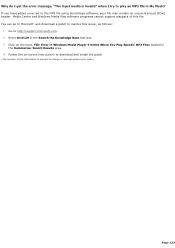
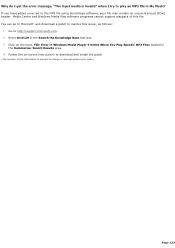
... issue1, as follows:
1. Go to http://support.microsoft.com. 2. Enter 814129 in the Search the Knowledge Base text box. 3. Click on the topic, FIX: Error in Windows Media Player 9 Series When You Play Specific MP3 Files located in
the Summaries: Search Results area. 4. Follow the on-screen instructions to download and install the patch.
1 T he loc ation...
VAIO User Guide - Page 130
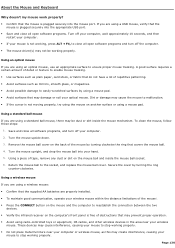
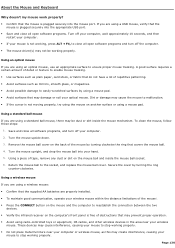
... plugged securely into the appropriate USB port. Save and close all open software programs. Turn off your computer, wait approximately 10 seconds, and then
restart your computer. If your mouse is not working, press ALT + F4, to close all open software programs and turn off the computer. The mouse driver(s) may not be working properly...
VAIO User Guide - Page 132
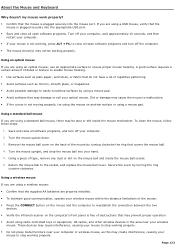
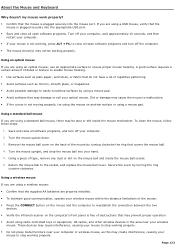
... plugged securely into the appropriate USB port. Save and close all open software programs. Turn off your computer, wait approximately 10 seconds, and then
restart your computer. If your mouse is not working, press ALT + F4, to close all open software programs and turn off the computer. The mouse driver(s) may not be working properly...
VAIO User Guide - Page 138
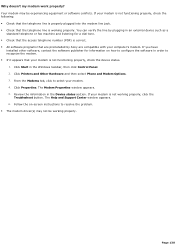
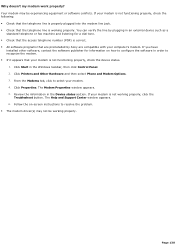
...preinstalled by Sony are compatible with your computer's modem. If you have
installed other software, contact the software publisher for information on how to configure the software in order to recognize the modem. If it appears that your modem is not functioning properly, check the device status.
1. Click Start in the Windows taskbar, then click Control Panel. 2. Click Printers and Other...
VAIO User Guide - Page 141
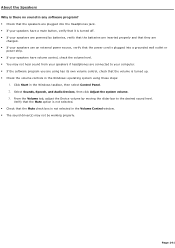
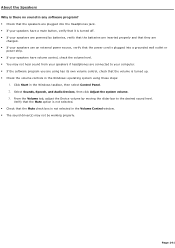
... are connected to your computer. If the software program you are using has its own volume control, check that the volume is turned up. Check the volume controls in the Windows® operating system using these steps:
1. Click Start in the Windows taskbar, then select Control Panel. 2. Select Sounds, Speech, and Audio Devices, then click Adjust the...
VAIO User Guide - Page 142
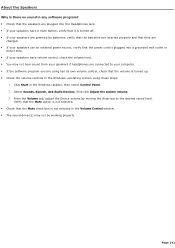
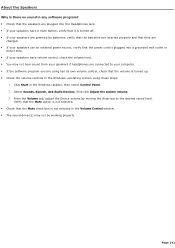
... are connected to your computer. If the software program you are using has its own volume control, check that the volume is turned up. Check the volume controls in the Windows® operating system using these steps:
1. Click Start in the Windows taskbar, then select Control Panel. 2. Select Sounds, Speech, and Audio Devices, then click Adjust the...
VAIO User Guide - Page 148
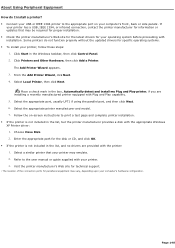
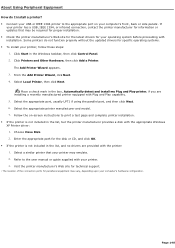
... if using the parallel port, and then click Next. 6. Select the appropriate printer manufacturer and model. 7. Follow the on-screen instructions to print a test page and complete printer installation. If the printer is not included in the list, but the printer manufacturer provides a disk with the appropriate Windows XP Printer driver: 1. Choose Have Disk. 2. Enter the appropriate path...
VAIO User Guide - Page 149
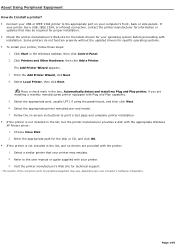
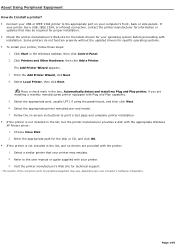
... if using the parallel port, and then click Next. 6. Select the appropriate printer manufacturer and model. 7. Follow the on-screen instructions to print a test page and complete printer installation. If the printer is not included in the list, but the printer manufacturer provides a disk with the appropriate Windows XP Printer driver: 1. Choose Have Disk. 2. Enter the appropriate path...
VAIO User Guide - Page 159
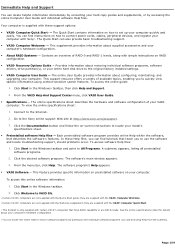
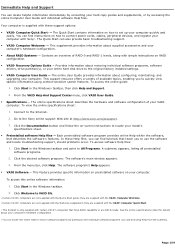
... simple instructions on RAID configuration.
VAIO® Recovery Options Guide - Provides information about restoring individual software programs, software drivers, drive partition(s), or your entire hard disk drive to the original factory installed settings.
VAIO® Computer User Guide - The online User Guide provides information about configuring, maintaining, and upgrading...