Sony PCV-J100 - Vaio Desktop Computer driver and firmware
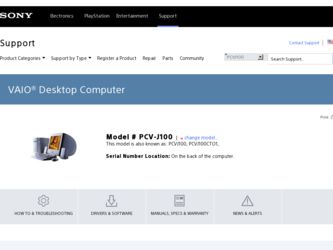
Related Sony PCV-J100 Manual Pages
Download the free PDF manual for Sony PCV-J100 and other Sony manuals at ManualOwl.com
Reference Manual - Page 2
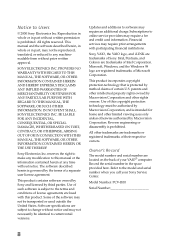
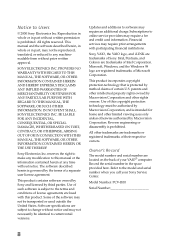
... is prohibited.
All other trademarks are trademarks or registered trademarks of their respective owners.
Owner's Record
The model number and serial number are located on the back of your VAIO® computer. Record the serial number in the space provided here. Refer to the model and serial number when you call your Sony Service Center.
Model Number: PCV-J100
Serial Number
ii
Reference Manual - Page 35
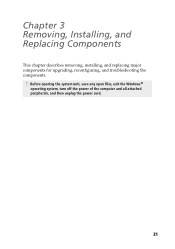
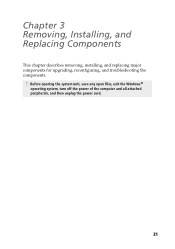
Chapter 3 Removing, Installing, and Replacing Components
This chapter describes removing, installing, and replacing major components for upgrading, reconfiguring, and troubleshooting the components.
! Before opening the system unit, save any open files, exit the Windows®
operating system, turn off the power of the computer and all attached peripherals, and then unplug the power cord.
21
Reference Manual - Page 40
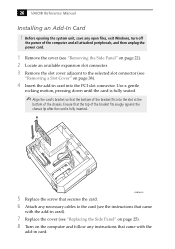
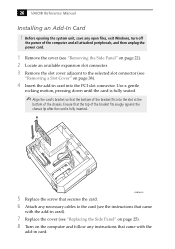
26 VAIO® Reference Manual
Installing an Add-In Card ! Before opening the system unit, save any open files, exit Windows, turn off
the power of the computer and all attached peripherals, and then unplug the power cord....4 Insert the add-in card into the PCI slot connector. Use a gentle
rocking motion, pressing down until the card is fully seated.
✍ Align the card's bracket so that the ...
Reference Manual - Page 41
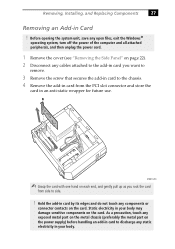
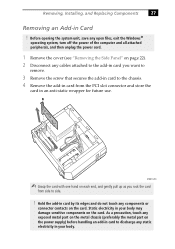
... system unit, save any open files, exit the Windows®
operating system, turn off the power of the computer and all attached peripherals, and then unplug the power cord.
1 Remove the cover (see "Removing the Side Panel" on page 22). 2 Disconnect any cables attached to the add-in card you want to
remove.
3 Remove the screw...
Reference Manual - Page 46
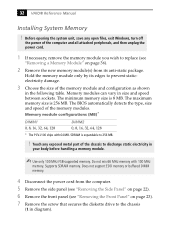
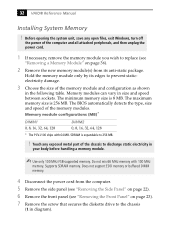
32 VAIO® Reference Manual
Installing System Memory
! Before opening the system unit, save any open files, exit Windows, turn off
the power of the computer and all attached peripherals, and then unplug the power cord.
1 If necessary, remove the memory module you wish to replace (see
"Removing a Memory Module" on page 36).
2 Remove the new memory module(s) from its anti-static...
Reference Manual - Page 54
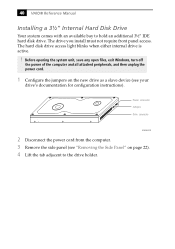
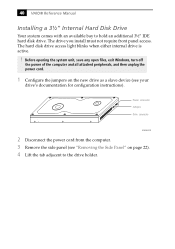
... Manual
Installing a 3½" Internal Hard Disk Drive
Your system comes with an available bay to hold an additional 3½" IDE hard disk drive. The drive you install must not require front panel access. The hard disk drive access light blinks when either internal drive is active.
! Before opening the system unit, save any open files, exit Windows, turn off
the power of the computer...
Reference Manual - Page 104
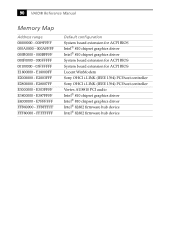
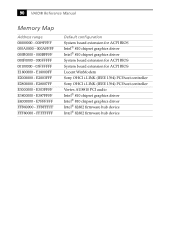
... chipset graphics driver Intel® 810 chipset graphics driver
System board extension for ACPI BIOS
System board extension for ACPI BIOS Lucent WinModem
Sony OHCI i.LINK (IEEE 1394) PCI host controller
Sony OHCI i.LINK (IEEE 1394) PCI host controller Vortex AU8810 PCI audio Intel® 810 chipset graphics driver Intel® 810 chipset graphics driver Intel® 82802 firmware hub device Intel...
Reference Manual - Page 110
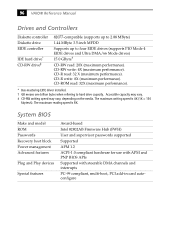
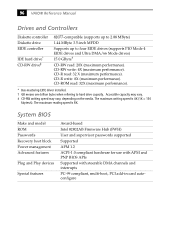
...System BIOS
Make and model ROM Passwords Recovery boot block Power management Advanced features
Plug and Play devices
Special features
Award-based Intel 82802AB Firmware Hub (FWH) User and supervisor passwords supported Supported APM 1.2 ACPI-1.0 compliant hardware for use with APM and PNP BIOS APIs Supported with steerable DMA channels and interrupts PC-99 compliant, multi-boot, PCI add-in card...
User Guide - Page 2
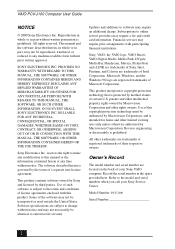
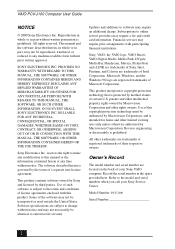
... or disassembly is prohibited.
All other trademarks are trademarks or registered trademarks of their respective owners.
Owner's Record
The model number and serial number are located on the back of your Sony VAIO computer. Record the serial number in the space provided here. Refer to the model and serial numbers when you call your Sony Service Center.
Model Number: PCV-J100
Serial Number
2
User Guide - Page 10
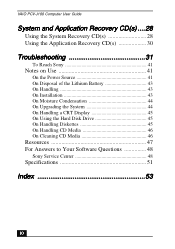
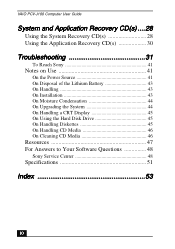
VAIO PCV-J100 Computer User Guide
System and Application Recovery CD(s) ....28
Using the System Recovery CD(s 28 Using the Application Recovery CD(s 30
Troubleshooting 31
To Reach Sony 41
Notes on Use 41
On the Power Source 41 On Disposal of the Lithium Battery 43 On Handling 43 On Installation 43 On Moisture Condensation 44 On Upgrading the System 44 On Handling...
User Guide - Page 28
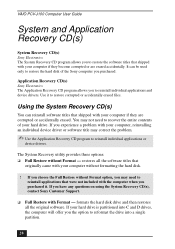
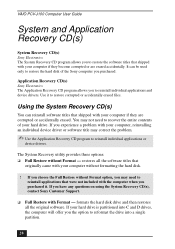
VAIO PCV-J100 Computer User Guide
System and Application Recovery CD(s)
System Recovery CD(s) Sony Electronics The System Recovery CD program allows you to restore the software titles that shipped with your computer if they become corrupted or are erased accidentally. It can be used only to restore the hard disk of the Sony computer you purchased.
Application Recovery CD(s) Sony Electronics The ...
User Guide - Page 29
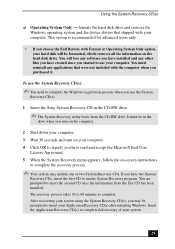
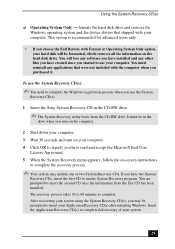
... the
Windows operating system and the device drivers that shipped with your computer. This option is recommended for advanced users only.
! If you choose the Full Restore with Format or Operating System Only option, your hard disk will be formatted, which removes all the information on the hard disk drive. You will lose any software you have installed and...
User Guide - Page 30
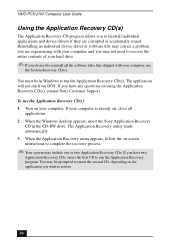
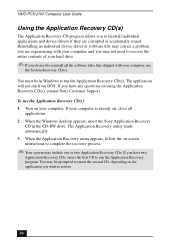
VAIO PCV-J100 Computer User Guide
Using the Application Recovery CD(s)
The Application Recovery CD program allows you to reinstall individual applications and device drivers if they are corrupted or accidentally erased. Reinstalling an individual device driver or software title may correct a problem you are experiencing with your computer, and you may not need to recover the entire contents of ...
User Guide - Page 31
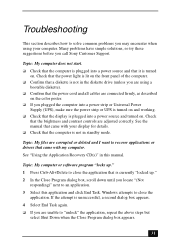
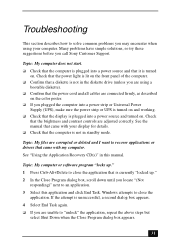
... brightness and contrast controls are adjusted correctly. See the manual that came with your display for details.
Check that the computer is not in standby mode.
Topic: My files are corrupted or deleted and I want to recover applications or drivers that came with my computer.
See "Using the Application Recovery CD(s)" in this manual.
Topic: My computer or software program "locks...
User Guide - Page 32
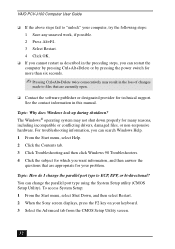
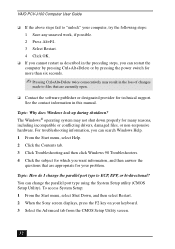
VAIO PCV-J100 Computer User Guide
If the above steps fail to "unlock" your computer, try the following steps:
1 Save any unsaved work, if possible. 2 Press Alt+F4. 3 Select Restart. 4 Click OK.
If you cannot restart as described in the preceding steps, you can restart the
computer by pressing Ctrl+Alt+Delete or by pressing the power switch for...
User Guide - Page 33
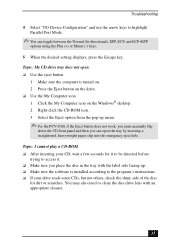
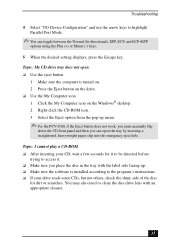
... on. 2 Press the Eject button on the drive.
Use the My Computer icon
1 Click the My Computer icon on the Windows® desktop. 2 Right-click the CD-ROM icon. 3 Select the Eject option from the pop-up menu.
For the PCV-J100, if the Eject button does not work, you must manually flip down the CD front panel and...
User Guide - Page 40
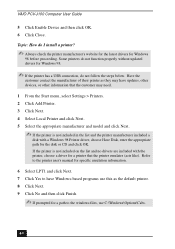
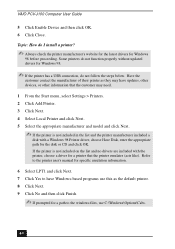
VAIO PCV-J100 Computer User Guide
5 Click Enable Device and then click OK. 6 Click Close.
Topic: How do I install a printer?
Always check the printer manufacturer's website for the latest drivers for Windows 98 before proceeding. Some printers do not function properly without updated drivers for Windows 98.
If the printer has a USB connection, do not follow the steps below. Have the customer ...
User Guide - Page 47
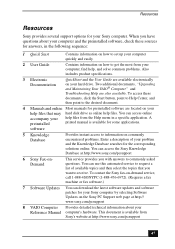
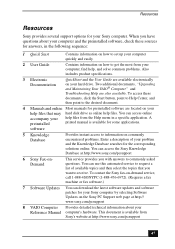
...the Sony fax-on-demand service, call 1-888-4SONYPC (1-888-476-6972). (Requires a fax machine or fax software.)
7 Software Updates You can download the latest software updates and software patches for your Sony computer by selecting Software Updates on the Sony PC Support web page at http:// www.sony.com/pcsupport
8 VAIO Computer Provides detailed technical information about your
Reference Manual...
User Guide - Page 56
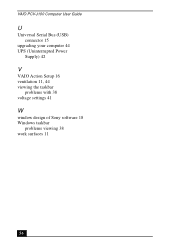
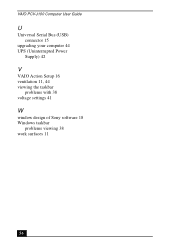
VAIO PCV-J100 Computer User Guide
U
Universal Serial Bus (USB) connector 15
upgrading your computer 44 UPS (Uninterrupted Power
Supply) 42
V
VAIO Action Setup 16 ventilation 11, 44 viewing the taskbar
problems with 38 voltage settings 41
W
window design of Sony software 18 Windows taskbar
problems viewing 38 work surfaces 11
56
Marketing Specifications - Page 1
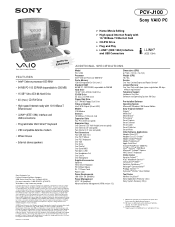
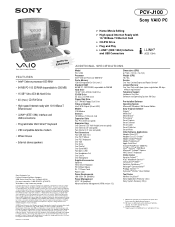
...
Model PCV-J100 Processor Intel® Celeron Processor 600 MHz† Cache Memory 128 KB Integrated On-Die Level 2 Standard RAM 64 MB PC-100 SDRAM, expandable to 256 MB Hard Drive 15 GB†† Ultra ATA-66 Hard Drive CD-RW Drive 4X (max.) CD-RW Drive Floppy Disk Drive 3.5" 1.44 MB Floppy Disk Drive Video & Graphics Intel® 810 Chipset (Direct AGP) Modem V.90 Modem Ethernet...

