Sony VGC-RC210G - Vaio Desktop Computer driver and firmware
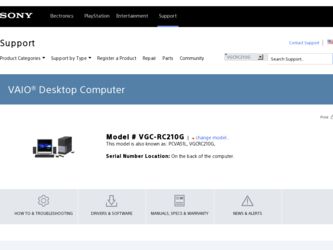
Related Sony VGC-RC210G Manual Pages
Download the free PDF manual for Sony VGC-RC210G and other Sony manuals at ManualOwl.com
2006 VAIO Accessories Guide - Page 1
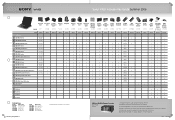
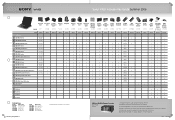
Sony® VAIO® Accessories Guide...Desktops...control for 200 audio CDs and/or movie DVDs • Operated through Microsoft® Windows® XP Media Center Edition 2005 • Automatic download of title, jacket cover and other information (Internet connection required) • Automatic and sequential copying of 200 audio CDs to the PC hard drive • Multi episode TV program recording...
VAIO Accessories Guide Spring 2006 - Page 1
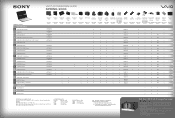
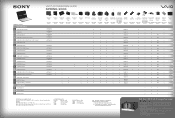
... • PC-enabled control for 200 audio CDs and/or movie DVDs • Operated through Microsoft® Windows® XP Media Center
Edition 2005 • Automatic download of title, jacket cover and other information
(Internet connection required) • Automatic and sequential copying of 200 audio CDs to the
PC hard drive • Multi episode TV program recording to DVD disc...
Safety Information - Page 2
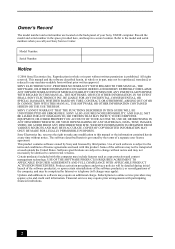
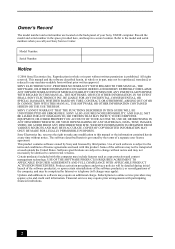
...; computer. Record the model and serial number in the space provided here, and keep in a secure location. Refer to the model and serial numbers when you call your Sony Service Center.
Model Number:
Serial Number:
Notice
© 2006 Sony Electronics Inc. Reproduction in whole or in part without written permission is prohibited. All rights reserved. This manual and the software...
Safety Information - Page 3
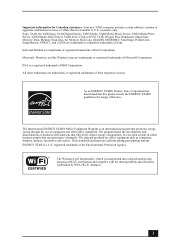
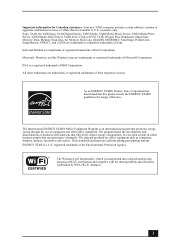
... customers: Your new VAIO computer includes certain software versions or upgrades, and Internet services or offers that are available to U.S. customers only. Sony, VAIO, the VAIO logo, VAIO Digital Studio, VAIO Media, VAIO Media Music Server, VAIO Media Photo Server, VAIO Media Video Server, VAIO Zone, Click to DVD, CLIÉ, DVgate Plus, Handycam, MagicGate, Memory Stick, Memory Stick Duo, the...
User Guide - Page 3
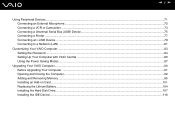
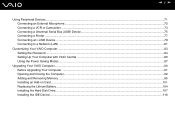
...a Printer ...77 Connecting an i.LINK Device ...79 Connecting to a Network (LAN) ...81
Customizing Your VAIO Computer ...83 Setting the Password ...84 Setting Up Your Computer with VAIO Central ...86 Using the Power Saving Modes ...87
Upgrading Your VAIO Computer...90 Before Upgrading Your Computer ...91 Opening and Closing the Computer...92 Adding and Removing Memory...95 Installing an Add-on Card...
User Guide - Page 7
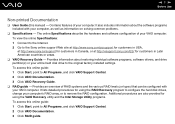
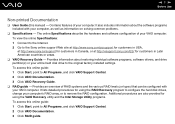
...❑ VAIO Recovery Guide - Provides information about restoring individual software programs, software drivers, and drive partition(s) or your entire hard disk drive to the original factory installed settings. To access this online guide: 1 Click Start, point to All Programs, and click VAIO Support Central. 2 Click VAIO Documentation. 3 Click VAIO Recovery Guide.
❑ RAID guide - Provides...
User Guide - Page 32
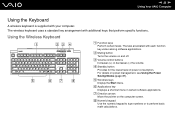
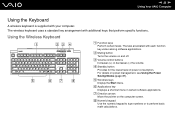
...C Volume control buttons Increases (+) or decreases (-) the volume.
D Standby button Provides for the lowest level of power consumption. For details on power management, see Using the Power Saving Modes (page 87).
E Windows keys Display the Start menu.
F Applications key Displays a shortcut menu in certain software applications.
G Direction arrows Move the pointer on the computer screen.
H Numeric...
User Guide - Page 41
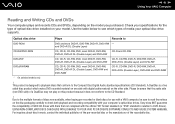
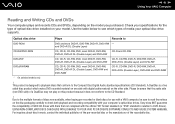
n 41 N Using Your VAIO Computer
Reading and Writing CDs and DVDs
Your computer plays and records CDs and DVDs, depending on the model you purchased. Check your specifications for the type of optical disc drive installed on your model. Use the table below to see which types of media your optical disc drive supports.
Optical disc drive
Plays
Records to
DVD-ROM
DVD and most...
User Guide - Page 95
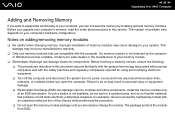
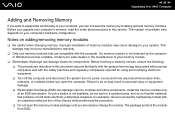
... equipment. ❑ Turn off the computer and disconnect the system from its power source and from any telecommunication links, networks, or modems before you open the computer. Failure to do so may result in personal injury or equipment damage. ❑ Electrostatic Discharge (ESD) can damage memory modules and other components. Install the memory module only at an ESD...
User Guide - Page 109
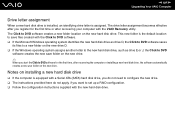
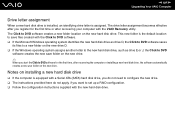
... after recovering the computer or installing a new hard disk drive, the software automatically creates a new save folder on the new drive.
Notes on installing a new hard disk drive
❑ If the computer is equipped with a Serial ATA (SATA) hard disk drive, you do not need to configure the new drive. ❑ The instructions provided here do not apply, if you want to set up a RAID configuration...
User Guide - Page 115
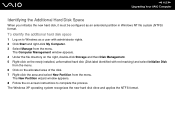
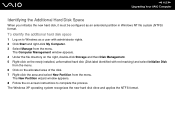
... administrator rights. 2 Click Start and right-click My Computer. 3 Select Manage from the menu.
The Computer Management window appears. 4 Under the file directory on the right, double-click Storage and then Disk Management. 5 Right-click on the newly installed, unformatted hard disk (Disk label identified with red marking) and select Initialize Disk
from the menu. 6 Click on the allocated...
User Guide - Page 141
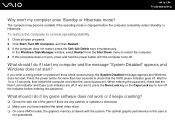
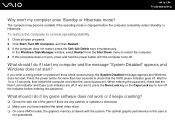
... indicator before entering the password.
What should I do if my game software does not work or it keeps crashing?
❑ Check the web site of the game if there are any patches or updates to download. ❑ Make sure you have installed the latest video driver. ❑ On some VAIO models, the graphics memory is shared with the...
User Guide - Page 143
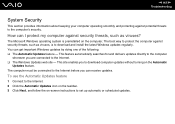
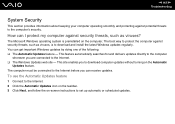
...; The Windows Updates web site - This site enables you to download computer updates without turning on the Automatic
Updates feature. The computer must be connected to the Internet before you can receive updates.
To use the Automatic Updates feature
1 Connect to the Internet. 2 Click the Automatic Updates icon on the taskbar. 3 Click Next, and follow the on-screen instructions to set up automatic...
User Guide - Page 144
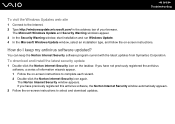
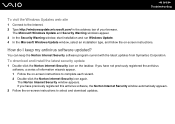
...in the address bar of your browser.
The Microsoft Windows Update and Security Warning windows appear. 3 In the Security Warning window, start installation and run Windows Update. 4 In the Microsoft Windows Update window, select an installation type, and follow the on-screen instructions.
How do I keep my antivirus software updated?
You can keep the Norton Internet Security software program current...
User Guide - Page 148
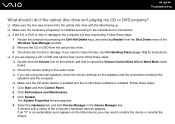
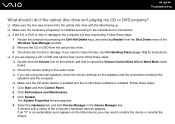
... external speakers, check the volume settings on the speakers and the connections between the
speakers and the computer. ❑ Make sure the CD audio feature is enabled and the correct driver software is installed. Follow these steps: 1 Click Start and then Control Panel. 2 Click Performance and Maintenance. 3 Click System.
The System Properties window appears. 4 Select the Hardware tab...
User Guide - Page 149
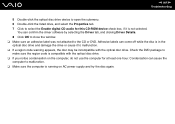
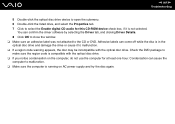
n 149 N Troubleshooting
5 Double-click the optical disc drive device to open the submenu. 6 Double-click the listed drive, and select the Properties tab. 7 Click to select the Enable digital CD audio for this CD-ROM device check box, if it is not selected.
You can confirm the driver software by selecting the Driver tab, and clicking Driver Details. 8 Click OK to close the...
User Guide - Page 153
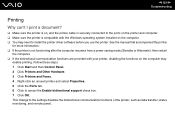
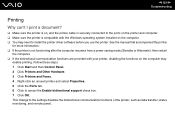
... to the ports on the printer and computer. ❑ Make sure the printer is compatible with the Windows operating system installed on the computer. ❑ You may need to install the printer driver software before you use the printer. See the manual that accompanied the printer
for more information. ❑ If the printer is not functioning after the computer resumes from a power saving mode...
User Guide - Page 163
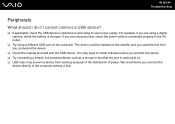
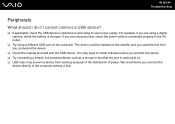
... using a digital camera, check the battery is charged. If you are using a printer, check the power cable is connected properly to the AC outlet.
❑ Try using a different USB port on the computer. The driver could be installed to the specific port you used the first time you connected the device.
❑ Check the manual provided with the USB device. You may need to install software before...
User Guide - Page 164
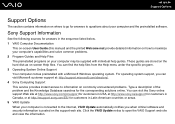
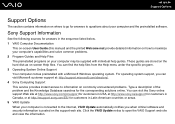
... on where to go for answers to questions about your computer and the preinstalled software.
Sony Support Information
See the following sources for answers in the sequence listed below. 1 VAIO Computer Documentation
This on-screen User Guide (this manual) and the printed Welcome mat provide detailed information on how to maximize your computer's capabilities and solve common problems. 2 Program...
Marketing Specifications - Page 2
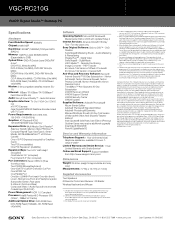
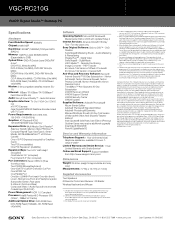
VGC-RC210G
VAIO® Digital Studio™ Desktop PC
Specifications
Hardware
Front Side Bus Speed: 800MHz
Chipset: Intel® 945P
Hard Drive: 320GB2 (160GBx2) 7200rpm SATA (RAID 0)
Memory: 1GB PC2-4200 533MHz DDR2 (Expandable to 2GB)
Optical Drive: DVD+R Double Layer/DVD±RW drive3 DVD+R DL Write (6x MAX) DVD-R Write (16x MAX), DVD-RW Write (6x MAX) DVD+R Write (16x MAX), ...

