Sony PCV-RX260DS - Vaio Digital Studio Desktop Computer driver and firmware
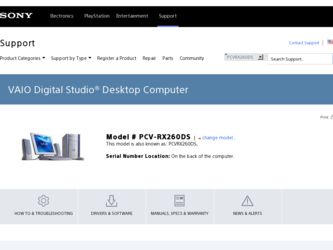
Related Sony PCV-RX260DS Manual Pages
Download the free PDF manual for Sony PCV-RX260DS and other Sony manuals at ManualOwl.com
User Guide - Page 2
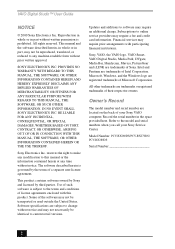
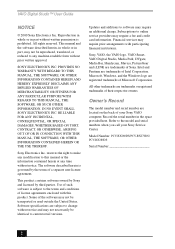
... not necessarily be identical to current retail versions.
Updates and additions to software may require an additional charge. Subscriptions to online service providers may require a fee and credit card information. Financial services may require prior arrangements with participating financial institutions.
Sony, VAIO, the VAIO logo, VAIO Smart, VAIO Digital Studio, Media Park, DVgate, Media Bar...
User Guide - Page 21
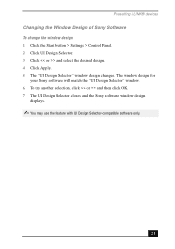
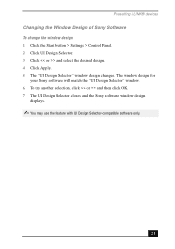
Presetting i.LINK® devices
Changing the Window Design of Sony Software To change the window design 1 Click the Start button > Settings > Control Panel. 2 Click UI Design Selector. 3 Click > and select the desired design. 4 Click Apply. 5 The "UI Design Selector" window design changes. The window design for
your Sony software will match the "UI Design Selector" window. 6 To try another ...
User Guide - Page 32
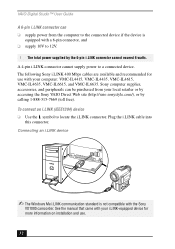
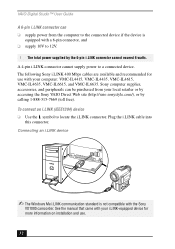
VAIO Digital Studio™ User Guide
A 6-pin i.LINK connector can ❑ supply power from the computer to the connected device if the device is
equipped with a 6-pin connector, and ❑ supply 10V to 12V.
! The total power supplied by the 6-pin i.LINK connector cannot exceed 6 watts. A 4-pin i.LINK connector cannot supply power to a connected device. The following Sony i.LINK 400 Mbps ...
User Guide - Page 35
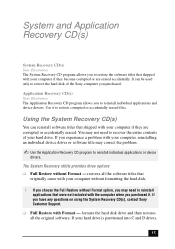
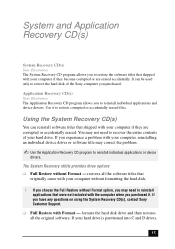
... Format option, you may need to reinstall applications that were not included with the computer when you purchased it. If you have any questions on using the System Recovery CD(s), contact Sony Customer Support.
❑ Full Restore with Format - formats the hard disk drive and then restores all the original software. If your hard drive is partitioned into C and...
User Guide - Page 36
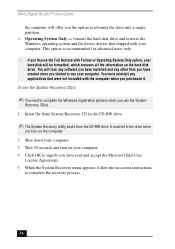
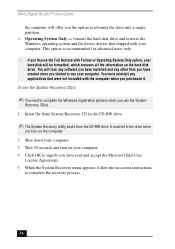
VAIO Digital Studio™ User Guide
the computer will offer you the option to reformat the drive into a single partition. ❑ Operating System Only - formats the hard disk drive and restores the Windows operating system and the device drivers that shipped with your computer. This option is recommended for advanced users only.
! If you choose the Full Restore with Format or Operating System...
User Guide - Page 37
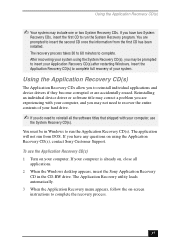
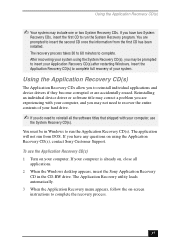
... Sony Customer Support.
To use the Application Recovery CD(s) 1 Turn on your computer. If your computer is already on, close all
applications. 2 When the Windows desktop appears, insert the Sony Application Recovery
CD in the CD-RW drive. The Application Recovery utility loads automatically. 3 When the Application Recovery menu appears, follow the on-screen instructions to complete the recovery...
User Guide - Page 39
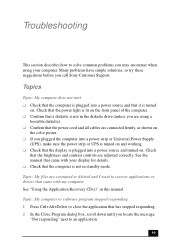
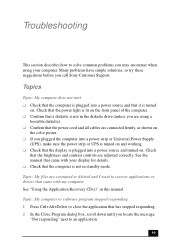
... and contrast controls are adjusted correctly. See the manual that came with your display for details. ❑ Check that the computer is not in standby mode.
Topic: My files are corrupted or deleted and I want to recover applications or drivers that came with my computer See "Using the Application Recovery CD(s)" in this manual.
Topic: My computer or software program stopped...
User Guide - Page 40
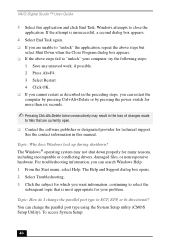
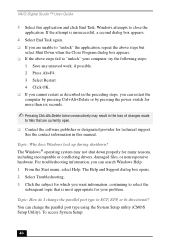
VAIO Digital Studio™ User Guide
3 Select this application and click End Task. Windows attempts to close the application. If the attempt is unsuccessful, ... open.
❑ Contact the software publisher or designated provider for technical support. See the contact information in this manual.
Topic: Why does Windows lock up during shutdown? The Windows® operating system may not shut...
User Guide - Page 41
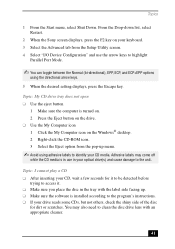
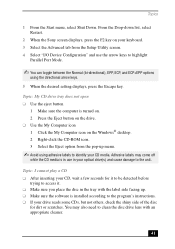
....
5 When the desired setting displays, press the Escape key.
Topic: My CD drive tray does not open ❑ Use the eject button
1 Make sure the computer is turned on. 2 Press the Eject button on the drive. ❑ Use the My Computer icon 1 Click the My Computer icon on the Windows® desktop. 2 Right-click the CD-ROM icon. 3 Select the...
User Guide - Page 42
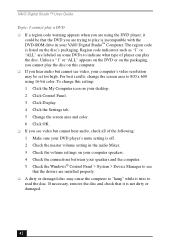
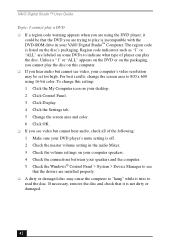
VAIO Digital Studio™ User Guide
Topic: I cannot play a DVD ❑ If a region code warning appears when you are using the DVD player, it
could be that the DVD you are trying to play is incompatible with the DVD-ROM drive in your VAIO Digital Studio™ Computer. The region code is listed on the disc's packaging. Region code indicators such as...
User Guide - Page 43
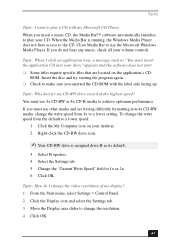
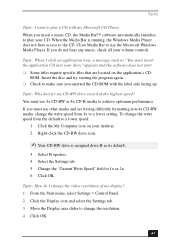
... My Computer icon on your desktop. 2 Right-click the CD-RW drive icon.
✍ Your CD-RW drive is assigned drive H as its default.
3 Select Properties. 4 Select the Settings tab. 5 Change the "Current Write Speed" field to 1x or 2x. 6 Click OK.
Topic: How do I change the video resolution of my display? 1 From the Start menu, select Settings > Control Panel...
User Guide - Page 47
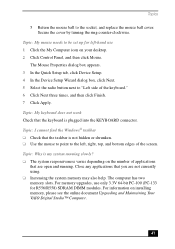
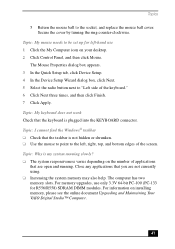
... running. Close any applications that you are not currently using. ❑ Increasing the system memory may also help. The computer has two memory slots. For memory upgrades, use only 3.3V 64-bit PC-100 (PC-133 for R556/R558) SDRAM DIMM modules. For information on installing memory, please see the online document Upgrading and Maintaining Your VAIO Digital Studio™ Computer.
47
User Guide - Page 48
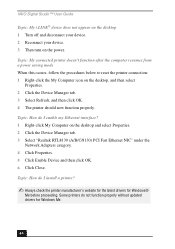
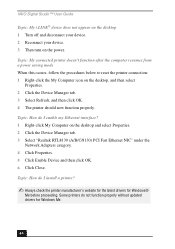
VAIO Digital Studio™ User Guide
Topic: My i.LINK® device does not appear on the desktop 1 Turn off and disconnect your device. 2 Reconnect your device. 3 Then turn on the power.
Topic: My connected printer doesn't function after the computer resumes from a power saving mode When this occurs, follow the procedures below to reset the printer connection: 1 Right-click the My Computer icon ...
User Guide - Page 49
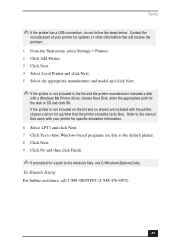
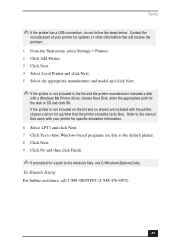
... for updates or other information that will resolve the problem. 1 From the Start menu, select Settings > Printers. 2 Click Add Printer. 3 Click Next. 4 Select Local Printer and click Next. 5 Select the appropriate manufacturer and model and click Next.
✍ If the printer is not included in the list and the printer manufacturer included a disk
with a Windows Me Printer driver, choose Have Disk...
User Guide - Page 55
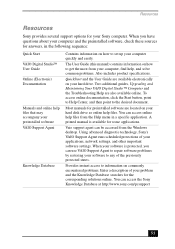
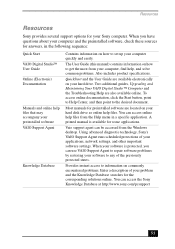
... for your Sony computer. When you have questions about your computer and the preinstalled software, check these sources for answers, in the following sequence:
Quick Start VAIO Digital Studio™ User Guide Online (Electronic) Documentation
Manuals and online help files that may accompany your preinstalled software VAIO Support Agent
Knowledge Database
Contains information on how to set up...
User Guide - Page 56
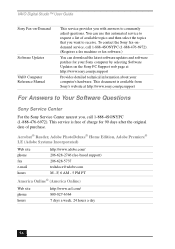
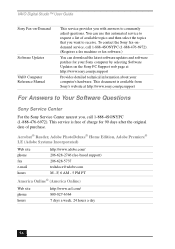
VAIO Digital Studio™ User Guide
Sony Fax-on-Demand
Software Updates VAIO Computer Reference Manual
This service provides you with answers to commonly asked questions. You can use this automated service to request a list of available topics and then select the topics that you want to receive. To contact the Sony fax-ondemand service, call 1-888-4SONYPC (1-888-476-6972). (Requires a fax ...
User Guide - Page 65
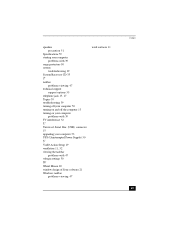
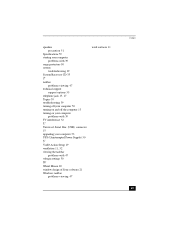
... 50 turning on and off the computer 13 turning on your computer
problems with 39 TV interference 52
U
Universal Serial Bus (USB) connector 15 upgrading your computer 53 UPS (Uninterrupted Power Supply) 50
V
VAIO Action Setup 19 ventilation 11, 52 viewing the taskbar
problems with 47 voltage settings 50
W
Wheel Mouse 20 window design of Sony software 21 Windows taskbar
problems viewing 47
work...
Reference Manual - Page 2
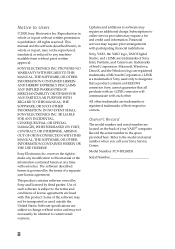
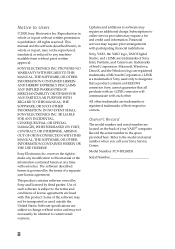
... identical to current retail versions.
Updates and additions to software may require an additional charge. Subscriptions to online service providers may require a fee and credit card information. Financial services may require prior arrangements with participating financial institutions.
Sony, VAIO, the VAIO logo, VAIO Digital Studio, and i.LINK are trademarks of Sony. Intel, Pentium, and Celeron...
Reference Manual - Page 35
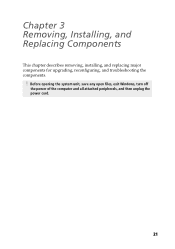
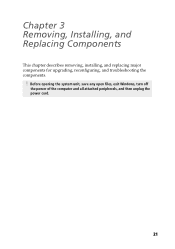
Chapter 3 Removing, Installing, and Replacing Components
This chapter describes removing, installing, and replacing major components for upgrading, reconfiguring, and troubleshooting the components.
! Before opening the system unit, save any open files, exit Windows, turn off
the power of the computer and all attached peripherals, and then unplug the power cord.
21
Marketing Specifications - Page 1
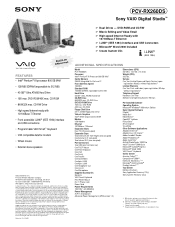
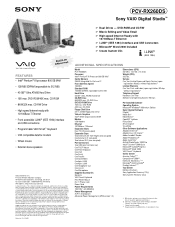
PCV-RX260DS
Sony VAIO Digital Studio™
Video Audio Integrated Operation
EBtuhieltr-ninet
FEATURES • Intel® Pentium® III processor 800 EB MHz† • 128 MB SDRAM (expandable to 512 MB) • 40 GB†† Ultra ATA/66 Hard Drive • 16X max. DVD-ROM/40X max. CD-ROM • 8X4X32X max. CD-RW Drive • High-speed Internet ready with
10...

