Sony VGC-RC320P - Vaio Desktop Computer driver and firmware
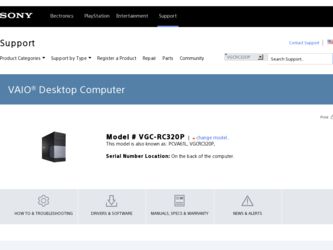
Related Sony VGC-RC320P Manual Pages
Download the free PDF manual for Sony VGC-RC320P and other Sony manuals at ManualOwl.com
2006 VAIO Accessories Guide - Page 1
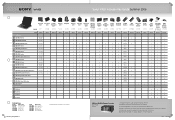
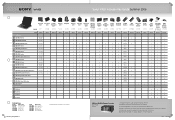
Sony® VAIO® Accessories Guide...Desktops...control for 200 audio CDs and/or movie DVDs • Operated through Microsoft® Windows® XP Media Center Edition 2005 • Automatic download of title, jacket cover and other information (Internet connection required) • Automatic and sequential copying of 200 audio CDs to the PC hard drive • Multi episode TV program recording...
Safety Information - Page 2
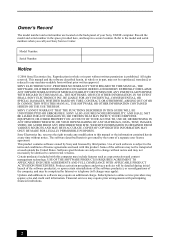
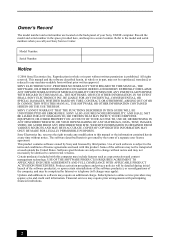
...; computer. Record the model and serial number in the space provided here, and keep in a secure location. Refer to the model and serial numbers when you call your Sony Service Center.
Model Number:
Serial Number:
Notice
© 2006 Sony Electronics Inc. Reproduction in whole or in part without written permission is prohibited. All rights reserved. This manual and the software...
Safety Information - Page 3
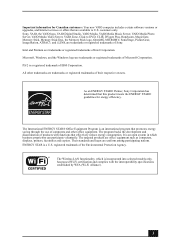
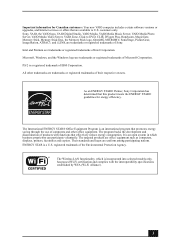
... customers: Your new VAIO computer includes certain software versions or upgrades, and Internet services or offers that are available to U.S. customers only. Sony, VAIO, the VAIO logo, VAIO Digital Studio, VAIO Media, VAIO Media Music Server, VAIO Media Photo Server, VAIO Media Video Server, VAIO Zone, Click to DVD, CLIÉ, DVgate Plus, Handycam, MagicGate, Memory Stick, Memory Stick Duo, the...
User Guide - Page 3
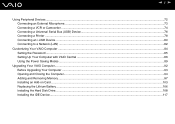
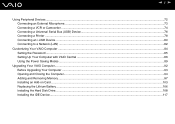
...a Printer ...78 Connecting an i.LINK Device ...80 Connecting to a Network (LAN) ...82
Customizing Your VAIO Computer ...84 Setting the Password ...85 Setting Up Your Computer with VAIO Central ...88 Using the Power Saving Modes ...89
Upgrading Your VAIO Computer...92 Before Upgrading Your Computer ...93 Opening and Closing the Computer...94 Adding and Removing Memory...97 Installing an Add-on Card...
User Guide - Page 7
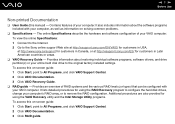
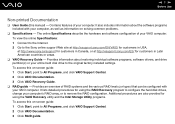
...; VAIO Recovery Guide - Provides information about restoring individual software programs, software drivers, and drive partition(s) or your entire hard disk drive to the original factory installed settings. To access this on-screen guide: 1 Click Start, point to All Programs, and click VAIO Support Central. 2 Click VAIO Documentation. 3 Click VAIO Recovery Guide.
❑ RAID guide - Provides...
User Guide - Page 30
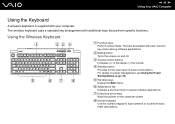
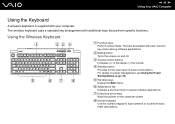
... off.
C Volume control buttons Increases (+) or decreases (-) the volume.
D Standby button Provides for the lower level of power consumption. For details on power management, see Using the Power Saving Modes (page 89).
E Windows keys Display the Start menu.
F Applications key Displays a shortcut menu in certain software applications.
G Directional arrow keys Move the pointer on the computer screen...
User Guide - Page 42
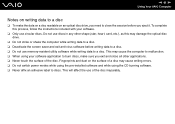
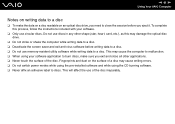
...instructions included with your software.
❑ Only use circular discs. Do not use discs in any other shape (star, heart, card, etc.), as this may damage the optical disc drive.
❑ Do not strike or shake the computer...of a disc may cause writing errors. ❑ Do not switch power modes while using the pre-installed software and while using the CD burning software. ❑ Never affix an...
User Guide - Page 44
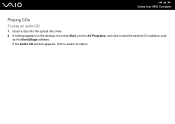
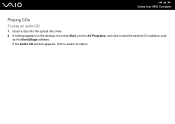
n 44 N Using Your VAIO Computer
Playing CDs
To play an audio CD
1 Insert a disc into the optical disc drive. 2 If nothing appears on the desktop, then click Start, point to All Programs, and click to start the desired CD software, such
as the SonicStage software. If the Audio CD window appears, click to select an option.
User Guide - Page 47
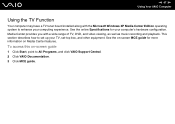
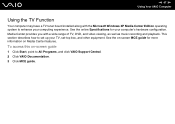
... computer may have a TV tuner board installed along with the Microsoft Windows XP Media Center Edition operating system to enhance your computing experience. See the online Specifications for your computer's hardware configuration. Media Center provides you with a wide range of TV, DVD, and video viewing, as well as music recording and playback. This section describes how to set up your TV, set...
User Guide - Page 97
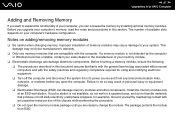
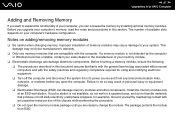
... equipment. ❑ Turn off the computer and disconnect the system from its power source and from any telecommunication links, networks, or modems before you open the computer. Failure to do so may result in personal injury or equipment damage. ❑ Electrostatic Discharge (ESD) can damage memory modules and other components. Install the memory module only at an ESD...
User Guide - Page 110
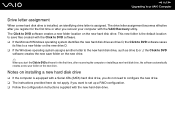
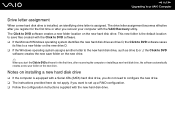
... after recovering the computer or installing a new hard disk drive, the software automatically creates a new save folder on the new drive.
Notes on installing a new hard disk drive
❑ If the computer is equipped with a Serial ATA (SATA) hard disk drive, you do not need to configure the new drive. ❑ The instructions provided here do not apply, if you want to set up a RAID configuration...
User Guide - Page 116
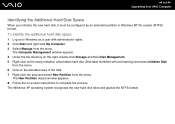
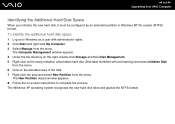
... administrator rights. 2 Click Start and right-click My Computer. 3 Select Manage from the menu.
The Computer Management window appears. 4 Under the file directory on the right, double-click Storage and then Disk Management. 5 Right-click on the newly installed, unformatted hard disk (Disk label identified with red marking) and select Initialize Disk
from the menu. 6 Click on the allocated...
User Guide - Page 141
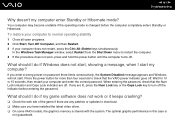
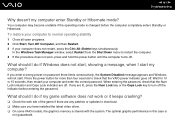
... indicator before entering the password.
What should I do if my game software does not work or it keeps crashing?
❑ Check the web site of the game if there are any patches or updates to download. ❑ Make sure you have installed the latest video driver. ❑ On some VAIO models, the graphics memory is shared with the...
User Guide - Page 143
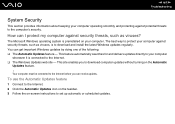
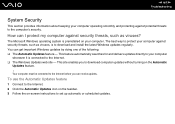
...to the Internet. ❑ The Windows Updates web site - This site enables you to download computer updates without turning on the Automatic
Updates feature. ! Your computer must be connected to the Internet before you can receive updates.
To use the Automatic Updates feature
1 Connect to the Internet. 2 Click the Automatic Updates icon on the taskbar. 3 Follow the on-screen instructions to set up...
User Guide - Page 144
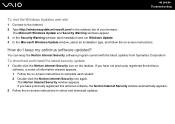
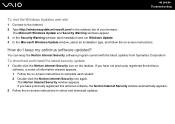
...in the address bar of your browser.
The Microsoft Windows Update and Security Warning windows appear. 3 In the Security Warning window, start installation and run Windows Update. 4 In the Microsoft Windows Update window, select an installation type, and follow the on-screen instructions.
How do I keep my antivirus software updated?
You can keep the Norton Internet Security software program current...
User Guide - Page 148
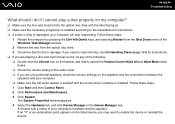
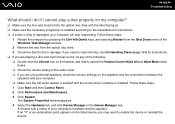
... external speakers, check the volume settings on the speakers and the connections between the
speakers and your computer. ❑ Make sure the CD audio feature is enabled and the correct driver software is installed. Follow these steps: 1 Click Start and then Control Panel. 2 Click Performance and Maintenance. 3 Click System.
The System Properties window appears. 4 Select the Hardware tab...
User Guide - Page 149
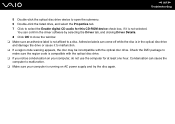
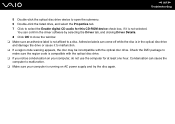
n 149 N Troubleshooting
5 Double-click the optical disc drive device to open the submenu. 6 Double-click the listed drive, and select the Properties tab. 7 Click to select the Enable digital CD audio for this CD-ROM device check box, if it is not selected.
You can confirm the driver software by selecting the Driver tab, and clicking Driver Details. 8 Click OK to close the...
User Guide - Page 153
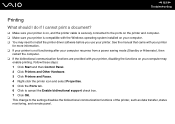
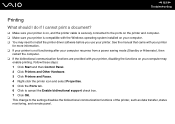
... to the ports on the printer and computer. ❑ Make sure your printer is compatible with the Windows operating system installed on your computer. ❑ You may need to install the printer driver software before you use your printer. See the manual that came with your printer
for more information. ❑ If your printer is not functioning after your computer resumes from a power saving...
User Guide - Page 163
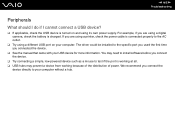
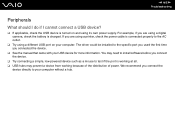
... are using a digital camera, check the battery is charged. If you are using a printer, check the power cable is connected properly to the AC outlet.
❑ Try using a different USB port on your computer. The driver could be installed to the specific port you used the first time you connected the device.
❑ See the manual that came with your USB device for more information...
User Guide - Page 164
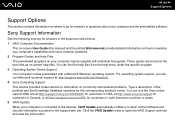
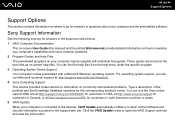
... on where to go for answers to questions about your computer and the preinstalled software.
Sony Support Information
See the following sources for answers in the sequence listed below. 1 VAIO Computer Documentation
This on-screen User Guide (this manual) and the printed Welcome mat provide detailed information on how to maximize your computer's capabilities and solve common problems. 2 Program...

