Sony VGC-V520G - Vaio Desktop Computer driver and firmware
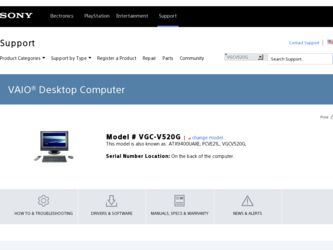
Related Sony VGC-V520G Manual Pages
Download the free PDF manual for Sony VGC-V520G and other Sony manuals at ManualOwl.com
VAIO User Guide - Page 1
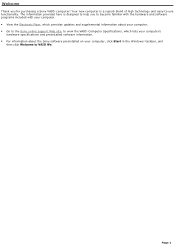
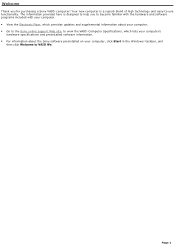
... Flyer, which provides updates and supplemental information about your computer. Go to the Sony online support Web site, to view the VAIO® Computer Specifications, which lists your computer's
hardware specifications and preinstalled software information. For information about the Sony software preinstalled on your computer, click Start in the Windows® taskbar, and...
VAIO User Guide - Page 3
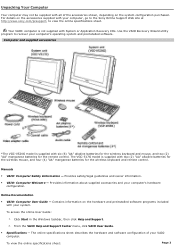
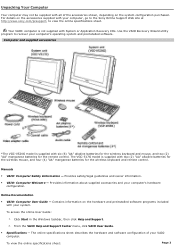
...supplied with System or Application Recovery CDs. Use the VAIO Recovery Wizard utility program to recover your computer's operating system and preinstalled software.
Com puter and supplied accessories
*The VGC-V520G model is supplied with six (6) "AA" alkaline batteries for the wireless keyboard and mouse, and two (2) "AA" manganese batteries for the remote control. The VGC-517G model is supplied...
VAIO User Guide - Page 4
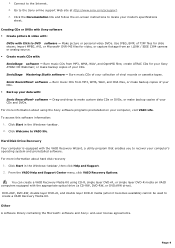
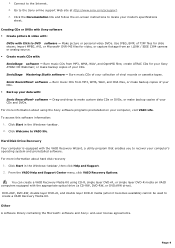
... backup copies of your CDs and DVDs. For more information about using the Sony software programs preinstalled on your computer, visit VAIO Life. To access this software information: 1. Click Start in the Windows® taskbar. 2. Click Welcome to VAIO life.
Hard Disk Drive Recovery Your computer is equipped with the VAIO Recovery Wizard, a utility program that enables you to recover your computer...
VAIO User Guide - Page 5
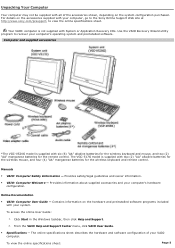
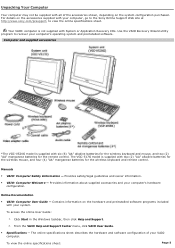
...supplied with System or Application Recovery CDs. Use the VAIO Recovery Wizard utility program to recover your computer's operating system and preinstalled software.
Com puter and supplied accessories
*The VGC-V520G model is supplied with six (6) "AA" alkaline batteries for the wireless keyboard and mouse, and two (2) "AA" manganese batteries for the remote control. The VGC-517G model is supplied...
VAIO User Guide - Page 6
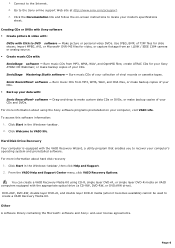
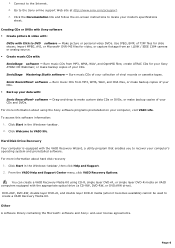
... backup copies of your CDs and DVDs. For more information about using the Sony software programs preinstalled on your computer, visit VAIO Life. To access this software information: 1. Click Start in the Windows® taskbar. 2. Click Welcome to VAIO life.
Hard Disk Drive Recovery Your computer is equipped with the VAIO Recovery Wizard, a utility program that enables you to recover your computer...
VAIO User Guide - Page 7
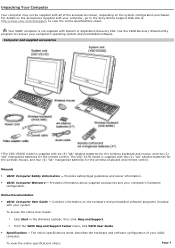
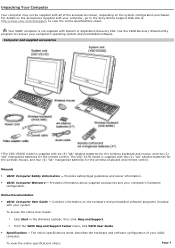
...supplied with System or Application Recovery CDs. Use the VAIO Recovery Wizard utility program to recover your computer's operating system and preinstalled software.
Com puter and supplied accessories
*The VGC-V520G model is supplied with six (6) "AA" alkaline batteries for the wireless keyboard and mouse, and two (2) "AA" manganese batteries for the remote control. The VGC-517G model is supplied...
VAIO User Guide - Page 105
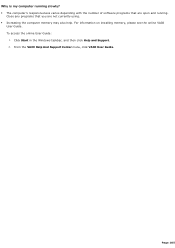
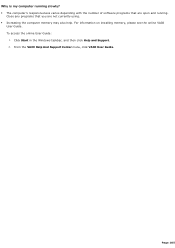
... of software programs that are open and running.
Close any programs that you are not currently using. Increasing the computer memory may also help. For information on installing memory, please see the online VAIO
User Guide. To access the online User Guide:
1. Click Start in the Windows taskbar, and then click Help and Support. 2. From the VAIO Help And Support Center...
VAIO User Guide - Page 108
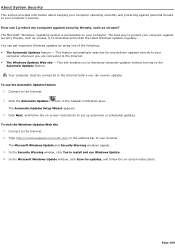
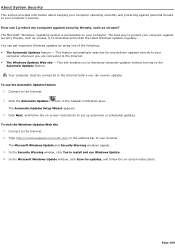
... Updates Setup Wizard appears. 3. Click Next, and follow the on-screen instructions to set up automatic or scheduled updates.
To visit the Windows Updates Web site 1. Connect to the Internet. 2. Type http://windowsupdate.microsoft.com/ in the address bar of your browser. The Microsoft Windows Update and Security Warning windows appear. 3. In the Security Warning window, click Yes to install...
VAIO User Guide - Page 109
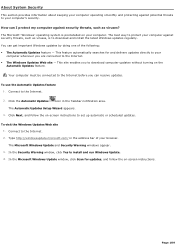
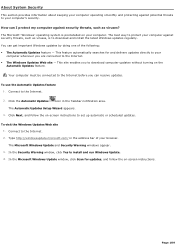
... Updates Setup Wizard appears. 3. Click Next, and follow the on-screen instructions to set up automatic or scheduled updates.
To visit the Windows Updates Web site 1. Connect to the Internet. 2. Type http://windowsupdate.microsoft.com/ in the address bar of your browser. The Microsoft Windows Update and Security Warning windows appear. 3. In the Security Warning window, click Yes to install...
VAIO User Guide - Page 110
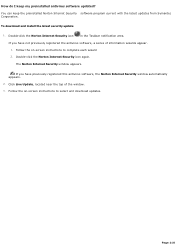
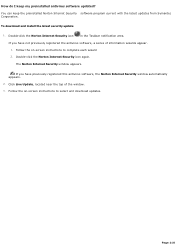
... download and install the latest security update
1. Double-click the Norton Internet Security icon
in the Taskbar notification area.
If you have not previously registered the antivirus software, a series of information wizards appear. 1. Follow the on-screen instructions to complete each wizard 2. Double-click the Norton Internet Security icon again.
The Norton Internet Security window appears...
VAIO User Guide - Page 116
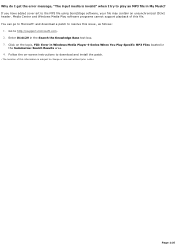
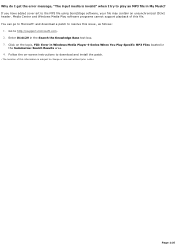
... issue1, as follows:
1. Go to http://support.microsoft.com. 2. Enter 814129 in the Search the Knowledge Base text box. 3. Click on the topic, FIX: Error in Windows Media Player 9 Series When You Play Specific MP3 Files located in
the Summaries: Search Results area. 4. Follow the on-screen instructions to download and install the patch.
1 T he loc ation...
VAIO User Guide - Page 123
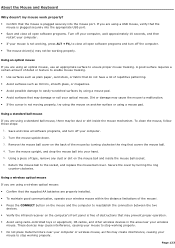
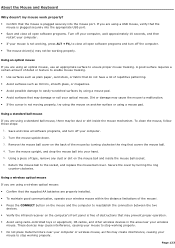
... plugged securely into the appropriate USB port. Save and close all open software programs. Turn off your computer, wait approximately 10 seconds, and then
restart your computer. If your mouse is not working, press ALT + F4, to close all open software programs and turn off the computer. The mouse driver(s) may not be working properly...
VAIO User Guide - Page 125
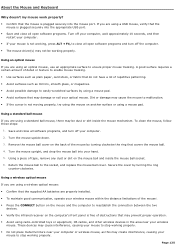
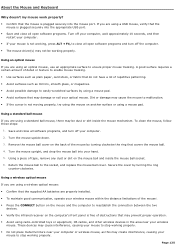
... plugged securely into the appropriate USB port. Save and close all open software programs. Turn off your computer, wait approximately 10 seconds, and then
restart your computer. If your mouse is not working, press ALT + F4, to close all open software programs and turn off the computer. The mouse driver(s) may not be working properly...
VAIO User Guide - Page 131
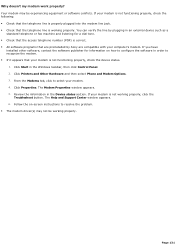
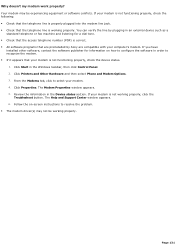
...preinstalled by Sony are compatible with your computer's modem. If you have
installed other software, contact the software publisher for information on how to configure the software in order to recognize the modem. If it appears that your modem is not functioning properly, check the device status.
1. Click Start in the Windows taskbar, then click Control Panel. 2. Click Printers and Other...
VAIO User Guide - Page 134
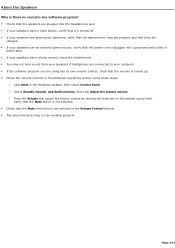
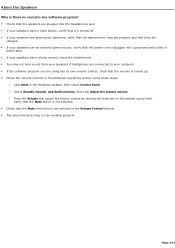
... are connected to your computer. If the software program you are using has its own volume control, check that the volume is turned up. Check the volume controls in the Windows® operating system using these steps:
1. Click Start in the Windows taskbar, then select Control Panel. 2. Select Sounds, Speech, and Audio Devices, then click Adjust the...
VAIO User Guide - Page 135
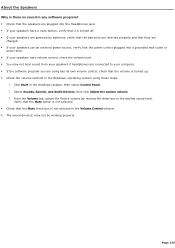
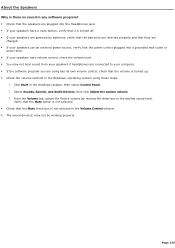
... are connected to your computer. If the software program you are using has its own volume control, check that the volume is turned up. Check the volume controls in the Windows® operating system using these steps:
1. Click Start in the Windows taskbar, then select Control Panel. 2. Select Sounds, Speech, and Audio Devices, then click Adjust the...
VAIO User Guide - Page 141
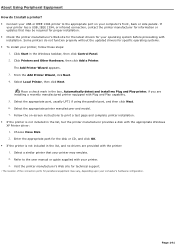
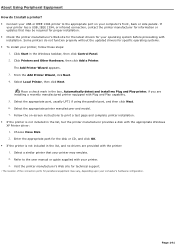
... if using the parallel port, and then click Next. 6. Select the appropriate printer manufacturer and model. 7. Follow the on-screen instructions to print a test page and complete printer installation. If the printer is not included in the list, but the printer manufacturer provides a disk with the appropriate Windows XP Printer driver: 1. Choose Have Disk. 2. Enter the appropriate path...
VAIO User Guide - Page 142
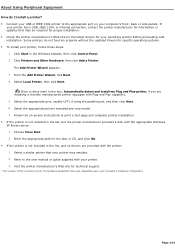
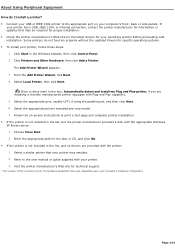
... if using the parallel port, and then click Next. 6. Select the appropriate printer manufacturer and model. 7. Follow the on-screen instructions to print a test page and complete printer installation. If the printer is not included in the list, but the printer manufacturer provides a disk with the appropriate Windows XP Printer driver: 1. Choose Have Disk. 2. Enter the appropriate path...
VAIO User Guide - Page 152
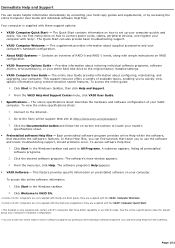
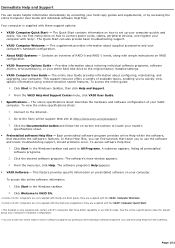
... simple instructions on RAID configuration.
VAIO® Recovery Options Guide - Provides information about restoring individual software programs, software drivers, drive partition(s), or your entire hard disk drive to the original factory installed settings.
VAIO® Computer User Guide - The online User Guide provides information about configuring, maintaining, and upgrading...
Marketing Specifications - Page 1
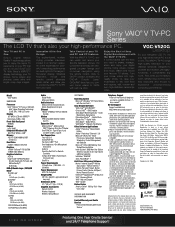
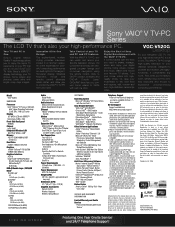
...-TX Fast Ethernet (RJ-45)
Modem V.90 compatible data/fax modem (RJ-11)
Expansion Slots Memory Stick®6, Memory Stick PRO™, Memory Stick Duo™ Reader One PCMCIA - Type II/Type I card slot with CardBus support
Port Connections Four USB 2.0 One S/PDIF Out Two 4pin i.LINK®5 Port One Headphone / One Microphone/ One Line In Audio In One Infra-Red Port for Remote Controller Composite...

