Sony VGC-VA10G - VAIO VA TV-PC driver and firmware
Drivers and firmware downloads for this Sony item

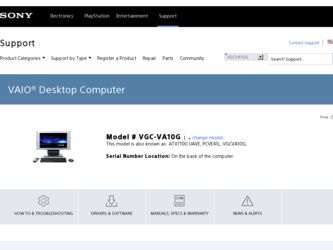
Related Sony VGC-VA10G Manual Pages
Download the free PDF manual for Sony VGC-VA10G and other Sony manuals at ManualOwl.com
User Guide - Page 3
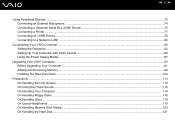
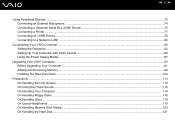
... Serial Bus (USB) Device...75 Connecting a Printer ...77 Connecting an i.LINK Device ...78 Connecting to a Network (LAN) ...80
Customizing Your VAIO Computer ...82 Setting the Password ...83 Setting Up Your Computer with VAIO Central ...86 Using the Power Saving Modes ...87
Upgrading Your VAIO Computer...90 Before Upgrading Your Computer ...91 Adding and Removing Memory...92 Installing the...
User Guide - Page 6
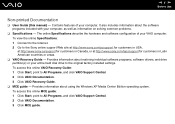
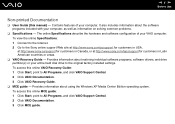
...restoring individual software programs, software drivers, and drive partition(s) or your entire hard disk drive to the original factory installed settings. To access this online VAIO Recovery Guide: 1 Click Start, point to All Programs, and click VAIO Support Central. 2 Click VAIO Documentation. 3 Click VAIO Recovery Guide.
❑ MCE guide - Provides information about using the Windows XP Media...
User Guide - Page 20
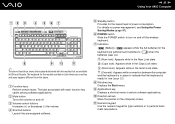
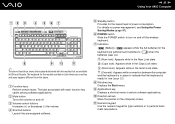
... the keyboard is in place to indicate that the keyboard is ready for use (page 23). H Windows key Displays the Start menu. I Applications key Displays a shortcut menu in certain software applications. J Direction arrows Move the pointer on the computer screen. K Numeric keypad Use the numeric keypad to type numbers or to perform basic math calculations.
User Guide - Page 32
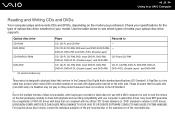
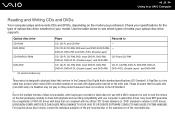
n 32 N Using Your VAIO Computer
Reading and Writing CDs and DVDs
Your computer plays and records CDs and DVDs, depending on the model you purchased. Check your specifications for the type of optical disc drive installed on your model. Use the table below to see which types of media your optical disc drive supports.
Optical disc drive
Plays
Records to
CD-ROM
CD, CD-R, and...
User Guide - Page 33
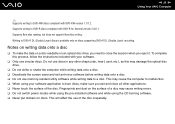
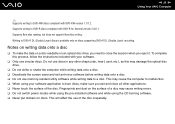
... any other shape (star, heart, card, etc.), as this may damage the optical disc drive.
❑ Do not strike or shake the computer while writing data onto a disc. ❑ Deactivate the screen saver and exit anti-virus software before writing data onto a disc. ❑ Do not use memory-resident utility software while writing data to a disc. This...
User Guide - Page 34
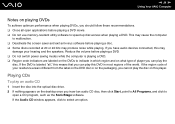
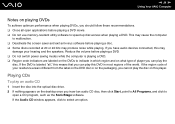
... the disc on this player.
Playing CDs
To play an audio CD
1 Insert the disc into the optical disc drive. 2 If nothing appears on the desktop once you insert an audio CD disc, then click Start, point to All Programs, and click to
open a CD program, such as the SonicStage software. If the Audio CD window appears, click to...
User Guide - Page 37
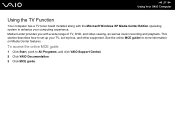
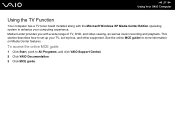
n 37 N Using Your VAIO Computer
Using the TV Function
Your computer has a TV tuner board installed along with the Microsoft Windows XP Media Center Edition operating system to enhance your computing experience. Media Center provides you with a wide range of TV, DVD, and video viewing, as well as music recording and playback. This section describes how to set up your TV, set-top box, and...
User Guide - Page 53
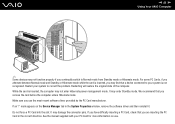
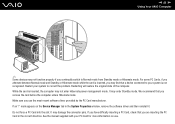
... appears on the Device Manager tab in the System Properties window, remove the software driver and then reinstall it. Do not force a PC Card into the slot. It may damage the connector pins. If you have difficulty inserting a PC Card, check that you are inserting the PC Card in the correct direction. See the manual supplied with your PC Card for more information...
User Guide - Page 92
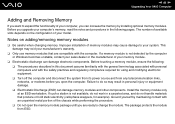
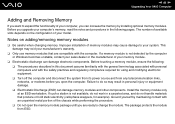
... equipment. ❑ Turn off the computer and disconnect the system from its power source and from any telecommunication links, networks, or modems before you open the computer. Failure to do so may result in personal injury or equipment damage. ❑ Electrostatic Discharge (ESD) can damage memory modules and other components. Install the memory module only at an ESD...
User Guide - Page 104
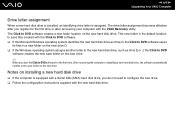
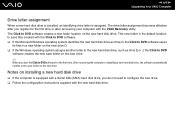
... for the first time, after recovering the computer or installing a new hard disk drive, the software automatically creates a new save folder on the new drive.
Notes on installing a new hard disk drive
❑ If the computer is equipped with a Serial ATA (SATA) hard disk drive, you do not need to configure the new drive. ❑ Follow the configuration instructions supplied with the new hard...
User Guide - Page 112
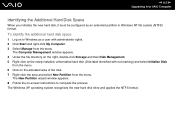
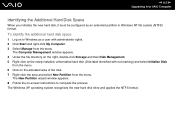
... administrator rights. 2 Click Start and right-click My Computer. 3 Select Manage from the menu.
The Computer Management window appears. 4 Under the file directory on the right, double-click Storage and then Disk Management. 5 Right-click on the newly installed, unformatted hard disk (Disk label identified with red marking) and select Initialize Disk
from the menu. 6 Click on the allocated...
User Guide - Page 129
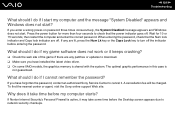
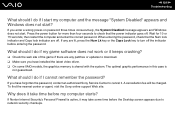
... any patches or updates to download. ❑ Make sure you have installed the latest video driver. ❑ On some VAIO models, the graphics memory is shared with the system. The optimal graphic performance in this case is
not guaranteed.
What should I do if I cannot remember the password?
If you have forgotten the password, contact an authorized Sony Service Center to...
User Guide - Page 130
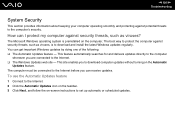
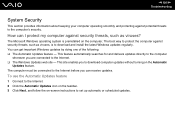
...; The Windows Updates web site - This site enables you to download computer updates without turning on the Automatic
Updates feature. The computer must be connected to the Internet before you can receive updates.
To use the Automatic Updates feature
1 Connect to the Internet. 2 Click the Automatic Updates icon on the taskbar. 3 Click Next, and follow the on-screen instructions to set up automatic...
User Guide - Page 131
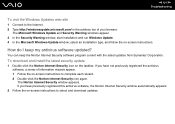
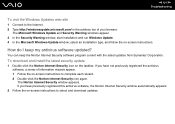
...in the address bar of your browser.
The Microsoft Windows Update and Security Warning windows appear. 3 In the Security Warning window, start installation and run Windows Update. 4 In the Microsoft Windows Update window, select an installation type, and follow the on-screen instructions.
How do I keep my antivirus software updated?
You can keep the Norton Internet Security software program current...
User Guide - Page 138
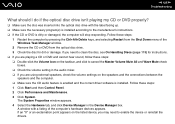
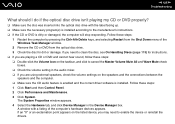
... settings on the speakers and the connections between the
speakers and the computer. ❑ Make sure the CD audio feature is enabled and the correct driver software is installed. Follow these steps: 1 Click Start and then Control Panel. 2 Click Performance and Maintenance. 3 Click System.
The System Properties window appears. 4 Select the Hardware tab, and click Device Manager in the Device...
User Guide - Page 139
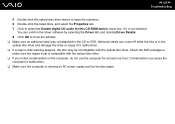
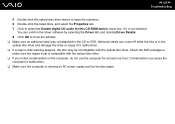
...-click the optical disc drive device to open the submenu. 6 Double-click the listed drive, and select the Properties tab. 7 Click to select the Enable digital CD audio for this CD-ROM device check box, if it is not selected.
You can confirm the driver software by selecting the Driver tab, and clicking Driver Details. 8 Click OK to close the window. ❑ Make...
User Guide - Page 142
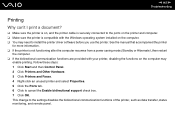
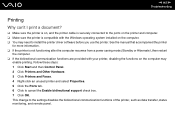
...?
❑ Make sure the printer is on, and the printer cable is securely connected to the ports on the printer and computer. ❑ Make sure the printer is compatible with the Windows operating system installed on the computer. ❑ You may need to install the printer driver software before you use the printer. See the manual that accompanied the printer
for more information. ❑...
User Guide - Page 148
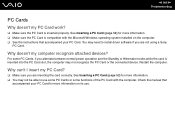
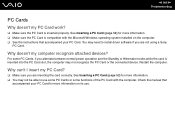
.... See Inserting a PC Card (page 52) for more information. ❑ Make sure the PC Card is compatible with the Microsoft Windows operating system installed on the computer. ❑ See the instructions that accompanied your PC Card. You may need to install driver software if you are not using a Sony
PC Card.
Why doesn't my computer recognize attached devices?
For some PC Cards, if you alternate...
User Guide - Page 151
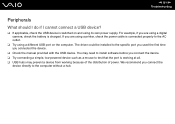
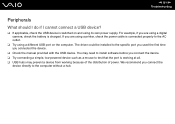
... using a digital camera, check the battery is charged. If you are using a printer, check the power cable is connected properly to the AC outlet.
❑ Try using a different USB port on the computer. The driver could be installed to the specific port you used the first time you connected the device.
❑ Check the manual provided with the USB device. You may need to install software before...
User Guide - Page 152
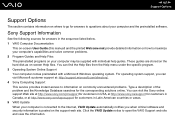
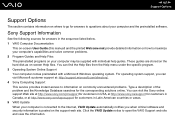
... on where to go for answers to questions about your computer and the preinstalled software.
Sony Support Information
See the following sources for answers in the sequence listed below. 1 VAIO Computer Documentation
This on-screen User Guide (this manual) and the printed Welcome mat provide detailed information on how to maximize your computer's capabilities and solve common problems. 2 Program...
