Sony XBR-55X850A driver and firmware
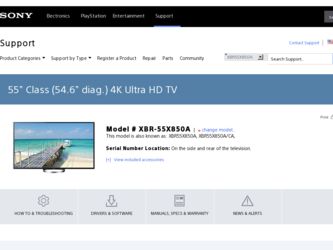
Related Sony XBR-55X850A Manual Pages
Download the free PDF manual for Sony XBR-55X850A and other Sony manuals at ManualOwl.com
Limited Warranty (U.S. Only) - Page 1
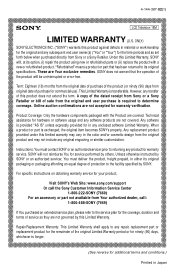
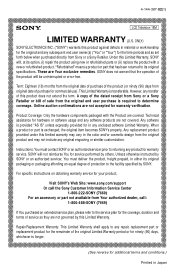
... original packaging or packaging affording an equal degree of protection to the facility specified by SONY.
For specific instructions on obtaining warranty service for your product,
Visit SONY's Web Site: www.sony.com/support Or call the Sony Customer Information Service Center
1-800-222-SONY (7669) For an accessory or part not available from Your authorized dealer, call:
1-800...
Limited Warranty (U.S. Only) - Page 2
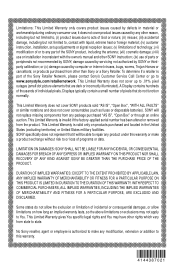
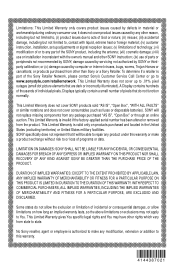
... product, including the antenna; (vii) cosmetic damage; (viii) use or installation inconsistent with the owner's manual and other SONY instruction; (ix) use of parts or peripherals not recommended by SONY; damage caused by servicing not authorized by SONY or thirdparty calibration; or (x) damage caused by computer or internet viruses, bugs, worms, Trojan Horses or cancelbots; or products purchased...
Child Safety: Proper Television Placement Matters - Page 1
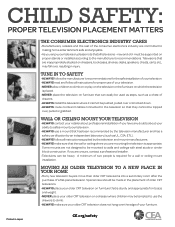
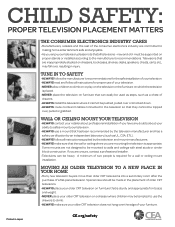
... enjoy your television, please note that all televisions - new and old- must be supported on proper stands or installed according to the manufacturer's recommendations. Televisions that are ...cables connected to the television so that they cannot be tripped over, pulled or grabbed.
WALL OR CEILING MOUNT YOUR TELEVISION
• ALWAYS contact your retailer about professional installation...
Operating Instructions (Setup Guide) - Page 2


...You should also review (i) the instruction manual of any other device or media used with this television and (ii) our website (http://www.sony.com/tvsupport) for the latest ...Sony Corporation.
DLNA®, the DLNA Logo and DLNA CERTIFIED® are trademarks, service
marks, or certification marks of the
Digital Living Network Alliance.
TrackID is a trademark or registered trademark of Sony Mobile...
Operating Instructions (Setup Guide) - Page 4


... from Sony.
4 Setup
Install your TV and connect your sources. See page 11 for sample connection diagrams. To help assure the highest quality for your 4K experience, use Sony HDMI (High-Definition Multimedia Interface) cables.
To learn more about 4K TV, visit:
U.S.A.: http://www.sony.com/HDTV Canada: http://www.sony.ca/hdtv
This TV displays all video input signals in a resolution of...
Operating Instructions (Setup Guide) - Page 7


...the TV 17 4: Bundling the cables 19 5: Connecting the TV to the Internet 19 6: Running initial setup 20 Using a Wall-Mount Bracket 21 Installing the TV against a wall or enclosed area 22
Using Your BRAVIA TV
Watching TV B wd
Selecting various functions and settings (Home Menu 25 Watching Internet Video 27
Looking for Instructions
Looking for instructions in the
electronic manual (i-Manual...
Operating Instructions (Setup Guide) - Page 9


...i-MANUAL, then select "Table of Contents" t "Configuring Various Settings" t "General Settings" t "Setting One-touch Remote Control".
x Guidelines for Remote Control • Point your remote control directly at the
IR sensor located on your TV. • Make sure that no objects are blocking
the path between the remote control and the IR sensor on your TV.
Before setting up your TV
Some TV models...
Operating Instructions (Setup Guide) - Page 10


... put stress on the LCD panel or the
frame around the screen. • Be careful to not pinch your hands or the AC
power cord when you install the TV set to the Table-Top Stand.
1 Place the TV set on the Table-Top Stand.
Arrow direction shows front of the Table-Top Stand.
2 Fix the...
Operating Instructions (Setup Guide) - Page 11


... the TV.
2: Connecting the TV
~ • Use an antenna cable connector no greater
than 14 mm thick. • Use an HDMI cable connector within 12 mm
(thickness) × 21 mm (width). • Use Sony HDMI cable with "High Speed"
indication for HDMI connection. • For more information on connections, refer to
the i-Manual.
x Shown with a Set Top Box with HDMI connection
Set Top...
Operating Instructions (Setup Guide) - Page 17


... and TV sets. • Avoid placing or hanging items on the
TV. • Never install the TV on:
- slippery, unstable and/or uneven surfaces.
- furniture that can easily be used as steps, such as a chest of drawers.
• Install the TV where it cannot be pulled, pushed, or knocked over.
• Route all AC power cords and connecting cables...
Operating Instructions (Setup Guide) - Page 36


.../registration
Your TV is capable of receiving software updates. For the latest information about software updates for your TV, visit:
United States Canada
http://www.sony.com/tvsupport http://www.sony.ca/support
NOTE: If your TV is connected to the Internet, you can check for software updates by selecting Settings, Product Support and then Software Update.
© 2013 Sony Corporation Printed...
i-Manual Online (Printable PDF) - Page 11


... the volume of an audio system with the TV's remote control Setting headphone speaker link External Input Settings Managing external inputs Switching the video input Making detailed settings of video input Running initial setup Support Checking Sony contact information Uploading operation history Software Update Updating broadcast/service software Updating TV's software
Top of Page
List of...
i-Manual Online (Printable PDF) - Page 18


... of an audio system with the TV's remote control Setting headphone speaker link External Input Settings Managing external inputs Switching the video input Making detailed settings of video input Running initial setup Support Checking Sony contact information Uploading operation history Software Update Updating broadcast/service software Updating TV's software
Troubleshooting Power Symptoms
Top...
i-Manual Online (Printable PDF) - Page 40


i-Manual
Print Font Size
Basic Operations
Parts Description Watching TV Using Other Devices Using "BRAVIA" Sync Devices Useful Functions Using Internet Using Home Network Configuring Various Settings
Troubleshooting How to Use Bookmarks
Front
Top Page > Parts Description > Front
Sensors and Illumination Remote control sensor Receives signals from the remote control. Point the remote control ...
i-Manual Online (Printable PDF) - Page 164
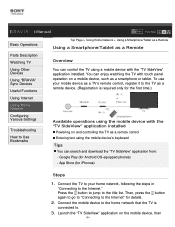
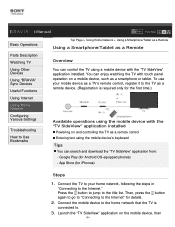
... device with the "TV SideView" application installed
Powering on and controlling the TV as a remote control Entering text using the mobile device's keyboard
Tips
You can search and download the "TV SideView" application from: - Google Play (for Android OS-equipped phones) - App Store (for iPhones)
Steps
1. Connect the TV to your home network, following the steps in
"Connecting to the Internet...
i-Manual Online (Printable PDF) - Page 214


...
Parts Description
Watching TV
Using Other Devices
Using "BRAVIA" Sync Devices
Useful Functions
Using Internet
Using Home Network
Configuring Various Settings
Top Page > Configuring Various Settings > Updating broadcast/service software
Updating broadcast/service software
Steps
1. Press the HOME button, then select [Settings] using the / buttons. 2. Select [Product Support] using the / buttons...
i-Manual Online (Printable PDF) - Page 215


i-Manual
Print Font Size
Basic Operations
Parts Description
Watching TV
Using Other Devices
Using "BRAVIA" Sync Devices
Useful Functions
Using Internet
Using Home Network
Configuring Various Settings
Top Page > Configuring Various Settings > Updating TV's software
Updating TV's software
Steps
1. Press the HOME button, then select [Settings] using the / buttons. 2. Select [Product Support] using...
i-Manual Online (Printable PDF) - Page 223


© 2013 Sony Corporation
Some channels are blank.
The channel is for scrambled/subscription service only. Subscribe to a pay TV service. The channel is used only for data (no picture or sound). Contact the broadcaster for transmission details.
You cannot view digital channels.
Ask a local installer if digital transmissions are provided in your area. Upgrade to a higher gain antenna...
Marketing Specifications - Page 2


... television with TV SideView™. Control the TV or browse the channel guide with your smartphone, Xperia™ Tablet or other tablet device (Android™ or iOS), all without interfering with what you're watching on the TV. Learn more about the show you're watching right now, like cast and episode details. Search what's available to watch on TV, internet...
Marketing Specifications - Page 5


...-BR200 camera sold sep. Subject to Skype's terms and conditions. 5. Requires 3D content, 3D player and HDMI® cable (at least 10.2 Gbps) sold sep. 6. PS3 system sold sep. 7. Requires devices connected to the same wireless home network. 8. Ethernet connection required. Fees may apply for 4K networked video service. 9. Requires PS3 system, PlayMemories Studio™ software and HDMI® cable...

