TP-Link EAP225 driver and firmware
Related TP-Link EAP225 Manual Pages
Download the free PDF manual for TP-Link EAP225 and other TP-Link manuals at ManualOwl.com
EAP225EU V1 User Guide - Page 3
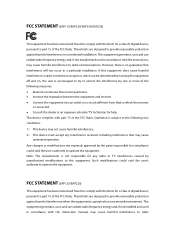
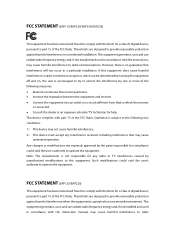
... for a Class A digital device, pursuant to part 15 of the FCC Rules. These limits are designed to provide reasonable protection against harmful interference when the equipment is operated in a commercial environment. This equipment generates, uses, and can radiate radio frequency energy and, if not installed and used in accordance with the instruction manual, may cause...
EAP225EU V1 User Guide - Page 4


...set forth for an uncontrolled environment. This device and its antenna must not be co-located or operating in conjunction with any other antenna or transmitter. ''To comply with FCC RF exposure compliance requirements, this grant is applicable to only Mobile Configurations. The antennas used for this transmitter must be installed...take adequate measures.
(EAP320/EAP330/EAP225) This is a class B ...
EAP225EU V1 User Guide - Page 7


... shock and voiding the limited warranty. If you need service, please contact us.
Avoid water and wet locations. Adapter shall be installed near the equipment and shall be easily accessible. The plug considered as disconnect device of adapter. For EAP110(EU):
Use only power supplies which are provided by manufacturer and in the...
EAP225EU V1 User Guide - Page 9


...
Managed Mode...4
3.3
Switch to Standalone Mode...4
Chapter 4 Network ...5
Chapter 5 Wireless ...6
5.1
Wireless Settings...7
5.1.1 Wireless Basic Settings...8
5.1.2 SSIDs...9
5.1.3 Wireless Advanced Settings 13
5.1.4 Load Balance ...14
5.2
Portal...14
5.2.1 Portal Configuration...15
5.2.2 Free Authentication Policy 20
5.3
MAC Filtering ...22
5.4
Scheduler ...24
5.5
QoS ...28...
EAP225EU V1 User Guide - Page 10


... Log Settings...47
7.1.3 Backup Log ...48
7.2
Web Server...49
7.3
Management Access...49
7.4
Trunk ...50
7.5
LED ON/OFF ...51
7.6
SSH...51
7.7
Management VLAN ...52
7.8
SNMP...53
Chapter 8 System ...55
8.1
User Account...55
8.2
Time Settings ...55
8.2.1 Time Settings ...56
8.2.2 Daylight Saving ...57
8.3
Reboot/Reset ...58
8.4
Backup & Restore...59
8.5
Firmware Upgrade...
EAP225EU V1 User Guide - Page 11


... mode. Refer to the EAP Controller User Guide from our website at www.tp-link.com when the EAP is managed by the EAP Controller software.
Convention
Unless otherwise noted, the EAP or the device mentioned in this guide stands for EAP110, EAP120, EAP220, EAP320, EAP330 and EAP225. Due to the similarity of their software features, we take EAP330 for...
EAP225EU V1 User Guide - Page 12


... work independently as standalone APs or be centrally managed by the EAP Controller software, providing a flexible, richly-functional but easily-configured enterprisegrade wireless network for small and medium business. ''Celling lamp'' appearance and easily mounting design with chassis make EAP easy to be installed on a wall or ceiling and blend in with most interior decorations...
EAP225EU V1 User Guide - Page 13


... required to assign IP addresses to the EAP and clients. Typically, a router acts as the DHCP server. A computer running the EAP Controller software can locate in the same or different subnet with the EAPs. The EAP can be managed by the EAP Controller software, which is a management software specially designed for the TP-LINK EAP devices on a local wireless network, allowing you to...
EAP225EU V1 User Guide - Page 14


... DHCP address in the address field and press the Enter key. 2. Enter admin (all lowercase) for both username and password.
3.2 Managed Mode
The EAP will become a managed AP once it is adopted via the EAP Controller software. Users can manage the AP via a web browser. Refer to the EAP Controller User Guide from our website at www.tp-link...
EAP225EU V1 User Guide - Page 22


... Encryption Standard) automatically based on the wireless station's capability and request. AES is more secure than TKIP and TKIP is not supported in 802.11n mode. It is recommended to select AES as the encryption type.
RADIUS Server IP/Port:
Enter the IP address/port of the RADIUS server.
RADIUS Password:
Enter the shared secret of...
EAP225EU V1 User Guide - Page 23


...-insensitive, 0-9, a-f, A-F).
Group Key
Specify the group key update period in seconds. The value can be either 0 or 30-
Update Period: 8640000 seconds.
5.1.3 Wireless Advanced Settings
Figure 5-8 Wireless Advanced Settings
Beacon Interval:
Beacons are transmitted periodically by the device to announce the presence of a wireless network for the clients. Beacon Interval value determines the...
EAP225EU V1 User Guide - Page 40


...InterFrame Space: Minimum Contention Window: Maximum Contention Window: Maximum Burst
Figure 5-30 AP EDCA Parameters
Queue displays the transmission queue. ...Window.
The Maximum Burst is a AP EDCA parameter that applies only to traffic flowing from the EAP devices to the client station. This value specifies (in milliseconds) the maximum burst length allowed for packet bursts on the wireless network...
EAP225EU V1 User Guide - Page 41


... affect traffic flowing from the client station to the EAP device.
Figure 5-31 Station EDCA Parameters
Queue:
Queue displays the transmission queue. By default, the priority from high ...random backoff wait
Window:
time (window) for retry of a transmission. This value can not be higher
than the value for the Maximum Contention Window.
Maximum Contention Window:
The upper...
EAP225EU V1 User Guide - Page 42


... to enable APSD, which is a power management method. APSD is recommended if VoIP phones access the network through the EAP device. By default, it is enabled.
5.6 Rogue AP Detection
A Rogue AP is an access point that has been installed on a secure network without explicit authorization from a system administrator. The EAP device can scan all channels to detect all...
EAP225EU V1 User Guide - Page 45


... AP List.
MAC:
The MAC address of the trusted AP.
SSID:
The SSID of the trusted AP.
Band:
Displays the frequency band which the wireless network of the trusted AP operates at.
Channel: The channel on which the trusted AP is currently broadcasting.
Security: Displays the enabling or disabling of the security mode of the wireless network.
5.6.4 Download/Backup Trusted...
EAP225EU V1 User Guide - Page 48


...MAC:
Displays the MAC address of the EAP.
Num of Clients: Displays the number of clients connected to the EAP.
Device Information
Figure 6-3 Device Information
Device Name: Displays the device name.
Device Model: Displays the model of the device.
Firmware Version:
Displays the firmware version of the device. If you want to upgrade the firmware, please refer to 8.5 Firmware Upgrade...
EAP225EU V1 User Guide - Page 56


Chapter 7 Management
Management page is mainly used for device management and maintenance.
7.1 System Log
System log records information about hardware, software as well as system issues and monitors system events. With the help of system log, you can... Log.
Figure 7-1 System Log Page
7.1.1 Log List
From Log List you can view detailed information about hardware, software, system issues and so on.
46
EAP225EU V1 User Guide - Page 69


...that you back up the settings before you upgrade the device or upload a new configuration file. Restore function helps you to restore the device to previous settings by uploading a backup file.
8.5 Firmware Upgrade
Figure 8-10 Firmware Upgrade Please log in http://www.tp-link.com/ to download the latest system file. Click Browse to choose the firmware file. Click Upgrade to upgrade the devices.
59
EAP225EU V1 User Guide - Page 70


NOTE: 1. Please select the proper software version that matches your hardware to upgrade. 2. To avoid damage, please do not turn off the device while upgrading. 3. After upgrading, the device will reboot automatically.
60
EAP225EU V1 Quick Install Guide - Page 1


...errors. RAM, Flash, Ethernet, WLAN or firmware may be malfunctioning.
MEM
Double-flashing red, green, yellow
The device is being reset to its factory default settings.
4 Power Supply
EAP can be powered via a PSE device (such as a PoE switch) or a power adapter.
Via PoE Switch
TP-LINK
nnnnnnnn 00u00000
PoE Switch
Connect the Ethernet cable from the PoE switch to the ETHERNET port.
0 Network...

