TP-Link TL-WDR4300 driver and firmware
Related TP-Link TL-WDR4300 Manual Pages
Download the free PDF manual for TP-Link TL-WDR4300 and other TP-Link manuals at ManualOwl.com
User Guide - Page 7
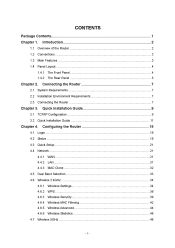
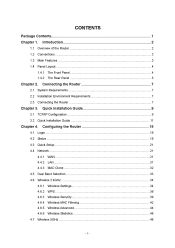
......9 Quick Installation Guide ...11
Chapter 4.
4.1 4.2 4.3 4.4
Configuring the Router ...19
Login ...19 Status ...19 Quick Setup...21 Network ...21 4.4.1 4.4.2 4.4.3 WAN ...21 LAN ...31 MAC Clone ...32
4.5 4.6
Dual Band Selection...33 Wireless 2.4GHz ...34 4.6.1 4.6.2 4.6.3 4.6.4 4.6.5 4.6.6 Wireless Settings...34 WPS ...36 Wireless Security...39 Wireless MAC Filtering ...42 Wireless Advanced...
User Guide - Page 9
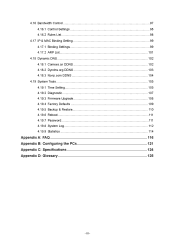
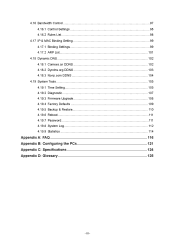
... Bandwidth Control ...97 4.16.1 Control Settings ...98 4.16.2 Rules List...98 4.17 IP & MAC Binding Setting ...99 4.17.1 Binding Settings...99 4.17.2 ARP List...101 4.18 Dynamic DNS...102 4.18.1 Comexe.cn DDNS ...102 4.18.2 Dyndns.org DDNS ...103 4.18.3 No-ip.com DDNS ...104 4.19 System Tools ...105 4.19.1 Time Setting...105 4.19.2 Diagnostic...107 4.19.3 Firmware Upgrade...
User Guide - Page 10
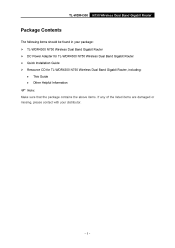
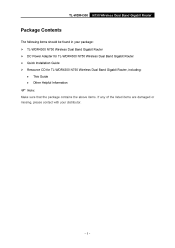
...items should be found in your package:
¾ ¾ ¾ ¾
TL-WDR4300 N750 Wireless Dual Band Gigabit Router DC Power Adapter for TL-WDR4300 N750 Wireless Dual Band Gigabit Router Quick Installation Guide Resource CD for TL-WDR4300 N750 Wireless Dual Band Gigabit Router, including:
• •
This Guide Other Helpful Information
) Note:
Make sure that the package contains the above...
User Guide - Page 11


...The TL-WDR4300 N750 Wireless Dual Band Gigabit Router provides flexible access control, so that parents or network administrators can establish restricted access policies for children or staff. It also supports Virtual Server and DMZ host for Port Triggering, and then the network administrators can manage and monitor the network in real time with the remote management function. Simple Installation...
User Guide - Page 12
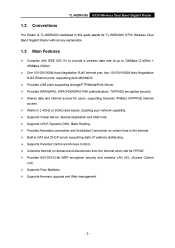
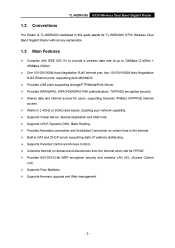
...The Router or TL-WDR4300 mentioned in this guide stands for TL-WDR4300 N750 Wireless Dual Band Gigabit Router without any explanation.
1.3
¾
Main Features
Complies with IEEE 802.11n to provide a wireless data rate of up to 300Mbps (2.4GHz) + 450Mbps (5GHz).
¾
One 10/100/1000M Auto-Negotiation RJ45 Internet port, four 10/100/1000M Auto-Negotiation RJ45 Ethernet ports, supporting Auto...
User Guide - Page 16


TL-WDR4300
N750 Wireless Dual Band Gigabit Router
Chapter 2. Connecting the Router
2.1
¾ ¾
System Requirements
Broadband Internet Access Service (DSL/Cable/Ethernet) One DSL/Cable Modem that has an RJ45 connector (which is not necessary if the Router is connected directly to the Ethernet)
¾ ¾ ¾
PCs with a working Ethernet Adapter and an Ethernet cable with RJ45 ...
User Guide - Page 17
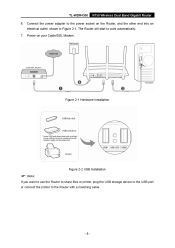
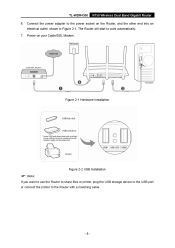
TL-WDR4300 6.
N750 Wireless Dual Band Gigabit Router
Connect the power adapter to the power socket on the Router, and the other end into an electrical outlet, shown in Figure 2-1. The Router will start to work automatically.
7.
Power on your Cable/DSL Modem.
Figure 2-1 Hardware Installation
Figure 2-2 USB Installation
) Note:
If you want to use the Router to share files or printer, plug the...
User Guide - Page 18
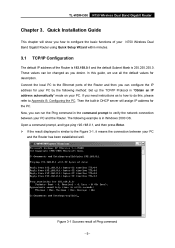
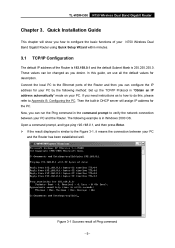
TL-WDR4300
N750 Wireless Dual Band Gigabit Router
Chapter 3. Quick Installation Guide
This chapter will show you how to configure the basic functions of your N750 Wireless Dual Band Gigabit Router using Quick Setup Wizard within minutes.
3.1
TCP/IP Configuration
The default IP address of the Router is 192.168.0.1 and the default Subnet Mask is 255.255.255.0. These values can...
User Guide - Page 20
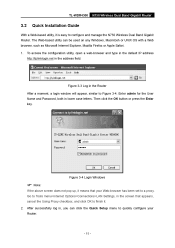
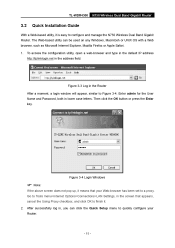
TL-WDR4300
N750 Wireless Dual Band Gigabit Router
3.2
Quick Installation Guide
With a Web-based utility, it is easy to configure and manage the N750 Wireless Dual Band Gigabit Router. The Web-based utility can be used on any Windows, Macintosh or UNIX OS with a Web browser, such as Microsoft Internet Explorer, Mozilla Firefox or Apple Safari. 1. To access the configuration utility...
User Guide - Page 30
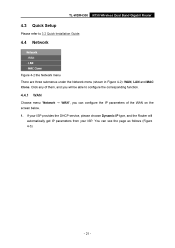
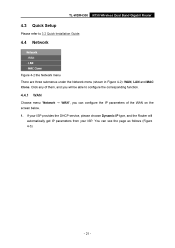
TL-WDR4300
N750 Wireless Dual Band Gigabit Router
4.3
Quick Setup
Please refer to 3.2 Quick Installation Guide.
4.4
Network
Figure 4-2 the Network menu There are three submenus under the Network menu (shown in Figure 4-2): WAN, LAN and MAC Clone. Click any of them, and you will be able to configure the corresponding function.
4.4.1
WAN
Choose menu "Network → WAN", you can configure...
User Guide - Page 50
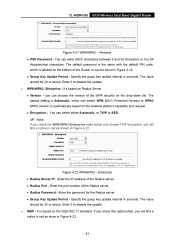
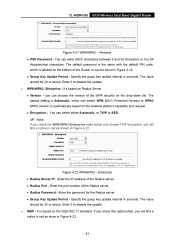
TL-WDR4300
N750 Wireless Dual Band Gigabit Router
Figure 4-21 WPA/WPA2 - Personal
• PSK Password - You can enter ASCII characters between 8 and 63 characters or 8 to 64
Hexadecimal characters. The default password is the same with the default PIN code, which is labeled on the bottom of the Router or can be found in Figure 4-16.
•...
User Guide - Page 54
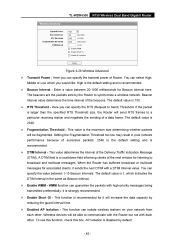
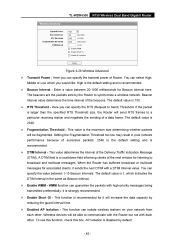
TL-WDR4300
N750 Wireless Dual Band Gigabit Router
Figure 4-26 Wireless Advanced
¾
Transmit Power - Here you can specify the transmit power of Router. You can select High, Middle or Low which you would like. High is the default setting... This function can isolate wireless stations on your network from each other. Wireless devices will be able to communicate with the Router but not with each ...
User Guide - Page 55
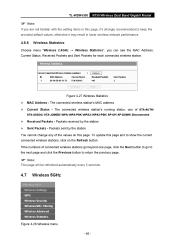
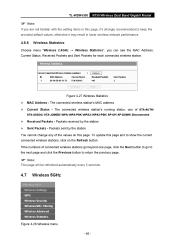
TL-WDR4300
N750 Wireless Dual Band Gigabit Router
) Note:
If you are not familiar with the setting items in this page, it's strongly recommended to keep the provided default values; otherwise it may result in lower wireless network performance.
4.6.6
Wireless Statistics
Choose menu "Wireless 2.4GHz → Wireless Statistics", you can see the MAC Address, Current Status, Received Packets and...
User Guide - Page 62
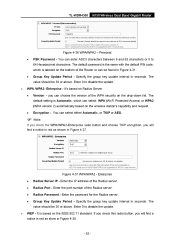
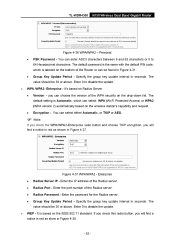
TL-WDR4300
N750 Wireless Dual Band Gigabit Router
Figure 4-36 WPA/WPA2 - Personal
•
PSK Password - You can enter ASCII characters between 8 and 63 characters or 8 to 64 Hexadecimal characters. The default password is the same with the default PIN code, which is labeled on the bottom of the Router or can be found in Figure 4-31.
•...
User Guide - Page 114
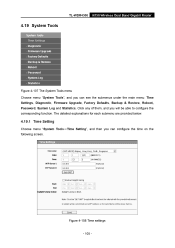
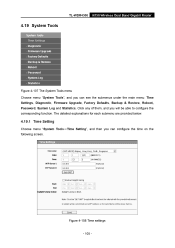
TL-WDR4300
N750 Wireless Dual Band Gigabit Router
4.19 System Tools
Figure 4-107 The System Tools menu Choose menu "System Tools", and you can see the submenus under the main menu: Time Settings, Diagnostic, Firmware Upgrade, Factory Defaults, Backup & Restore, Reboot, Password, System Log and Statistics. Click any of them, and you will be able to configure the corresponding...
User Guide - Page 117
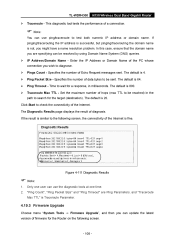
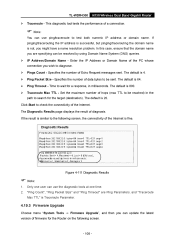
TL-WDR4300 ¾
N750 Wireless Dual Band Gigabit Router
Traceroute - This diagnostic tool tests the performance of a connection.
) Note:
You can use ping/traceroute to test both numeric IP address or domain name. If pinging/tracerouting the IP address is successful, but pinging/tracerouting the domain name is not, you might have a name resolution problem. In this case...
User Guide - Page 118
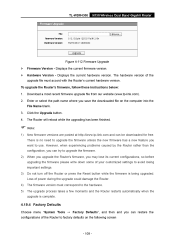
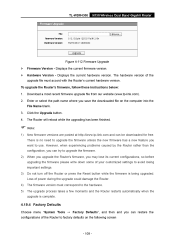
TL-WDR4300
N750 Wireless Dual Band Gigabit Router
Figure 4-112 Firmware Upgrade ¾ ¾ Firmware Version - Displays the current firmware version. Hardware Version - Displays the current hardware version. The hardware version of the upgrade file must accord with the Router's current hardware version. To upgrade the Router's firmware, follow these instructions below: 1. 2. Download a most ...
User Guide - Page 119
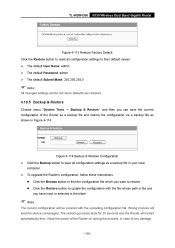
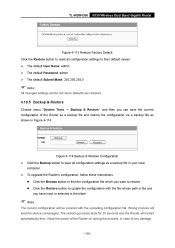
TL-WDR4300
N750 Wireless Dual Band Gigabit Router
Figure 4-113 Restore Factory Default Click the Restore button to reset all configuration settings to their default values.
¾ ¾ ¾
The default User Name: admin The default Password: admin The default Subnet Mask: 255.255.255.0
) Note:
All changed settings will be lost when defaults are restored.
4.19.5 Backup...
User Guide - Page 120
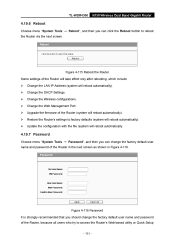
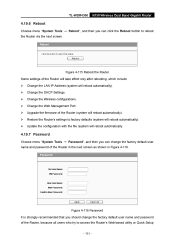
... only after rebooting, which include Change the LAN IP Address (system will reboot automatically). Change the DHCP Settings. Change the Wireless configurations. Change the Web Management Port. Upgrade the firmware of the Router (system will reboot automatically). Restore the Router's settings to factory defaults (system will reboot automatically). Update the configuration with the file (system...
User Guide - Page 130
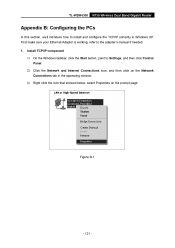
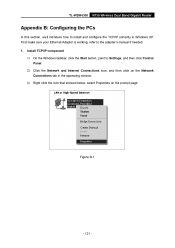
TL-WDR4300
N750 Wireless Dual Band Gigabit Router
Appendix B: Configuring the PCs
In this section, we'll introduce how to install and configure the TCP/IP correctly in Windows XP. First make sure your Ethernet Adapter is working, refer to the adapter's manual if needed. 1. Install TCP/IP component 1) On the Windows taskbar, click the Start button, point to Settings, and then click Control Panel...

