TP-Link RE650 driver and firmware
Related TP-Link RE650 Manual Pages
Download the free PDF manual for TP-Link RE650 and other TP-Link manuals at ManualOwl.com
RE650EU V1 User Guide - Page 2
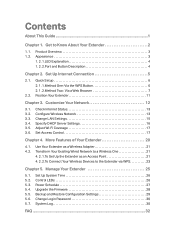
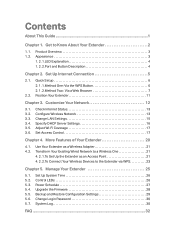
...
4. 1. Use Your Extender as a Wireless Adapter 21 4. 2. Transform Your Existing Wired Network to a Wireless One 21
4. 2. 1.To Set Up the Extender as an Access Point 21 4. 2. 2.To Connect Your Wireless Devices to the Extender via WPS 23
Chapter 5. Manage Your Extender 25
5. 1. Set Up System Time 26 5. 2. Control LEDs 26 5. 3. Power Schedule 27 5. 4. Upgrade the Firmware 28 5. 5. Backup and...
RE650EU V1 User Guide - Page 3
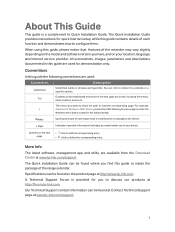
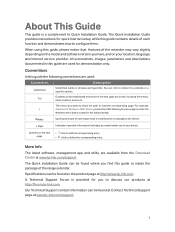
... the corresponding entry. • click to delete the corresponding entry.
More Info
The latest software, management app and utility are available from the Download Center at www.tp-link.com/support. The Quick Installation Guide can be found where you find this guide or inside the package of the range extender. Specifications can be found on the product...
RE650EU V1 User Guide - Page 5
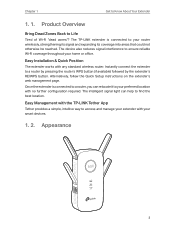
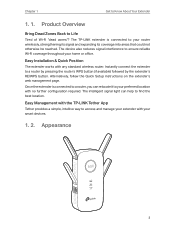
.... The device also reduces signal interference to ensure reliable Wi-Fi coverage throughout your home or office.
Easy Installation & Quick Position
The extender works with any standard wireless router. Instantly connect the extender to a router by pressing the router's WPS button (if available) followed by the extender's RE/WPS button. Alternatively, follow the Quick Setup instructions on the...
RE650EU V1 User Guide - Page 9
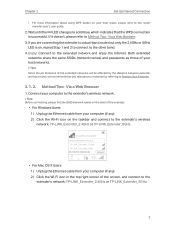
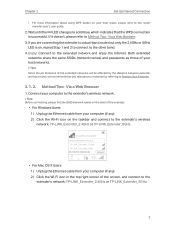
... the Wi-Fi icon on the taskbar and connect to the extender's wireless network: TP-LINK_Extender_2.4GHz or TP-LINK_Extender_5GHz.
Connections are available
Wireless Network Connection
TP-LINK_Extender_2.4GHz
TP-LINK_Extender_5GHz √ Connect automatically
Connect
• For Mac OS X Users 1 ) Unplug the Ethernet cable from your computer (if any). 2 ) Click the Wi-Fi icon in the top right...
RE650EU V1 User Guide - Page 10
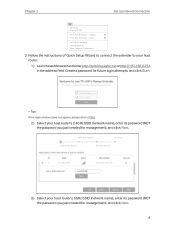
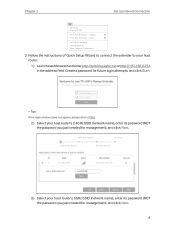
Chapter 2
Set Up Internet Connection
Wi-Fi: On Turn Wi-Fi O
TP-LINK_Extender_2.4GHz TP-LINK_Extender_5GHz Join Other Network... Create Network... Open Network Preferences...
2. Follow the instructions of Quick Setup Wizard to connect the extender to your host router.
1 ) Launch a web browser and enter http://tplinkrepeater.net or http://192.168.0.254 in the address field. Create a password for ...
RE650EU V1 User Guide - Page 21


Chapter 3
Customize Your Network
5. Click OK. ¾¾ To permit specific device(s): 1. Select Whitelist and click Save.
2. Click Add in the Devices in Whitelist table. Enter the Device Name and MAC Address. And you can set the Effective Time for a certain entry as needed.
3. Click OK. 19
RE650EU V1 User Guide - Page 27
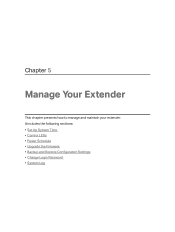
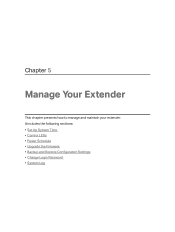
Chapter 5
Manage Your Extender
This chapter presents how to manage and maintain your extender. It includes the following sections: • Set Up System Time • Control LEDs • Power Schedule • Upgrade the Firmware • Backup and Restore Configuration Settings • Change Login Password • System Log
RE650EU V1 User Guide - Page 30


... our website www.tp-link.com and upgrade the extender to the latest firmware version.
Note: 1. Make sure the latest firmware file is matched with the hardware version (as shown in the download section of
the Support page). 2. Make sure that you have a stable connection between the extender and your computer. It is NOT recommended
to upgrade the firmware wirelessly. 3. Backup your extender...
RE650EU V1 User Guide - Page 31
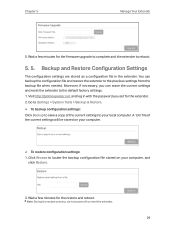
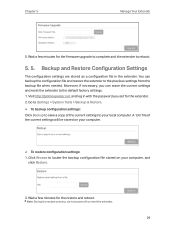
..., and log in with the password you set for the extender. 2. Go to Settings > System Tools > Backup & Restore. ¾¾ To backup configuration settings: Click Backup to save a copy of the current settings to your local computer. A '.bin' file of the current settings will be stored on your computer.
¾¾ To restore configuration settings: 1. Click Browse to locate the...
RE650EU V1 User Guide - Page 34
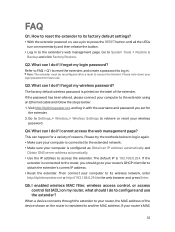
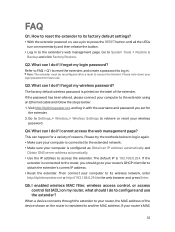
... computer to its wireless network, enter http://tplinkrepeater.net or http://192.168.0.254 in the web browser and press Enter.
Q5. I enabled wireless MAC filter, wireless access control, or access control list (ACL) on my router, what should I do to configure and use the extender?
When a device connects through the extender to your router, the MAC address of the device shown on the router...
RE650EU V1 User Guide - Page 35
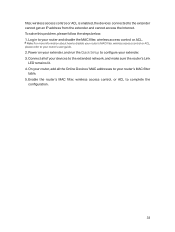
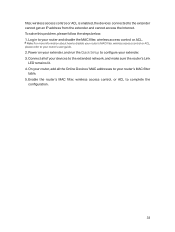
...please refer to your router's user guide.
2. Power on your extender, and run the Quick Setup to configure your extender. 3. Connect all of your devices to the extended network, and make sure the router's Link
LED remains lit. 4. On your router, add all the Online Devices' MAC addresses to your router's MAC filter
table. 5. Enable the router's MAC filter, wireless access control, or ACL to complete...
RE650EU V1 User Guide - Page 37
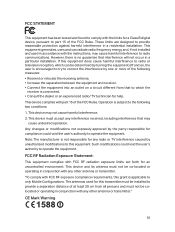
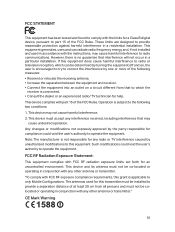
... with the limits for a Class B digital device, pursuant to part 15 of the FCC Rules. These limits are designed to provide reasonable protection against harmful interference in a residential installation. This equipment generates, uses and can radiate radio frequency energy and, if not installed and used in accordance with the instructions, may cause harmful interference to...
RE650EU V1 Quick Install Guide - Page 1
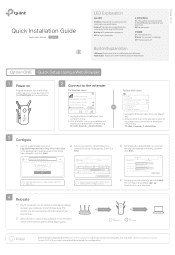
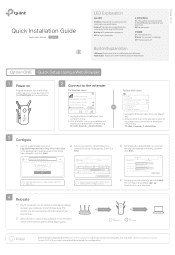
...Start
If the login window does not appear, please refer to the FAQ > Q1.
2 Select your router's 2.4GHz/5GHz host
network and enter its password. Then click Next.
5GHz Host Network
Summary
2.4GHz Host Network
Wireless Settings
Please select 2.4GHz Host network or skip this network.
ID
SSID
Signal
1
Your router's wireless name
Host 2.4GHz Password: 12345678
MAC Address Security 30:B5:C1...
RE650EU V1 Quick Install Guide - Page 2
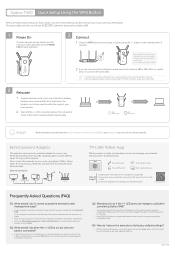
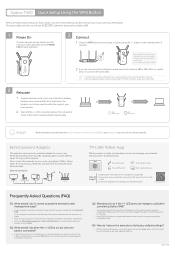
... or Option TWO. Then connect your Ethernet-only device to the extender via an Ethernet cable.
Ethernet Connection
Smart TV
Game Console
Desktop
Router
TP-LINK Tether App
Tether provides a simple, intuitive way to access and manage your extender with your iOS or Android devices.
Setup the extender
Modify wireless settings
Turn on/off the LEDs
Block unwelcome devices
Tether
How to begin...

