TP-Link TL-SG108E driver and firmware
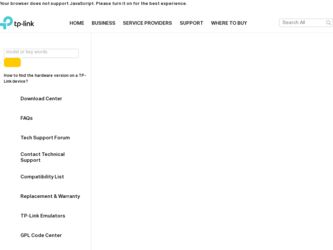
Related TP-Link TL-SG108E Manual Pages
Download the free PDF manual for TP-Link TL-SG108E and other TP-Link manuals at ManualOwl.com
TL-SG108E V1 Datasheet - Page 1


Datasheet
TP-LINK
8-Port Gigabit Easy Smart Switch
TL-SG108E
Overview
The TL-SG108E 8-Port Gigabit Easy Smart switch is an ideal upgrade from an unmanaged switch, designed for small and medium business networks that require simple network management. Network administrators can e ectively monitor tra c via Port Mirroring, Loop Prevention and Cable Diagnostics features. To optimize tra c on your ...
TL-SG108E V1 Datasheet - Page 2
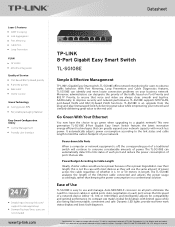
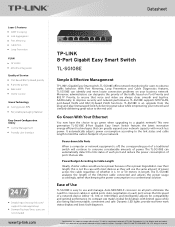
.... The TL-SG108E analyzes the length of the Ethernet cable connected and adjusts the power usage accordingly, rather than keeping the power consumption in a conventional solution.
Ease of Use
TL-SG108E is easy to use and manage. Auto MDI/MDI-X crossover on all ports eliminate the need for crossover cables or uplink ports. Auto-negotiation on each port senses the link speed of a network device...
TL-SG108E V1 Datasheet - Page 3
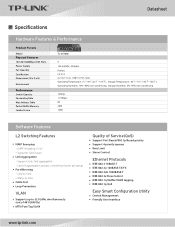
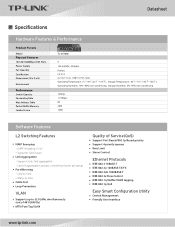
Datasheet
Specifications
Hardware Features & Performance
Product Picture
Model
Physical Features
10/100/1000Mbps RJ45 Ports Power Supply Fan Quantity Certi cation Dimensions (W x D x H)
Environment
Performance
Switch Capacity Forwarding Rate Mac Address Table Packet Bu er Memory Jumbo Frame
TL-SG108E
8 100-240VAC, 50/60Hz Fanless CE, FCC 6.2*4.0*1.0 in. (158*101*25 mm) Operating Temperature: ...
TL-SG108E V1 User Guide Easy Smart Configuration Utility 1910010977 - Page 2
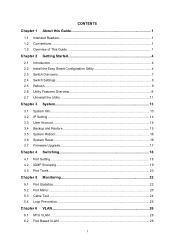
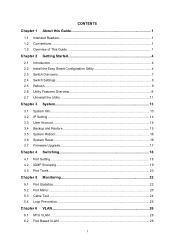
...2.2 Install the Easy Smart Configuration Utility 4 2.3 Switch Discovery ...7 2.4 Switch Settings ...8 2.5 Refresh ...9 2.6 Utility Features Overview 9 2.7 Uninstall the Utility 11
Chapter 3 System 13
3.1 System Info...13 3.2 IP Setting ...14 3.3 User Account ...14 3.4 Backup and Restore 15 3.5 System Reboot ...16 3.6 System Reset ...16 3.7 Firmware Upgrade 17
Chapter 4 Switching 18
4.1 Port...
TL-SG108E V1 User Guide Easy Smart Configuration Utility 1910010977 - Page 4
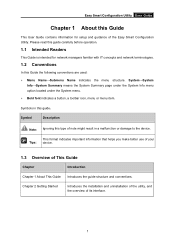
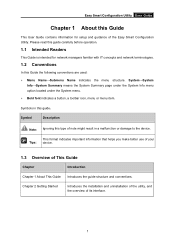
... Smart Configuration Utility User Guide
Chapter 1 About this Guide
This User Guide contains information for setup and guidance of the Easy Smart Configuration Utility. Please read this guide carefully before operation.
1.1 Intended Readers
This Guide is intended for network managers familiar with IT concepts and network terminologies.
1.2 Conventions
In this Guide the following conventions are...
TL-SG108E V1 User Guide Easy Smart Configuration Utility 1910010977 - Page 5
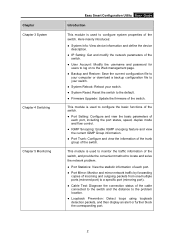
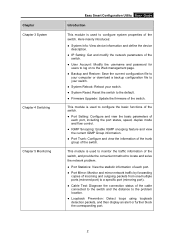
... current configuration file to your computer or download a backup configuration file to your switch.
System Reboot: Reboot your switch.
System Reset: Reset the switch to the default.
Firmware Upgrade: Update the firmware of the switch.
This module is used to configure the basic functions of the switch.
Port Setting: Configure and view the basic...
TL-SG108E V1 User Guide Easy Smart Configuration Utility 1910010977 - Page 7
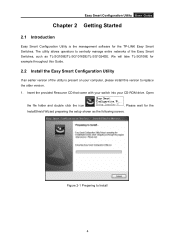
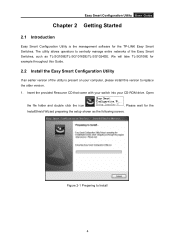
...the management software for the TP-LINK Easy Smart Switches. The utility allows operators to centrally manage entire networks of the Easy Smart Switches, such as TL-SG108E/TL-SG1016DE/TL-SG1024DE. We will take TL-SG108E for example throughout this Guide.
2.2 Install the Easy Smart Configuration Utility
If an earlier version of the utility is present on your computer, please install this version to...
TL-SG108E V1 User Guide Easy Smart Configuration Utility 1910010977 - Page 8
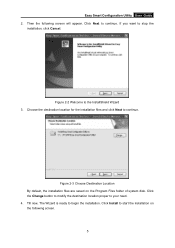
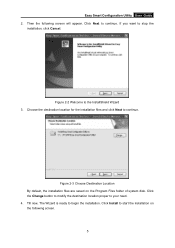
... Cancel.
Figure 2-2 Welcome to the InstallShield Wizard 3. Choose the destination location for the installation files and click Next to continue.
Figure 2-3 Choose Destination Location By default, the installation files are saved on the Program Files folder of system disk. Click the Change button to modify the destination location proper to your need. 4. Till...
TL-SG108E V1 User Guide Easy Smart Configuration Utility 1910010977 - Page 9


Easy Smart Configuration Utility User Guide
Figure 2-4 Install the Utility 5. The InstallShield Wizard is installing Easy Smart Configuration Utility shown as the following
screen. Please wait.
Figure 2-5 Setup Status 6. On the following screen, click Finish to complete the installation.
6
TL-SG108E V1 User Guide Easy Smart Configuration Utility 1910010977 - Page 10
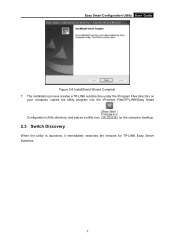
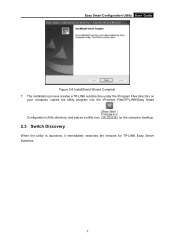
... Complete
7. The installation process creates a TP-LINK subdirectory under the \Program Files directory on your computer, copies the utility program into the \Program Files\TP-LINK\Easy Smart
Configuration Utility directory, and places a utility icon
2.3 Switch Discovery
on the computer desktop.
When the utility is launched, it immediately searches the network for TP-LINK Easy Smart Switches...
TL-SG108E V1 User Guide Easy Smart Configuration Utility 1910010977 - Page 14
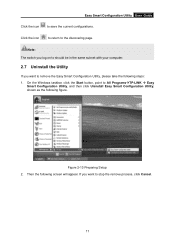
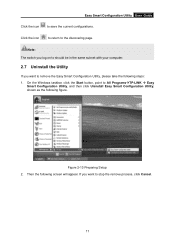
... Configuration Utility, please take the following steps: 1. On the Windows taskbar, click the Start button, point to All ProgramsTP-LINK Easy
Smart Configuration Utility, and then click Uninstall Easy Smart Configuration Utility, shown as the following figure.
Figure 2-13 Preparing Setup 2. Then the following screen will appear. If you want to...
TL-SG108E V1 User Guide Easy Smart Configuration Utility 1910010977 - Page 16
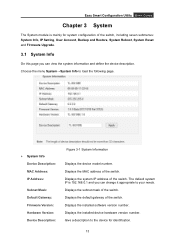
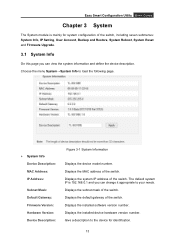
..., IP Setting, User Account, Backup and Restore, System Reboot, System Reset and Firmware Upgrade.
3.1 System Info
On this page you can view the system information and define the device description. Choose the menu System→System Info to load the following page.
System Info Device Description: MAC Address: IP Address:
Subnet Mask: Default Gateway: Firmware Version: Hardware Version...
TL-SG108E V1 User Guide Easy Smart Configuration Utility 1910010977 - Page 18
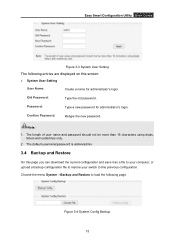
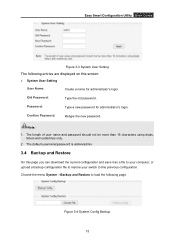
... digits,
letters and underlines only. 2. The default username/password is admin/admin.
3.4 Backup and Restore
On this page you can download the current configuration and save it as a file to your computer, or upload a backup configuration file to restore your switch to this previous configuration.
Choose the menu System→Backup and Restore to load...
TL-SG108E V1 User Guide Easy Smart Configuration Utility 1910010977 - Page 19
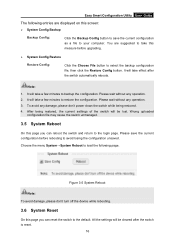
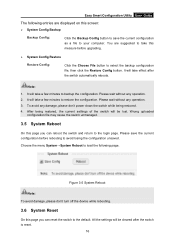
Easy Smart Configuration Utility User Guide
The following entries are displayed on this screen:
System Config Backup
Backup Config:
Click the Backup Config button to save the current configuration as a file to your computer. You are suggested to take this measure before upgrading.
System Config Restore
Restore Config:
Click the Choose File button...
TL-SG108E V1 User Guide Easy Smart Configuration Utility 1910010977 - Page 20
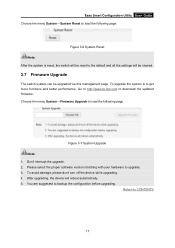
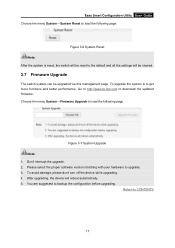
.... Go to http://www.tp-link.com to download the updated firmware. Choose the menu System→Firmware Upgrade to load the following page.
Figure 3-7 System Upgrade Note: 1. Don't interrupt the upgrade. 2. Please select the proper software version matching with your hardware to upgrade. 3. To avoid damage, please don't turn off the device while upgrading. 4. After upgrading, the device will reboot...
TL-SG108E V1 User Guide Easy Smart Configuration Utility 1910010977 - Page 42
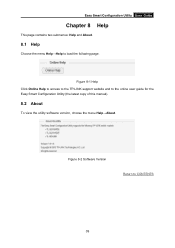
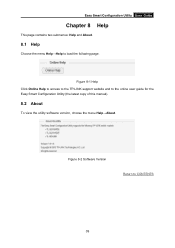
... the menu Help→Help to load the following page.
Figure 8-1 Help Click Online Help to access to the TP-LINK support website and to the online user guide for the Easy Smart Configuration Utility (the latest copy of this manual).
8.2 About
To view the utility software version, choose the menu Help→About.
Figure 8-2 Software Version
Return to CONTENTS
39
TL-SG108E V1 IG 7106504641 - Page 1
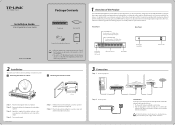
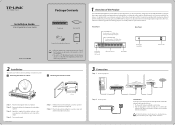
... 10/100Mbps device Flashing: Transimitting/receiving data
Power LED
On: Power on O : Power o
Ethernet Ports(1-8)
Reset Button
Rear Panel
Kensington Security Slot
Power Socket
3 Connection 3 Step 1. Connect equipment
RJ45
TL-SG108E
Cable
Step 2. Connect power
Router (TL-ER604W for example)
Modem (TD-8816 for example)
Internet
Line
LAN
WAN
Cable
Cable
Initialization Powering on the...
TL-SG108E V1 IG 7106504641 - Page 2
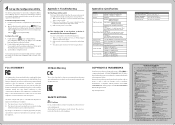
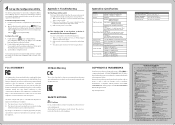
...
transformation, or adaptation without permission from TP-LINK
TECHNOLOGIES CO., LTD. Copyright © 2014 TP-LINK TECHNOLOGIES
CO., LTD. All rights reserved.
http://www.tp-link.com
Technical Support
For more troubleshooting help, go to www.tp-link.com/en/support/faq
To download the latest Firmware, Driver, Utility and User Guide, go to
http://www.tp-link.com/en/support/download/
For all...

