TP-Link TL-WPA8630 KIT driver and firmware
Drivers and firmware downloads for this TP-Link item

Related TP-Link TL-WPA8630 KIT Manual Pages
Download the free PDF manual for TP-Link TL-WPA8630 KIT and other TP-Link manuals at ManualOwl.com
tpPLC Utility for Windows V1 User Guide - Page 2
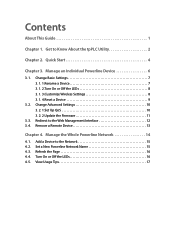
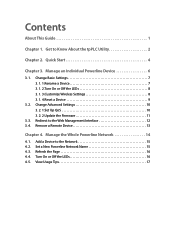
...the LEDs 8 3. 1. 3.Customize Wireless Settings 8 3. 1. 4.Reset a Device 9
3. 2. Change Advanced Settings 10 3. 2. 1.Set Up QoS 10 3. 2. 2.Update the Firmware 11
3. 3. Redirect to the Web Management Interface 12 3. 4. Remove a Remote Device 13
Chapter 4. Manage the Whole Powerline Network 14
4. 1. Add a Device to the Network 15 4. 2. Set a New Powerline Network Name 15 4. 3. Refresh the...
tpPLC Utility for Windows V1 User Guide - Page 3
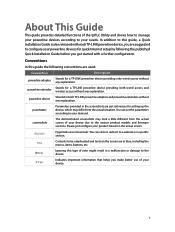
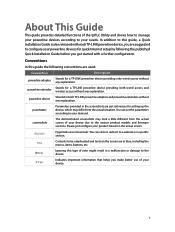
... guide, a Quick Installation Guide is also released with eachTP-LINK powerline device, you are suggested to configure your powerline devices for quick Internet setup by following the published Quick Installation Guide before you get started with a further configuration.
Conventions
In this guide the following conventions are used:
Convention
Description
powerline adapter
Stands for a TP-LINK...
tpPLC Utility for Windows V1 User Guide - Page 5
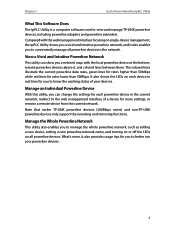
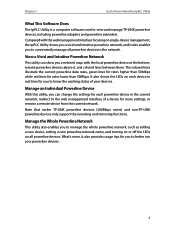
... to Know About the tpPLC Utility
What This Software Does
The tpPLC Utility is a computer software used to view and manage TP-LINK powerline devices, including powerline adapters and powerline extenders.
Compared with the web management interface focusing on single-device management, the tpPLC Utility shows you a vivid and intuitive powerline network, and it also enables you to conveniently...
tpPLC Utility for Windows V1 User Guide - Page 7
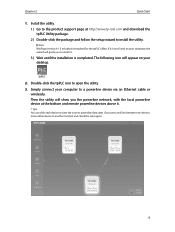
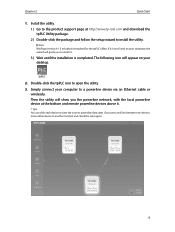
... will guide you to install it.
3 ) Wait until the installation is completed. The following icon will appear on your desktop.
2. Double-click the tpPLC icon to open the utility.
3. Simply connect your computer to a powerline device via an Ethernet cable or wirelessly. Then the utility will show you the powerline network, with the local powerline device at the bottom and remote powerline devices...
tpPLC Utility for Windows V1 User Guide - Page 9
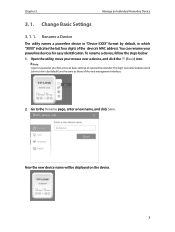
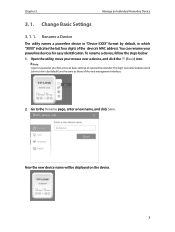
Chapter 3
Manage an Individual Powerline Device
3. 1. Change Basic Settings
3. 1. 1. Rename a Device
The utility names a powerline device in "Device-XXXX" format by default, in which "XXXX" indicates the last four digits of the device's MAC address. You can rename your powerline devices for easy identification. To rename a device, follow the steps below: 1. Open the utility, move your mouse ...
tpPLC Utility for Windows V1 User Guide - Page 12
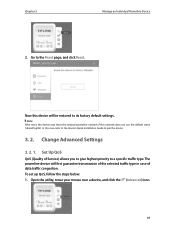
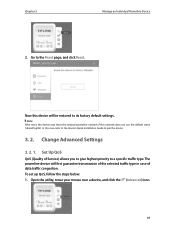
... click Reset.
Now this device will be restored to its factory default settings.
Note: After reset, the device may leave the original powerline network if this network does not use the default name (HomePlugAV). In this case, refer to the device's Quick Installation Guide to pair the device.
3. 2. Change Advanced Settings
3. 2. 1. Set Up QoS
QoS (Quality of Service) allows you to give...
tpPLC Utility for Windows V1 User Guide - Page 13
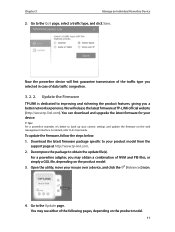
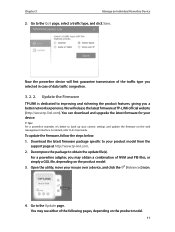
... you a better network experience. We will release the latest firmware at TP-LINK official website (http://www.tp-link.com). You can download and upgrade the latest firmware for your device.
Tips: For a powerline extender, it's better to back up your current settings and update the firmware on the web management interface. For details, refer to its User Guide.
To update the firmware, follow the...
tpPLC Utility for Windows V1 User Guide - Page 14
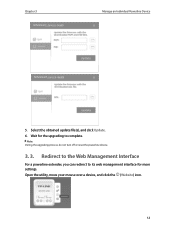
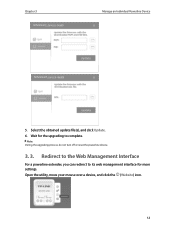
Chapter 3
Manage an Individual Powerline Device
5. Select the obtained update file(s), and click Update. 6. Wait for the upgrading to complete.
Note: During the upgrading process, do not turn off or reset the powerline device.
3. 3. Redirect to the Web Management Interface
For a powerline extender, you can redirect to its web management interface for more settings. Open the utility, move...
TL-WPA8630P KITEU V1 User Guide - Page 2


...
3. 3. Wi-Fi Move 15 3. 4. Wi-Fi Clone 16 3. 5. Wireless Network 17
3. 5. 1.Customize Wireless Settings 17 3. 5. 2.Wireless Clients 20 3. 6. LED Schedules 20 3. 7. Schedule Your Wireless Function 21 3. 8. Parental Controls 23 3. 9. Guest Network 25 3. 10. MAC Filter 26 3. 11. Administration 28 3. 11. 1.LAN IP Address 28 3. 11. 2.Set Up System Time 28 3. 11. 3.Upgrade the Firmware 30
TL-WPA8630P KITEU V1 User Guide - Page 4


... each function and shows how to configure the powerline extender appropriate to your needs. In addition to this guide, a Quick Installation Guide is also released with each TP-LINK powerline extender, you are suggested to configure your extender for quick Internet setup by following the published Quick Installation Guide before you get started with a further configuration.
Conventions
In this...
TL-WPA8630P KITEU V1 User Guide - Page 15


... as Internet Explorer, Chrome or Firefox. This chapter is going to give detailed information on what functions the powerline extender has and how to configure them. This chapter contains the following sections: Management Interface Manage Powerline Network Wi-Fi Move Wi-Fi Clone Wireless Network LED Schedules Schedule Your Wireless Function Parental Controls Guest Network MAC Filter Administration
TL-WPA8630P KITEU V1 User Guide - Page 16


... default username and password) for both username and password. We recommend you change them immediately after your first login.
4. Click Login.
Method 2: Wired Login
Follow the steps below: 1. Connect your computer to the powerline extender with the provided Ethernet cable. 2. Obtain and install the tpPLC utility (for Windows) from the product support page at
http://www.tp-link.com. 3. Open...
TL-WPA8630P KITEU V1 User Guide - Page 19


... features will be synced: Wireless SSID & Password; Wireless Security; Wireless Mode; Wireless Radio Status; Region; Wi-Fi Schedules; LED Schedules; Wi-Fi Clone Settings; MAC Filter Settings; Parental Controls, Guest Network.
3. 4. Wi-Fi Clone
I want to:
Copy wireless settings from my router to my extender, so I can use the same SSID and password to access the Internet in my house.
How...
TL-WPA8630P KITEU V1 User Guide - Page 23


..., and log in
with the password you set for the extender. 2. Go to Wireless > Clients page.
3. Now you can view the detailed information, including MAC address, connected
wireless band, security option as well as the packets transmitted.
Tips: You can also see the wireless details by clicking the wireless clients icon on Status> Wireless Clients.
3. 6. LED Schedules
I want to...
TL-WPA8630P KITEU V1 User Guide - Page 27


Chapter 3
Configuring via Web Management Interface
4. Click Add. 5. Click View Existing Devices, and select the device to be
controlled. Or, enter the Device Name and MAC Address manually. 6. Click the icon to set the Internet Access Time. Drag the cursor over the appropriate cell(s) and click OK.
Note: Please make sure that the Time is correct before using this function...
TL-WPA8630P KITEU V1 User Guide - Page 33


... file from our website: www.tp-link.com and upgrade the firmware to the latest version. 1. Download the latest firmware file for the extender from our website: www.tp-link.
com.
Note: The upgraded firmware version must correspond to the hardware.
2. Connect to the powerline extender wirelessly. Visit http://tplinkplc.net, and log in with the username and password you set for the extender.
3. Go...
TL-WPA8630P KITEU V1 User Guide - Page 36


... Powerline adapters/extenders
Software
Modulation Technology
Security
Quality of Service (QoS)
OFDM
128-bit AES Encryption ToS Supports up to 4-level type QoS Supports up to 8-level VLAN priority field
Other
Certification System
Requirements
Environment
CE, RoHS
Windows 8.1/8/7/Vista/XP, Mac OS, Linux2
Operating Temperature: 0°C~40°C (32°F~104°F) Storage Temperature...
TL-WPA8630P KITEU V1 User Guide - Page 38


... with the limits for a Class B digital device, pursuant to part 15 of the FCC Rules. These limits are designed to provide reasonable protection against harmful interference in a residential installation. This equipment generates, uses and can radiate radio frequency energy and, if not installed and used in accordance with the instructions, may cause harmful interference to...
TL-WPA8630P KITEU V1 User Guide - Page 39


...which case the user may be required to take adequate measures.
RF Exposure Information
This device meets the EU requirements (1999/519/EC) on the limitation of exposure of the ... by the respective service provider.
1. SRD with FHSS modulation 1.1. Maximum 2.5 mW e.i.r.p. 1.2. Maximum 100 mW e.i.r.p. Permitted for use SRD for outdoor applications without restriction on installation height only for ...
TL-WPA8630KITEU V1 Quick Install Guide - Page 2


... a time. Please check your router manual for support.
Note: The wireless settings can also be configured through the powerline extender's web interface or through the tpPLC app. You can download the app from the App Store or Google Play, or simply scan the QR code. To learn more information, visit www.tp-link.com.
Button Legend
* Images...
