TRENDnet TEW-750DAP driver and firmware
Drivers and firmware downloads for this TRENDnet item


Related TRENDnet TEW-750DAP Manual Pages
Download the free PDF manual for TRENDnet TEW-750DAP and other TRENDnet manuals at ManualOwl.com
Datasheet - Page 3


...x 164 mm (1.8 x 4.6 x 6.5 in.)
Weight • 238 g (8.4 oz)
Warranty • 3 year limited
Package Contents • TEW-750DAP • Multi-language Quick Installation Guide • CD-ROM (User's Guide) • Network cable (1.5 m/5 ft.) • Power adapter (12 V, 1 A)
* Maximum wireless signal rates are referenced from IEEE 802.11 theoretical specifications. Actual data throughput and cov...
User's Guide - Page 2


... 32 Set the device to wireless range extender (repeater) mode 33 Using wireless range extender (repeater) mode 33 Client Bridge ...35 Set the device to client bridge mode 36 Using client bridge mode 36
Access Control Filters 38
MAC Address Filters ...38
Advanced Access Point Setup 39
Change your access point login password 39 Change your device name 39 IPv6 Connection Settings 40...
User's Guide - Page 4
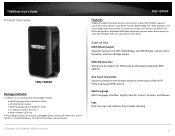
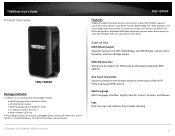
...Installation Guide • 1 x Network cable (1.5m / 5ft.) • Power Adapter (12V, 1A)
If any package contents are missing or damaged, please contact the retail store, online retailer, or reseller/distributor from which the product was purchased. © Copyright 2013 TRENDnet. All Rights Reserved.
TEW-750DAP
Features
TRENDnet's N600 Dual Band Wireless Access Point, model TEW-750DAP, supports...
User's Guide - Page 6


... User's Guide
Front View
Wireless LED LAN Ports 1-4 LEDs
WPS LED
TEW-750DAP
when data is transmitted or received by your wireless client devices connected to your access point. • Ethernet LAN Ports 1-4 (Link/Activity) LED: These LED indicators are solid green when the LAN ports 1-4 are physically connected to your wired network devices (which are turned on) with a network or Ethernet cable...
User's Guide - Page 7


...TVs, game consoles, and Internet cameras.
• Modem - Connects a computer or router to the Internet or ISP (Internet Service Provider).
• Router - Connects multiple devices to the Internet. • Switch -Connect several wired network devices to your home network. Your
router has a built-in network switch (the LAN port 1-4). If you have more wired network devices than available Ethernet...
User's Guide - Page 8


...Guide
Basic Installation
1. Connect the power adapter to the access point and then to a power outlet. Connect your computer to one of the access point's LAN ports (1-4). Push the ON/OFF switch on the TEW-750DAP to power up the access point.
4. Enter the User Name and Password. By default User Name: admin Password: admin
TEW-750DAP
2. Assign a static IP address to your computer's network adapter...
User's Guide - Page 15


... hardware was been upgraded (with firmware/driver upgrades) to support this encryption standard. Total wireless speeds under this encryption type however are limited to 54Mbps. • WPA-Auto: This setting provides the access point with the ability to detect wireless devices using either WPA or WPA2 encryption. Your wireless network will automatically change the encryption setting based on the...
User's Guide - Page 18


TRENDnet User's Guide
Connect wireless devices to your access point A variety of wireless network devices can connect to your wireless network such as:
• Gaming Consoles • Internet enabled TVs • Network media players • Smart Phones • Wireless Laptop computers • Wireless IP cameras Each device may have its own software utility for searching and connecting to ...
User's Guide - Page 19


... point management page" on page 11).
2. Click on Wireless, and click on Wi-Fi Protected Setup.
3. To add a wireless device to your network, click the Connect button in the access point management page.
TEW-750DAP
5. Select PBC and click Connect. Then push the WPS button on the wireless device (consult wireless device's User's Guide for length of time) you are connecting.
4. Make...
User's Guide - Page 20


... wireless device wireless software utility), you can use this method.
1. Log into your access point management page (see "Access your access point management page" on page 11).
2. Click on Wireless, and click on Wi-Fi Protected Setup.
3. To add a wireless device to your network, click the Connect button in the access point management page.
TEW-750DAP
5. Select PIN and enter the 8-digit...
User's Guide - Page 21


... adapter's site survey tool to determine the best antenna orientation for your wireless devices.
TEW-750DAP
4. Interference from devices that produce RF (radio frequency) noise can also impact your signal. Position your wireless devices away from anything that generates RF noise, such as microwaves, radios and baby monitors.
If possible, upgrade wireless network interfaces (such as wireless cards...
User's Guide - Page 24


...default setting. o Short Preamble - Using a short guard interval can increase throughput. However, it can also increase error rate in some installations, due to increased sensitivity to radio-frequency reflections. o Long Preamble - Using a long preamble can help to decrease the error rate in wireless data transmission and receiving.
© Copyright 2013 TRENDnet. All Rights Reserved.
TEW-750DAP...
User's Guide - Page 46


TRENDnet User's Guide
Click Add/Update - Saves the reservation. Note: Click Clear discards and erases the ... to delete the reservation.
TEW-750DAP
Allow/deny multicast streaming
Access > Advanced Network In some cases, applications require multicast communication (also called IP multicast which is the delivery of information to a specific group of computers or devices in a single transmission) ...
User's Guide - Page 50


... "Access your access point
management page" on page 11). 2. Click on Tools and click on Restart. 3. Next to Load Settings From Local Hard Drive, depending on your web browser, click
on Browse or Choose File.
TEW-750DAP
Reboot your access point
Tools > Restart You may want to restart your access point if you are encountering...
User's Guide - Page 51


... laptop is connected to a power source or ensure that the battery is fully charged. • Disable sleep mode on your computer as this may interrupt the firmware upgrade process. • Do not upgrade the firmware using a wireless connection, only using a wired network connection. • Any interruptions during the firmware upgrade process may permanently damage your access point.
TEW-750DAP...
User's Guide - Page 59


... Streaming
Tools
• Restart o Backup Configuration o Restore Configuration o Restore to Factory Defaults o Reboot Device
• Firmware o Upgrade Firmware
• Ping Test • Email Settings • Syslog • Schedules
Status
• Device Information • Log • Statistic • Wireless • IPv6
© Copyright 2013 TRENDnet. All Rights Reserved.
TEW-750DAP
56
User's Guide - Page 60


... o Client Bridge • Network Settings o IP Address Settings o Optional DHCP Server Settings • Password o Device Name • Time • IPv6
Wireless
• Site Survey
Tools
• Restart o Backup Configuration o Restore Configuration o Restore to Factory Defaults o Reboot Device
• Firmware o Upgrade Firmware
• Ping Test • Email Settings • Syslog •...
User's Guide - Page 61


... / remote configuration, upgrade firmware, backup / restore configuration via web browser, internal system log (Categories: System, Access Point Status: Critical, Warning, Information), syslog, email log, wireless client list
Supported Web Browser
Internet Explorer 8.0 or above, Firefox, Chrome, Opera, Safari
LED Indicator
Power, Ethernet 1-4, Wireless (2.4GHz/5GHz), WPS
Power Adapter
Input...
User's Guide - Page 62


... your computer is connected to one of the access point's LAN ports 5. Press on the factory reset button for 15 seconds, the release. Windows 7
a. Go into the Control Panel, click Network and Sharing Center. b. Click Change Adapter Settings, right-click the Local Area Connection icon.
c. Then click Properties and click Internet Protocol Version 4 (TCP/IPv4).
d. Then click Obtain an IP address...
User's Guide - Page 68


TRENDnet User's Guide
Limited Warranty
TRENDnet warrants its products against defects in material and workmanship, under normal use and service, for the following lengths of time from the date of purchase.
TEW-750DDAP - 3 Years Warranty
AC/DC Power Adapter, Cooling Fan, and Power Supply carry 1 year warranty.
If a product does not operate as warranted during the applicable warranty period...
