TRENDnet TEW-221PC driver and firmware

Related TRENDnet TEW-221PC Manual Pages
Download the free PDF manual for TRENDnet TEW-221PC and other TRENDnet manuals at ManualOwl.com
Data Sheet - Page 1


... Network Adapter complies with IEEE 802.11b for 2.4Ghz Wireless LAN and PCMCIA CardBus standards. TEW-221PC allows you to take full advantage of your PC's mobility with secure access to real-time information and online services anytime and anywhere. With the wireless technology, users can set up a Local Area Network without the trouble of installing wires. Also, TRENDnet's TEW-221PC with TRENDnet...
Manual - Page 2


... undesired operation. This equipment has been tested and found to comply with the limits for a Class B digital device, pursuant to Part 15 of the FCC Rules. These limits are designed to provide reasonable protection against harmful interference in a residential installation. This equipment generates, uses and can radiate radio frequency energy, and if not...
Manual - Page 3


... 1 WIRELESS NETWORK OPTIONS 2
The Peer-to-Peer Network 2 The Access Point Network 3 LED INDICATORS 4 Link: Green (On/Off 4 Act: Orange (Blink 4
INSTALLING THE UTILITY 5
INSTALLING THE DEVICE 9
AUTOMATICALLY 9 MANUALLY 10
Under Windows 98 10 Under Windows ME 13 Under Windows 2000 15 Under Windows XP 18 VERIFY 20
NETWORK CONNECTION 21
CONFIGURING THE NETWORK PROTOCOLS FOR WINDOWS 98...
Manual - Page 4


CONFIGURING THE NETWORK PROTOCOLS FOR WINDOWS 2000/XP 25
CONFIGURATION UTILITY 28
NETWORK STATUS ICON 29 The Status Icon 29 Link Info 30 Configuration 32 Encryption 34 Site Survey 37 Info 39
CONFIGURATION FOR WINDOWS XP 40
UNINSTALL PROCEDURE 48
UNINSTALL THE CONFIGURATION UTILITY......48 UNINSTALL THE DEVICE 49
SPECIFICATIONS 51
Manual - Page 5


... the use of separate radio frequency.
The 802.11b Wireless 32bit TEW -221PC allows you to take full advantage of your notebook's mobility with access to real-time information and online services anytime and anywhere. Plus, with the network installation simplicity and flexibility, you can eliminate the need to pull cable through walls and ceilings and allow the...
Manual - Page 6


...Rich diagnostic LED indicators with
Integrated Antenna ??Complies with Window 98/2000/ME/XP ??Lower power consumption ??Easy to install and configure
Wireless Network Options
The Peer-to-Peer Network
This network installation lets you set a small wireless workgroup easily and quickly. Equipped with wireless PC Cards or wireless PCI, you can share files and printers between each PC and laptop.
-2 -
Manual - Page 9


... for you to choose: ? Follow below instructions to install the utility. ? Skip this section. Go to Installing the
Device - Manually - Under Windows XP section to install the device, and then you can use the built-in utility in Windows XP. 1. Insert the Setup Utility CD-ROM into the CD-ROM drive and double click on Setup.exe to install the Wireless LAN Utility.
2. When the Welcome screen...
Manual - Page 13


... device has been connected to your computer, Windows will detect the new hardware and then automatically copy all of the files needed for networking.
For Windows 98 users: As you perform the installation, have your Windows 98 CD-ROM at hand. You may be asked to insert the Windows 98 CD-ROM for the system to download a specific driver.
For Windows 2000 users : When Digital...
Manual - Page 14
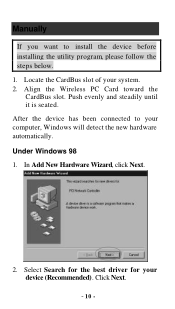
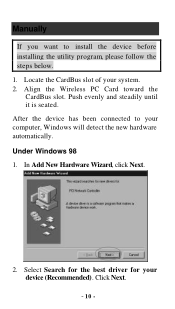
... want to install the device before installing the utility program, please follow the steps below. 1. Locate the CardBus slot of your system. 2. Align the Wireless PC Card toward the
CardBus slot. Push evenly and steadily until it is seated. After the device has been connected to your computer, Windows will detect the new hardware automatically. Under Windows 98 1. In...
Manual - Page 15


3. Insert the device driver CD-ROM into the CD-ROM drive. Select CD-ROM and Specify a location: and click Browse to provide the appropriate path (e.g. D:\Win9xMe ). Click Next.
4. Click Next, Windows will copy all the necessary files to your system.
5. Insert Windows 98 CD-ROM, and then click OK. - 11 -
Manual - Page 16


6. Click Finish to complete the installation.
7. When Windows prompts you to restart your computer, click Yes. - 12 -
Manual - Page 17


Under Windows ME 1. Select Specify the location of the driver
(Advanced), click Next.
2. Insert the device driver CD-ROM into the CD-ROM drive. Select Search for the best driver for your device (Recommended) and click Browse to provide the appropriate path (e.g. D:\Win9xMe ). Click Next.
- 13 -
Manual - Page 18


3. Click Next, Windows will copy all the necessary files to your system.
4. Click Finish to complete the installation.
5. When Windows prompts you to restart your computer, click Yes. - 14 -
Manual - Page 19


Under Windows 2000 1. In Found New Hardware Wizard, click
Next.
2. In Install Hardware Device Drivers, select Search for a suitable driver for my device (recommended), click Next.
- 15 -
Manual - Page 20


3. Insert the device driver CD-ROM into the CD-ROM drive. Select CD-ROM drivers and Specify a location, click Next.
4. Click Browse to provide the appropriate path (e.g. D:\Win2kXP). Click OK.
5. Click Next, Windows will copy all the necessary files to your system.
- 16 -
Manual - Page 21


6. In Digital Signature Not Found window, click Yes to continue.
7. Click Finish to complete the installation. 8. Restart your computer.
- 17 -
Manual - Page 22


Under Windows XP 1. Once the device is well connected to your
computer, Windows XP will automatically detect the new device. Select Install from a list or specific location (Advanced) and click Next.
2. Insert the Setup Utility CD-ROM into the CD-ROM drive. Select Include this location in the search: and click Browse to provide the appropriate path (e.g. D:\Win2kXP). Click Next.
- 18 -
Manual - Page 23


3. Click Continue Anyway to proceed. Windows will copy all the necessary files to your system.
4. Click Finish to complete the installation. - 19 -
Manual - Page 25


Network Connection
Once the driver has been installed, you must make some changes to your network settings.
Configuring the Network Protocols for Windows 98/ME
1. Go to Start ? Settings ? Control Panel ? Network.
2. Make sure that you have all the following components installed.
?? 802.11b Wireless CardBus PC Card ?? IPX/SPX-compatible Protocol ?? NetBEUI
- 21 -
Manual - Page 32


... Card's driver successfully, the Network Status icon will appear in the task bar. You can open it by double-clicking on this icon.
If the icon doesn't appear automatically, go to Start ? Programs ? Wireless LAN Utility ? Wireless LAN Utility, it will appear in the task bar.
Note: Except for the following configuration utility, using Windows to configure the wireless network settings...

