Toshiba Portege M750 PPM75A-0R904L driver and firmware
Drivers and firmware downloads for this Toshiba item

Related Toshiba Portege M750 PPM75A-0R904L Manual Pages
Download the free PDF manual for Toshiba Portege M750 PPM75A-0R904L and other Toshiba manuals at ManualOwl.com
Users Manual AU/NZ - Page 25
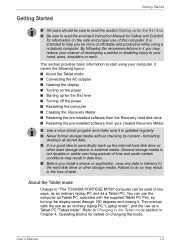
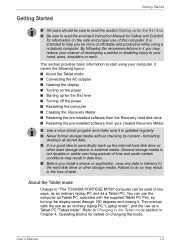
... loss. ■ Before you install a device or application, save any data in memory to the hard disk drive or other storage media. Failure to do so may result in the loss of data.
About the Tablet mode
Change to "The TOSHIBA PORTÉGÉ M750" computer can be used in two ways, as an ordinary laptop PC and as a Tablet PC...
Users Manual AU/NZ - Page 29
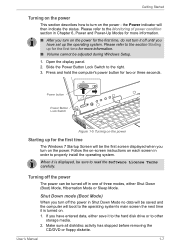
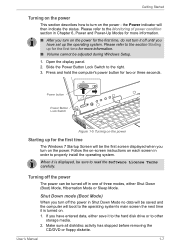
... you have set up the operating system. Please refer to the section Starting up for the first time for more information.
■ Volume cannot be adjusted during Windows Setup.
1. Open the display panel. 2. Slide the Power Button Lock Switch to the right. 3. Press and hold the computer's power button for two or three seconds.
Power button
Power Button Lock...
Users Manual AU/NZ - Page 35
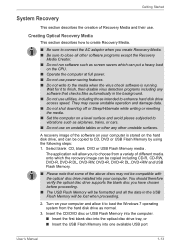
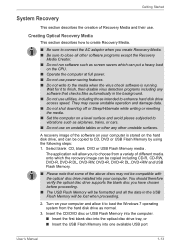
... data in the USB Flash Memory will be lost when proceeding.
2. Turn on your computer and allow it to load the Windows 7 operating system from the hard disk drive as normal.
3. Insert the CD/DVD disc or USB Flash Memory into the computer. ■ Insert the first blank disc into the optical disc drive tray, or ■ Insert the USB Flash Memory into one available USB port
User's Manual
1-13
Users Manual AU/NZ - Page 36
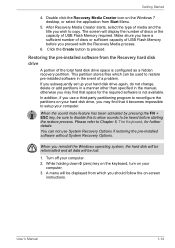
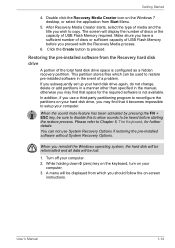
... to copy. The screen will display the number of discs or the capacity of USB Flash Memory required. Make shure you have a sufficient number of discs or sufficient capacity of USB Flash Memory before you proceed with the Recovery Media process.
6. Click the Create button to preceed.
Restoring the pre-installed software from the Recovery hard disk drive
A portion of the total hard disk drive space...
Users Manual AU/NZ - Page 37
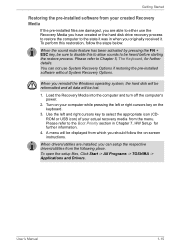
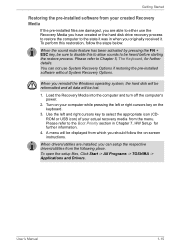
... further details. You can not use System Recovery Options if restoring the pre-installed software without System Recovery Options.
When you reinstall the Windows operating system, the hard disk will be reformatted and all data will be lost.
1. Load the Recovery Media into the computer and turn off the computer's power.
2. Turn on your computer while pressing the left or right cursors...
Users Manual AU/NZ - Page 67
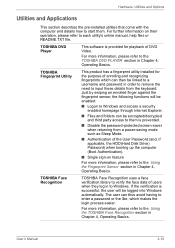
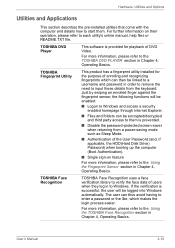
... and Options
Utilities and Applications
This section describes the pre-installed utilities that come with the computer and details how to start them. For further information on their operation, please refer to each utility's online manual, help files or README.TXT file.
TOSHIBA DVD Player
This software is provided for playback of DVD Video.
For more...
Users Manual AU/NZ - Page 70
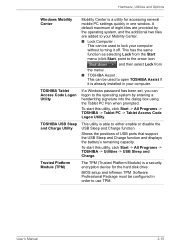
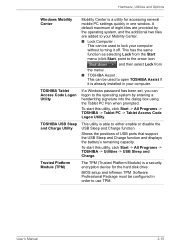
... positions of USB ports that support the USB Sleep and Charge function and displays the battery's remaining capacity.
To start this utility, click Start -> All Programs -> TOSHIBA -> Utilities -> USB Sleep and Charge.
Trusted Platform Module (TPM)
The TPM (Trusted Platform Module) is a security encryption device for the hard disk drive.
BIOS setup and Infineon TPM Software Professional Package...
Users Manual AU/NZ - Page 100
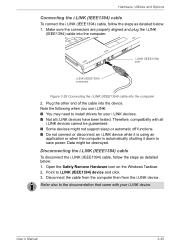
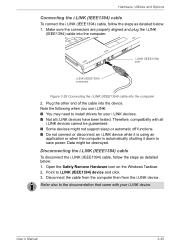
... plug the i.LINK
(IEEE1394) cable into the computer.
i.LINK (IEEE1394) port
i.LINK (IEEE1394) connector
Figure 3-29 Connecting the i.LINK (IEEE1394) cable into the computer
2. Plug the other end of the cable into the device. Note the following when you use i.LINK: ■ You may need to install drivers for your i.LINK devices. ■ Not all i.LINK devices have been tested. Therefore...
Users Manual AU/NZ - Page 147
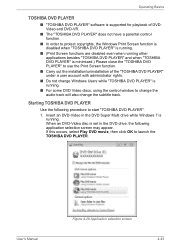
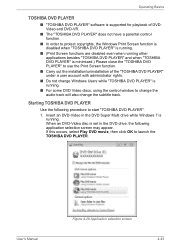
... DVD Video discs, using the control window to change the audio track will also change the subtitle track.
Starting TOSHIBA DVD PLAYER
Use the following procedure to start "TOSHIBA DVD PLAYER". 1. Insert an DVD-Video in the DVD Super Multi drive while Windows 7 is
running. When an DVD-Video disc is set in the DVD drive, the following application selection screen...
Users Manual AU/NZ - Page 157
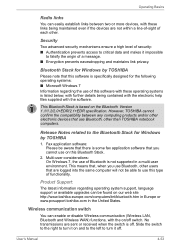
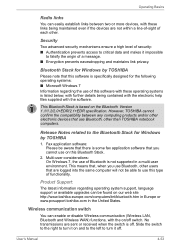
....
This Bluetooth Stack is based on the Bluetooth Version 1.1/1.2/2.0+EDR/2.1+EDR specification. However, TOSHIBA cannot confirm the compatibility between any computing products and/or other electronic devices that use Bluetooth, other than TOSHIBA notebook computers.
Release Notes related to the Bluetooth Stack for Windows by TOSHIBA
1. Fax application software: Please be aware that there is some...
Users Manual AU/NZ - Page 200
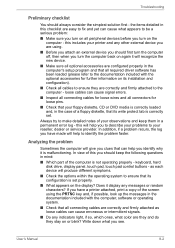
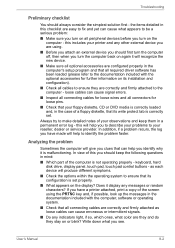
... are configured properly in the computer's setup program and that all required driver software has been loaded (please refer to the documentation included with the optional accessories for further information on its installation and configuration).
■ Check all cables to ensure they are correctly and firmly attached to the computer - loose cables can cause signal errors.
■ Inspect all...
Users Manual AU/NZ - Page 222
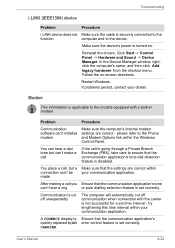
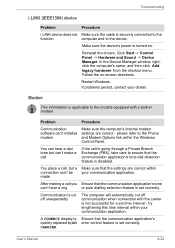
...
This information is applicable to the models equipped with a built-in modem.
Problem
Procedure
Communication software can't initialize modem
Make sure the computer's internal modem settings are correct - please refer to the Phone and Modem Options link within the Windows Control Panel.
You can hear a dial tone but can't make a call
If the call is going through a Private Branch Exchange...
Users Manual AU/NZ - Page 257
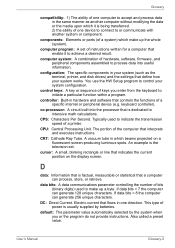
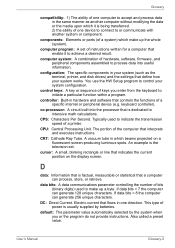
...a desired result.
computer system: A combination of hardware, software, firmware, and peripheral components assembled to process data into useful information.
configuration: The specific components in your system (such as the terminal, printer, and disk drives) and the settings that define how your system works. You use the HW Setup program to control your system configuration.
control keys: A key...
Users Manual AU/NZ - Page 258
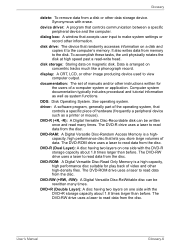
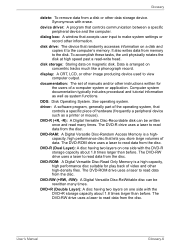
... data from a disk or other data storage device. Synonymous with erase.
device driver: A program that controls communication between a specific peripheral device and the computer.
dialog box: A window that accepts user input to make system settings or record other information.
disk drive: The device that randomly accesses information on a disk and copies it to the computer's memory. It also writes...
Users Manual AU/NZ - Page 260
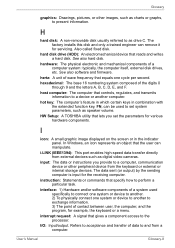
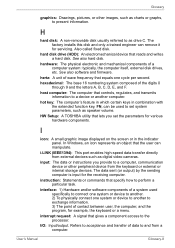
... volume.
HW Setup: A TOSHIBA utility that lets you set the parameters for various hardware components.
I
icon: A small graphic image displayed on the screen or in the indicator panel. In Windows, an icon represents an object that the user can manipulate.
i.LINK (IEEE1394): This port enables high-speed data transfer directly from external devices such as digital video cameras.
input...
Users Manual AU/NZ - Page 37
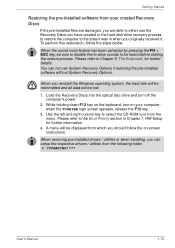
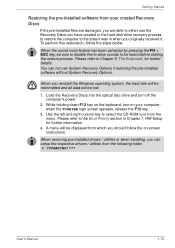
... if restoring the pre-installed software without System Recovery Options.
When you reinstall the Windows operating system, the hard disk will be reformatted and all data will be lost.
1. Load the Recovery Discs into the optical disc drive and turn off the computer's power.
2. While holding down F12 key on the keyboard, turn on your computer when the TOSHIBA logo screen appears, release...
Users Manual AU/NZ - Page 246
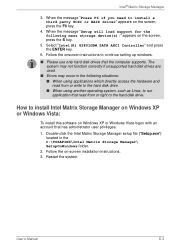
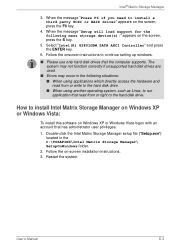
... party SCSI or RAID driver" appears on the screen, press the F6 key.
4. When the message "Setup will load support for the following mass storage device(s):" appears on the screen, press the S key.
5. Select "Intel(R) 82801GBM SATA AHCI Controller" and press the ENTER key.
6. Follow the onscreen instructions to continue setting up windows.
■ Please use only hard disk drives that the computer...
Users Manual AU/NZ - Page 263
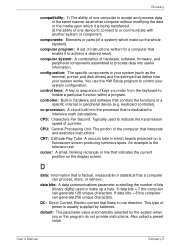
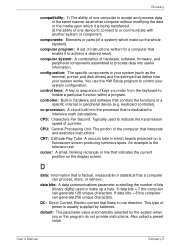
...a desired result.
computer system: A combination of hardware, software, firmware, and peripheral components assembled to process data into useful information.
configuration: The specific components in your system (such as the terminal, printer, and disk drives) and the settings that define how your system works. You use the HW Setup program to control your system configuration.
control keys: A key...
Users Manual AU/NZ - Page 264
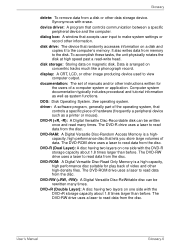
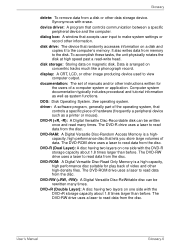
... data from a disk or other data storage device. Synonymous with erase.
device driver: A program that controls communication between a specific peripheral device and the computer.
dialog box: A window that accepts user input to make system settings or record other information.
disk drive: The device that randomly accesses information on a disk and copies it to the computer's memory. It also writes...
Users Manual AU/NZ - Page 266
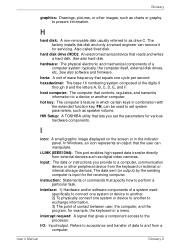
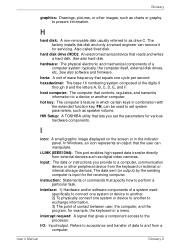
... volume.
HW Setup: A TOSHIBA utility that lets you set the parameters for various hardware components.
I
icon: A small graphic image displayed on the screen or in the indicator panel. In Windows, an icon represents an object that the user can manipulate.
i.LINK (IEEE1394): This port enables high-speed data transfer directly from external devices such as digital video cameras.
input...
