Toshiba Portege R100 driver and firmware
Drivers and firmware downloads for this Toshiba item

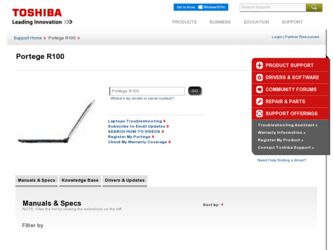
Related Toshiba Portege R100 Manual Pages
Download the free PDF manual for Toshiba Portege R100 and other Toshiba manuals at ManualOwl.com
User Manual - Page 5
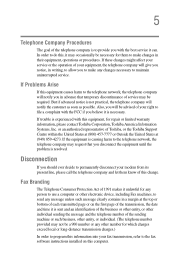
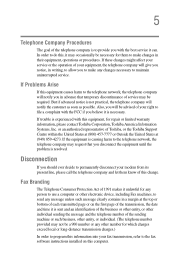
...is necessary.
If trouble is experienced with this equipment, for repair or limited warranty information, please contact Toshiba Corporation, Toshiba America Information Systems, Inc. or an authorized representative of Toshiba, or the Toshiba Support Centre within the United... to program this information into your fax transmission, refer to the fax software instructions installed on this computer.
User Manual - Page 9
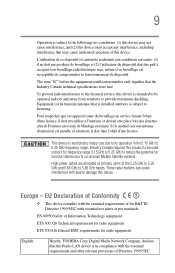
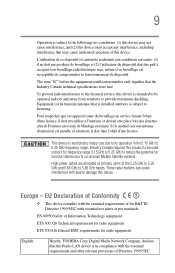
...service, this device is intended to be operated indoors and away from windows to provide maximum shielding. Equipment (or its transmit antenna) that is installed...potential for harmful interference to co-channel Mobile Satellite systems. High power radars are allocated as primary users of ...Hereby, TOSHIBA Corp. Digital Media Network Company, declares that this Radio LAN device is in compliance with ...
User Manual - Page 29
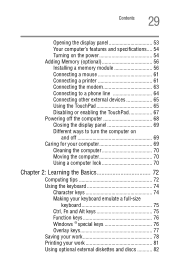
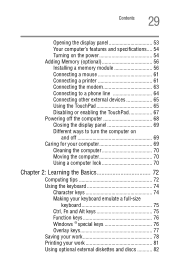
... and specifications.... 54 Turning on the power 54 Adding Memory (optional 56 Installing a memory module 56 Connecting a mouse 61 Connecting a printer 61 Connecting the modem 63 Connecting to a phone line 64 Connecting other external devices 65 Using the TouchPad 65 Disabling or enabling the TouchPad 67 Powering off the computer 68 Closing the display panel 69 Different ways to turn...
User Manual - Page 36
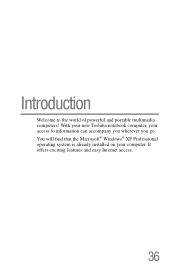
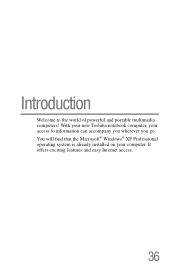
Introduction
Welcome to the world of powerful and portable multimedia computers! With your new Toshiba notebook computer, your access to information can accompany you wherever you go. You will find that the Microsoft® Windows® XP Professional operating system is already installed on your computer. It offers exciting features and easy Internet access.
36
User Manual - Page 39
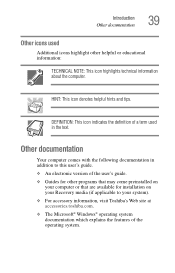
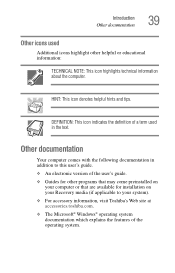
... to this user's guide. ❖ An electronic version of the user's guide. ❖ Guides for other programs that may come preinstalled on
your computer or that are available for installation on your Recovery media (if applicable to your system). ❖ For accessory information, visit Toshiba's Web site at accessories.toshiba.com. ❖ The Microsoft® Windows® operating system...
User Manual - Page 48
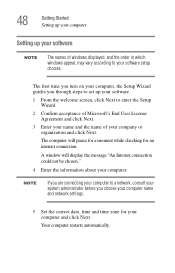
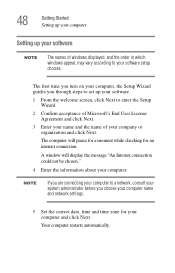
48
Getting Started Setting up your computer
Setting up your software
NOTE
The names of windows displayed, and the order in which windows appear, may vary according to your software setup choices.
The first time you turn on your computer, the Setup Wizard guides you through steps to set up your software.
1 From the welcome screen, click Next to enter the Setup Wizard.
2 Confirm acceptance of...
User Manual - Page 49
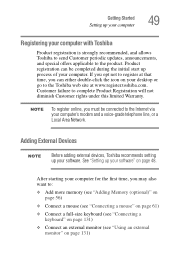
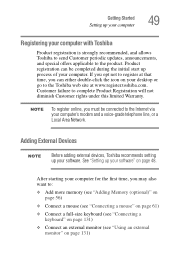
... connected to the Internet via your computer's modem and a voice-grade telephone line, or a Local Area Network.
Adding External Devices
NOTE
Before adding external devices, Toshiba recommends setting up your software. See "Setting up your software" on page 48.
After starting your computer for the first time, you may also want to:
❖ Add more memory (see "Adding Memory (optional)" on page...
User Manual - Page 56
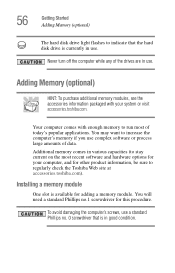
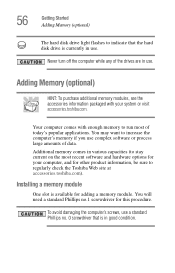
56
Getting Started Adding Memory (optional)
The hard disk drive light flashes to indicate that the hard disk drive is currently in use.
Never turn off the computer while any of the drives are in use.
Adding Memory (optional)
HINT: To purchase additional memory modules, see the accessories information packaged with your system or visit accessories.toshiba.com.
Your computer comes with enough...
User Manual - Page 57
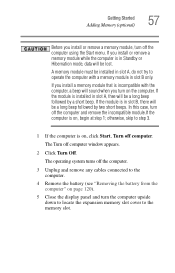
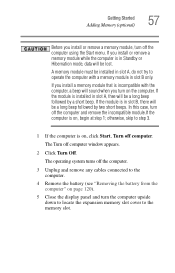
... off computer.
The Turn off computer window appears.
2 Click Turn Off.
The operating system turns off the computer.
3 Unplug and remove any cables connected to the computer.
4 Remove the battery (see "Removing the battery from the computer" on page 120).
5 Close the display panel and turn the computer upside down to locate the expansion memory slot cover to the memory slot...
User Manual - Page 62
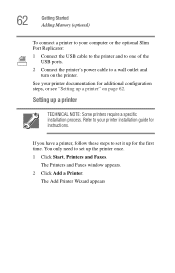
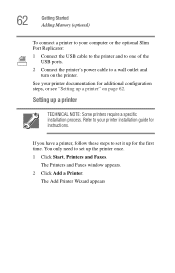
... the USB cable to the printer and to one of the USB ports.
2 Connect the printer's power cable to a wall outlet and turn on the printer.
See your printer documentation for additional configuration steps, or see "Setting up a printer" on page 62.
Setting up a printer
TECHNICAL NOTE: Some printers require a specific installation process. Refer to your printer installation guide for instructions.
If...
User Manual - Page 108
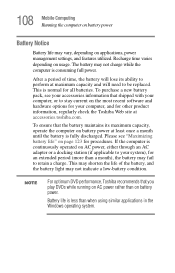
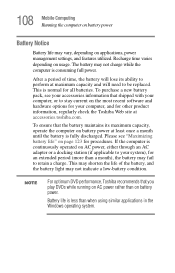
108 Mobile Computing Running the computer on battery power
Battery Notice
Battery life may vary, depending on applications, power management settings, and features utilized. Recharge time varies depending on usage. The battery may not charge while the computer is consuming full power.
After a period of time, the battery will lose its ability to perform at maximum capacity and will...
User Manual - Page 146
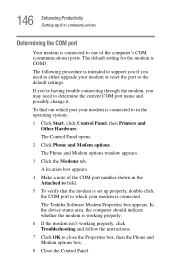
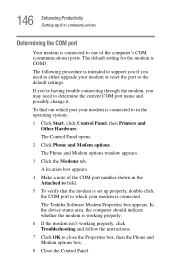
... Control Panel opens.
2 Click Phone and Modem options.
The Phone and Modem options window appears.
3 Click the Modems tab.
A location box appears.
4 Make a note of the COM port number shown in the Attached to field.
5 To verify that the modem is set up properly, double-click the COM port to which your modem is connected.
The Toshiba Software Modem Properties box appears. In the device status...
User Manual - Page 183
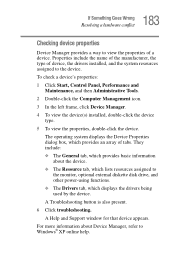
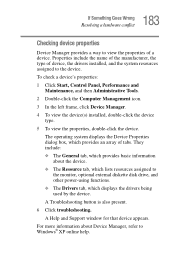
..., which lists resources assigned to the monitor, optional external diskette disk drive, and other power-using functions.
❖ The Drivers tab, which displays the drivers being used by the device.
A Troubleshooting button is also present.
6 Click troubleshooting.
A Help and Support window for that device appears.
For more information about Device Manager, refer to Windows® XP online help.
User Manual - Page 195
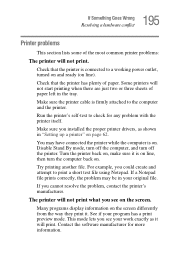
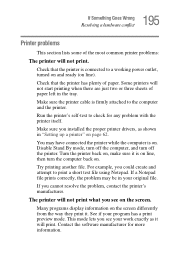
...printer cable is firmly attached to the computer and the printer.
Run the printer's self-test to check for any problem with the printer itself.
Make sure you installed the proper printer drivers, as shown in "Setting up a printer" on page 62.
You may have connected the printer while the computer... printer's manufacturer.
The printer will not print what you see on the screen.
Many programs display ...
User Manual - Page 227
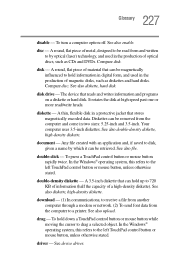
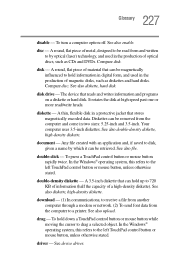
... from another computer through a modem or network. (2) To send font data from the computer to a printer. See also upload.
drag - To hold down a TouchPad control button or mouse button while moving the cursor to drag a selected object. In the Windows® operating system, this refers to the left TouchPad control button or mouse button, unless otherwise stated.
driver - See device driver.
Maintenance Manual - Page 38
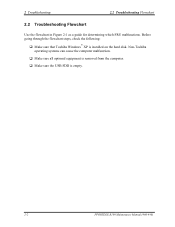
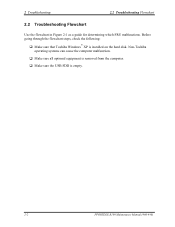
... 2-1 as a guide for determining which FRU malfunctions. Before going through the flowchart steps, check the following:
®
Make sure that Toshiba Windows XP is installed on the hard disk. Non-Toshiba operating systems can cause the computer malfunction. Make sure all optional equipment is removed from the computer. Make sure the USB FDD is empty.
2-2
PPORTEGE R100 Maintenance Manual (960-440)
Maintenance Manual - Page 57


... BIOS writing Serial interrupt control Disabling BIOS write protection Enabling SMBus I/O space Enabling SMBus access Configuring DRAM Enabling L1 cache memory Clearing memory Disabling cache Initializing special registers Changing ROM BIOS to RAM BIOS Storing key scan code Setting up TASK_1ms_TSC Displaying message on navipanel (EC/KBC UPDATE, BIOS UPDATA/DAMAGED)
PORTEGE R100 Maintenance Manual...
Maintenance Manual - Page 158
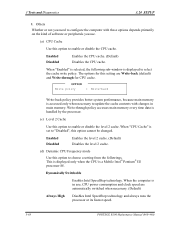
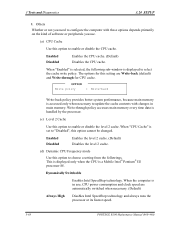
... when the CPU is a Mobile Intel® Pentium® III processor-M.
Dynamically Switchable
Enables Intel SpeedStep technology. When the computer is in use, CPU power consumption and clock speed are automatically switched when necessary. (Default)
Always High
Disables Intel SpeedStep technology and always runs the processor at its fastest speed.
3-68
PORTEGE R100 Maintenance Manual (960-440...
Resource Guide - Page 25
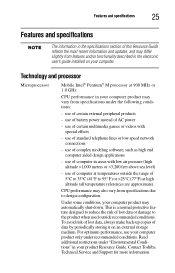
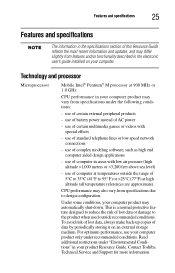
... section of this Resource Guide reflects the most recent information and updates, and may differ slightly from features and/or functionality described in the electronic user's guide installed on your computer.
Technology and processor
Microprocessor
Mobile Intel® Pentium® M processor at 900 MHz or 1.0 GHz
CPU performance in your computer product may vary from specifications...
Resource Guide - Page 28
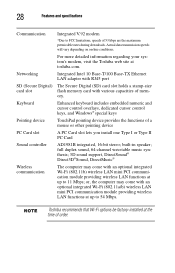
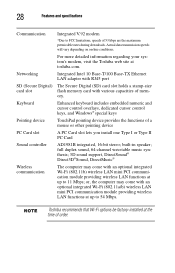
... the Toshiba web site at toshiba.com.
Networking
Integrated Intel 10 Base-T/100 Base-TX Ethernet LAN adapter with RJ45 port
SD (Secure Digital) The Secure Digital (SD) card slot holds a stamp-size
card slot
flash memory card with various capacities of mem-
ory.
Keyboard
Enhanced keyboard includes embedded numeric and
cursor control overlays, dedicated cursor control keys, and Windows®...
