Toshiba Portege R30-C PT365C-00G00G driver and firmware
Drivers and firmware downloads for this Toshiba item

Related Toshiba Portege R30-C PT365C-00G00G Manual Pages
Download the free PDF manual for Toshiba Portege R30-C PT365C-00G00G and other Toshiba manuals at ManualOwl.com
Users Manual Canada; English - Page 13
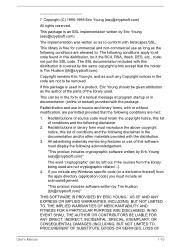
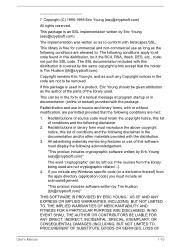
... display the following acknowledgement:
"This product includes cryptographic software written by Eric Young ([email protected])"
The word 'cryptographic' can be left out if the rouines from the library being used are not cryptographic related :-). 4. If you include any Windows... DAMAGES (INCLUDING, BUT NOT LIMITED TO, PROCUREMENT OF SUBSTITUTE GOODS OR SERVICES; LOSS OF
User's Manual
1-10
Users Manual Canada; English - Page 23
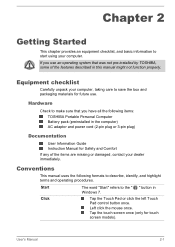
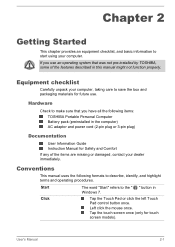
... for future use.
Hardware
Check to make sure that you have all the following items: TOSHIBA Portable Personal Computer Battery pack (preinstalled in the computer) AC adaptor and power cord (2-pin plug or 3-pin plug)
Documentation
User Information Guide Instruction Manual for Safety and Comfort
If any of the items are missing or damaged, contact your dealer...
Users Manual Canada; English - Page 25
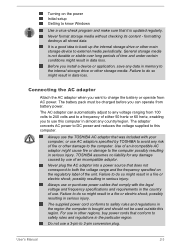
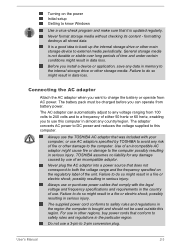
Turning on the power Initial setup Getting to know Windows
Use a virus-check program and make sure that it is updated regularly.
Never format storage media without checking its content - formatting destroys all stored data.
It is a good idea to back up the internal storage drive or other main storage device to external media periodically. General storage media is not durable...
Users Manual Canada; English - Page 29
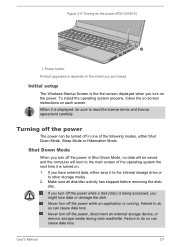
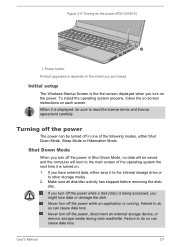
Figure 2-6 Turning on the power (R30-C/A30-C)
1
1. Power button
Product appearance depends on the model you purchased.
Initial setup
The Windows Startup Screen is the first screen displayed when you turn on the power. To install the operating system properly, follow the on-screen instructions on each screen.
When it is displayed, be sure to read the license terms and license...
Users Manual Canada; English - Page 30
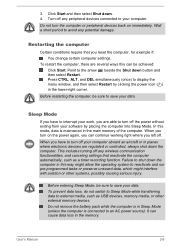
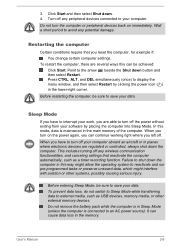
... main memory of the computer. When you turn on the power again, you can continue working right where you left off.
When you have to turn off your computer aboard an aircraft or in places where electronic devices are regulated or controlled, always shut down the computer. This includes turning off any wireless communication functionalities, and canceling settings that...
Users Manual Canada; English - Page 33
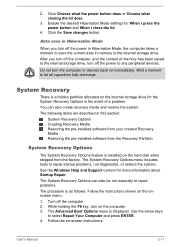
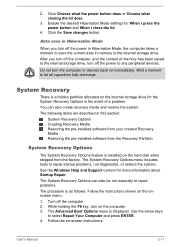
... the internal storage drive. After you turn off the computer, and the content of memory has been saved to the internal storage drive, turn off the power to any peripheral devices.
Do not turn the computer or devices back on immediately. Wait a moment to let all capacitors fully discharge.
System Recovery
There is a hidden partition allocated on the internal storage drive for the...
Users Manual Canada; English - Page 34
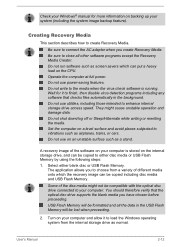
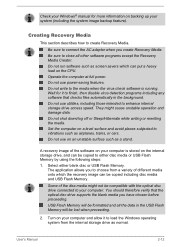
... disc drive connected to your computer. You should therefore verify that the optical disc drive supports the blank media you have chosen before proceeding. USB Flash Memory will be formatted and all the data in the USB Flash Memory will be lost when proceeding.
2. Turn on your computer and allow it to load the Windows operating system from the internal storage drive as normal.
User's Manual
2-12
Users Manual Canada; English - Page 35
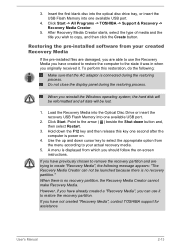
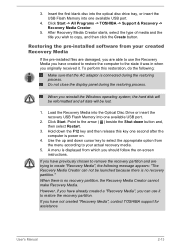
... disc into the optical disc drive tray, or insert the USB Flash Memory into one available USB port.
4. Click Start -> All Programs -> TOSHIBA -> Support & Recovery -> Recovery Media Creator.
5. After Recovery Media Creator starts, select the type of media and the title you wish to copy, and then click the Create button.
Restoring the pre-installed software from your created Recovery Media
If the...
Users Manual Canada; English - Page 36
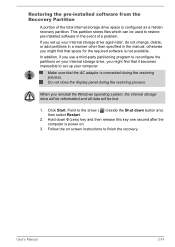
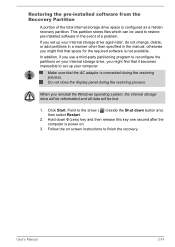
... of the total internal storage drive space is configured as a hidden recovery partition. This partition stores files which can be used to restore pre-installed software in the event of a problem. If you set up your internal storage drive again later, do not change, delete, or add partitions in a manner other than specified in the manual, otherwise you might...
Users Manual Canada; English - Page 40
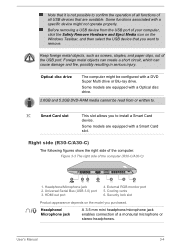
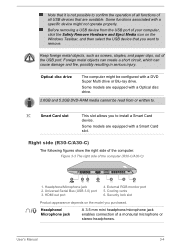
... allows you to install a Smart Card device.
Some models are equipped with a Smart Card slot.
Right side (R30-C/A30-C)
The following figures show the right side of the computer. Figure 3-3 The right side of the computer (R30-C/A30-C)
1
22
3
4
5
6
1. Headphone/Microphone jack 2. Universal Serial Bus (USB 3.0) port 3. HDMI out port
4. External RGB monitor port 5. Cooling vents 6. Security...
Users Manual Canada; English - Page 49
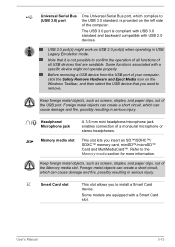
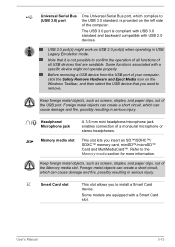
Universal Serial Bus (USB 3.0) port
One Universal Serial Bus port, which complies to the USB 3.0 standard, is provided on the left side of the computer.
The USB 3.0 port is compliant with USB 3.0 standard and backward compatible with USB 2.0 devices.
USB 3.0 port(s) might work as USB 2.0 port(s) when operating in USB Legacy Emulation mode.
Note that it is not possible to confirm the operation of...
Users Manual Canada; English - Page 67
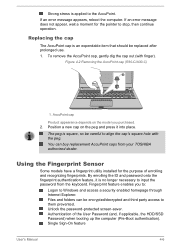
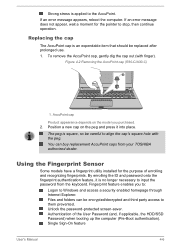
...:
Logon to Windows and access a security enabled homepage through Internet Explorer. Files and folders can be encrypted/decrypted and third party access to them prevented. Unlock the password-protected screen-saver. Authentication of the User Password (and, if applicable, the HDD/SSD Password) when booting up the computer (Pre-Boot authentication). Single Sign-On feature
User's Manual
4-6
Users Manual Canada; English - Page 83
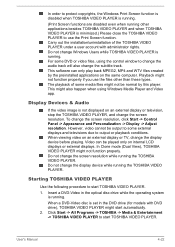
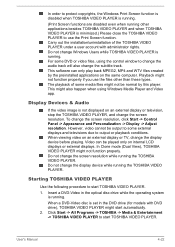
.... This might also happen when using Windows Media Player and Video app.
Display Devices & Audio
If the video image is not displayed on an external display or television, stop the TOSHIBA VIDEO PLAYER, and change the screen resolution. To change the screen resolution, click Start -> Control Panel -> Appearance and Personalization -> Display -> Adjust resolution. However, video cannot be output to...
Users Manual Canada; English - Page 119
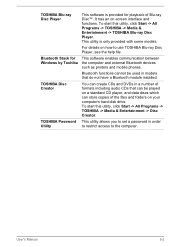
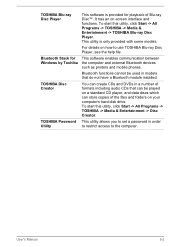
... of formats including audio CDs that can be played on a standard CD player, and data discs which can store copies of the files and folders on your computer's hard disk drive. To start this utility, click Start -> All Programs -> TOSHIBA -> Media & Entertainment -> Disc Creator.
This utility allows you to set a password in order to restrict access to the computer.
User's Manual
5-2
Users Manual Canada; English - Page 133
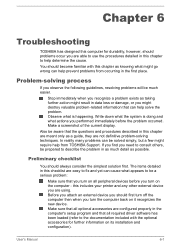
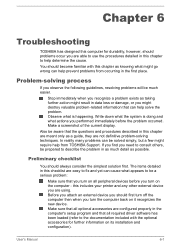
... first turn off the computer then when you turn the computer back on it recognizes the new device. Make sure that all optional accessories are configured properly in the computer's setup program and that all required driver software has been loaded (refer to the documentation included with the optional accessories for further information on its installation and configuration).
User's Manual
6-1
Users Manual Canada; English - Page 156
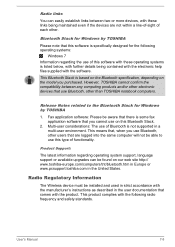
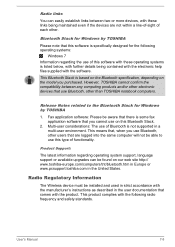
... latest information regarding operating system support, language support or available upgrades can be found on our web site http:// www.toshiba-europe.com/computers/tnt/bluetooth.htm in Europe or www.pcsupport.toshiba.com in the United States.
Radio Regulatory Information
The Wireless device must be installed and used in strict accordance with the manufacturer's instructions as described in the...
Users Manual Canada; English - Page 165
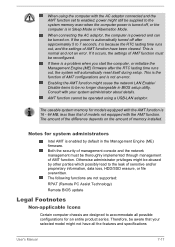
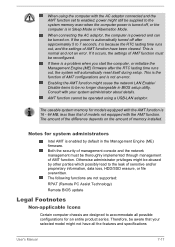
...error.
Enabling the AMT function might cause the network LAN Enable/ Disable items to be no longer changeable in BIOS setup utility. Consult with your system administrator about details.
AMT function cannot be operated using a USB-LAN adaptor.
The useable system memory... not supported:
RPAT (Remote PC Assist Technology)
Remote BIOS update
Legal Footnotes
Non-applicable Icons
Certain computer chassis...
Portege A30-C Series Quick Start Guide - Page 8
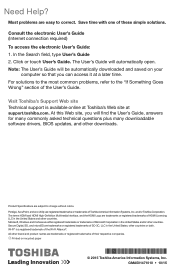
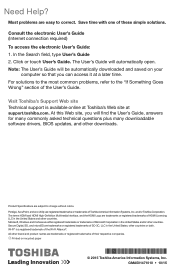
... of the User's Guide.
Visit Toshiba's Support Web site Technical support is available online at Toshiba's Web site at support.toshiba.com. At this Web site, you will find the User's Guide, answers for many commonly asked technical questions plus many downloadable software drivers, BIOS updates, and other downloads.
Product Specifications are subject to change without notice. Portégé...
Detailed Specs for Portege R30-C PT365C-00G00G English - Page 1
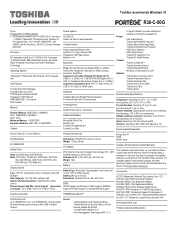
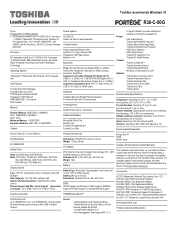
... DDR3L
Chipset
Sound System
ALC255-CG Audio Link, Built-in stereo speakers
Communication
1Gbps Integrated Ethernet LAN Intel 802.11 ac+agn Wireless LAN Integrated 2.0MP Web Camera Bluetooth v4.1
Expansion
Ports: SD Card Slot (Secure Digital), RGB, 3 x USB3.0, RJ45 (LAN), Headphone, Microphone, HDMI, Docking Connector, SmartCard Supported via Toshiba Hi-Speed Port Replicator III: USB2.0 x 2, USB3...
Detailed Specs for Portege R30-C PT365C-00G00G English - Page 2
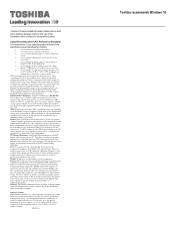
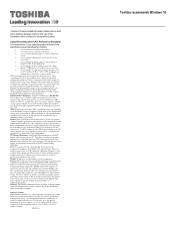
... backup copies of data by periodically storing it on an external storage medium. For optimum performance, use your computer product only under recommended conditions. Read additional restrictions under "Environmental Conditions" in your product Resource Guide. Contact Toshiba Technical Support for more information. Hard Disk Drive Disclaimer: 1 Gigabyte (GB) means 1,000,000,000 bytes using powers...
