Toshiba Portege R500 PPR50C-02G08C driver and firmware
Drivers and firmware downloads for this Toshiba item

Related Toshiba Portege R500 PPR50C-02G08C Manual Pages
Download the free PDF manual for Toshiba Portege R500 PPR50C-02G08C and other Toshiba manuals at ManualOwl.com
Users Manual Canada; English - Page 14
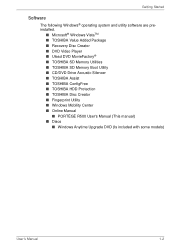
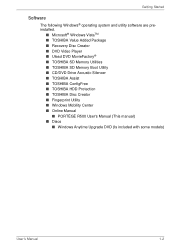
...9632; TOSHIBA SD Memory Utilities ■ TOSHIBA SD Memory Boot Utility ■ CD/DVD Drive Acoustic Silencer ■ TOSHIBA Assist ■ TOSHIBA ConfigFree ■ TOSHIBA HDD Protection ■ TOSHIBA Disc Creator ■ Fingerprint Utility ■ Windows Mobility Center ■ Online Manual
■ PORTÉGÉ R500 User's Manual (This manual) ■ Discs
■ Windows Anytime...
Users Manual Canada; English - Page 15
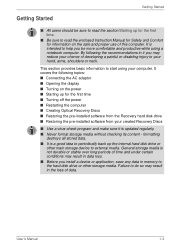
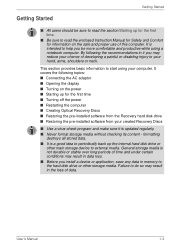
...time ■ Turning off the power ■ Restarting the computer ■ Creating Optical Recovery Discs ■ Restoring the pre-installed software from the Recovery hard disk drive ■ Restoring the pre-installed software from your created Recovery Discs
■ Use a virus-check program and make sure it is updated regularly. ■ Never format storage media without checking its content...
Users Manual Canada; English - Page 19
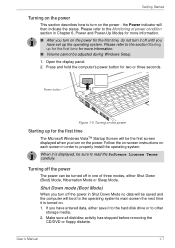
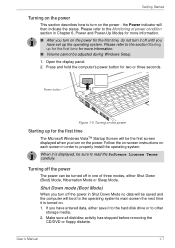
... Windows Setup. 1. Open the display panel. 2. Press and hold the computer's power button for two or three seconds.
Power button
Figure 1-5 Turning on the power
Starting up for the first time
The Microsoft Windows VistaTM Startup Screen will be the first screen displayed when you turn on the power. Follow the on-screen instructions on each screen in order to properly install...
Users Manual Canada; English - Page 26
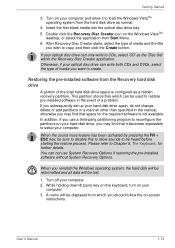
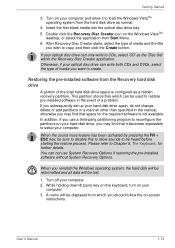
Getting Started
3. Turn on your computer and allow it to load the Windows VistaTM operating system from the hard disk drive as normal.
4. Insert the first blank media into the optical disc drive tray. 5. Double click the Recovery Disc Creator icon on the Windows VistaTM
desktop, or select the application from Start Menu. 6. After Recovery Disc Creator starts, select the type of...
Users Manual Canada; English - Page 27
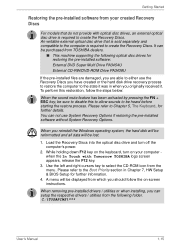
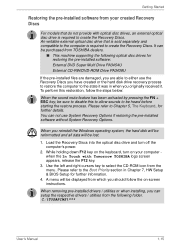
... the pre-installed software without System Recovery Options.
When you reinstall the Windows operating system, the hard disk will be reformatted and all data will be lost.
1. Load the Recovery Discs into the optical disc drive and turn off the computer's power.
2. While holding down F12 key on the keyboard, turn on your computer when the In Touch with Tomorrow TOSHIBA logo screen...
Users Manual Canada; English - Page 48
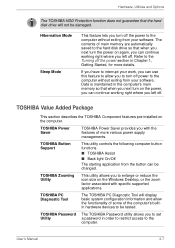
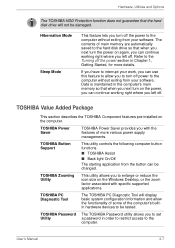
... size on the Windows Desktop, or the zoom factor associated with specific supported applications.
TOSHIBA PC Diagnostic Tool
The TOSHIBA PC Diagnostic Tool will display basic system configuration information and allow the functionality of some of the computer's builtin hardware devices to be tested.
TOSHIBA Password The TOSHIBA Password utility allows you to set
Utility
a password in order to...
Users Manual Canada; English - Page 50
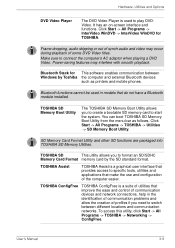
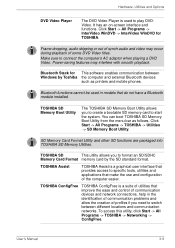
... software enables communication between Windows by Toshiba the computer and external Bluetooth devices
such as printers and mobile phones.
Bluetooth functions cannot be used in models that do not have a Bluetooth module installed.
TOSHIBA SD Memory Boot Utility
The TOSHIBA SD Memory Boot Utility allows you to create a bootable SD memory card to start the system. You can boot TOSHIBA SD Memory...
Users Manual Canada; English - Page 51
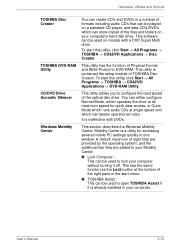
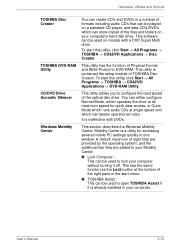
Hardware, Utilities and Options
TOSHIBA Disc Creator
TOSHIBA DVD-RAM Utility
CD/DVD Drive Acoustic Silencer
Windows Mobility Center
You can create CD's and DVD's in a number of formats including audio CD's that can be played on a standard CD player, and data CD's/DVD's which can store copies of the files and folders on your computer's hard disk drive. This software can be used...
Users Manual Canada; English - Page 84
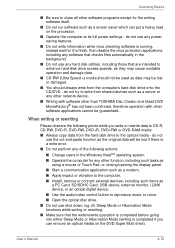
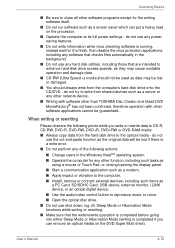
...a communication application such as a modem. ■ Apply impact or vibration to the computer. ■ Install, remove or connect external devices, including such items as
a PC Card, SD/SDHC Card, USB device, external monitor, i.LINK device, or an optical digital device.
■ Use the audio/video control button to reproduce music or voice. ■ Open the optical disc drive. ■ Do not use...
Users Manual Canada; English - Page 94
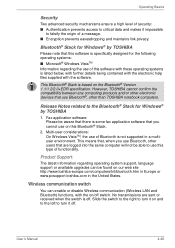
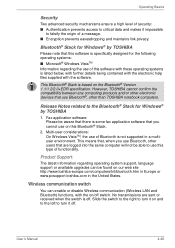
...; Stack is based on the Bluetooth® Version 1.1/1.2/2.0+EDR specification. However, TOSHIBA cannot confirm the compatibility between any computing products and/or other electronic devices that use Bluetooth®, other than TOSHIBA notebook computers.
Release Notes related to the Bluetooth® Stack for Windows® by TOSHIBA
1. Fax application software: Please be aware that there is some...
Users Manual Canada; English - Page 137
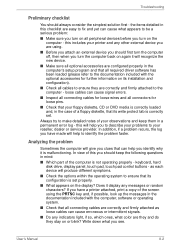
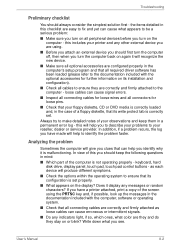
... are configured properly in the computer's setup program and that all required driver software has been loaded (please refer to the documentation included with the optional accessories for further information on its installation and configuration).
■ Check all cables to ensure they are correctly and firmly attached to the computer - loose cables can cause signal errors.
■ Inspect all...
Users Manual Canada; English - Page 151
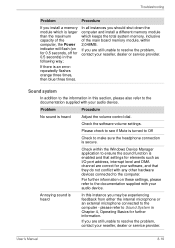
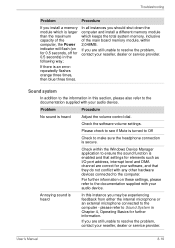
... audio device.
Problem
Procedure
No sound is heard
Adjust the volume control dial.
Check the software volume settings.
Please check to see if Mute is turned to Off
Check to make sure the headphone connection is secure.
Check within the Windows Device Manager application to ensure the sound function is enabled and that settings for elements such as I/O port address...
Users Manual Canada; English - Page 165
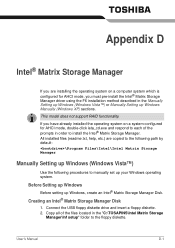
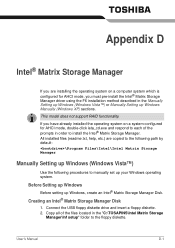
... Manager
If you are installing the operating system on a computer system which is configured for AHCI mode, you must pre-install the Intel® Matrix Storage Manager driver using the F6 installation method described in the Manually Setting up Windows (Windows Vista™) or Manually Setting up Windows Manually (Windows XP) sections.
This model does not support RAID functionality.
If you have...
Users Manual Canada; English - Page 166
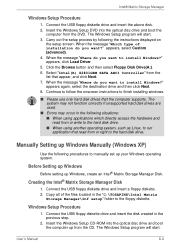
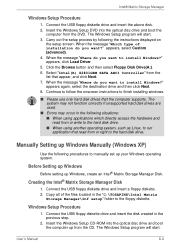
.... 2. Copy all of the files located in the "C:\TOSAPINS\Intel Matrix
Storage Manager\Inf setup" folder to the floppy diskette.
Windows Setup Procedure
1. Connect the USB floppy diskette drive and insert the disk created in the previous step.
2. Insert the Windows Setup CD-ROM into the optical disc drive and boot the computer up from the CD. The Windows Setup program will start.
User's Manual
D-2
Users Manual Canada; English - Page 167
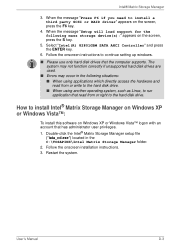
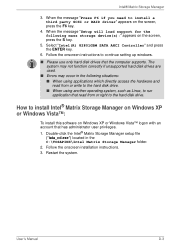
... party SCSI or RAID driver" appears on the screen, press the F6 key.
4. When the message "Setup will load support for the following mass storage device(s):" appears on the screen, press the S key.
5. Select "Intel(R) 82801GBM SATA AHCI Controller" and press the ENTER key.
6. Follow the onscreen instructions to continue setting up windows.
■ Please use only hard disk drives that the computer...
Users Manual Canada; English - Page 186
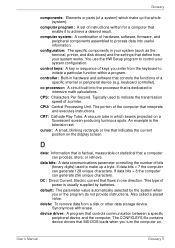
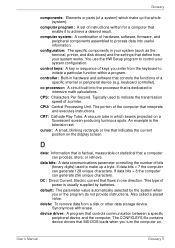
... when you or the program do not provide instructions. Also called a preset value.
delete: To remove data from a disk or other data storage device. Synonymous with erase.
device driver: A program that controls communication between a specific peripheral device and the computer. The CONFIG.SYS file contains device drivers that MS-DOS loads when you turn the computer on.
User's Manual
Glossary-5
Users Manual Canada; English - Page 187
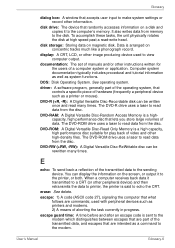
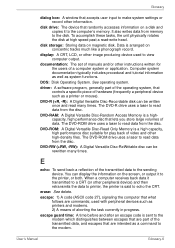
... system.
driver: A software program, generally part of the operating system, that controls a specific piece of hardware (frequently a peripheral device such as a printer or mouse).
DVD-R (+R, -R): A Digital Versatile Disc-Recordable disk can be written once and read many times. The DVD-R drive uses a laser to read data from the disc.
DVD-RAM: A Digital Versatile Disc-Random Access Memory is...
Users Manual Canada; English - Page 188
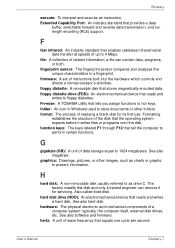
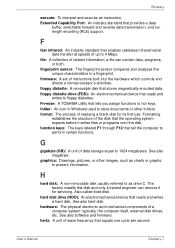
... drive C. The factory installs this disk and only a trained engineer can remove it for servicing. Also called fixed disk.
hard disk drive (HDD): An electromechanical device that reads and writes a hard disk. See also hard disk.
hardware: The physical electronic and mechanical components of a computer system: typically, the computer itself, external disk drives, etc. See also software and firmware...
Detailed Specs for Portege R500 PPR50C-02G08C English - Page 1
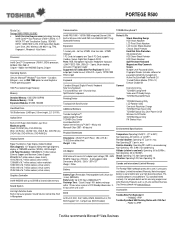
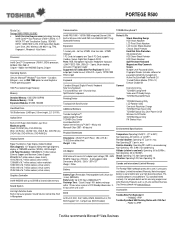
PORTEGE R500
Model (s):
Portege R500 PPR50C-02G08C ƒ Intel® Centrino Duo processor technology featuring
Intel® Core2™ Duo Processor U7600-1.20GHz, 12.1" WXGA TFT with Transflective Display, 1024 MB DDR2, 160GB HDD S-ATA, DVD Super-Multi Double Layer Drive, LAN, Wireless LAN 802.11a/g, TPM, Fingerprint , Windows® Vista Home
Processor
Intel® Core2™ Duo processor...
Detailed Specs for Portege R500 PPR50C-02G08C English - Page 2
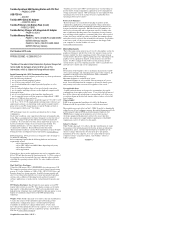
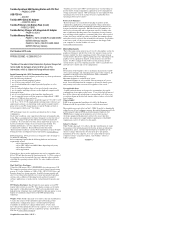
... documentation. Contact Toshiba Technical Service and Support for more information. www.toshiba.ca
64-Bit Computing. 64-bit processors are designed to take advantage of 32 and 64 bit computing. 64-bit computing requires that the following hardware and software requirements are met:
- 64-bit Operating System - 64-bit CPU, Chipset and BIOS (Basic Input/Output System) - 64-bit Device drivers - 64-bit...
