Toshiba Qosmio X500 PQX34C driver and firmware
Drivers and firmware downloads for this Toshiba item

Related Toshiba Qosmio X500 PQX34C Manual Pages
Download the free PDF manual for Toshiba Qosmio X500 PQX34C and other Toshiba manuals at ManualOwl.com
Users Manual Canada; English - Page 10
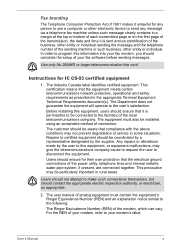
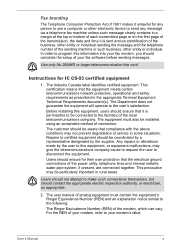
...computer or other electronic device to send any message via a telephone fax...fax modem, you should complete the setup of your fax software before sending messages.
Use only No.26AWG or larger telecommunication line cord.
Instructions...electrical ground connections of the power utility, telephone lines and ...electrician, as appropriate.
2. The user manual of analog equipment must contain the equipment...
Users Manual Canada; English - Page 27
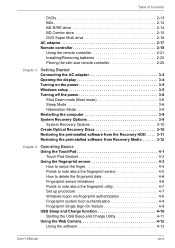
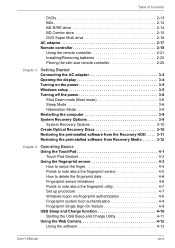
... the slim size remote controller 2-25
Chapter 3
Getting Started Connecting the AC adaptor 3-2 Opening the display 3-4 Turning on the power 3-5 Windows setup 3-5 Turning off the power 3-6
Shut Down mode (Boot mode 3-6 Sleep Mode 3-6 Hibernation Mode 3-8 Restarting the computer 3-9 System Recovery Options 3-9 System Recovery Options 3-10 Create Optical Recovery Discs 3-10 Restoring...
Users Manual Canada; English - Page 29
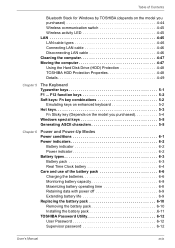
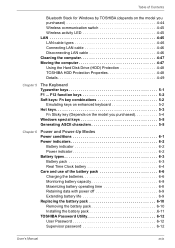
... of Contents
Bluetooth Stack for Windows by TOSHIBA (depends on the model you purchased 4-44 Wireless communication switch 4-45 Wireless activity LED 4-45 LAN 4-45 LAN cable types 4-46 Connecting LAN cable 4-46 Disconnecting LAN cable 4-46 Cleaning the computer 4-47 Moving the computer 4-47 Using the Hard Disk Drive (HDD) Protection 4-48 TOSHIBA HDD Protection Properties 4-48 Details...
Users Manual Canada; English - Page 30
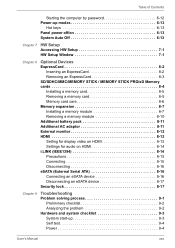
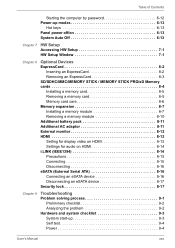
... computer by password 6-12 Power-up modes 6-13
Hot keys 6-13 Panel power off/on 6-13 System Auto Off 6-13
Chapter 7 HW Setup Accessing HW Setup 7-1 HW Setup Window 7-1
Chapter 8
Optional Devices ExpressCard 8-2
Inserting an ExpressCard 8-2 Removing an ExpressCard 8-3 SD/SDHC/MMC/MEMORY STICK / MEMORY STICK PRO/xD Memory cards 8-4 Installing a memory card 8-5 Removing a memory card...
Users Manual Canada; English - Page 36
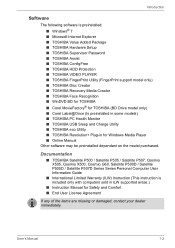
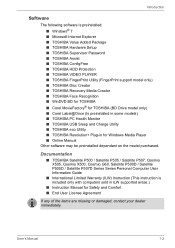
...; TOSHIBA eco Utility ■ TOSHIBA Resolution+ Plug-in for Windows Media Player ■ Online Manual
Other software may be preinstalled dependant on the model purchased.
Documentation
■ TOSHIBA Satellite P500 / Satellite P505 / Satellite P507, Qosmio X505, Qosmio X500, Qosmio G60, Satellite P500D / Satellite P505D / Satellite P507D Series Series Personal Computer User Information Guide...
Users Manual Canada; English - Page 48
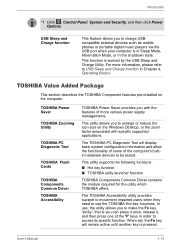
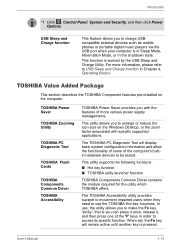
Introduction
*1 Click , Control Panel, System and Security, and then click Power Options.
USB Sleep and Charge function
This feature allows you to charge USBcompatible external devices such as mobile phones or portable digital music players via the USB port when your computer is in Sleep Mode, Hibernation Mode, or in the shutdown state.
This function is worked by the USB Sleep and Charge...
Users Manual Canada; English - Page 50
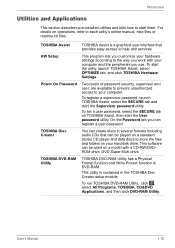
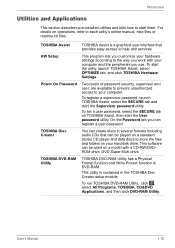
... a user password.
TOSHIBA Disc Creator
You can create discs in several formats including audio CDs that can be played on a standard stereo CD player and data discs to store the files and folders on your hard disk drive. This software can be used on a model with a CD-RW/DVDROM drive, DVD Super Multi drive.
TOSHIBA DVD-RAM Utility
TOSHIBA DVD-RAM Utility has...
Users Manual Canada; English - Page 51
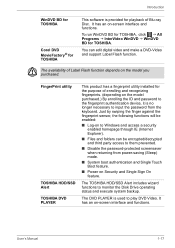
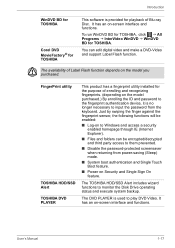
....
■ Disable the password-protected screensaver when returning from power-saving (Sleep) mode.
■ System boot authentication and Single Touch Boot feature.
■ Power on Security and Single Sign On feature.
The TOSHIBA HDD/SSD Alert includes wizard functions to monitor the Disk Drive operating status and execute system backup.
The DVD PLAYER is used to play...
Users Manual Canada; English - Page 79
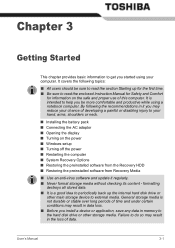
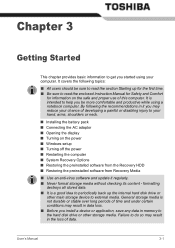
...; Opening the display ■ Turning on the power ■ Windows setup ■ Turning off the power ■ Restarting the computer ■ System Recovery Options ■ Restoring the preinstalled software from the Recovery HDD ■ Restoring the preinstalled software from Recovery Media
■ Use an anti-virus software and update it regularly. ■ Never format storage media without...
Users Manual Canada; English - Page 89
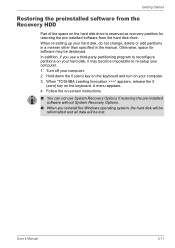
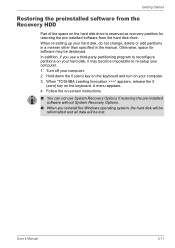
... keyboard and turn on your computer. 3. When "TOSHIBA Leading Innovation >>>" appears, release the 0
(zero) key on the keyboard. A menu appears. 4. Follow the on-screen instructions.
■ You can not use System Recovery Options if restoring the pre-installed software without System Recovery Options.
■ When you reinstall the Windows operating system, the hard disk will be reformatted and...
Users Manual Canada; English - Page 90
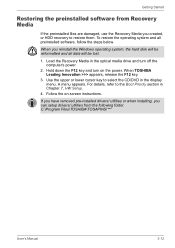
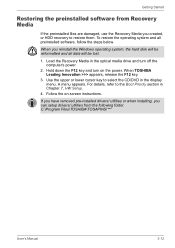
... operating system and all preinstalled software, follow the steps below.
When you reinstall the Windows operating system, the hard disk will be reformatted and all data will be lost.
1. Load the Recovery Media in the optical media drive and turn off the computer's power.
2. Hold down the F12 key and turn on the power. When TOSHIBA Leading Innovation >>> appears, release the...
Users Manual Canada; English - Page 93
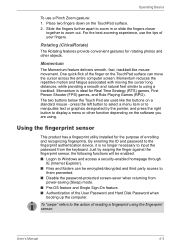
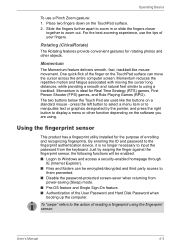
...
IE (Internet Explorer). ■ Files and folders can be encrypted/decrypted and third party access to
them prevented. ■ Disable the password-protected screen-saver when returning from
power-saving (Sleep) mode. ■ Pre-OS feature and Single Sign-On feature. ■ Authentication of the User Password and Hard Disk Password when
booting up the computer.
To...
Users Manual Canada; English - Page 118
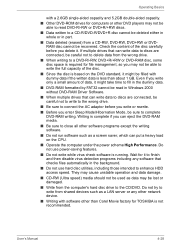
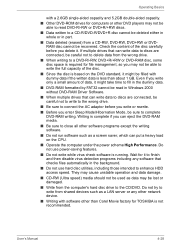
... speed) media should not be used as data may be lost or damaged.
■ Write from the computer's hard disc drive to the CD/DVD. Do not try to write from shared devices such as a LAN server or any other network device.
■ Writing with software other than Corel Movie factory for TOSHIBA is not recommended.
User's Manual
4-28
Users Manual Canada; English - Page 119
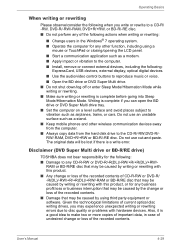
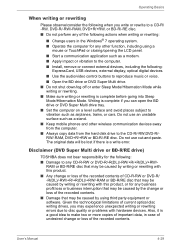
...; Start a communication application such as a modem. ■ Apply impact or vibration to the computer. ■ Install, remove or connect external devices, including the following:
ExpressCard, USB devices, external display, optical digital devices.
■ Use the audio/video control buttons to reproduce music or voice. ■ Open the BD drive or DVD Super Multi drive. ■ Do not shut down...
Users Manual Canada; English - Page 176
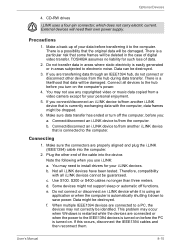
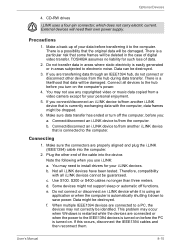
... the computer.
2. Plug the other end of the cable into the device. Note the following when you use i.LINK: a. You may need to install drivers for your i.LINK devices. b. Not all i.LINK devices have been tested. Therefore, compatibility with all i.LINK devices cannot be guaranteed. c. Use S100, S200 or S400 cables no longer than three meters. d. Some devices might not support...
Users Manual Canada; English - Page 191
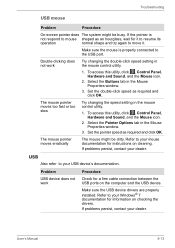
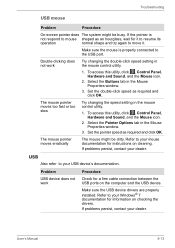
....
USB
Also refer to your USB device's documentation.
Problem
Procedure
USB device does not Check for a firm cable connection between the
work
USB ports on the computer and the USB device.
Make sure the USB device drivers are properly installed. Refer to your Windows® 7 documentation for information on checking the drivers.
If problems persist, contact your dealer.
User's Manual
9-13
Users Manual Canada; English - Page 211
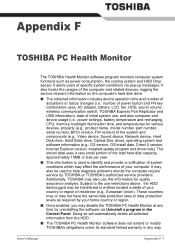
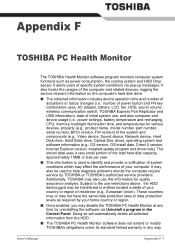
... volume, wireless communication switch, TOSHIBA Express Port Replicator and USB information), date of initial system use, and also computer and device usage (i.e.: power settings, battery temperature and recharging, CPU, memory, backlight illumination time, and temperatures for various devices, property (e.g.: product name, model number, part number, serial number, BIOS version, FW version) of...
Users Manual Canada; English - Page 217
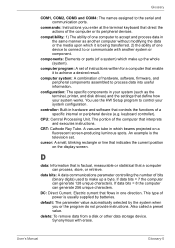
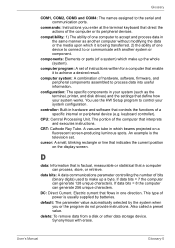
..., printer, and disk drives) and the settings that define how your system works. You use the HW Setup program to control your system configuration.
controller: Built-in hardware and software that controls the functions of a specific internal or peripheral device (e.g. keyboard controller).
CPU: Central Processing Unit. The portion of the computer that interprets and executes instructions.
CRT...
Users Manual Canada; English - Page 218
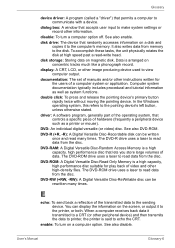
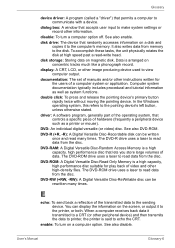
...See also enable.
disk drive: The device that randomly accesses information on a disk and copies it to the computer's memory. It also writes data from memory to the disk. To accomplish these tasks, the unit physically rotates the disk at high speed past a read-write head.
disk storage: Storing data on magnetic disk. Data is arranged on concentric tracks much like a phonograph record.
display: A CRT...
Users Manual Canada; English - Page 220
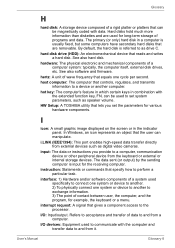
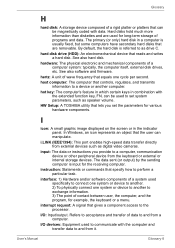
... volume.
HW Setup: A TOSHIBA utility that lets you set the parameters for various hardware components.
I
icon: A small graphic image displayed on the screen or in the indicator panel. In Windows, an icon represents an object that the user can manipulate.
i.LINK (IEEE1394): This port enables high-speed data transfer directly from external devices such as digital video cameras.
input...
