Toshiba Satellite L635 PSK04C-07N020 driver and firmware
Drivers and firmware downloads for this Toshiba item

Related Toshiba Satellite L635 PSK04C-07N020 Manual Pages
Download the free PDF manual for Toshiba Satellite L635 PSK04C-07N020 and other Toshiba manuals at ManualOwl.com
Users Manual Canada; English - Page 15
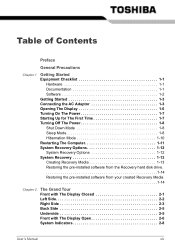
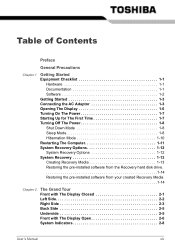
... 1-3 Opening The Display 1-6 Turning On The Power 1-7 Starting Up for The First Time 1-7 Turning Off The Power 1-8 Shut Down Mode 1-8 Sleep Mode 1-8 Hibernation Mode 1-10 Restarting The Computer 1-11 System Recovery Options 1-12 System Recovery Options 1-12 System Recovery 1-13 Creating Recovery Media 1-13 Restoring the pre-installed software from the Recovery hard disk drive 1-14...
Users Manual Canada; English - Page 16
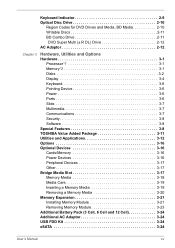
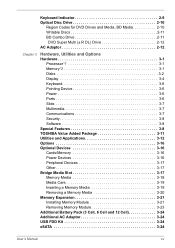
... Hardware 3-1
Processor*1 3-1 Memory*2 3-1 Disks 3-2 Display 3-4 Keyboard 3-6 Pointing Device 3-6 Power 3-6 Ports 3-6 Slots 3-7 Multimedia 3-7 Communications 3-7 Security 3-8 Software 3-8 Special Features 3-8 TOSHIBA Value Added Package 3-11 Utilities and Applications 3-12 Options 3-16 Optional Devices 3-16 Cards/Memory 3-16 Power Devices 3-16 Peripheral Devices 3-17 Other...
Users Manual Canada; English - Page 28
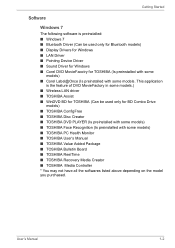
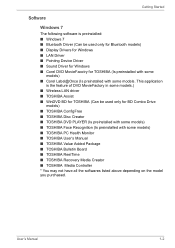
... LAN Driver ■ Pointing Device Driver ■ Sound Driver for Windows ■ Corel DVD MovieFacotry for TOSHIBA (Is preinstalled with some
models) ■ Corel Label@Once (Is preinstalled with some models. This application
is the feature of DVD MovieFactory in some models.) ■ Wireless LAN driver ■ TOSHIBA Assist ■ WinDVD BD for TOSHIBA (Can be used only for BD Combo Drive...
Users Manual Canada; English - Page 29
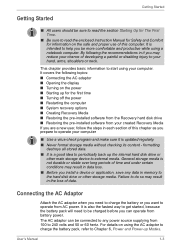
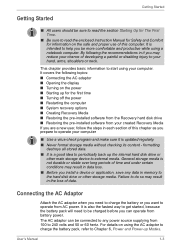
...AC adaptor ■ Opening the display ■ Turning on the power ■ Starting up for the first time ■ Turning off the power ■ Restarting the computer ■ System recovery options ■ Creating Recovery Media ■ Restoring the pre-installed software from the Recovery hard disk drive ■ Restoring the pre-installed software from your created Recovery Media If you are...
Users Manual Canada; English - Page 33
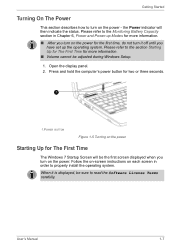
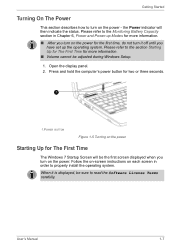
... during Windows Setup.
1. Open the display panel. 2. Press and hold the computer's power button for two or three seconds.
1.POWER BUTTON
Figure 1-5 Turning on the power
Starting Up for The First Time
The Windows 7 Startup Screen will be the first screen displayed when you turn on the power. Follow the on-screen instructions on each screen in order to properly install the...
Users Manual Canada; English - Page 39
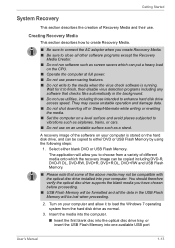
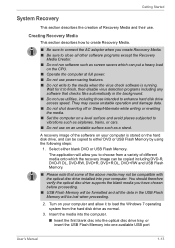
... formatted and all the data in the USB Flash Memory will be lost when proceeding.
2. Turn on your computer and allow it to load the Windows 7 operating system from the hard disk drive as normal.
3. Insert the media into the computer.
■ Insert the first blank disc into the optical disc drive tray, or insert the USB Flash Memory into one available USB port
User's Manual
1-13
Users Manual Canada; English - Page 40
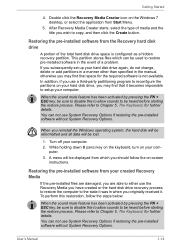
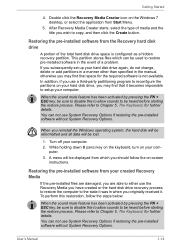
... icon on the Windows 7 desktop, or select the application from Start Menu.
5. After Recovery Media Creator starts, select the type of media and the title you wish to copy, and then click the Create button.
Restoring the pre-installed software from the Recovery hard disk drive
A portion of the total hard disk drive space is configured as a hidden recovery partition. This partition...
Users Manual Canada; English - Page 41
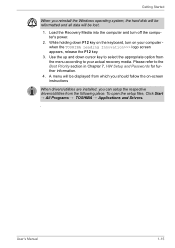
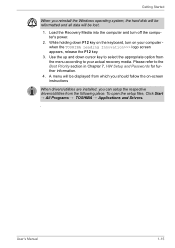
Getting Started
When you reinstall the Windows operating system, the hard disk will be reformatted and all data will be lost.
1. Load the Recovery Media into the computer and turn off the computer's power.
2. While holding down F12 key on the keyboard, turn on your computer when the TOSHIBA Leading Innovation>>> logo screen appears, release the F12 key.
3. Use the...
Users Manual Canada; English - Page 62
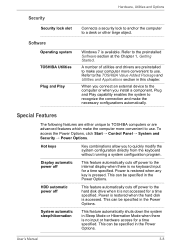
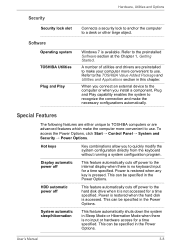
....
Windows 7 is available. Refer to the preinstalled Software section at the Chapter 1, Getting Started. A number of utilities and drivers are preinstalled to make your computer more convenient to use. Refer to the TOSHIBA Value Added Package and Utilities and Applications section in this chapter. When you connect an external device to the computer or when you install a component...
Users Manual Canada; English - Page 68
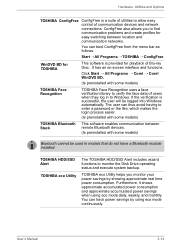
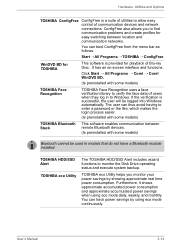
... software enables communication between remote Bluetooth devices.
(Is preinstalled with some models)
Bluetooth cannot be used in models that do not have a Bluetooth module installed.
TOSHIBA HDD/SSD Alert
TOSHIBA eco Utility
The TOSHIBA HDD/SSD Alert includes wizard functions to monitor the Disk Drive operating status and execute system backup.
TOSHIBA eco Utility helps you monitor your power...
Users Manual Canada; English - Page 95
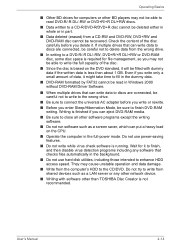
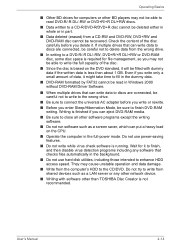
... disk utilities, including those intended to enhance HDD access speed. They may cause unstable operation and data damage.
■ Write from the computer's HDD to the CD/DVD. Do not try to write from shared devices such as a LAN server or any other network device.
■ Writing with software other than TOSHIBA Disc Creator is not recommended.
User's Manual...
Users Manual Canada; English - Page 96
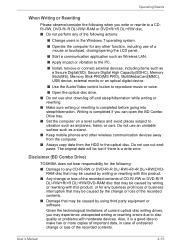
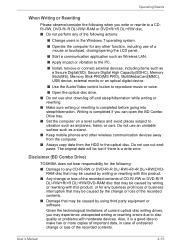
... application such as Wireless LAN.
■ Apply impact or vibration to the PC.
■ Install, remove or connect external devices, including items such as a Secure Digital(SD), Secure Digital High Capacity(SDHC), Memory Stick(MS), Memory Stick PRO(MS PRO), MultiMediaCard(MMC), USB device, external monito or an optical digital device.
■ Use the Audio/Video control button to reproduce...
Users Manual Canada; English - Page 99
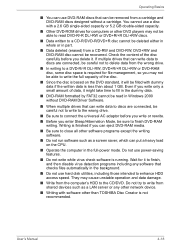
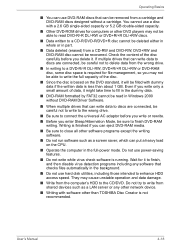
... disk utilities, including those intended to enhance HDD access speed. They may cause unstable operation and data damage.
■ Write from the computer's HDD to the CD/DVD. Do not try to write from shared devices such as a LAN server or any other network device.
■ Writing with software other than TOSHIBA Disc Creator is not recommended.
User's Manual...
Users Manual Canada; English - Page 100
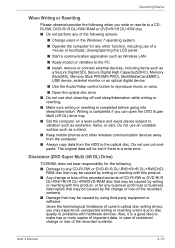
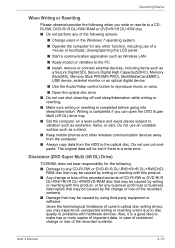
... application such as Wireless LAN.
■ Apply impact or vibration to the PC.
■ Install, remove or connect external devices, including items such as a Secure Digital(SD), Secure Digital High Capacity(SDHC), Memory Stick(MS), Memory Stick PRO(MS PRO), MultiMediaCard(MMC), USB device, external monitor or an optical digital device.
■ Use the Audio/Video control button to reproduce...
Users Manual Canada; English - Page 163
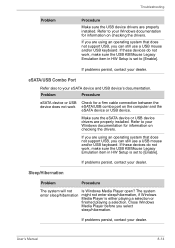
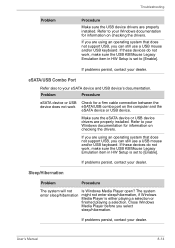
...eSATA device or USB Check for a firm cable connection between the device does not work eSATA/USB combo port on the computer and the
eSATA device or USB device.
Make sure the eSATA device or USB device drivers are properly installed. Refer to your Windows documentation for information on checking the drivers.
If you are using an operating system that does not support USB, you can still use a USB...
Users Manual Canada; English - Page 181
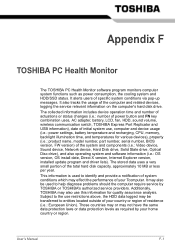
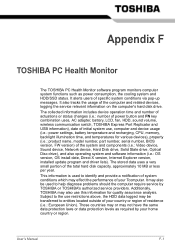
..., sound volume, wireless communication switch, TOSHIBA Express Port Replicator and USB information), date of initial system use, computer and device usage (i.e.: power settings, battery temperature and recharging, CPU, memory, backlight illumination time, and temperatures for various devices), property (i.e.: product name, model number, part number, serial number, BIOS version, FW version) of the...
Users Manual Canada; English - Page 191
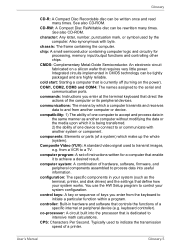
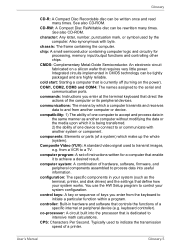
...a desired result.
computer system: A combination of hardware, software, firmware, and peripheral components assembled to process data into useful information.
configuration: The specific components in your system (such as the terminal, printer, and disk drives) and the settings that define how your system works. You use the HW Setup program to control your system configuration.
control keys: A key...
Users Manual Canada; English - Page 192
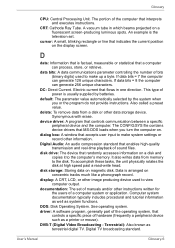
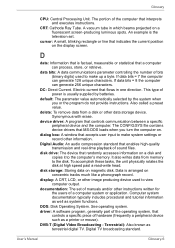
...contains device drivers that MS-DOS loads when you turn the computer on.
dialog box: A window that accepts user input to make system settings or record other information.
Digital Audio: An audio compression standard that enables high-quality transmission and real-time playback of sound files.
disk drive: The device that randomly accesses information on a disk and copies it to the computer's memory...
Users Manual Canada; English - Page 194
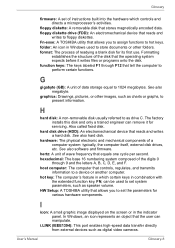
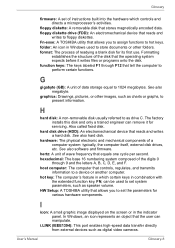
... Setup: A TOSHIBA utility that allows you to set the parameters for various hardware components.
I
icon: A small graphic image displayed on the screen or in the indicator panel. In Windows, an icon represents an object that the user can manipulate.
i.LINK (IEEE1394): This port enables high-speed data transfer directly from external devices such as digital video cameras.
User's Manual
Glossary...
Detailed Specs for Satellite L635 PSK04C-07N020 English - Page 1
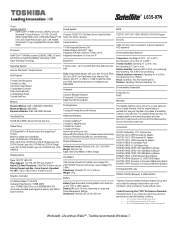
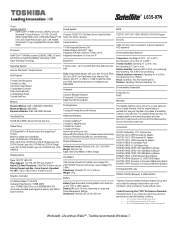
...Toshiba Media Controller Dolby Advanced Audio Toshiba Bulletin Board Toshiba ReelTime
Memory
Standard Memory: 2GB + 2GB DDR3 (1066 MHz) Maximum Memory: 8GB DDR3 Expansion Modules: 2GB, 4GB DDR3 Modules
Hard Disk Drive
500GB (5400 RPM); Serial-ATA hard disk drive
Optical Drive
DVD SuperMulti (+/-R double layer) drive supporting 11 formats Maximum speed and compatibility: Read: CD-ROM (24x), DVD-ROM...
