Toshiba Satellite Pro R50-B PSSG0C-03001T driver and firmware
Drivers and firmware downloads for this Toshiba item

Related Toshiba Satellite Pro R50-B PSSG0C-03001T Manual Pages
Download the free PDF manual for Toshiba Satellite Pro R50-B PSSG0C-03001T and other Toshiba manuals at ManualOwl.com
Users Manual Canada; English - Page 13
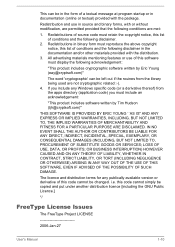
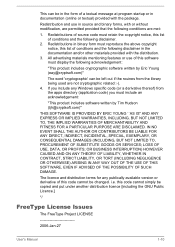
...) ARISING IN ANY WAY OUT OF THE USE OF THIS SOFTWARE, EVEN IF ADVISED OF THE POSSIBILITY OF SUCH DAMAGE.
The licence and distribution terms for any publically available version or derivative of this code cannot be changed. i.e. this code cannot simply be copied and put under another distribution licence [including the GNU...
Users Manual Canada; English - Page 23
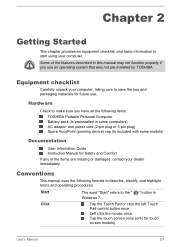
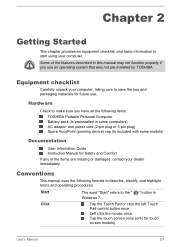
...
Check to make sure you have all the following items:
TOSHIBA Portable Personal Computer Battery pack (Is preinstalled in some computers) AC adaptor and power cord (2-pin plug or 3-pin plug) Spare AccuPoint (pointing device) cap (Is included with some models)
Documentation
User Information Guide Instruction Manual for Safety and Comfort
If any of the items are missing...
Users Manual Canada; English - Page 24
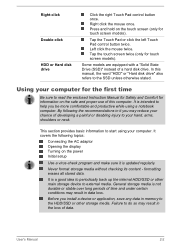
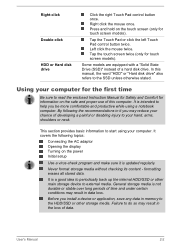
..., shoulders or neck.
This section provides basic information to start using your computer. It covers the following topics:
Connecting the AC adaptor Opening the display Turning on the power Initial setup
Use a virus-check program and make sure it is updated regularly.
Never format storage media without checking its content - formatting erases all stored data.
It...
Users Manual Canada; English - Page 28
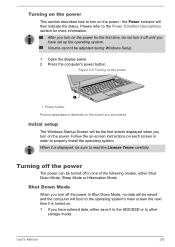
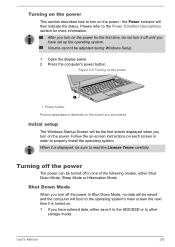
... off until you have set up the operating system. Volume cannot be adjusted during Windows Setup.
1. Open the display panel. 2. Press the computer's power button.
Figure 2-5 Turning on the power
1
1. Power button
Product appearance depends on the model you purchased.
Initial setup
The Windows Startup Screen will be the first screen displayed when you turn on the power. Follow the on-screen...
Users Manual Canada; English - Page 29
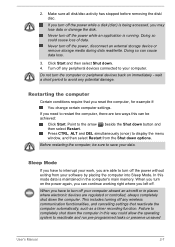
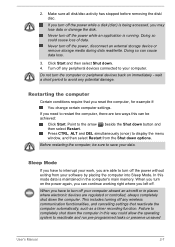
... the computer's main memory. When you turn on the power again, you can continue working right where you left off.
When you have to turn off your computer aboard an aircraft or in places where electronic devices are regulated or controlled, always completely shut down the computer. This includes turning off any wireless communication functionalities, and cancelling settings that...
Users Manual Canada; English - Page 40
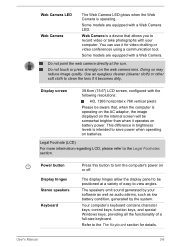
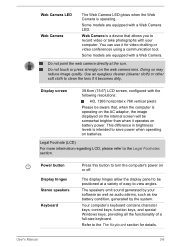
... the computer's power on or off.
The display hinges allow the display panel to be positioned at a variety of easy-to-view angles.
The speakers emit sound generated by your software as well as audio alarms, such as low battery condition, generated by the system.
Your computer's keyboard contains character keys, control keys, function keys, and special Windows keys...
Users Manual Canada; English - Page 42
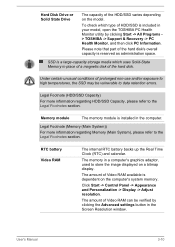
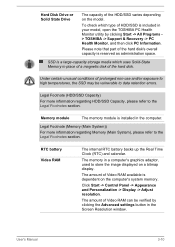
...memory in a computer's graphics adaptor, used to store the image displayed on a bitmap display.
The amount of Video RAM available is dependent on the computer's system memory.
Click Start -> Control Panel -> Appearance and Personalization -> Display -> Adjust resolution.
The amount of Video RAM can be verified by clicking the Advanced settings button in the Screen Resolution window.
User's Manual...
Users Manual Canada; English - Page 57
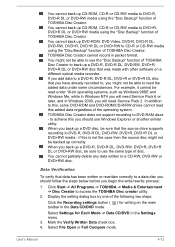
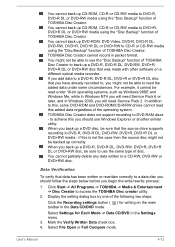
... systems, such as Windows 98SE and Windows Me, while in Windows NT4 you will need Service Pack 6 or later, and in Windows 2000, you will need Service Pack 2. In addition to this, some DVD-ROM and DVD-ROM/CD-R/RW drives cannot read this added data regardless of the operating system. TOSHIBA Disc Creator does not support recording to DVD-RAM discs - to...
Users Manual Canada; English - Page 59
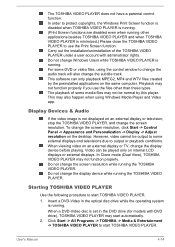
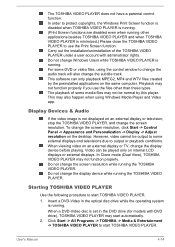
... This may also happen when using Windows Media Player and Video app.
Display Devices & Audio
If the video image is not displayed on an external display or television, stop the TOSHIBA VIDEO PLAYER, and change the screen resolution. To change the screen resolution, click Start -> Control Panel -> Appearance and Personalization -> Display -> Adjust resolution on the desktop. However, video cannot be...
Users Manual Canada; English - Page 79
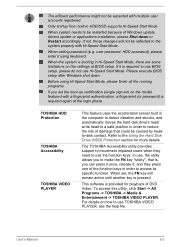
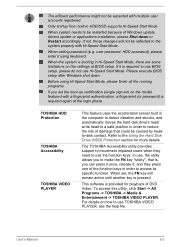
... Windows update, drivers update or applications installation, please Shut down or Restart accordingly. If not, those changes will not be reflected to the system properly with Hi-Speed Start Mode.
When setting password (e.g. user password, HDD password), please enter it using keyboard.
When the system is booting in Hi-Speed Start Mode, there are some limitations on the settings at BIOS setup...
Users Manual Canada; English - Page 80
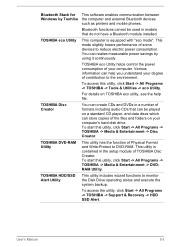
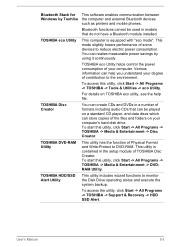
...Creator
TOSHIBA DVD-RAM Utility
TOSHIBA HDD/SSD Alert Utility
This software enables communication between the computer and external Bluetooth devices such as printers and mobile phones.
Bluetooth functions cannot be used in models that do not have a Bluetooth module installed.
This computer is equipped with "eco mode". This mode slightly lowers performance of some devices to reduce electric power...
Users Manual Canada; English - Page 81
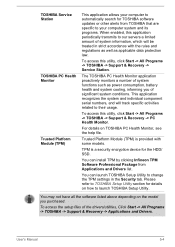
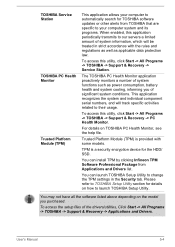
... to change the TPM settings in the Security tab. Please refer to TOSHIBA Setup Utility section for details on how to launch TOSHIBA Setup Utility.
You may not have all the software listed above depending on the model you purchased.
To access the setup files of the drivers/utilities, Click Start -> All Programs -> TOSHIBA -> Support & Recovery -> Applications and Drivers.
User's Manual
5-4
Users Manual Canada; English - Page 91
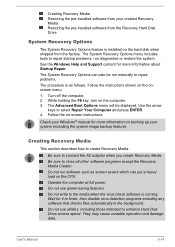
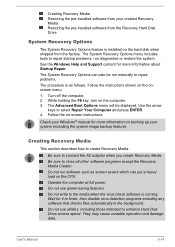
...-installed software from your created Recovery Media Restoring the pre-installed software from the Recovery Hard Disk Drive
System Recovery Options
The System Recovery Options feature is installed on the hard disk when shipped from the factory. The System Recovery Options menu includes tools to repair startup problems, run diagnostics or restore the system. See the Windows Help and Support content...
Users Manual Canada; English - Page 92
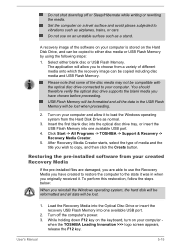
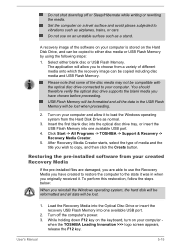
... below:
When you reinstall the Windows operating system, the hard disk will be reformatted and all data will be lost.
1. Load the Recovery Media into the Optical Disc Drive or insert the recovery USB Flash Memory into one available USB port.
2. Turn off the computer's power.
3. While holding down F12 key on the keyboard, turn on your computer when the TOSHIBA Leading Innovation >>> logo screen...
Users Manual Canada; English - Page 93
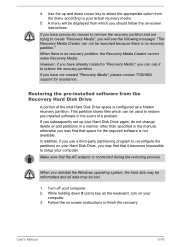
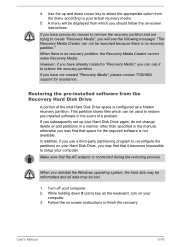
... use it to restore the recovery partition. If you have not created "Recovery Media", please contact TOSHIBA support for assistance.
Restoring the pre-installed software from the Recovery Hard Disk Drive
A portion of the total Hard Disk Drive space is configured as a hidden recovery partition. This partition stores files which can be used to restore pre-installed software in the event of a problem...
Users Manual Canada; English - Page 94
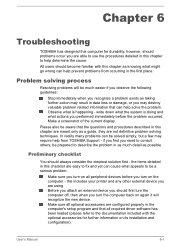
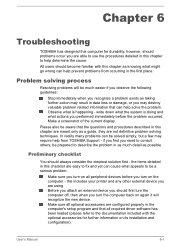
...the computer off, then when you turn the computer back on again it will recognize the new device. Make sure all optional accessories are configured properly in the computer's setup program and that all required driver software has been loaded (please refer to the documentation included with the optional accessories for further information on its installation and configuration).
User's Manual
6-1
Users Manual Canada; English - Page 104
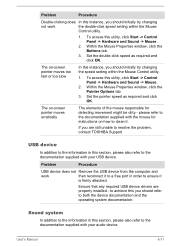
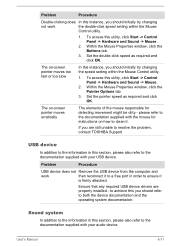
..., contact TOSHIBA Support.
USB device
In addition to the information in this section, please also refer to the documentation supplied with your USB device.
Problem
Procedure
USB device does not Remove the USB device from the computer and
work
then reconnect it to a free port in order to ensure it
is firmly attached.
Ensure that any required USB device drivers are properly installed - to...
Users Manual Canada; English - Page 116
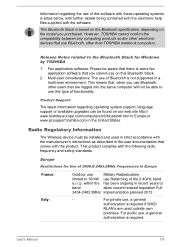
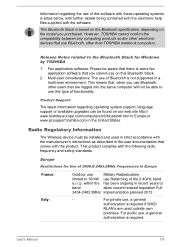
... latest information regarding operating system support, language support or available upgrades can be found on our web site http:// www.toshiba-europe.com/computers/tnt/bluetooth.htm in Europe or www.pcsupport.toshiba.com in the United States.
Radio Regulatory Information
The Wireless device must be installed and used in strict accordance with the manufacturer's instructions as described in the...
Detailed Specs for Satellite Pro R50-B PSSG0C-03001T English - Page 1
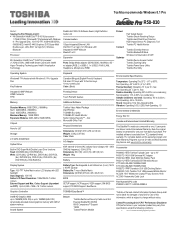
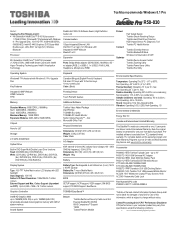
Toshiba recommends Windows 8.1 Pro
R50-030
Model: i Satellite Pro R50 PSSG0C-03001T 4th Generation Intel® Core™ i5-4210U processor -
1.7GHz/2.7GHz, Windows® 7 Professional with Windows 8.1 Pro Upgrade Disc, 15.6" HD TFT, 4GB+4GB DDR3L, 500GB HDD, Intel HD 4400 Graphics, DVD Super-Multi Double Layer, LAN, 802.11ac+agn(1x1) Wireless, Bluetooth
Processor
4th Generation ...
Detailed Specs for Satellite Pro R50-B PSSG0C-03001T English - Page 2
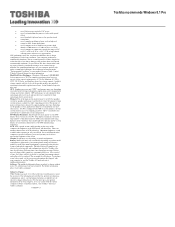
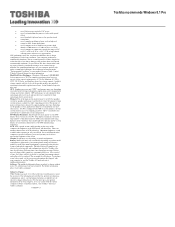
... backup copies of data by periodically storing it on an external storage medium. For optimum performance, use your computer product only under recommended conditions. Read additional restrictions under "Environmental Conditions" in your product Resource Guide. Contact Toshiba Technical Support for more information. Hard Disk Drive Disclaimer: 1 Gigabyte (GB) means 1,000,000,000 bytes using powers...
