Toshiba TDP-SW20U driver and firmware

Related Toshiba TDP-SW20U Manual Pages
Download the free PDF manual for Toshiba TDP-SW20U and other Toshiba manuals at ManualOwl.com
User Manual - Page 2


...only Toshiba, or parties authorized by Toshiba, could void the user's authority to operate
the equipment.
Notice: This Class A digital ...remote control. Do not face toward a person or to a mirror.
IMPORTANT SAFETY INSTRUCTIONS
CAUTION: PLEASE READ AND OBSERVE ALL WARNINGS AND INSTRUCTIONS GIVEN IN THIS OWNER'S MANUAL AND THOSE MARKED ON THE UNIT. RETAIN THIS BOOKLET FOR FUTURE REFERENCE.
This set...
User Manual - Page 4


...
• Do not use inside aircraft or in places where the wireless LAN card could interfere with electromagnetic signals.
The electromagnetic interference could cause a malfunction, resulting in an accident.
24. If the use of a wireless LAN PC card interferes with another device's electromagnetic signals, cease use immediately.
The electromagnetic interference could cause a malfunction...
User Manual - Page 5


... the terminal cover parts or the PC card cover part
Doing so, the projector may fall if that cover comes off, and injury or damage may result.
8
POWER SUPPLY CORD SELECTION
If your line voltage is 220 to 240V, use one of the following types of cable.
Plug configuration Plug type
EURO
Line voltage...
User Manual - Page 6


..., Digital Micromirror Device and DMD are trademakes of Texas Instruments.
• Macintosh is a registered trademark of Apple Computer, Inc. • Windows is a registered trademark of Microsoft Corporation in the U.S. and other
countries. • Adobe is a registered trademark and Acrobat Reader is a trademark of Adobe Systems
Incorporated.
Notational Conventions Used in This Manual
•...
User Manual - Page 7


... LAN functions 35 Setup using the wireless/card menu 36 How to enter characters 37 Setting up the network 38 Computer settings 41 Projecting images stored in a memory PC card 42 Memory PC cards 42 JPEG files ...43 Setting slideshow options 43
12
Automatic demonstration 45 Playing a slide show from a thumbnail list 45 Checking the projector status 48 Status display 48 Installing...
User Manual - Page 8


... you purchased the product.
(1)
(5)
(8)
(2)
(6)
(3)
(7)
(4)
■ (1) Remote control ■ (2) R6 (SIZE AA) batteries for remote
control (2) ■ (3) CD-ROM ■ (4) Owner's Manual ■ (5) Power cord (See note)
■ (6) RGB cable (3m) ■ (7) Carrying bag ■ (8) Wireless LAN PC card
• "About the Wireless LAN PC Card" • Sticker
Note The shape and...
User Manual - Page 10


Preparing and using the remote control
■ Loading dry-cell batteries into the remote control
q Remove the battery cover.
■ Operating the remote control
Point the remote control toward the projector's infrared remote sensor, and press a button on the remote control. • Operating the projector from the front
w Insert the dry-cell batteries.
Be sure to align the plus and minus ends...
User Manual - Page 13


... off the LCD display, see the owner's manual of your computer. • In wireless/card input mode, signals are compressed to SVGA, resulting in slight degradation in image quality. • If a signal not supported by the projector is input, the "Unsupported signal" will appear. • If no signal is being input from the connected device, the "No signal...
User Manual - Page 15


... use this function on video software sold on the market, broadcast or
broadcast on cable except for the purpose of ...settings using the operation buttons p.16 on the control panel (main unit side) and remote control.
■ How to use the menus
The menu shown below is for operation instructions purposes and might differ from the actual display.
1. Press the MENU button Display the Setting display...
User Manual - Page 17


...; When you turn off the projector even if Power on is set to Auto, you must press the ON/ STANDBY button to turn the power off.
■ Displaying Information (Status display)
This displays information about the input signal, lamp use time, etc.
"Yes": displayed, "No": not displayed
Item
Description
Computer Y/PB/PR
Video S-video
PC card
Input
Input source name
Yes...
User Manual - Page 18
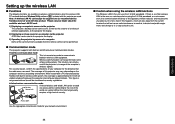
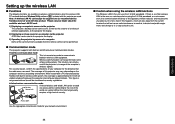
... to the projector for display.
3) Operating the projector by means of a computer Some of the same functions available from the remote control can be performed.
■ Communication mode
This projector supports both Ad-hoc and Infrastructure Communication modes.
◆ Ad-Hoc communication mode This is transmission mode to communicate between wireless LAN equipment. Wireless communication can...
User Manual - Page 21
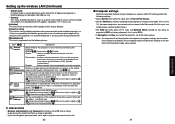
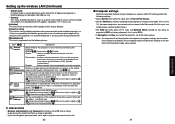
... This value specifies the device, such as a router, to be used to access servers outside the network. It is identified by the IP address. (Example: 111.112.xxx.xxx)
• [Initialize] This item resets the wireless LAN settings to their factory defaults.
• [Projector name] This can be used to identify projectors when communicating with multiple projectors, or if there...
User Manual - Page 22


... Flash ATA card, TOSHIBA Mobile Disk
Storage media that can be used in combination with each of the ATA conversion adapter types SmartMedia™, CompactFlash card, SD memory card, miniSD card, MMC, memory stick, xD-Picture Card™ Note that inserting conversion adapters and memory cards with different functions than above, and other memory cards (excluding the supplied wireless LAN PC card...
User Manual - Page 23


...; Playing a slide show from a thumbnail list
If you set Auto. Demo to Off in "Setting slideshow options" p.43 and plug a memory PC card into the PC card slot according to the procedure in "Mounting a PC card" p.21 , the projector starts loading data from the PC card and displays a thumbnail list on the screen. The screenshot below is an example of...
User Manual - Page 25


...10132; "Type/MAC address/DHCP/IP address/
Subnet mask/Gateway" are displayed.
The firmware version number of the wireless/card feature is displayed.
Installing the applications
If you will use the wireless LAN PC card function, install the application on the supplied CD-ROM onto your computer.
■ System Requirements
Supported OS:
Windows® 2000, Windows® XP
CPU:
Pentium III...
User Manual - Page 26


.... • It is not possible to transmit to a projector that is already receiving from another computer.
• If you selected application window in step 4 , if that application is not active (in use), the
image may not be correctly displayed by the projector. • The projector ID is the MAC address of the wireless LAN PC card inserted into the
projector.
51
Operations
User Manual - Page 27


...not function with a memory PC card.
1 Launch the Wireless Utility software application.
The Screen Image transmission mode window appears on the computer's screen.
2 Click on the Remote
Control button.
The Remote Control window appears.
As the Wireless Utility window is still displayed, you can operate the projector via the Remote Control window, while using the Wireless Utility's functions.
While...
User Manual - Page 28


... JPEG files supported by the projector. The JPEG files converted with this tool can be displayed by sending them using the wireless LAN PC card p.52 , or saving them on a memory PC card p.42 .
■ Launching the JPEG Conversion Tool
The window shown in the figure to the right appears on the computer screen.
Drag the Image Quality Settings slider to...
User Manual - Page 29


...memory PC card, and displaying them in a slide show.
• To use this conversion mode, Microsoft® PowerPoint® must be installed on the computer.
• Only static images are supported by this process. Animation and audio are not supported...In the JPEG Conversion Tool window, in the File settings field, click on the ... next slide, click on the remote control's button. To go back to...
User Manual - Page 30


... IP address. The TCP/IP settings for the projector and computer are required even in the wireless LAN Ad-Hoc mode.
58
4 Select items from the menu on the left.
Setup:
Allows you to make various settings on the wireless/card
menu. When Browser authentication has been set to On,
access to the setup page requires the input of the password.
Status display:
Displays some...

