Toshiba TDP-TW300U driver and firmware
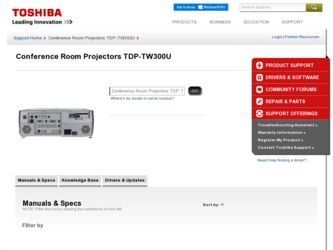
Related Toshiba TDP-TW300U Manual Pages
Download the free PDF manual for Toshiba TDP-TW300U and other Toshiba manuals at ManualOwl.com
Owners Manual - Page 2
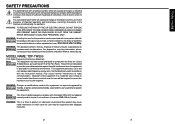
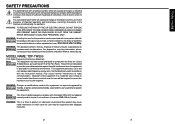
...and maintenance (servicing) instructions in the ...digital device, pursuant to part 15 of the FCC Rules. These limits are designed to provide reasonable protection against harmful interference when the equipment
is operated in a commercial environment. This equipment generates, uses, and
can radiates radio frequency energy and, if not installed and used in accordance
with the instruction manual...
Owners Manual - Page 3
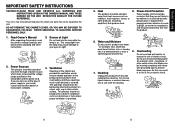
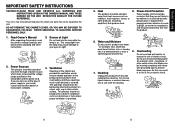
... QUALIFIED SERVICE PERSONNEL ONLY.
1. Read Owner's Manual
After unpacking this product, read the owner's manual carefully, and follow all the operating and other instructions.
3. Source of Light
Do not look into the lens while the lamp is on. The strong light from the lamp may cause damage to your eyes or sight.
2. Power Sources
This...
Owners Manual - Page 5
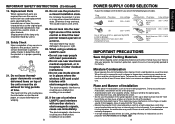
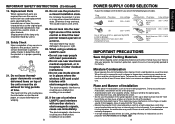
... accident.
25. If the use of a wireless LAN PC card interferes
with another device's
electromagnetic signals,
cease use immediately.
The electromagnetic interference could cause a malfunction, resulting in an accident.
8
POWER SUPPLY CORD SELECTION
If your line voltage is 220 to 240V, use one of the following types of cable.
Plug configuration Plug type
EURO
Line voltage...
Owners Manual - Page 6
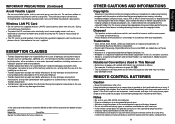
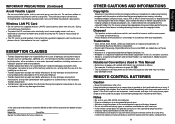
... combination with equipment or software that is not related to Toshiba Corporation.
• Toshiba bears no responsibility for information being intercepted or leaked due to the use of a wireless LAN, or any damages therefore.
In the spaces provided below, record the Model and Serial No. located at the bottom of your
projector.
Model No.
Serial No.
Retain this information...
Owners Manual - Page 7
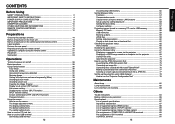
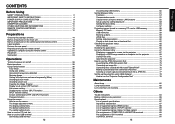
... the wireless LAN functions 52 Setup using the setting display (2 53 Setting Wireless Utility 54 Computer settings 57 Projecting images stored in a memory PC card or USB memory 58 Memory PC cards 58 USB memories 59 Backing up data 59 JPEG files ...59 Setting slideshow options 60 Playing a slide show from a thumbnail list 62 Checking the projector status 65 Status display 65 Installing...
Owners Manual - Page 8
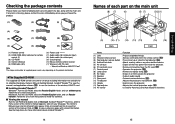
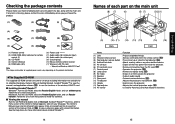
... for remote ■ (7) Audio cable (for computer input)
control (2)
■ (8) Audio cable (for video input)
■ (3) CD-ROM
■ (9) Carrying bag
■ (4) Owner's Manual
■ (10) Mouse remote control receiver
■ (5) RGB cable (3m)
■ (11) Wireless LAN PC card
• "About the Wireless LAN PC Card"
Note
The shape and number of supplied power cords vary...
Owners Manual - Page 11
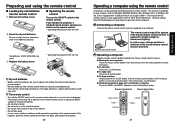
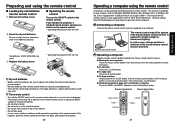
... using the remote control
A computer can be operated using the projector's remote control. This function is available on any computer with the Windows 98/98SE, Windows Me, Windows 2000, or Windows XP OS, that is equipped with a USB port which can support USB1.1 (The mouse remote control receiver is also supported on OS 9 or OS X for the Macintosh). However, please note that Toshiba does not...
Owners Manual - Page 12
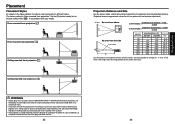
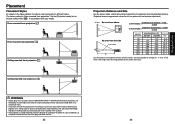
... ask your dealer to do so. Mounting the projector on a ceiling requires special ceiling brackets (sold separately) and specialized knowledge. Improper mounting could cause the projector to fall, resulting in an accident.
• If the projector is ceiling-mounted, install the breaker for turning off the power in case of anomaly. Let everyone involved with...
Owners Manual - Page 13
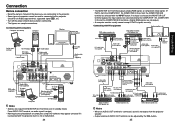
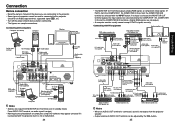
...to this projector.
Check for an RGB output terminal, supported signal p.86 , etc. • Turn off the power of both devices before connecting. • The figures are sample connections.
Connecting with computers
Computer (for control)
Computer
Monitor
Speaker with built-in amplifier
To RS-232C terminal
p.89
To DVI output
DVI cable (not supplied)
Control cable
To audio output
Audio cable...
Owners Manual - Page 16
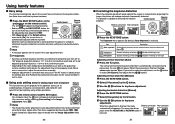
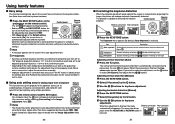
... the AF sensor window in such a case.
■ Using auto setting (Only for analog input from computer)
This function sets up the projector to the optimum state such as sampling phase, frequency, screen position, and clamp for each type of the input signal by using simple operations.
Remote Control
&"4:4&561
Press the remote control's AUTO SET button. For computer input, the...
Owners Manual - Page 17
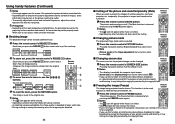
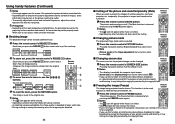
... manually adjust... is processed digitally, the image...Remote Control
Press the remote control's SCREEN SIZE button. Pressing the button switches Full/Thru/Wide in turn. Notes
• Thru display is available for computer-input images. • [Screen size] of the Display setting menu has the same function p.41 . • If you use this function on commercial video software, broadcast
or cable...
Owners Manual - Page 18
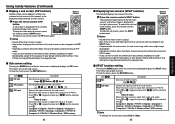
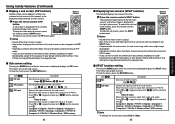
... the input with
and fix selection
with .
Computer 1 (Digital) / Y/PB/PR 1 (Digital) / Computer 1
(Analog) / Y/PB/PR 1 (Analog) / Computer 2 / Y/PB/PR 2 /
Computer 3 / Y/PB/PR 3 / Wireless/Card / USB memory
34
■ Displaying two screens (SPLIT function)
This function displays two screens at a time.
Remote Control
Press the remote control's SPLIT button. The projected image moves to...
Owners Manual - Page 30
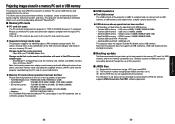
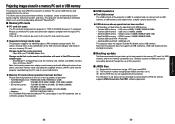
...:
BUFFALO MCR-5A, RXD-A
The TOSHIBA IPC5019A SmartMedia™ PC card adapter is not ATA-compliant, and so
cannot be used by this projector.
■ USB memories
● The USB terminal The USB terminal of the projector is USB2.0 compliant and can connect with a USB memory, a USB memory card reader/writer, a digital camera and the like.
● USB devices whose operation has been verified...
Owners Manual - Page 33
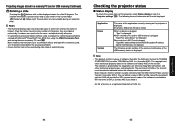
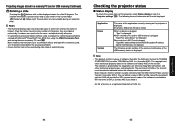
... on the projector is displayed. (Examples: Slideshow, Wireless Utility)
When no device is plugged "Type" is displayed.
When a memory PC card or USB memory is plugged "Type/Free space/Status" are displayed.
When a wireless LAN PC card is plugged "Type/MAC address/Mode/Channel/SSID/Encryption/IP address/ Subnet mask/Gateway" are displayed.
The firmware version number of the wireless/card feature or...
Owners Manual - Page 34
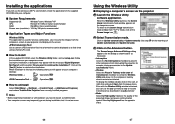
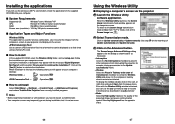
... the applications
If you will use the wireless LAN PC card function, install the application on the supplied CD-ROM onto your computer.
■ System Requirements
Supported OS:
Windows® 2000, Windows® XP
CPU:
Pentium M 1 GHz or higher recommended
RAM:
256 MB or more recommended
Screen area (resolution): 1024 by 768 pixels recommended
■ Application Types and Major...
Owners Manual - Page 35
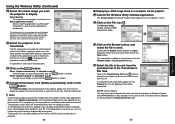
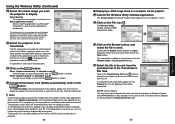
... use), the
image may not be correctly displayed by the projector. • The projector ID is the MAC address of the wireless LAN PC card inserted into the
projector.
68
■ Displaying a JPEG image saved on a computer via the projector
1 Launch the Wireless Utility software application.
The Screen Image transmission mode window appears on the computer's screen.
2 Click on the File icon .
The...
Owners Manual - Page 36
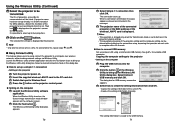
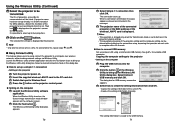
... message appears, proceed as instructed in the message.
4 The projector name of the connected
projector or the MAC address of the wireless LAN PC card is displayed. Notes • This operation is allowed only when the Transmission mode is set to Ad hoc in the projector network settings. • The operation procedure of the projector setting and the computer setting can be altered without...
Owners Manual - Page 37
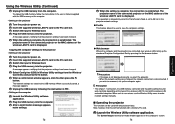
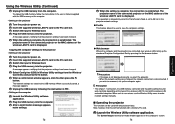
...the connected projector or the MAC address of the wireless LAN PC card is displayed.
Copying the computer settings to the projector • Setting on the projector
1 Turn the projector power on. 2 Insert the supplied wireless LAN PC card to the PC card slot. 3 Switch the input to Wireless/Card. 4 Plug the USB memory into the projector.
A message appears, notifying that the projector settings have...
Owners Manual - Page 39
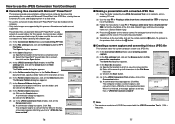
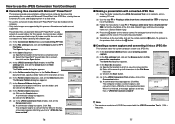
...memory PC card, and displaying them in a slide show.
• To use this conversion mode, Microsoft® PowerPoint® must be installed on the computer.
• Only static images are supported by this process. Animation and audio are not supported... click on the Open button.
(4) In the JPEG Conversion Tool window, in the File settings field, click on the Create button for New folder name. The...
Owners Manual - Page 40
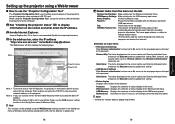
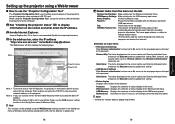
... the Internet.)
● Details on major items
• Wireless/Card Settings When Browser authentication has been set to On, access to the setup page requires the input of the password.
Wireless Utility:The items displayed on the screen can be set. Entering individual items and press the Execute button to update their setting. Note, however, that security items such as "Remote control" and...

