Toshiba Tecra C50-C1510 driver and firmware
Drivers and firmware downloads for this Toshiba item

Related Toshiba Tecra C50-C1510 Manual Pages
Download the free PDF manual for Toshiba Tecra C50-C1510 and other Toshiba manuals at ManualOwl.com
Users Guide for A50-C / C50-C / R50-C / Z50-C English - Page 6
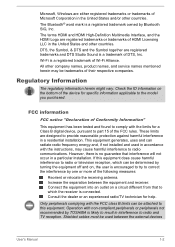
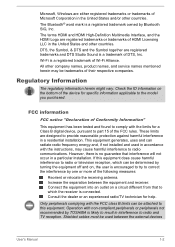
... dealer or an experienced radio/TV technician for help.
Only peripherals complying with the FCC class B limits can be attached to this equipment. Operation with non-compliant peripherals or peripherals not recommended by TOSHIBA is likely to result in interference to radio and TV reception. Shielded cables must be used between the external devices
User's Manual
1-2
Users Guide for A50-C / C50-C / R50-C / Z50-C English - Page 21
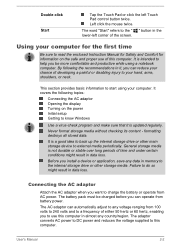
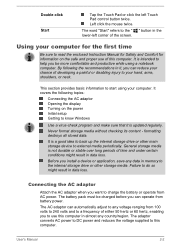
... AC adaptor Opening the display Turning on the power Initial setup Getting to know Windows
Use a virus-check program and make sure that it is updated regularly.
Never format storage media without checking its content - formatting destroys all stored data.
It is a good idea to back up the internal storage drive or other main storage device to external media periodically...
Users Guide for A50-C / C50-C / R50-C / Z50-C English - Page 25
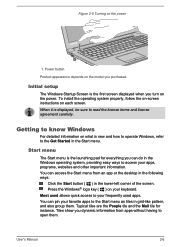
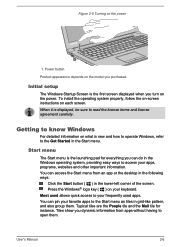
...Initial setup
The Windows Startup Screen is the first screen displayed when you turn on the power. To install the operating system properly, follow the on-screen instructions on each screen. When it is displayed,... menu from an app or the desktop in the following ways:
Click the Start button ( ) in the lower-left corner of the screen. Press the Windows® logo key ( ) on... them.
User's Manual
2-6
Users Guide for A50-C / C50-C / R50-C / Z50-C English - Page 26
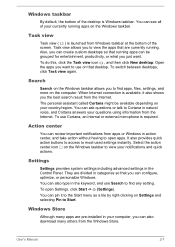
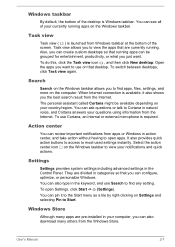
... type in the keyword, and use Search to find any setting. To open Settings, click Start -> (Settings). You can pin it to the Start menu as a tile by right-clicking on Settings and selecting Pin to Start.
Windows Store
Although many apps are pre-installed in your computer, you can also download many others from the Windows Store.
User's Manual
2-7
Users Guide for A50-C / C50-C / R50-C / Z50-C English - Page 28
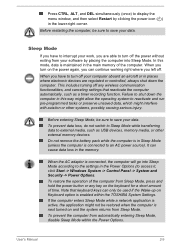
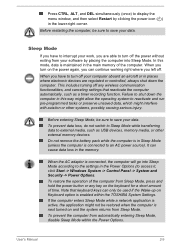
... main memory of the computer. When you turn on the power again, you can continue working right where you left off.
When you have to turn off your computer aboard an aircraft or in places where electronic devices are regulated or controlled, always shut down the computer. This includes turning off any wireless communication functionalities, and canceling settings that...
Users Guide for A50-C / C50-C / R50-C / Z50-C English - Page 31
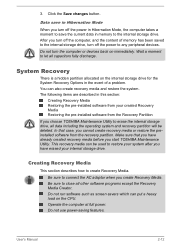
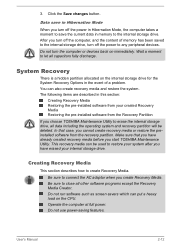
... internal storage drive.
Creating Recovery Media
This section describes how to create Recovery Media.
Be sure to connect the AC adaptor when you create Recovery Media. Be sure to close all other software programs except the Recovery Media Creator. Do not run software such as screen savers which can put a heavy load on the CPU. Operate the computer at full power. Do...
Users Guide for A50-C / C50-C / R50-C / Z50-C English - Page 32
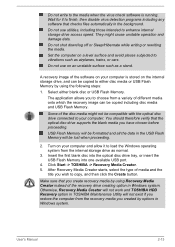
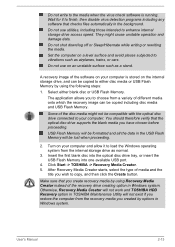
... on your computer and allow it to load the Windows operating system from the internal storage drive as normal.
3. Insert the first blank disc into the optical disc drive tray, or insert the USB Flash Memory into one available USB port.
4. Click Start -> TOSHIBA -> Recovery Media Creator. 5. After Recovery Media Creator starts, select the type of media and the
title you wish to copy, and then...
Users Guide for A50-C / C50-C / R50-C / Z50-C English - Page 33
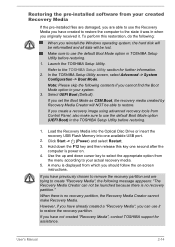
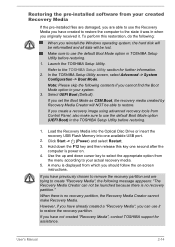
... recovery tools from Control Panel, also make sure to use the default Boot Mode option (UEFI Boot) in the TOSHIBA Setup Utility before restoring.
1. Load the Recovery Media into the Optical Disc Drive or insert the recovery USB Flash Memory into one available USB port.
2. Click Start -> (Power) and select Restart. 3. Hold down the F12 key and then release this key one second after the
computer...
Users Guide for A50-C / C50-C / R50-C / Z50-C English - Page 34
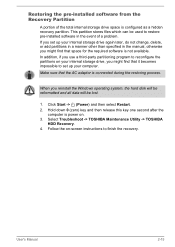
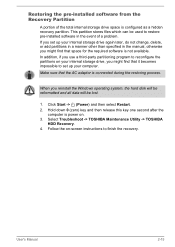
... the Windows operating system, the hard disk will be reformatted and all data will be lost.
1. Click Start -> (Power) and then select Restart. 2. Hold down 0 (zero) key and then release this key one second after the
computer is power on. 3. Select Troubleshoot -> TOSHIBA Maintenance Utility -> TOSHIBA
HDD Recovery. 4. Follow the on-screen instructions to finish the recovery.
User's Manual
2-15
Users Guide for A50-C / C50-C / R50-C / Z50-C English - Page 37
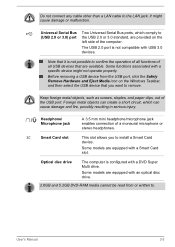
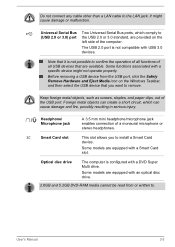
...cable other than a LAN cable to the LAN jack. It might cause damage or malfunction.
Universal Serial Bus (USB 2.0 or 3.0) port
Two Universal Serial Bus ports, which comply to the USB 2.0 or 3.0 standard, are provided on the left side of the computer.
The USB 2.0 port is not compatible with USB 3.0 devices.
Note that it is not possible to confirm the operation of all functions of all USB devices...
Users Guide for A50-C / C50-C / R50-C / Z50-C English - Page 45


...
The speakers emit sound generated by your software as well as audio alarms, such as low battery condition, generated by the system.
Press this button to power on/off the computer.
Display hinges Keyboard
Touch Pad
Touch Pad control buttons
Fingerprint Sensor
The display hinges allow the display panel to be positioned at a variety of easy-to-view...
Users Guide for A50-C / C50-C / R50-C / Z50-C English - Page 48
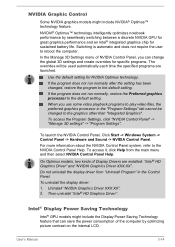
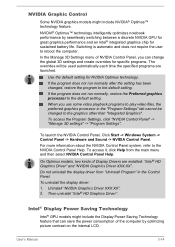
... Settings".
To launch the NVIDIA Control Panel, Click Start -> Windows System -> Control Panel -> Hardware and Sound -> NVIDIA Control Panel.
For more information about the NVIDIA Control Panel system, refer to the NVIDIA Control Panel Help. To access it, click Help from the main menu and then select NVIDIA Control Panel Help.
On Optimus models, two kinds of Display Drivers are installed...
Users Guide for A50-C / C50-C / R50-C / Z50-C English - Page 49
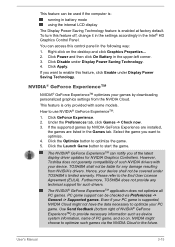
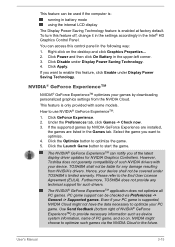
...
The NVIDIA® GeForce ExperienceTM can notify you of the latest display driver updates for NVIDIA Graphics Controllers. However, Toshiba does not guaranty compatibility of such NVIDIA drivers with your device. TOSHIBA shall not be liable for any damage resulting from NVIDIA's drivers. Hence, your device shall not be covered under TOSHIBA's limited warranty. Please refer to the End User License...
Users Guide for A50-C / C50-C / R50-C / Z50-C English - Page 51
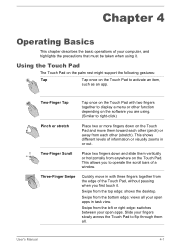
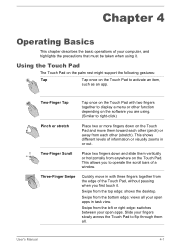
...computer, and highlights the precautions that must be taken when using it.
Using the Touch Pad
The Touch Pad on the palm rest might support... the following gestures:
Tap
Tap once on the Touch Pad to activate an item,
such as an app.
Two-Finger Tap
Tap once on the Touch Pad with two fingers together to display a menu or other function depending on the software...a window.
...the desktop.
...
Users Guide for A50-C / C50-C / R50-C / Z50-C English - Page 54
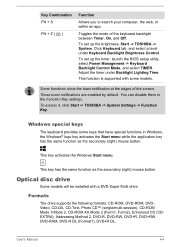
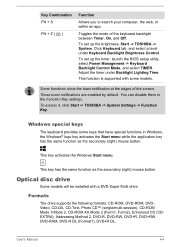
... Timer, On, and Off.
To set up the brightness, Start -> TOSHIBA -> System. Click Keyboard tab, and select a level under Keyboard Backlight Brightness Control.
To set up the timer, launch the BIOS setup utility, select Power Management -> Keyboard Backlight Control Mode, and select TIMER. Adjust the timer under Backlight Lighting Time.
This function is supported with some models.
Some functions...
Users Guide for A50-C / C50-C / R50-C / Z50-C English - Page 61
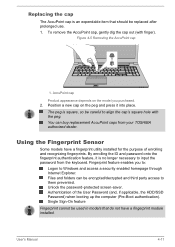
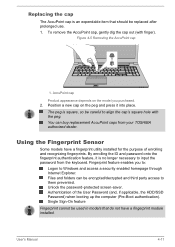
... enables you to:
Logon to Windows and access a security enabled homepage through Internet Explorer. Files and folders can be encrypted/decrypted and third party access to them prevented. Unlock the password-protected screen-saver. Authentication of the User Password (and, if applicable, the HDD/SSD Password) when booting up the computer (Pre-Boot authentication). Single Sign...
Users Guide for A50-C / C50-C / R50-C / Z50-C English - Page 111
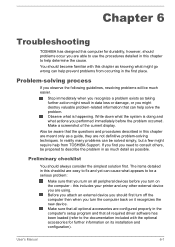
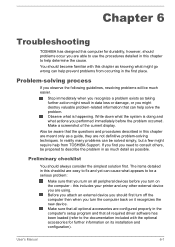
... first turn off the computer then when you turn the computer back on it recognizes the new device. Make sure that all optional accessories are configured properly in the computer's setup program and that all required driver software has been loaded (refer to the documentation included with the optional accessories for further information on its installation and configuration).
User's Manual
6-1
Users Guide for A50-C / C50-C / R50-C / Z50-C English - Page 121
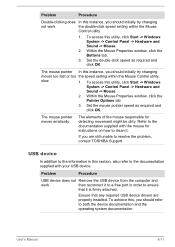
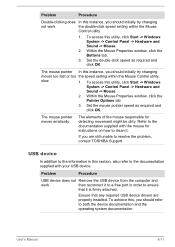
..., contact TOSHIBA Support.
USB device
In addition to the information in this section, also refer to the documentation supplied with your USB device.
Problem
Procedure
USB device does not Remove the USB device from the computer and
work
then reconnect it to a free port in order to ensure
that it is firmly attached.
Ensure that any required USB device drivers are properly installed. To...
Users Guide for A50-C / C50-C / R50-C / Z50-C English - Page 141
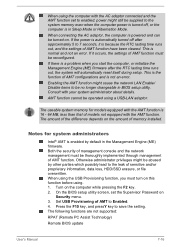
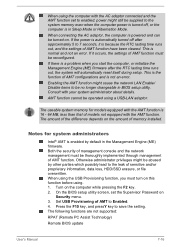
... must turn on this function before using. 1. Turn on the computer while pressing the F2 key. 2. On the BIOS setup utility screen, set the Supervisor Password on
Security menu. 3. Set USB Provisioning of AMT to Enabled. 4. Press the F10 key, and pressY key to save the setting. The following functions are not supported:
RPAT (Remote PC Assist Technology)
Remote BIOS update
User's Manual
7-16
Users Guide for A50-C / C50-C / R50-C / Z50-C English - Page 177
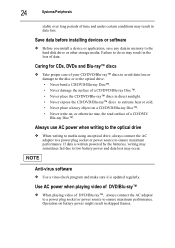
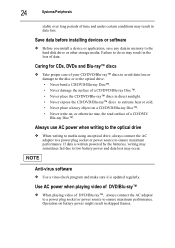
...
stable over long periods of time and under certain conditions may result in data loss.
Save data before installing devices or software
❖ Before you install a device or application, save any data in memory to the hard disk drive or other storage media. Failure to do so may result in the loss of data.
Caring for CDs, DVDs and...
