Toshiba Tecra S3-S411TD driver and firmware
Drivers and firmware downloads for this Toshiba item

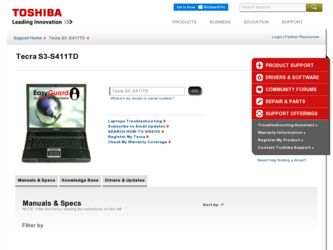
Related Toshiba Tecra S3-S411TD Manual Pages
Download the free PDF manual for Toshiba Tecra S3-S411TD and other Toshiba manuals at ManualOwl.com
User Guide - Page 6
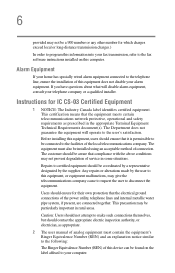
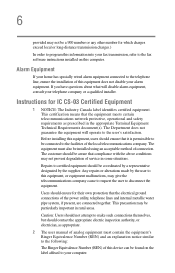
...fax software instructions installed on this computer.
Alarm Equipment
If your home has specially wired alarm equipment connected to the telephone line, ensure the installation of this equipment does not disable your alarm equipment. If you have questions about what will disable alarm equipment, consult your telephone company or a qualified installer.
Instructions... power ... The user manual of analog ...
User Guide - Page 9
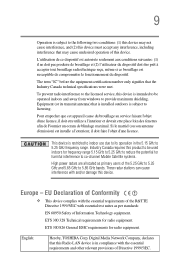
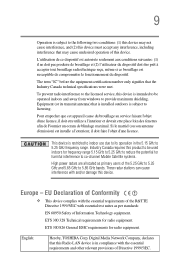
...service, this device is intended to be operated indoors and away from windows to provide maximum shielding. Equipment (or its transmit antenna) that is installed...potential for harmful interference to co-channel Mobile Satellite systems.
High power radars are allocated as primary users of...Hereby, TOSHIBA Corp. Digital Media Network Company, declares that this Radio LAN device is in compliance with the...
User Guide - Page 29
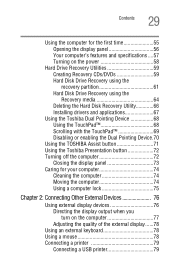
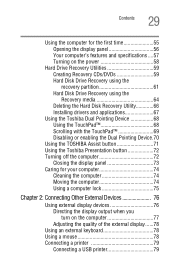
... the display panel 56 Your computer's features and specifications ....57 Turning on the power 58
Hard Drive Recovery Utilities 59 Creating Recovery CDs/DVDs 59 Hard Disk Drive Recovery using the recovery partition 61 Hard Disk Drive Recovery using the Recovery media 64 Deleting the Hard Disk Recovery Utility 66 Installing drivers and applications 67
Using the Toshiba Dual Pointing Device...
User Guide - Page 38
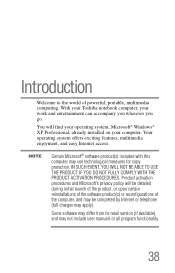
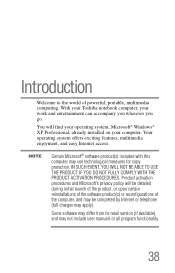
...of powerful, portable, multimedia computing. With your Toshiba notebook computer, your work and entertainment can accompany you wherever you go.
You will find your operating system, Microsoft® Windows® XP Professional, already installed on your computer. Your operating system offers exciting features, multimedia enjoyment, and easy Internet access.
NOTE
Certain Microsoft® software...
User Guide - Page 42
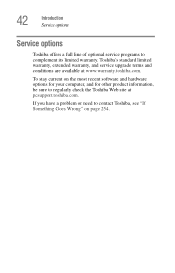
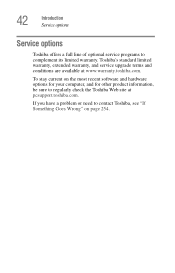
42
Introduction Service options
Service options
Toshiba offers a full line of optional service programs to complement its limited warranty. Toshiba's standard limited warranty, extended warranty, and service upgrade terms and conditions are available at www.warranty.toshiba.com.
To stay current on the most recent software and hardware options for your computer, and for other product information,...
User Guide - Page 67
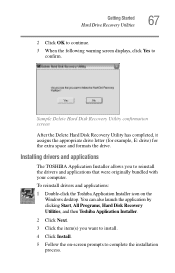
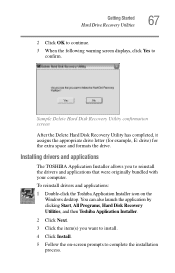
... the drive.
Installing drivers and applications
The TOSHIBA Application Installer allows you to reinstall the drivers and applications that were originally bundled with your computer.
To reinstall drivers and applications:
1 Double-click the Toshiba Application Installer icon on the Windows desktop. You can also launch the application by clicking Start, All Programs, Hard Disk Recovery Utilities...
User Guide - Page 79
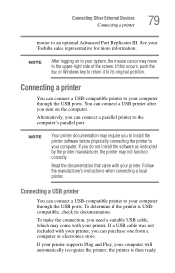
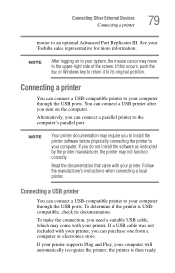
... a USB-compatible printer to your computer through the USB ports. You can connect a USB printer after you turn on the computer.
Alternatively, you can connect a parallel printer to the computer's parallel port.
NOTE
Your printer documentation may require you to install the printer software before physically connecting the printer to your computer. If you do not install the software as instructed...
User Guide - Page 85
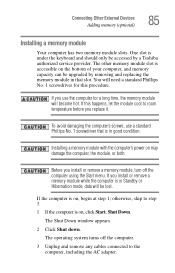
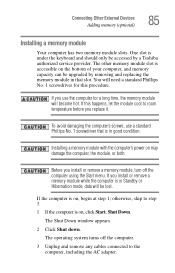
Connecting Other External Devices Adding memory (optional)
85
Installing a memory module
Your computer has two memory module slots. One slot is under the keyboard and should only be accessed by a Toshiba authorized service provider. The other memory module slot is accessible on the bottom of your computer, and memory capacity can be upgraded by removing and replacing the memory module in that ...
User Guide - Page 172
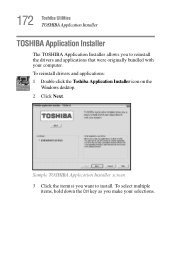
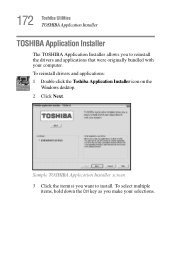
172 Toshiba Utilities TOSHIBA Application Installer
TOSHIBA Application Installer
The TOSHIBA Application Installer allows you to reinstall the drivers and applications that were originally bundled with your computer. To reinstall drivers and applications: 1 Double-click the Toshiba Application Installer icon on the
Windows desktop. 2 Click Next.
Sample TOSHIBA Application Installer screen 3 Click...
User Guide - Page 265
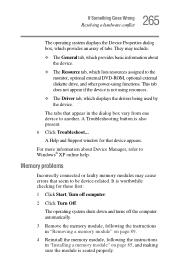
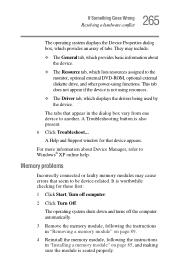
... displays the drivers being used by the device.
The tabs that appear in the dialog box vary from one device to another. A Troubleshooting button is also present. 6 Click Troubleshoot... A Help and Support window for that device appears.
For more information about Device Manager, refer to Windows® XP online help.
Memory problems
Incorrectly connected or faulty memory modules may cause errors...
User Guide - Page 276
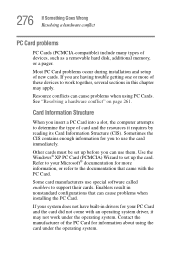
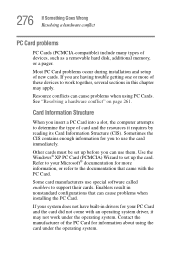
276 If Something Goes Wrong Resolving a hardware conflict
PC Card problems
PC Cards (PCMCIA-compatible) include many types of devices, such as a removable hard disk, additional memory, or a pager.
Most PC Card problems occur during installation and setup of new cards. If you are having trouble getting one or more of these devices to work together, several sections in this chapter may...
User Guide - Page 279
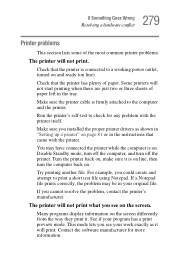
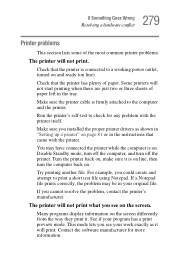
....
Make sure the printer cable is firmly attached to the computer and the printer.
Run the printer's self-test to check for any problem with the printer itself.
Make sure you installed the proper printer drivers as shown in "Setting up a printer" on page 81 or in the instructions that came with the printer.
You may have connected the printer while the computer is on...
User Guide - Page 283
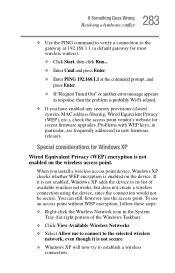
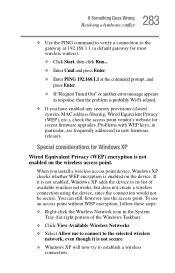
..., MAC address filtering, Wired Equivalent Privacy (WEP), etc.), check the access point vendor's website for recent firmware upgrades. Problems with WEP keys, in particular, are frequently addressed in new firmware releases.
Special considerations for Windows XP
Wired Equivalent Privacy (WEP) encryption is not enabled on the wireless access point.
When you install a wireless access point device...
User Guide - Page 288
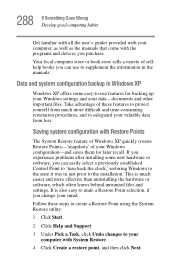
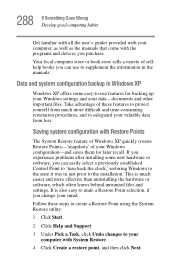
... problems after installing some new hardware or software, you can easily select a previously established Control Point to 'turn back the clock,' restoring Windows to the state it was in just prior to the installation. This is much easier and more effective than uninstalling the hardware or software, which often leaves behind unwanted files and settings. It is...
User Guide - Page 293
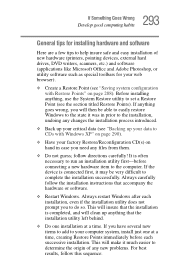
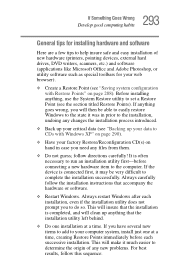
293 If Something Goes Wrong
Develop good computing habits
General tips for installing hardware and software
Here are a few tips to help insure safe and easy installation of new hardware (printers, pointing devices, external hard drives, DVD writers, scanners, etc.) and software (applications like Microsoft Office and Adobe Photoshop, or utility software such as special toolbars for your web ...
User Guide - Page 294
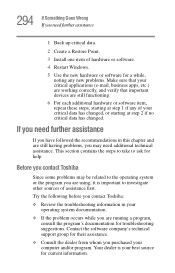
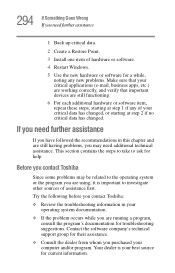
... before you contact Toshiba:
❖ Review the troubleshooting information in your operating system documentation.
❖ If the problem occurs while you are running a program, consult the program's documentation for troubleshooting suggestions. Contact the software company's technical support group for their assistance.
❖ Consult the dealer from whom you purchased your computer and/or...
User Guide - Page 295
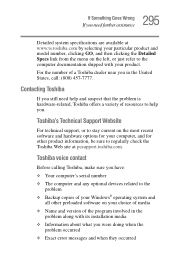
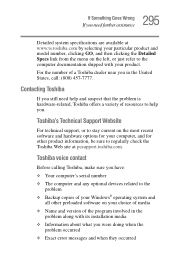
....toshiba.com.
Toshiba voice contact
Before calling Toshiba, make sure you have: ❖ Your computer's serial number ❖ The computer and any optional devices related to the
problem ❖ Backup copies of your Windows® operating system and
all other preloaded software on your choice of media ❖ Name and version of the program involved in the
problem along with its installation...
User Guide - Page 337
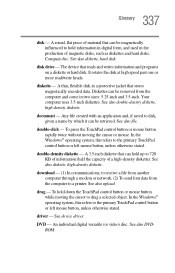
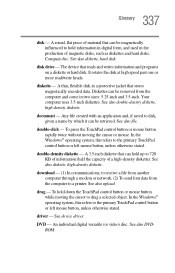
... computer through a modem or network. (2) To send font data from the computer to a printer. See also upload.
drag - To hold down the TouchPad control button or mouse button while moving the cursor to drag a selected object. In the Windows® operating system, this refers to the primary TouchPad control button or left mouse button, unless otherwise stated.
driver - See device driver...
User Guide - Page 348
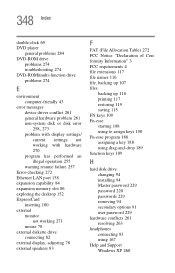
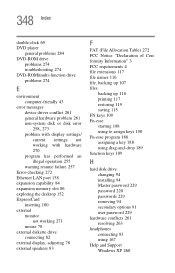
... drive problems 274
E
environment computer-friendly 43
error messages device driver conflict 261 general hardware problem 261 non-system disk or disk error
258, 273
problem with display settings/ current settings not working with hardware 270
program has performed an illegal operation 255
warning resume failure 257 Error-checking 272 Ethernet LAN port 158 expansion capability 84 expansion memory...
User Guide - Page 349
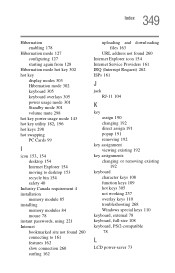
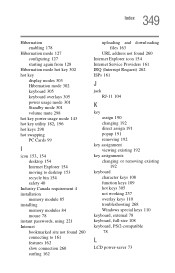
... moving to desktop 153 recycle bin 154 safety 40 Industry Canada requirement 4 installation memory module 85 installing memory modules 84 mouse 78 instant passwords, using 221 Internet bookmarked site not found 260 connecting to 161 features 162 slow connection 260 surfing 162
uploading and downloading files 163
URL address not found 260 Internet Explorer icon 154 Internet Service Providers 161...
