ViewSonic PJD5350LS driver and firmware
Drivers and firmware downloads for this ViewSonic item

Related ViewSonic PJD5350LS Manual Pages
Download the free PDF manual for ViewSonic PJD5350LS and other ViewSonic manuals at ManualOwl.com
PJD5350LS User Guide English - Page 1
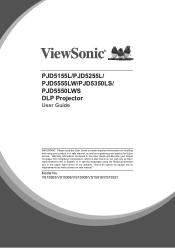
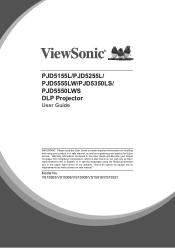
PJD5155L/PJD5255L/ PJD5555LW/PJD5350LS/ PJD5550LWS DLP Projector
User Guide
IMPORTANT: Please read this User Guide to obtain important information on installing and using your product in a safe manner, as well as registering your product for future service. Warranty information contained in this User Guide will describe your limited coverage from ViewSonic Corporation, which is also found on our ...
PJD5350LS User Guide English - Page 3
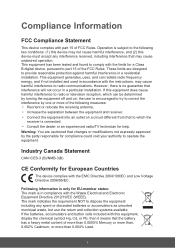
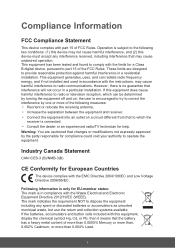
... undesired operation. This equipment has been tested and found to comply with the limits for a Class B digital device, pursuant to part 15 of the FCC Rules. These limits are designed to provide reasonable protection against harmful interference in a residential installation. This equipment generates, uses, and can radiate radio frequency energy, and if not...
PJD5350LS User Guide English - Page 5
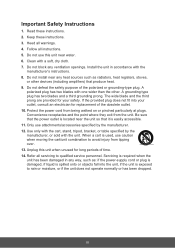
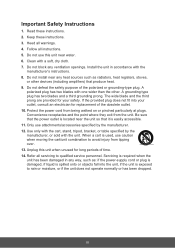
... block any ventilation openings. Install the unit in accordance with the
manufacturer's instructions. 8. Do not install near any heat sources such as radiators, heat registers, stoves,
or other devices (including amplifiers) that produce... 14. Refer all servicing to qualified service personnel. Servicing is required when the unit has been damaged in any way, such as: if the power-supply cord or plug...
PJD5350LS User Guide English - Page 6
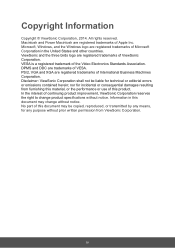
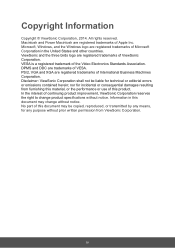
... trademark of the Video Electronics Standards Association. DPMS and DDC are trademarks of VESA. PS/2, VGA and XGA are registered trademarks of International Business Machines Corporation. Disclaimer: ViewSonic Corporation shall not be liable for technical or editorial errors or omissions contained herein; nor for incidental or consequential damages resulting from furnishing this material...
PJD5350LS User Guide English - Page 8
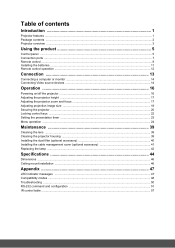
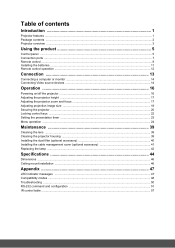
... control ...8 Installing the batteries ...11 Remote control operation ...12
Connection 13
Connecting a computer or monitor ...14 Connecting Video source devices ...14
Operation 16
Powering on/off the projector ...16 Adjusting the projector height ...17 Adjusting the projector zoom and focus 17 Adjusting projection image size ...18 Securing the projector ...20 Locking control keys ...22 Setting...
PJD5350LS User Guide English - Page 15
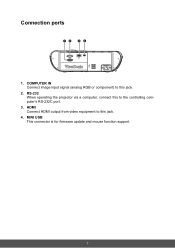
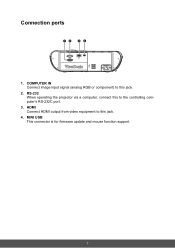
Connection ports
12
34
RS-232 COMPUTER IN
HDMI
MINI USB
1. COMPUTER IN Connect image input signal (analog RGB or component) to this jack.
2. RS-232 When operating the projector via a computer, connect this to the controlling computer's RS-232C port.
3. HDMI Connect HDMI output from video equipment to this jack.
4. MINI USB This connector is for firmware update and mouse function support.
7
PJD5350LS User Guide English - Page 18
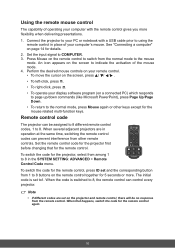
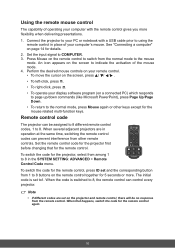
... capability of operating your computer with the remote control gives you more flexibility when delivering presentations. 1. Connect the projector to your PC or notebook with a USB cable prior to using the
remote control in place of your computer's mouse. See "Connecting a computer" on page 14 for details. 2. Set the input signal to COMPUTER. 3. Press Mouse on the remote control to switch from the...
PJD5350LS User Guide English - Page 19
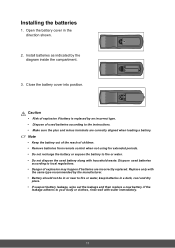
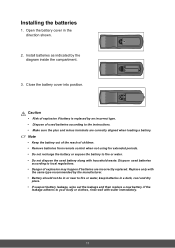
... an incorrect type. • Dispose of used batteries according to the instructions. • Make sure the plus and minus terminals are correctly aligned when loading a battery.
Note
• Keep the battery out of the reach of children. • Remove batteries from remote control when not using for extended periods. • Do not recharge the...
PJD5350LS User Guide English - Page 22
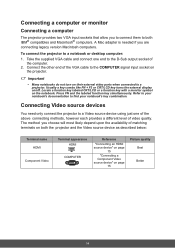
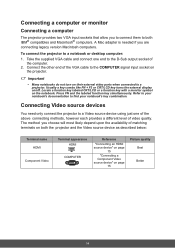
...; compatibles and Macintosh® computers. A Mac adapter is needed if you are connecting legacy version Macintosh computers.
To connect the projector to a notebook or desktop computer: 1. Take the supplied VGA cable and connect one end to the D-Sub output socket of
the computer. 2. Connect the other end of the VGA cable to the COMPUTER signal input socket on
the projector.
Important
• Many...
PJD5350LS User Guide English - Page 36
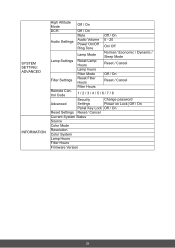
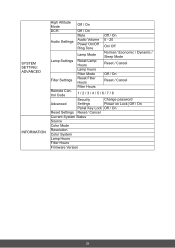
...
Lamp hours
Filter Mode
Off / On
Filter Settings
Reset Filter Hours
Reset / Cancel
Filter Hours
Remote Control Code
1 / 2 / 3 / 4 / 5 / 6 / 7 / 8
Security
Change password
Advanced
Settings
Power on Lock Off / On
Panel Key Lock Off / On
Reset Settings Reset / Cancel
Current System Status
Source
Color Mode
Resolution
Color System
Lamp Hours
Filter Hours
Firmware Version
28
PJD5350LS User Guide English - Page 44
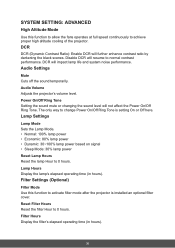
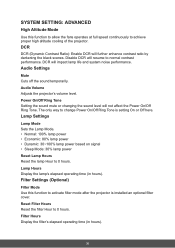
...noise performance.
Audio Settings
Mute Cuts off the sound temporarily. Audio Volume Adjusts the projector's volume level. Power On/Off Ring Tone Setting the sound mute...power Reset Lamp Hours Reset the lamp Hour to 0 hours. Lamp Hours Display the lamp's elapsed operating time (in hours).
Filter Settings (Optional)
Filter Mode Use this function to activate filter mode after the projector is installed...
PJD5350LS User Guide English - Page 46
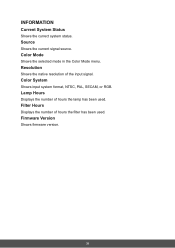
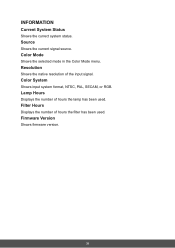
... the selected mode in the Color Mode menu.
Resolution
Shows the native resolution of the input signal.
Color System
Shows input system format, NTSC, PAL, SECAM, or RGB.
Lamp Hours
Displays the number of hours the lamp has been used.
Filter Hours
Displays the number of hours the filter has been used.
Firmware Version
Shows firmware version.
38
PJD5350LS User Guide English - Page 48


... it from power source. 2. As the arrows shown to the right, fit the filter by
aligning and inserting it into the projector slots. Make sure it clicks into place.
For first time installation:
3. Open the OSD menu and go to the SYSTEM SETTING: ADVANCED > Filter Settings menu.
4. Press Enter and the Filter Settings page is displayed.
5. Highlight...
PJD5350LS User Guide English - Page 49
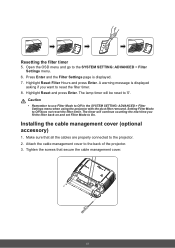
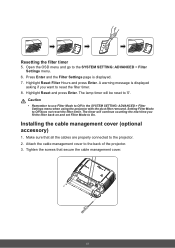
...SETTING: ADVANCED > Filter Settings menu.
6. Press Enter and the Filter Settings page is displayed. 7. Highlight Reset Filter Hours and press Enter. A warning message is displayed...set Filter Mode to On.
Installing the cable management cover (optional accessory)
1. Make sure that all the cables are properly connected to the projector. 2. Attach the cable management cover to the back of the projector...
PJD5350LS User Guide English - Page 51
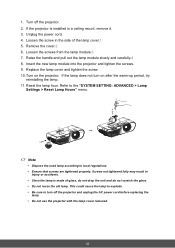
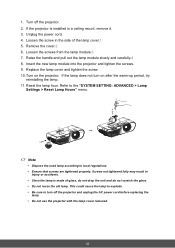
1. Turn off the projector. 2. If the projector is installed in a ceiling mount, remove it. 3. Unplug the power cord. 4. Loosen the screw in the side of the lamp cover.1 5.... the screw. 10. Turn on the projector. If the lamp does not turn on after the warm-up period, try
reinstalling the lamp. 11. Reset the lamp hour. Refer to the "SYSTEM SETTING: ADVANCED > Lamp
Settings > Reset Lamp Hours" menu.
3
...
PJD5350LS User Guide English - Page 52
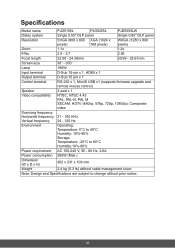
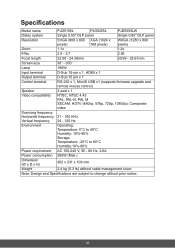
... x 1, Mini-B USB x1 (supports firmware upgrade and remote mouse control)
Speaker
2 watt x 1
Video compatibility
NTSC, NTSC 4.43 PAL, PAL-N, PAL M SECAM, HDTV (480i/p, 576p, 720p, 1080i/p), Composite video
Scanning frequency
Horizontal frequency 31 - 100 KHz Vertical frequency 24 - 120 Hz
Environment
Operating: Temperature: 0°C to 40°C Humidity: 10%-90%
Storage: Temperature: -20...
PJD5350LS User Guide English - Page 53
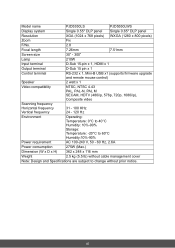
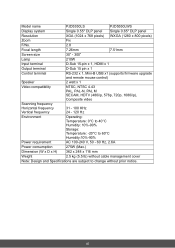
...
PJD5350LS
PJD5550LWS
Display system
Single 0.55" DLP panel Single 0.65" DLP panel
Resolution
XGA (1024 x 768 pixels) WXGA (1280 x 800 pixels)
Zoom
Fix
F/No.
2.8
Focal length
7.26mm
7.51mm
Screen size
30" - 300"
Lamp
210W
Input terminal
D-Sub 15-pin x 1, HDMI x 1
Output terminal
D-Sub 15 pin x 1
Control terminal
RS-232 x 1, Mini-B USB x1 (supports firmware upgrade and remote...
PJD5350LS User Guide English - Page 68
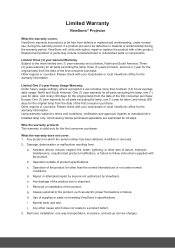
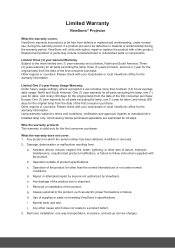
... product due to shipment.
f. Removal or installation of the product.
g. Causes external to the product, such as electric power fluctuations or failure.
h. Use of supplies or parts not meeting ViewSonic's specifications.
i. Normal wear and tear.
j. Any other cause which does not relate to a product defect.
3. Removal, installation, one way transportation, insurance, and set-up service charges.
PJD5350LS User Guide English - Page 70
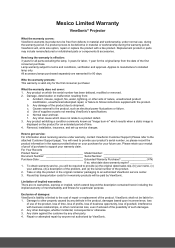
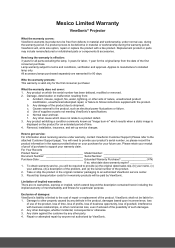
...a static image is displayed on the product for an extended period of time. 4. Removal, installation, insurance, and set-up service charges.
How to get service: For information about receiving service under warranty, contact ViewSonic Customer Support (Please refer to the attached Customer Support page). You will need to provide your product's serial number, so please record the product information...
