ViewSonic PJD5553LWS driver and firmware
Drivers and firmware downloads for this ViewSonic item

Related ViewSonic PJD5553LWS Manual Pages
Download the free PDF manual for ViewSonic PJD5553LWS and other ViewSonic manuals at ManualOwl.com
PJD5553Lws User Guide English - Page 1
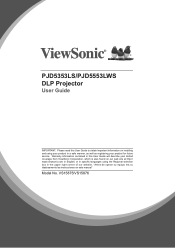
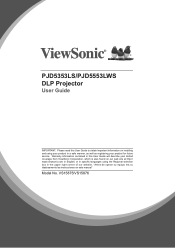
PJD5353LS/PJD5553LWS DLP Projector
User Guide
IMPORTANT: Please read this User Guide to obtain important information on installing and using your product in a safe manner, as well as registering your product for future service. Warranty information contained in this User Guide will describe your limited coverage from ViewSonic Corporation, which is also found on our web site at http...
PJD5553Lws User Guide English - Page 3
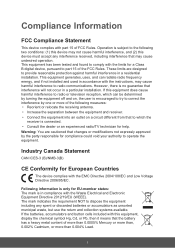
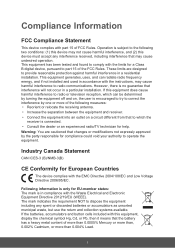
... undesired operation. This equipment has been tested and found to comply with the limits for a Class B digital device, pursuant to part 15 of the FCC Rules. These limits are designed to provide reasonable protection against harmful interference in a residential installation. This equipment generates, uses, and can radiate radio frequency energy, and if not...
PJD5553Lws User Guide English - Page 5
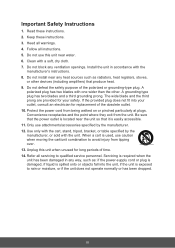
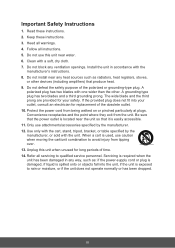
... block any ventilation openings. Install the unit in accordance with the
manufacturer's instructions. 8. Do not install near any heat sources such as radiators, heat registers, stoves,
or other devices (including amplifiers) that produce... 14. Refer all servicing to qualified service personnel. Servicing is required when the unit has been damaged in any way, such as: if the power-supply cord or plug...
PJD5553Lws User Guide English - Page 6
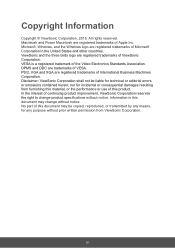
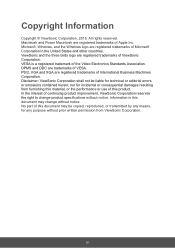
... trademark of the Video Electronics Standards Association. DPMS and DDC are trademarks of VESA. PS/2, VGA and XGA are registered trademarks of International Business Machines Corporation. Disclaimer: ViewSonic Corporation shall not be liable for technical or editorial errors or omissions contained herein; nor for incidental or consequential damages resulting from furnishing this material...
PJD5553Lws User Guide English - Page 8
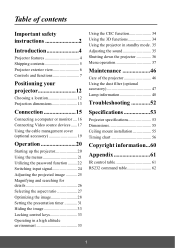
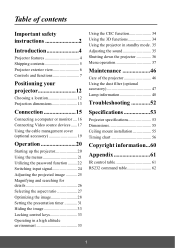
Table of contents
Important safety instructions 2
Introduction 4
Projector features 4 Shipping contents 5 Projector exterior view 6 Controls and functions 7
Positioning your projector 12
Choosing a location 12 Projection dimensions 13
Connection 15
Connecting a computer or monitor .... 16 Connecting Video source devices ...... 17 Using the cable management cover (optional accessory 19
...
PJD5553Lws User Guide English - Page 9
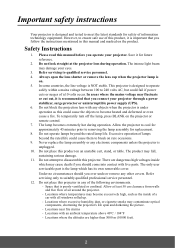
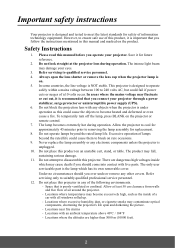
... your projector through a power stabilizer, surge protector or uninterruptible power supply (UPS). 6. Do not block the projection lens with any objects when the projector is under operation as this could cause the objects to become heated and deformed or even cause a fire. To temporarily turn off the lamp, press BLANK on the projector or remote control. 7. The...
PJD5553Lws User Guide English - Page 10
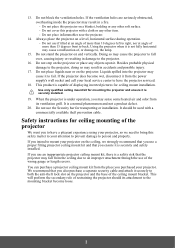
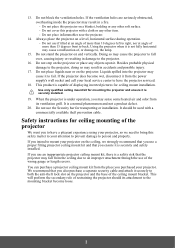
... become wet, disconnect it from the power supply's wall socket and call your local service center to have the projector serviced.
18. This product is capable of displaying inverted pictures for ceiling mount installation.
Use only qualified ceiling mount kit for mounting the projector and ensure it is securely installed.
19. When the projector is under operation, you may...
PJD5553Lws User Guide English - Page 13
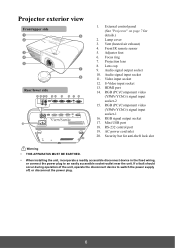
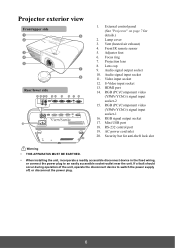
.... RGB signal output socket 17. Mini USB port 18. RS-232 control port 19. AC power cord inlet 20. Security bar for anti-theft lock slot
Warning
• THIS APPARATUS MUST BE EARTHED.
• When installing the unit, incorporate a readily accessible disconnect device in the fixed wiring, or connect the power plug to an easily accessible socket-outlet...
PJD5553Lws User Guide English - Page 16
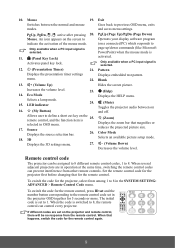
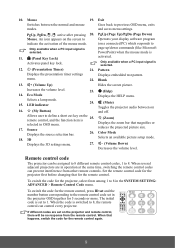
... an available picture setup mode.
Displays the 3D settings menu.
27.
(Volume Down)
Decreases the volume level.
Remote control code
The projector can be assigned to 8 different remote control codes, 1 to 8. When several adjacent projectors are in operation at the same time, switching the remote control codes can prevent interference from other remote controls. Set the remote control code for...
PJD5553Lws User Guide English - Page 17
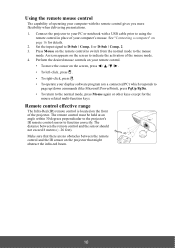
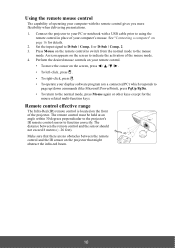
Using the remote mouse control
The capability of operating your computer with the remote control gives you more flexibility when delivering presentations.
1. Connect the projector to your PC or notebook with a USB cable prior to using the remote control in place of your computer's mouse. See "Connecting a computer" on page 16 for details.
2. Set the input signal to D-Sub / Comp. 1 or D-Sub / Comp...
PJD5553Lws User Guide English - Page 18
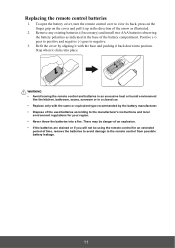
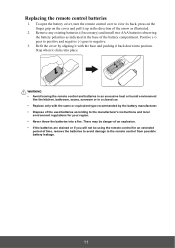
...
1. To open the battery cover, turn the remote control over to view its back, press on the finger grip on the cover and pull it up in the direction of the arrow as illustrated.
2. Remove any existing batteries (if necessary) and install two AAA batteries observing the battery polarities as indicated in the...
PJD5553Lws User Guide English - Page 19
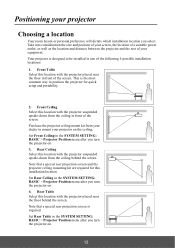
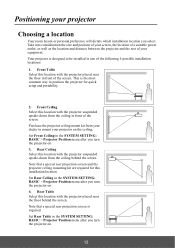
... behind the screen. Note that a special rear projection screen and the projector ceiling mounting kit are required for this installation location. Set Rear Ceiling in the SYSTEM SETTING: BASIC > Projector Position menu after you turn the projector on. 4. Rear Table Select this location with the projector placed near the floor behind the screen. Note that a special rear...
PJD5553Lws User Guide English - Page 21
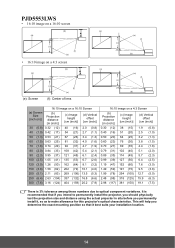
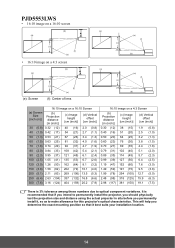
PJD5553LWS
• 16:10 image on a 16:10 screen
(b) (a)
(d)
(c) (f)
(e)
• 16:10 image on a 4:3 screen
(b) (a)
(d)
(e): Screen
(c) (f)
(e)
(f): Center of ... permanently install the projector, you should physically test the projection size and distance using the actual projector in situ before you permanently install it, so as to make allowance for this projector's optical characteristics...
PJD5553Lws User Guide English - Page 38
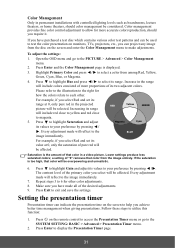
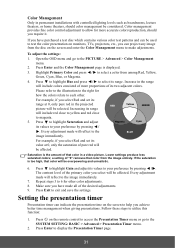
... presentation on monitors, TVs, projectors, etc., you can project any image from the disc on the screen and enter the Color Management menu to make adjustments.
To adjust the settings:
1. Open the...
1. Press on the remote control to access the Presentation Timer menu or go to the SYSTEM SETTING: BASIC > Advanced > Presentation Timer menu.
2. Press Enter to display the Presentation Timer page.
31
PJD5553Lws User Guide English - Page 46
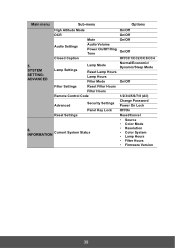
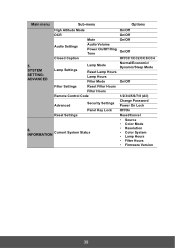
...
On/Off
Filter Settings
Reset Filter Hours
Filter Hours
Remote Control Code
1/2/3/4/5/6/7/8 (All)
Advanced
Security Settings
Change Password Power On Lock
Panel Key Lock Off/On
Reset Settings
Reset/Cancel
• Source
• Color Mode
6. INFORMATION
Current System Status
• Resolution • Color System • Lamp Hours • Filter Hours • Firmware Version
39
PJD5553Lws User Guide English - Page 51
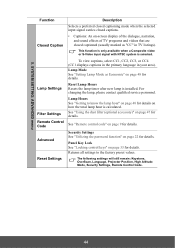
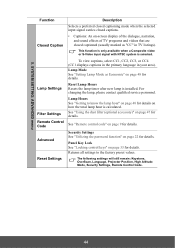
....
See "Remote control code" on page 9 for details.
Security Settings See "Utilizing the password function" on page 22 for details.
Panel Key Lock See "Locking control keys" on page 33 for details. Returns all settings to the factory preset values.
The following settings will still remain: Keystone, OverScan, Language, Projector Position, High Altitude Mode, Security Settings, Remote Control Code...
PJD5553Lws User Guide English - Page 52
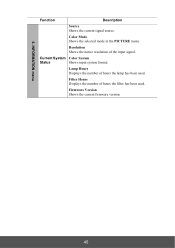
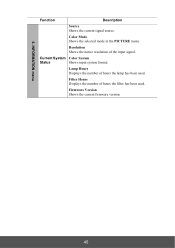
... Shows the selected mode in the PICTURE menu.
Resolution Shows the native resolution of the input signal.
Current System Color System
Status
Shows input system format.
Lamp Hours Displays the number of hours the lamp has been used.
Filter Hours Displays the number of hours the filter has been used.
Firmware Version Shows the current firmware version.
45
PJD5553Lws User Guide English - Page 54
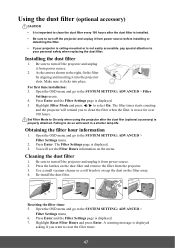
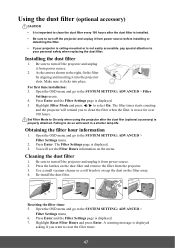
... it from power source.
2. As the arrows shown to the right, fit the filter by aligning and inserting it into the projector slots. Make sure it clicks into place.
For first time installation: 3. Open the OSD menu and go to the SYSTEM SETTING: ADVANCED > Filter
Settings menu. 4. Press Enter and the Filter Settings page is displayed. 5. Highlight...
PJD5553Lws User Guide English - Page 56
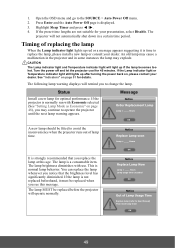
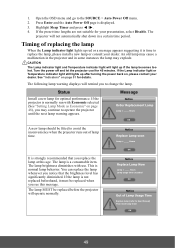
... power off and let the projector cool for ...power back on, please contact your dealer. See "Indicators" on page 51 for details.
The following lamp warning displays will remind you to change the lamp.
Status
Install a new lamp for optimal performance. If the projector is normally run with Economic selected (See "Setting... MUST be replaced before the projector will operate normally.
Notice Replace...
PJD5553Lws User Guide English - Page 58
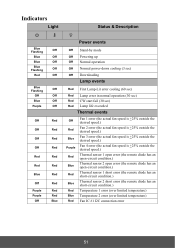
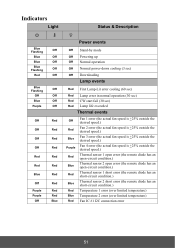
...
Status & Description
Power events
Blue Flashing
Off
Blue
Off
Blue
Off
Blue Flashing
Off
Red
Off
Off Stand-by mode Off Powering up Off Normal operation Off Normal power-down cooling (3 sec) Off Downloading
Lamp events
Blue Flashing
Off
Off
Off
Blue
Off
Purple
Off
Red First Lamp-Lit error cooling (60 sec)
Red Lamp error in normal operation...
