ViewSonic Pro7827HD driver and firmware
Drivers and firmware downloads for this ViewSonic item

Related ViewSonic Pro7827HD Manual Pages
Download the free PDF manual for ViewSonic Pro7827HD and other ViewSonic manuals at ManualOwl.com
Pro7827HD Datasheet English - Page 1
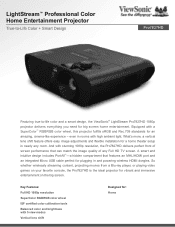
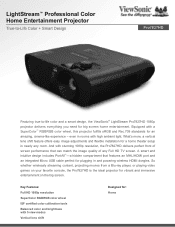
... Full HD TV screen. A smart and intuitive design includes PortAll™-a hidden compartment that features an MHL/HDMI port and an integrated Micro USB cable perfect for plugging in and powering wireless HDMI dongles. So whether wirelessly streaming content, projecting movies from a Blu-ray player, or playing video games on your favorite console, the Pro7827HD is the ideal projector for vibrant...
Pro7827HD User Guide English - Page 1
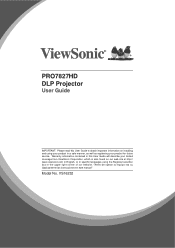
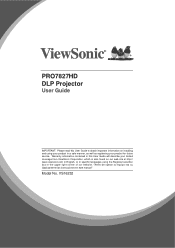
PRO7827HD DLP Projector
User Guide
IMPORTANT: Please read this User Guide to obtain important information on installing and using your product in a safe manner, as well as registering your product for future service. Warranty information contained in this User Guide will describe your limited coverage from ViewSonic Corporation, which is also found on our web site at http:// ZZZ...
Pro7827HD User Guide English - Page 3
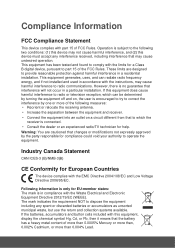
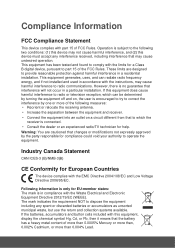
... undesired operation. This equipment has been tested and found to comply with the limits for a Class B digital device, pursuant to part 15 of the FCC Rules. These limits are designed to provide reasonable protection against harmful interference in a residential installation. This equipment generates, uses, and can radiate radio frequency energy, and if not...
Pro7827HD User Guide English - Page 5
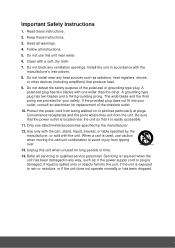
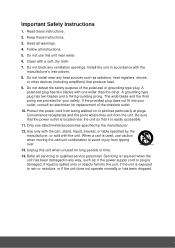
... block any ventilation openings. Install the unit in accordance with the manufacturer's instructions.
8. Do not install near any heat sources such as radiators, heat registers, stoves, or other devices (including amplifiers) that produce...
14. Refer all servicing to qualified service personnel. Servicing is required when the unit has been damaged in any way, such as: if the power-supply cord or plug...
Pro7827HD User Guide English - Page 6
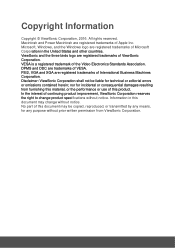
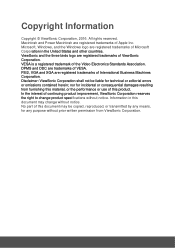
... trademark of the Video Electronics Standards Association. DPMS and DDC are trademarks of VESA. PS/2, VGA and XGA are registered trademarks of International Business Machines Corporation. Disclaimer: ViewSonic Corporation shall not be liable for technical or editorial errors or omissions contained herein; nor for incidental or consequential damages resulting from furnishing this material...
Pro7827HD User Guide English - Page 8
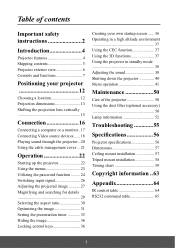
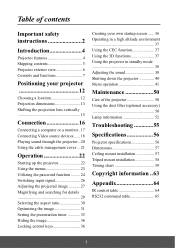
... features 4 Shipping contents 5 Projector exterior view 6 Controls and functions 7
Positioning your projector 12
Choosing a location 12 Projection dimensions 13 Shifting the projection lens vertically 15
Connection 16
Connecting a computer or a monitor.. 17 Connecting Video source devices ...... 18 Playing sound through the projector .. 20 Using the cable management cover ... 21
Operation...
Pro7827HD User Guide English - Page 9
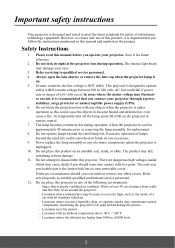
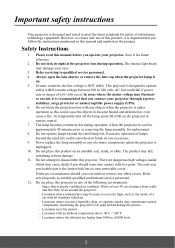
... your projector through a power stabilizer, surge protector or uninterruptible power supply (UPS). 6. Do not block the projection lens with any objects when the projector is under operation as this could cause the objects to become heated and deformed or even cause a fire. To temporarily turn off the lamp, press BLANK on the projector or remote control. 7. The...
Pro7827HD User Guide English - Page 10
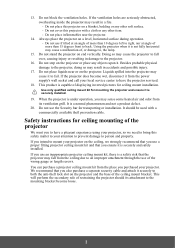
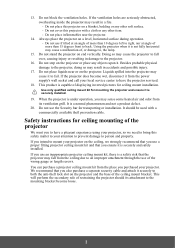
... become wet, disconnect it from the power supply's wall socket and call your local service center to have the projector serviced.
18. This product is capable of displaying inverted pictures for ceiling mount installation.
Use only qualified ceiling mount kit for mounting the projector and ensure it is securely installed.
19. When the projector is under operation, you may...
Pro7827HD User Guide English - Page 13
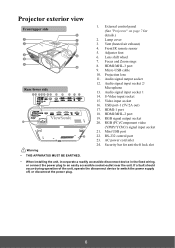
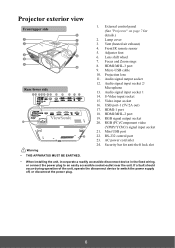
... MUST BE EARTHED.
1. External control panel (See "Projector" on page 7 for details.)
2. Lamp cover 3. Vent (heated air exhaust) 4. Front IR remote sensor 5. Adjuster foot 6. Lens shift wheel 7. Focus and Zoom rings 8. HDMI/MHL-3 port 9. Micro-USB cable 10. Projection lens 11. Audio signal output socket 12. Audio signal input socket 2/
Microphone 13. Audio signal input socket 1 14. S-Video...
Pro7827HD User Guide English - Page 16
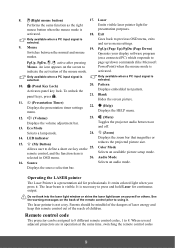
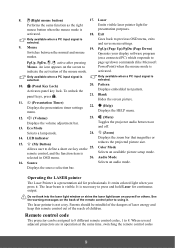
...
Toggles the projector audio between on and off.
Selects a lamp mode.
24. (Zoom)
14. LED indicator
Displays the zoom bar that magnifies or
15.
(My Button) Allows user to define a short cut key on the
25.
remote control, and the function item is
reduces the projected picture size. Color Mode Selects an available picture setup mode...
Pro7827HD User Guide English - Page 17
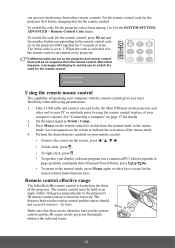
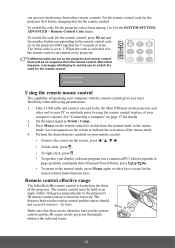
...PgDn Mouse Pattern Blank
Eco Mode
Audio Mode
Color Mode
Eco Mode
Audio Mode
Color Mode
Remote Control Setting Remote Control Code
Using the remote mouse control
The capability of operating your computer with the remote control gives you more flexibility when delivering presentations.
1. Take a USB cable and connect one end to the the Mini USB port on the projector and other end to your PC...
Pro7827HD User Guide English - Page 18
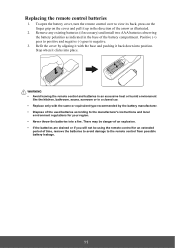
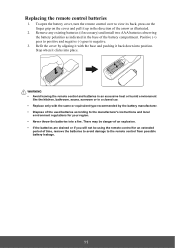
...
1. To open the battery cover, turn the remote control over to view its back, press on the finger grip on the cover and pull it up in the direction of the arrow as illustrated.
2. Remove any existing batteries (if necessary) and install two AAA batteries observing the battery polarities as indicated in the...
Pro7827HD User Guide English - Page 19
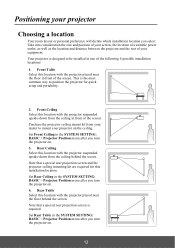
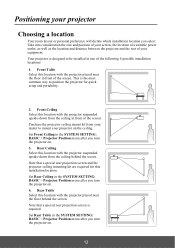
... behind the screen. Note that a special rear projection screen and the projector ceiling mounting kit are required for this installation location. Set Rear Ceiling in the SYSTEM SETTING: BASIC > Projector Position menu after you turn the projector on. 4. Rear Table Select this location with the projector placed near the floor behind the screen. Note that a special rear...
Pro7827HD User Guide English - Page 21
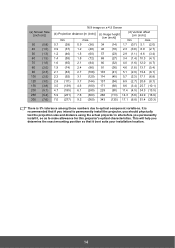
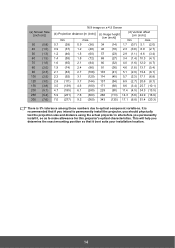
... variations. It is recommended that if you intend to permanently install the projector, you should physically test the projection size and distance using the actual projector in situ before you permanently install it, so as to make allowance for this projector's optical characteristics. This will help you determine the exact mounting position so that it best...
Pro7827HD User Guide English - Page 22
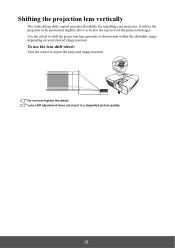
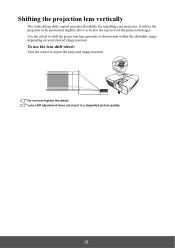
Shifting the projection lens vertically
The vertical lens shift control provides flexibility for installing your projector. It allows the projector to be positioned slightly above or below the top level of the projected images. Use the wheel to shift the projection lens upwards or downwards ...
Pro7827HD User Guide English - Page 40
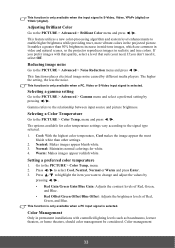
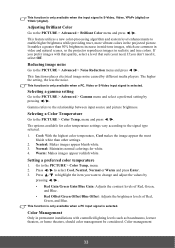
... Video, YPbPr (digital) or YCbCr (digital).
Adjusting Brilliant Color... common in video and natural scenes, so the projector reproduces images in realistic and true colors. If...electrical image noise caused by different media players. The higher the setting, the less the noise.
This function is only...in permanent installations with controlled lighting levels such as boardrooms, lecture theaters,...
Pro7827HD User Guide English - Page 50
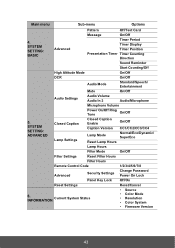
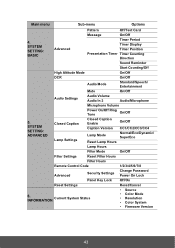
.../Eco/Dynamic/ SuperEco
Lamp Hours
Filter Mode
On/Off
Filter Settings
Reset Filter Hours
Filter Hours
Remote Control Code
1/2/3/4/5/6/7/8
Advanced
Security Settings
Change Password Power On Lock
Panel Key Lock Off/On
Reset Settings
Reset/Cancel
6. INFORMATION
Current System Status
• Source • Color Mode • Resolution • Color System • Firmware Version
43
Pro7827HD User Guide English - Page 52
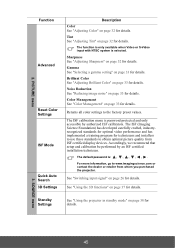
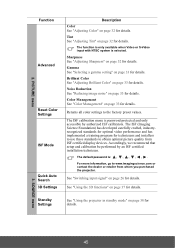
...on page 32 for details. Gamma See "Selecting a gamma setting" on page 33 for details. Brilliant Color See "Adjusting ...display devices. Accordingly, we recommend that setup and calibration be performed by an ISF certified installation technician.
The default password is
For more information, go to www.imagingscience.com or contact the dealer or retailer from whom you purchased the projector...
Pro7827HD User Guide English - Page 55
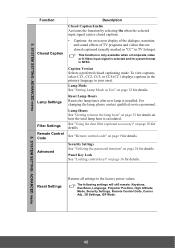
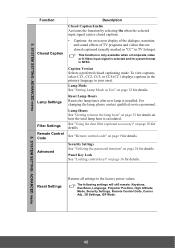
... the password function" on page 24 for details.
Panel Key Lock See "Locking control keys" on page 36 for details.
Reset Settings
Returns all settings to the factory preset values.
The following settings will still remain: Keystone, OverScan, Language, Projector Position, High Altitude Mode, Security Settings, Remote Control Code, Corner Adj., 3D Settings, ISF Mode.
5. SYSTEM SETTING: ADVANCED...
Pro7827HD User Guide English - Page 56
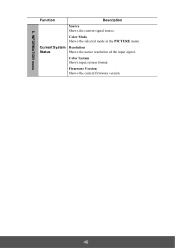
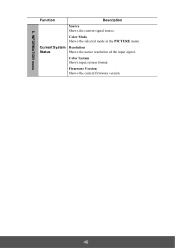
6. INFORMATION menu
Function
Description
Source Shows the current signal source.
Color Mode Shows the selected mode in the PICTURE menu.
Current System Resolution
Status
Shows the native resolution of the input signal.
Color System Shows input system format.
Firmware Version Shows the current firmware version.
49
