ViewSonic PJD7325 driver and firmware
Related ViewSonic PJD7325 Manual Pages
Download the free PDF manual for ViewSonic PJD7325 and other ViewSonic manuals at ManualOwl.com
PJD6252L User Guide English - Page 1
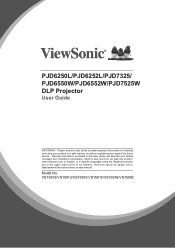
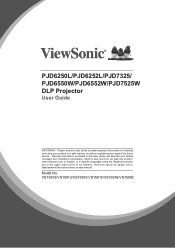
PJD6250L/PJD6252L/PJD7325/ PJD6550W/PJD6552W/PJD7525W DLP Projector
User Guide
IMPORTANT: Please read this User Guide to obtain important information on installing and using your product in a safe manner, as well as registering your product for future service. Warranty information contained in this User Guide will describe your limited coverage from ViewSonic Corporation, which is also found on ...
PJD6252L User Guide English - Page 3
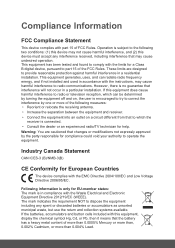
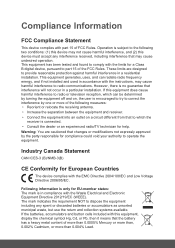
... undesired operation. This equipment has been tested and found to comply with the limits for a Class B digital device, pursuant to part 15 of the FCC Rules. These limits are designed to provide reasonable protection against harmful interference in a residential installation. This equipment generates, uses, and can radiate radio frequency energy, and if not...
PJD6252L User Guide English - Page 5
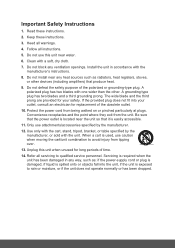
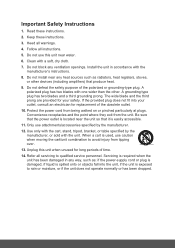
... block any ventilation openings. Install the unit in accordance with the manufacturer's instructions.
8. Do not install near any heat sources such as radiators, heat registers, stoves, or other devices (including amplifiers) that produce...
14. Refer all servicing to qualified service personnel. Servicing is required when the unit has been damaged in any way, such as: if the power-supply cord or plug...
PJD6252L User Guide English - Page 6
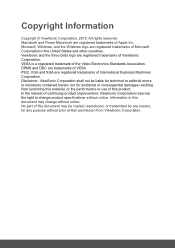
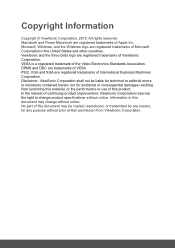
... trademark of the Video Electronics Standards Association. DPMS and DDC are trademarks of VESA. PS/2, VGA and XGA are registered trademarks of International Business Machines Corporation. Disclaimer: ViewSonic Corporation shall not be liable for technical or editorial errors or omissions contained herein; nor for incidental or consequential damages resulting from furnishing this material...
PJD6252L User Guide English - Page 8
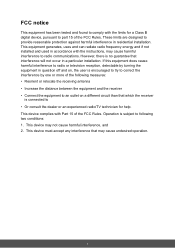
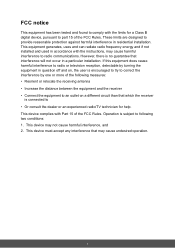
... with the limits for a Class B digital device, pursuant to part 15 of the FCC Rules. These limits are designed to provide reasonable protection against harmful interference in residential installation. This equipment generates, uses and can radiate radio frequency energy and if not installed and used in accordance with the instructions, may cause harmful interference to...
PJD6252L User Guide English - Page 11
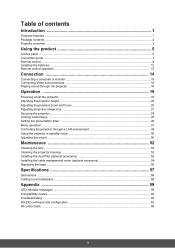
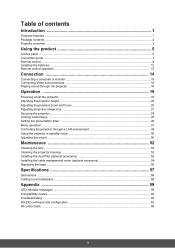
... the product 5
Control panel ...5 Connection ports ...7 Remote control ...8 Installing the batteries ...12 Remote control operation ...13
Connection 14
Connecting a computer or monitor ...15 Connecting Video source devices ...16 Playing sound through the projector ...18
Operation 19
Powering on/off the projector ...19 Adjusting the projector height ...20 Adjusting the projector zoom and focus...
PJD6252L User Guide English - Page 18
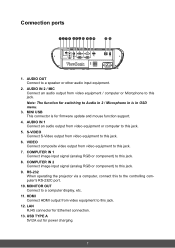
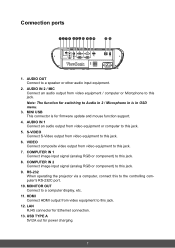
....
8. COMPUTER IN 2 Connect image input signal (analog RGB or component) to this jack.
9. RS-232 When operating the projector via a computer, connect this to the controlling computer's RS-232C port.
10. MONITOR OUT Connect to a computer display, etc.
11. HDMI Connect HDMI output from video equipment to this jack.
12. LAN RJ45 connector for Ethernet connection.
13. USB TYPE A 5V/2A out for power...
PJD6252L User Guide English - Page 21
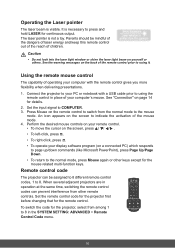
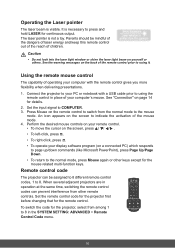
...the remote mouse control
The capability of operating your computer with the remote control gives you more flexibility when delivering presentations.
1. Connect the projector to your PC or notebook with a USB cable prior to using the remote control in place of your computer's mouse. See "Connection" on page 14 for details.
2. Set the input signal to COMPUTER. 3. Press Mouse on the remote control to...
PJD6252L User Guide English - Page 23
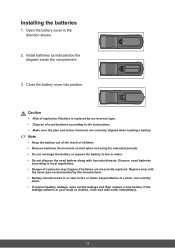
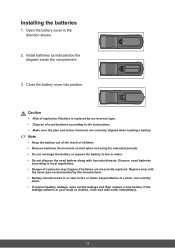
... an incorrect type. • Dispose of used batteries according to the instructions. • Make sure the plus and minus terminals are correctly aligned when loading a battery.
Note
• Keep the battery out of the reach of children. • Remove batteries from remote control when not using for extended periods. • Do not recharge the...
PJD6252L User Guide English - Page 26
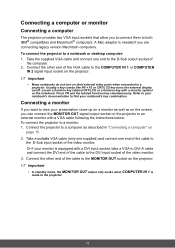
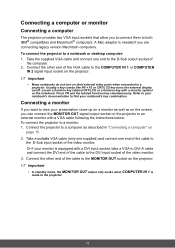
... IBM® compatibles and Macintosh® computers. A Mac adapter is needed if you are connecting legacy version Macintosh computers. To connect the projector to a notebook or desktop computer: 1. Take the supplied VGA cable and connect one end to the D-Sub output socket of
the computer. 2. Connect the other end of the VGA cable to the COMPUTER IN 1 or COMPUTER
IN 2 signal input socket on the...
PJD6252L User Guide English - Page 42
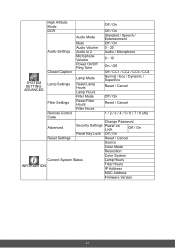
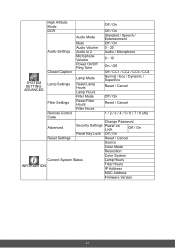
... Settings
Reset Filter Hours
Reset / Cancel
Filter Hours
Remote Control
1 / 2 / 3 / 4 / 5 / 6 / 7 / 8 (All)
Code
Change Password
Advanced
Security Settings Power on Lock
Off / On
Panel Key Lock Off / On
Reset Settings
Reset / Cancel
Source
Color Mode
Resolution
Color System
Current System Status
Lamp Hours
INFORMATION
Filter Hours IP Address
MAC Address
Firmware Version...
PJD6252L User Guide English - Page 53
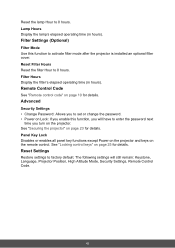
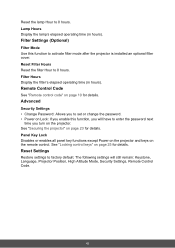
... filter mode after the projector is installed an optional filter cover. Reset Filter Hours Reset the filter Hour to 0 hours. Filter Hours Display the filter's elapsed operating time (in hours).
Remote Control Code
See "Remote control code" on page 10 for details.
Advanced
Security Settings • Change Password: Allows you to set or change the password. • Power on Lock: If you...
PJD6252L User Guide English - Page 54
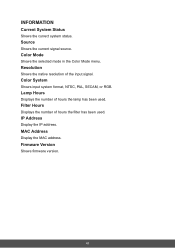
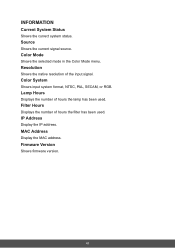
... the Color Mode menu.
Resolution
Shows the native resolution of the input signal.
Color System
Shows input system format, NTSC, PAL, SECAM, or RGB.
Lamp Hours
Displays the number of hours the lamp has been used.
Filter Hours
Displays the number of hours the filter has been used.
IP Address
Display the IP address.
MAC Address
Display the MAC address.
Firmware Version
Shows firmware version.
43
PJD6252L User Guide English - Page 60
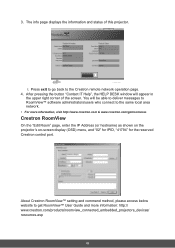
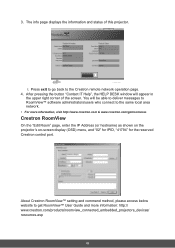
... local area network.
• For more information, visit http://www.crestron.com & www.crestron.com/getroomview.
Crestron RoomView
On the "Edit Room" page, enter the IP Address (or hostname) as shown on the projector's on-screen display (OSD) menu, and "02" for IPID, "41794" for the reserved Crestron control port.
About Crestron RoomView™ setting and command...
PJD6252L User Guide English - Page 64
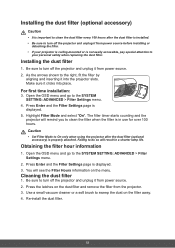
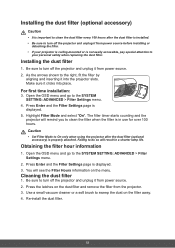
... it from power source. 2. As the arrows shown to the right, fit the filter by
aligning and inserting it into the projector slots. Make sure it clicks into place.
For first time installation:
3. Open the OSD menu and go to the SYSTEM SETTING: ADVANCED > Filter Settings menu.
4. Press Enter and the Filter Settings page is displayed.
5. Highlight...
PJD6252L User Guide English - Page 65
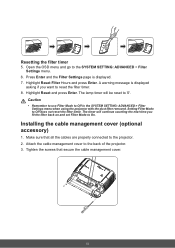
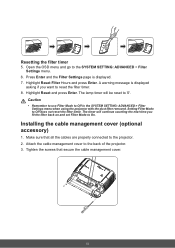
...SETTING: ADVANCED > Filter Settings menu.
6. Press Enter and the Filter Settings page is displayed. 7. Highlight Reset Filter Hours and press Enter. A warning message is displayed...set Filter Mode to On.
Installing the cable management cover (optional accessory)
1. Make sure that all the cables are properly connected to the projector. 2. Attach the cable management cover to the back of the projector...
PJD6252L User Guide English - Page 67
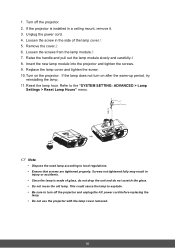
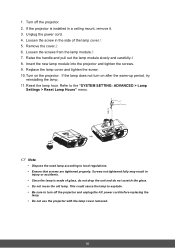
1. Turn off the projector. 2. If the projector is installed in a ceiling mount, remove it. 3. Unplug the power cord. 4. Loosen the screw in the side of the lamp cover.1 5.... the screw. 10. Turn on the projector. If the lamp does not turn on after the warm-up period, try
reinstalling the lamp. 11. Reset the lamp hour. Refer to the "SYSTEM SETTING: ADVANCED > Lamp
Settings > Reset Lamp Hours" menu.
3
...
PJD6252L User Guide English - Page 69
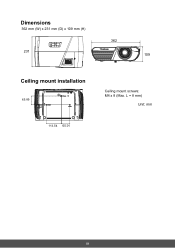
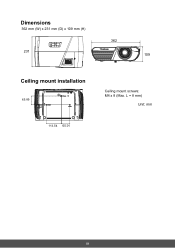
Dimensions
362 mm (W) x 231 mm (D) x 109 mm (H)
362
231 109
Ceiling mount installation
65.89
Ceiling mount screws: M4 x 8 (Max. L = 8 mm)
Unit: mm
113.54 60.01
58
PJD6252L User Guide English - Page 83
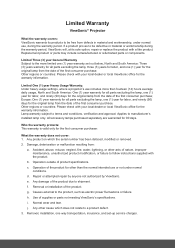
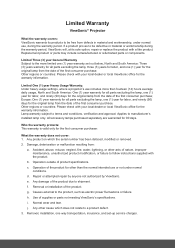
... product due to shipment.
f. Removal or installation of the product.
g. Causes external to the product, such as electric power fluctuations or failure.
h. Use of supplies or parts not meeting ViewSonic's specifications.
i. Normal wear and tear.
j. Any other cause which does not relate to a product defect.
3. Removal, installation, one way transportation, insurance, and set-up service charges.
PJD6252L User Guide English - Page 85
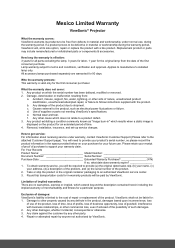
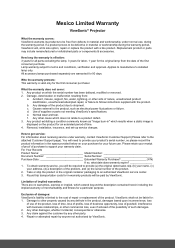
...a static image is displayed on the product for an extended period of time. 4. Removal, installation, insurance, and set-up service charges.
How to get service: For information about receiving service under warranty, contact ViewSonic Customer Support (Please refer to the attached Customer Support page). You will need to provide your product's serial number, so please record the product information...

