ViewSonic PJD7830HDL driver and firmware
Drivers and firmware downloads for this ViewSonic item

Related ViewSonic PJD7830HDL Manual Pages
Download the free PDF manual for ViewSonic PJD7830HDL and other ViewSonic manuals at ManualOwl.com
PJD7830HDL Datasheet English - Page 2
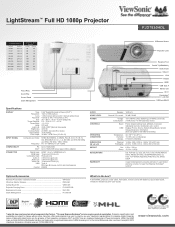
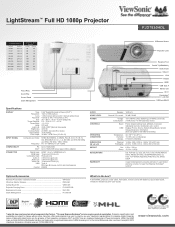
...DISPLAY
INPUT SIGNAL COMPATIBILITY CONNECTOR
Type Resolution
Lens Keystone
Size Throw Distance
Throw Ratio Lamp
Light Life Brightness Contrast Ratio Aspect Ratio Color Depth
Computer and Video
Frequency
PC Mac®
Digital Input RGB Input
Composite Input Audio In
Audio Out Video Out
USB
Control
0.65" Digital Micromirror Device (DLP™) 1920 x 1080 (native) 1.36x manual optical zoom / manual...
PJD7830HDL User Guide English - Page 1
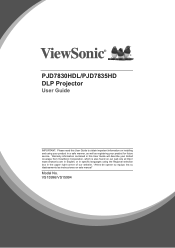
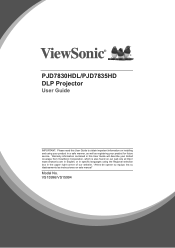
PJD7830HDL/PJD7835HD DLP Projector
User Guide
IMPORTANT: Please read this User Guide to obtain important information on installing and using your product in a safe manner, as well as registering your product for future service. Warranty information contained in this User Guide will describe your limited coverage from ViewSonic Corporation, which is also found on our web site at http...
PJD7830HDL User Guide English - Page 3
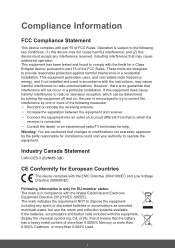
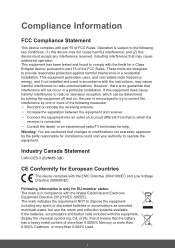
... undesired operation. This equipment has been tested and found to comply with the limits for a Class B digital device, pursuant to part 15 of the FCC Rules. These limits are designed to provide reasonable protection against harmful interference in a residential installation. This equipment generates, uses, and can radiate radio frequency energy, and if not...
PJD7830HDL User Guide English - Page 5
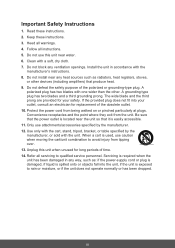
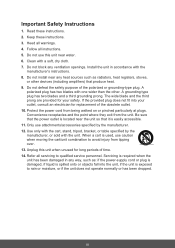
... block any ventilation openings. Install the unit in accordance with the
manufacturer's instructions. 8. Do not install near any heat sources such as radiators, heat registers, stoves,
or other devices (including amplifiers) that produce... 14. Refer all servicing to qualified service personnel. Servicing is required when the unit has been damaged in any way, such as: if the power-supply cord or plug...
PJD7830HDL User Guide English - Page 6
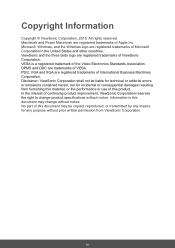
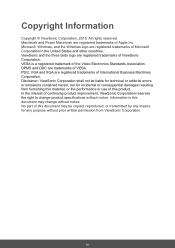
... trademark of the Video Electronics Standards Association. DPMS and DDC are trademarks of VESA. PS/2, VGA and XGA are registered trademarks of International Business Machines Corporation. Disclaimer: ViewSonic Corporation shall not be liable for technical or editorial errors or omissions contained herein; nor for incidental or consequential damages resulting from furnishing this material...
PJD7830HDL User Guide English - Page 8
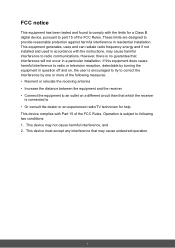
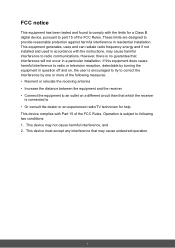
... with the limits for a Class B digital device, pursuant to part 15 of the FCC Rules. These limits are designed to provide reasonable protection against harmful interference in residential installation. This equipment generates, uses and can radiate radio frequency energy and if not installed and used in accordance with the instructions, may cause harmful interference to...
PJD7830HDL User Guide English - Page 11
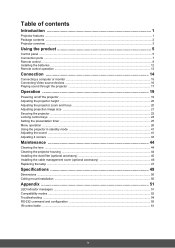
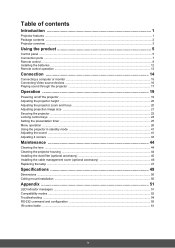
... the product 5
Control panel ...5 Connection ports ...7 Remote control ...8 Installing the batteries ...12 Remote control operation ...13
Connection 14
Connecting a computer or monitor ...15 Connecting Video source devices ...16 Playing sound through the projector ...17
Operation 19
Powering on/off the projector ...19 Adjusting the projector height ...20 Adjusting the projector zoom and focus...
PJD7830HDL User Guide English - Page 18
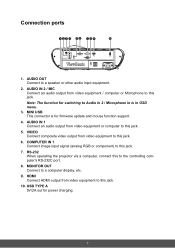
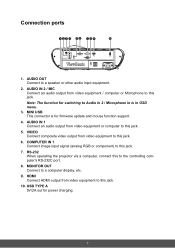
... firmware update and mouse function support.
4. AUDIO IN 1 Connect an audio output from video equipment or computer to this jack.
5. VIDEO Connect composite video output from video equipment to this jack.
6. COMPUTER IN 1 Connect image input signal (analog RGB or component) to this jack.
7. RS-232 When operating the projector via a computer, connect this to the controlling computer's RS-232C port...
PJD7830HDL User Guide English - Page 21
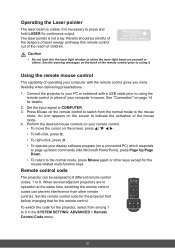
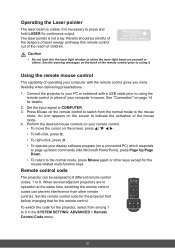
...the remote mouse control
The capability of operating your computer with the remote control gives you more flexibility when delivering presentations.
1. Connect the projector to your PC or notebook with a USB cable prior to using the remote control in place of your computer's mouse. See "Connection" on page 14 for details.
2. Set the input signal to COMPUTER. 3. Press Mouse on the remote control to...
PJD7830HDL User Guide English - Page 23
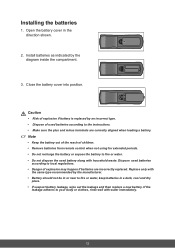
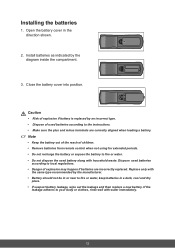
... an incorrect type. • Dispose of used batteries according to the instructions. • Make sure the plus and minus terminals are correctly aligned when loading a battery.
Note
• Keep the battery out of the reach of children. • Remove batteries from remote control when not using for extended periods. • Do not recharge the...
PJD7830HDL User Guide English - Page 41
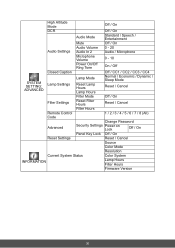
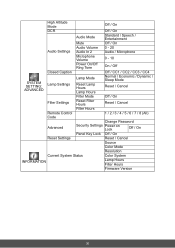
... Mode
Off / On
Filter Settings
Reset Filter Hours
Reset / Cancel
Filter Hours
Remote Control
1 / 2 / 3 / 4 / 5 / 6 / 7 / 8 (All)
Code
Change Password
Advanced
Security Settings Power on Lock
Off / On
Panel Key Lock Off / On
Reset Settings
Reset / Cancel
Source
Color Mode
Resolution
Current System Status
Color System
INFORMATION
Lamp Hours Filter Hours
Firmware Version
30
PJD7830HDL User Guide English - Page 50
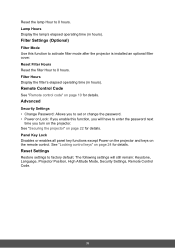
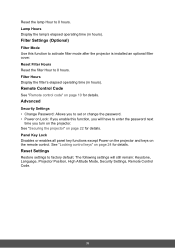
... filter mode after the projector is installed an optional filter cover. Reset Filter Hours Reset the filter Hour to 0 hours. Filter Hours Display the filter's elapsed operating time (in hours).
Remote Control Code
See "Remote control code" on page 10 for details.
Advanced
Security Settings • Change Password: Allows you to set or change the password. • Power on Lock: If you...
PJD7830HDL User Guide English - Page 51
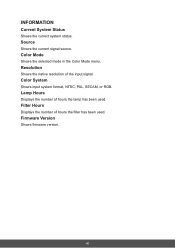
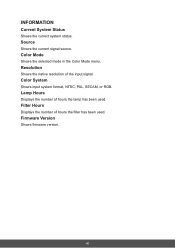
... the selected mode in the Color Mode menu.
Resolution
Shows the native resolution of the input signal.
Color System
Shows input system format, NTSC, PAL, SECAM, or RGB.
Lamp Hours
Displays the number of hours the lamp has been used.
Filter Hours
Displays the number of hours the filter has been used.
Firmware Version
Shows firmware version.
40
PJD7830HDL User Guide English - Page 56
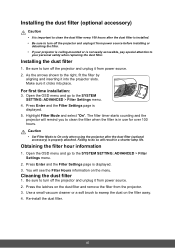
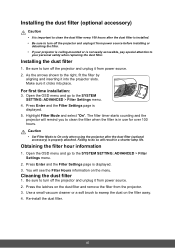
... it from power source. 2. As the arrows shown to the right, fit the filter by
aligning and inserting it into the projector slots. Make sure it clicks into place.
For first time installation:
3. Open the OSD menu and go to the SYSTEM SETTING: ADVANCED > Filter Settings menu.
4. Press Enter and the Filter Settings page is displayed.
5. Highlight...
PJD7830HDL User Guide English - Page 57
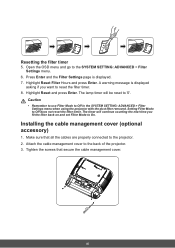
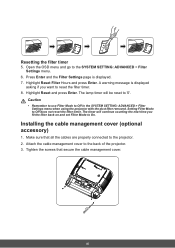
...SETTING: ADVANCED > Filter Settings menu.
6. Press Enter and the Filter Settings page is displayed. 7. Highlight Reset Filter Hours and press Enter. A warning message is displayed...set Filter Mode to On.
Installing the cable management cover (optional accessory)
1. Make sure that all the cables are properly connected to the projector. 2. Attach the cable management cover to the back of the projector...
PJD7830HDL User Guide English - Page 59
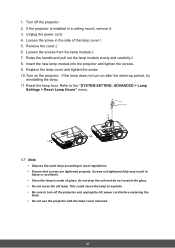
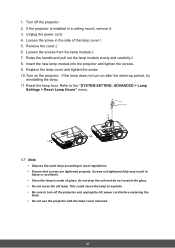
1. Turn off the projector. 2. If the projector is installed in a ceiling mount, remove it. 3. Unplug the power cord. 4. Loosen the screw in the side of the lamp cover.1 5.... the screw. 10. Turn on the projector. If the lamp does not turn on after the warm-up period, try
reinstalling the lamp. 11. Reset the lamp hour. Refer to the "SYSTEM SETTING: ADVANCED > Lamp
Settings > Reset Lamp Hours" menu.
3
...
PJD7830HDL User Guide English - Page 60
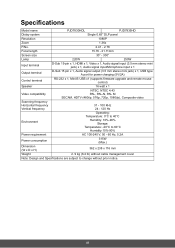
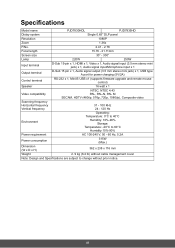
...
D-Sub 15 pin x 1, Audio signal output (3.5 mm stereo mini jack) x 1, USB type A port for power charging (5V/2A)
Control terminal
RS-232 x 1, Mini-B USB x1 (supports firmware upgrade and remote mouse control)
Speaker
16 watt x 1
Video compatibility
NTSC, NTSC 4.43 PAL, PAL-N, PAL M SECAM, HDTV (480i/p, 576p, 720p, 1080i/p), Composite video
Scanning frequency Horizontal frequency Vertical...
PJD7830HDL User Guide English - Page 61
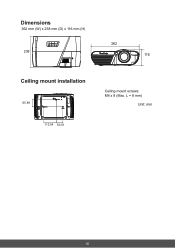
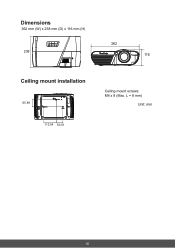
Dimensions
362 mm (W) x 238 mm (D) x 116 mm (H)
362 238
116
Ceiling mount installation
65.89 113.54 60.01
Ceiling mount screws: M4 x 8 (Max. L = 8 mm)
Unit: mm
50
PJD7830HDL User Guide English - Page 75
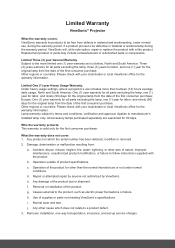
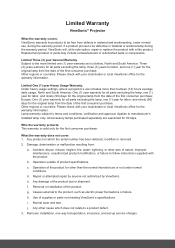
... product due to shipment.
f. Removal or installation of the product.
g. Causes external to the product, such as electric power fluctuations or failure.
h. Use of supplies or parts not meeting ViewSonic's specifications.
i. Normal wear and tear.
j. Any other cause which does not relate to a product defect.
3. Removal, installation, one way transportation, insurance, and set-up service charges.
PJD7830HDL User Guide English - Page 77
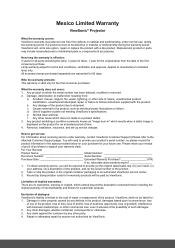
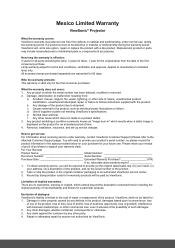
...a static image is displayed on the product for an extended period of time. 4. Removal, installation, insurance, and set-up service charges.
How to get service: For information about receiving service under warranty, contact ViewSonic Customer Support (Please refer to the attached Customer Support page). You will need to provide your product's serial number, so please record the product information...
