ViewSonic ViewPad E100 driver and firmware
Drivers and firmware downloads for this ViewSonic item

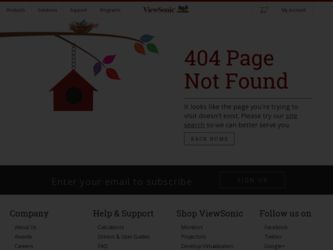
Related ViewSonic ViewPad E100 Manual Pages
Download the free PDF manual for ViewSonic ViewPad E100 and other ViewSonic manuals at ManualOwl.com
ViewPad E100 User Guide - Page 2
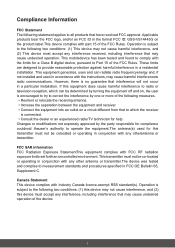
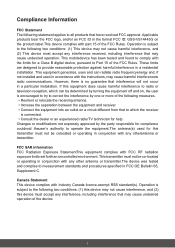
...digital device, pursuant to Part 15 of the FCC Rules. These limits are designed to provide reasonable protection against harmful interference in a residential installation. This equipment generates, uses and can radiate radio frequencyenergy and, if not installed and used in accordance with the instructions...Consult the dealer or an experienced radio/TV technician for help. Changes or modifications ...
ViewPad E100 User Guide - Page 8
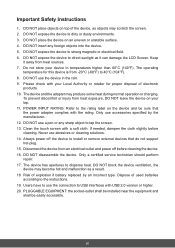
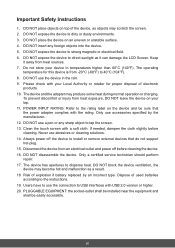
... use abrasives or cleaning solutions. 14. Always power off the device to install or remove external devices that do not support hot-plug. 15. Disconnect the device from an electrical outlet and power off before cleaning the device. 16. DO NOT disassemble the device. Only a certified service technician should perform repair. 17. The device has apertures to disperse heat. DO NOT...
ViewPad E100 User Guide - Page 11
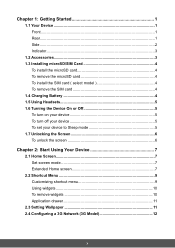
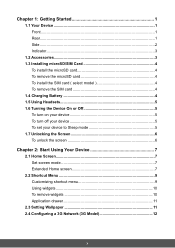
... Rear...1 Side...2 Indicator...3
1.2 Accessories 3 1.3 Installing microSD/SIM Card 4
To install the microSD card 4 To remove the microSD card 4 To install the SIM card ( select model 4 To remove the SIM card 4 1.4 Charging Battery 4 1.5 Using Headsets 5 1.6 Turning the Device On or Off 5 To turn on your device 5 To turn off your device 5 To set your device to Sleep mode 5 1.7 Unlocking...
ViewPad E100 User Guide - Page 12
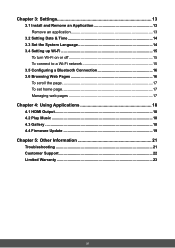
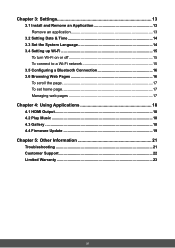
... connect to a Wi-Fi network 15 3.5 Configuring a Bluetooth Connection 16 3.6 Browsing Web Pages 16 To scroll the page 17 To set home page 17 Managing web pages 17
Chapter 4: Using Applications 18
4.1 HDMI Output 18 4.2 Play Music 18 4.3 Gallery...18 4.4 Firmware Update 19
Chapter 5: Other Information 21
Troubleshooting 21 Customer Support 22 Limited Warranty 23
xi
ViewPad E100 User Guide - Page 16
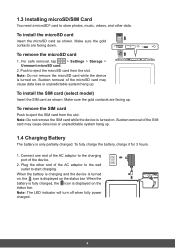
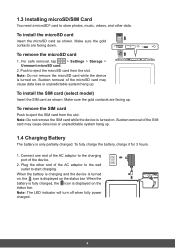
..., and other data.
To install the microSD card
Insert the microSD card as shown. Make sure the gold contacts are facing down.
To remove the microSD card
1. For safe removal, tap
> Settings > Storage >
Unmount microSD card.
2. Push to eject the microSD card from the slot.
Note: Do not remove the microSD card while the device is turned on. Sudden removal...
ViewPad E100 User Guide - Page 17
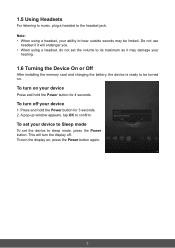
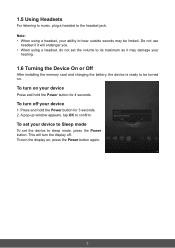
...
After installing the memory card and charging the battery, the device is ready to be turned on.
To turn on your device
Press and hold the Power button for 4 seconds.
To turn off your device
1. Press and hold the Power button for 3 seconds. 2. A pop-up window appears, tap OK to confirm.
To set your device to Sleep mode
To set the device to...
ViewPad E100 User Guide - Page 22
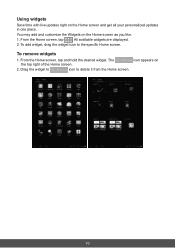
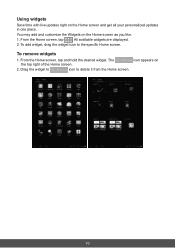
... on the Home screen and get all your personalized updates in one place. You may add and customize the Widgets on the Home screen as you like. 1. From the Home screen, tap . All available widgets are displayed. 2. To add widget, drag the widget icon to the specific Home screen.
To remove widgets...
ViewPad E100 User Guide - Page 24
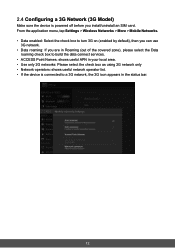
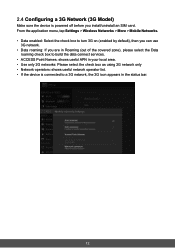
... Model)
Make sure the device is powered off before you install/uninstall an SIM card. From the application menu, tap Settings > Wireless Networks > More > Mobile Networks. • Data enabled: Select the check box to turn 3G on (enabled by default), then you can use
3G network. • Data roaming: If you are in Roaming (out of the covered zone), please...
ViewPad E100 User Guide - Page 25
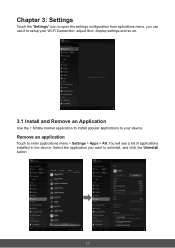
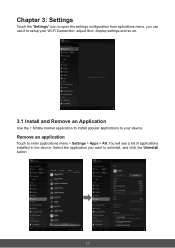
..., you can use it to setup your Wi-Fi Connection, adjust time, display settings and so on.
3.1 Install and Remove an Application
Use the 1 Mobile market application to install popular applications to your device.
Remove an application
Touch to enter applications menu > Settings > Apps > All. You will see a list of applications installed in the device. Select the application you want...
ViewPad E100 User Guide - Page 28
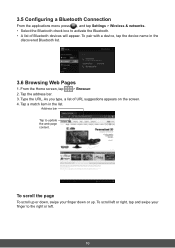
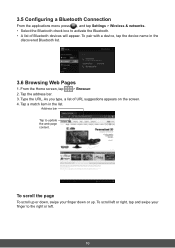
... the applications menu press , and tap Settings > Wireless & networks. • Select the Bluetooth check box to activate the Bluetooth. • A list of Bluetooth devices will appear. To pair with a device, tap the device name in the
discovered Bluetooth list.
3.6 Browsing Web Pages
1. From the Home screen, tap
> Browser.
2. Tap the address bar.
3. Type the URL. As you...
ViewPad E100 User Guide - Page 30
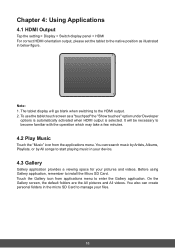
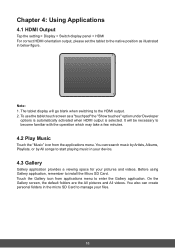
Chapter 4: Using Applications
4.1 HDMI Output
Tap the setting > Display > Switch display panel > HDMI For correct HDMI orientation output, please set the tablet to the native position as illustrated in below figure.
Note: 1. The tablet display will go blank when switching to the HDMI output. 2. To use the tablet touch screen as a "touchpad" the "Show touches" option under Developer
options is...
ViewPad E100 User Guide - Page 31
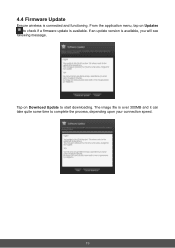
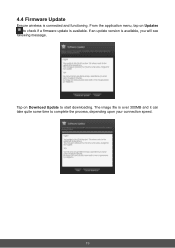
4.4 Firmware Update
Ensure wireless is connected and functioning. From the application menu, tap on Updates to check if a firmware update is available. If an update version is available, you will see
following message.
Tap on Download Update to start downloading. The image file is over 300MB and it can take quite some time to complete the process, depending upon your connection speed.
19
ViewPad E100 User Guide - Page 32
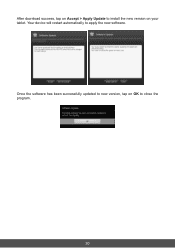
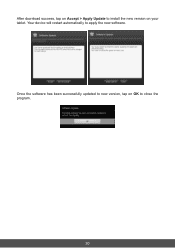
After download success, tap on Accept > Apply Update to install the new version on your tablet. Your device will restart automatically to apply the new software.
Once the software has been successfully updated to new version, tap on OK to close the program.
20
ViewPad E100 User Guide - Page 35
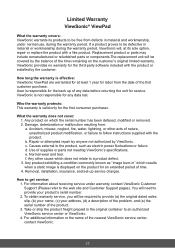
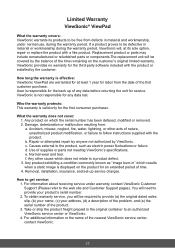
... when a static image is displayed on the product for an extended period of time. 4. Removal, installation, insurance, and set-up service charges.
How to get service: 1. For information about receiving service under warranty, contact ViewSonic Customer Support (Please refer to the web site and Customer Support pages). You will need to provide your product's serial number. 2. To obtain warranty...
