Dell Axim X5 driver and firmware
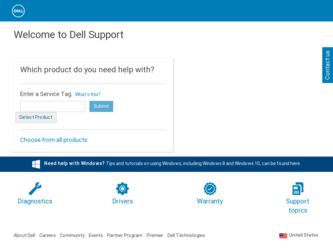
Related Dell Axim X5 Manual Pages
Download the free PDF manual for Dell Axim X5 and other Dell manuals at ManualOwl.com
User's Guide - Page 9
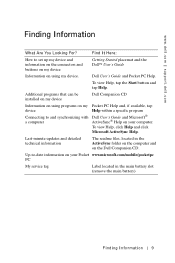
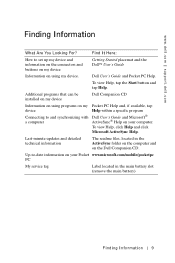
... can be installed on my device
Dell Companion CD
Information on using programs on my device
Connecting to and synchronizing with a computer
Pocket PC Help and, if available, tap Help within a specific program
Dell User's Guide and Microsoft® ActiveSync® Help on your computer. To view Help, click Help and click Microsoft ActiveSync Help.
Last-minute updates and...
User's Guide - Page 37


... | support.dell.com
Backing Up Data
NOTICE: If you are upgrading to Pocket PC 2003 from Pocket PC 2002, do not use the Data Backup utility on your device or the Backup/Restore option in ActiveSync to back up your files. You cannot recover your data after you install the upgrade if you do so. Follow the instructions...
User's Guide - Page 58
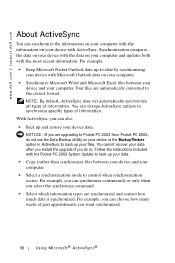
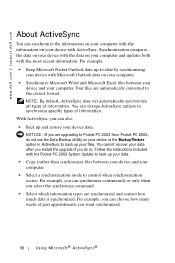
... to back up your files. You cannot recover your data after you install the upgrade if you do so. Follow the instructions included with the Pocket PC 2003 System Update to back up your data.
• Copy (rather than synchronize) files between your device and your computer.
• Select a synchronization mode to control when synchronization occurs. For example, you...
User's Guide - Page 59


... Outlook on your computer is copied to Calendar, Contacts, and Tasks on your device.
After you set up ActiveSync and complete the first synchronization process, you can initiate synchronization from your device. To switch to ActiveSync on your device, tap the Start button and tap ActiveSync. If you have a wireless LAN card, you can synchronize remotely from your device.
To find...
User's Guide - Page 78
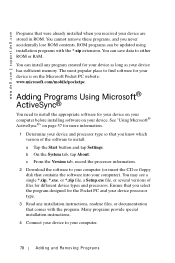
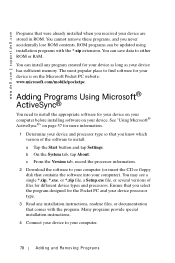
... for more information.
1 Determine your device and processor type so that you know which version of the software to install:
a Tap the Start button and tap Settings.
b On the System tab, tap About.
c From the Version tab, record the processor information.
2 Download the software to your computer (or insert the CD or floppy disk that contains the software into your computer). You may see a single...
User's Guide - Page 79
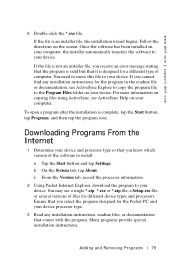
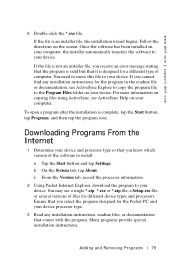
... computer.
To open a program after the installation is complete, tap the Start button, tap Programs, and then tap the program icon.
Downloading Programs From the Internet
1 Determine your device and processor type so that you know which version of the software to install:
a Tap the Start button and tap Settings. b On the System tab, tap About. c From the Version tab, record the processor...
User's Guide - Page 80


www.dell.com | support.dell.com
4 Tap the file, such as a *.xip or *.exe file. The installation wizard begins. Follow the directions on the screen.
Adding a Program to the Start Menu
1 Tap the Start button and tap Settings. 2 Tap Menus, tap the Start Menu tab, and then tap the check box for
the program. If the...
User's Guide - Page 91
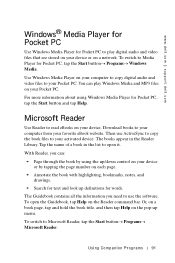
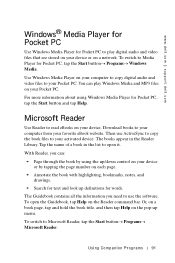
www.dell.com | support.dell.com
Windows® Media Player for Pocket PC
Use Windows Media Player for Pocket PC to play digital audio and video files that are stored on your device or on a network. To switch to Media Player for Pocket PC, tap the Start button→ Programs→ Windows Media.
Use Windows Media Player on your computer to copy digital audio and video files to your Pocket...
User's Guide - Page 98


www.dell.com | support.dell.com
Use Pocket Internet Explorer to view Web or WAP pages:
• During synchronization with your computer, download your favorite links and mobile favorites that are stored in the Mobile Favorites subfolder in Internet Explorer on your computer.
• Connect to an Internet service provider (ISP) or network and browse the Web. For more information on connecting to...
User's Guide - Page 99


... the Last Updated column was the last time content was downloaded to the computer. You can manually download content, if necessary.
NOTE: You can add an icon to the Internet Explorer toolbar for creating mobile favorites. In Internet Explorer on your computer, click View→Toolbars, and then click Customize.
Conserving Memory
Mobile favorites take up storage memory on your device. To minimize...
User's Guide - Page 100
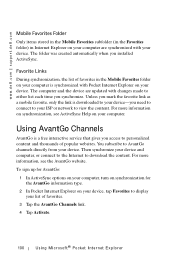
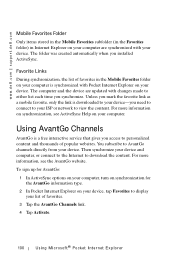
www.dell.com | support.dell.com
Mobile Favorites Folder
Only items stored in the Mobile Favorites subfolder (in the Favorites folder) in Internet Explorer on your computer are synchronized with your device. The folder was created automatically when you installed ActiveSync.
Favorite Links
During synchronization, the list of favorites in the Mobile Favorites folder on your computer is synchronized...
User's Guide - Page 106


... your device. Your service provider provides software needed to install other services, such as paging and fax services.
• Connect to the network at your company or organization where you work. Once you are connected, you can send and receive e-mail messages by using Inbox, view Web or WAP pages by using Pocket Internet Explorer, and synchronize with your computer...
User's Guide - Page 108
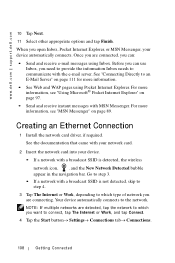
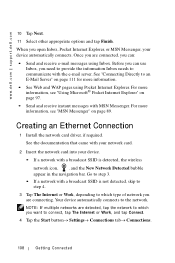
.... For more information, see "MSN Messenger" on page 89.
Creating an Ethernet Connection
1 Install the network card driver, if required.
See the documentation that came with your network card.
2 Insert the network card into your device.
• If a network with a broadcast SSID is detected, the wireless
network icon, , and the New Network Detected bubble appear in the navigation bar. Go to step...
User's Guide - Page 109
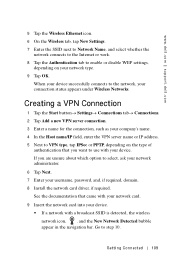
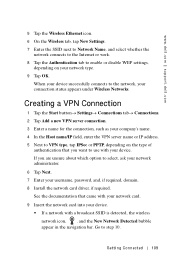
www.dell.com | support.dell.com
5 Tap the Wireless Ethernet icon. 6 On the Wireless tab, tap New Settings. 7 Enter the SSID next to Network Name, and select whether the
network connects to the Internet or work. 8 Tap the Authentication tab to enable or disable WEP settings,
depending on your network type. 9 Tap OK.
When your device successfully connects to the network, your connection status ...
User's Guide - Page 153


... 30 days from the date on the packing slip or invoice. To return applications software or an operating system that has been installed by Dell, you must return the entire computer. A different return policy applies to nondefective products purchased through Dell's Software and Peripherals division by customers of our Small and Medium Business divisions. Those products...
User's Guide - Page 158


... be in as-new condition, and all of the manuals, floppy disk(s), CD(s), power cables, and other items included with a product must be returned with it. For customers who want to return, for refund or credit only, either application or operating system software that has been installed by Dell, the whole system must be returned, along with...
User's Guide - Page 160
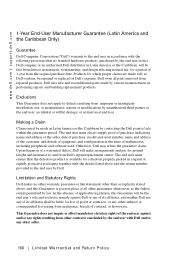
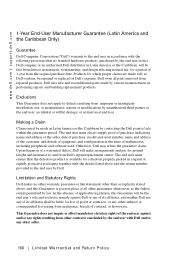
... user must always supply proof of purchase, indicating name and address of the seller, date of purchase, model and serial number, name and address of the customer, and details of symptoms and configuration at the time of malfunction, including peripherals and software used. Otherwise, Dell may refuse the guarantee claim. Upon diagnosis of a warranted defect...
User's Guide - Page 163
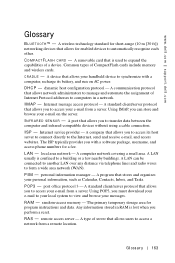
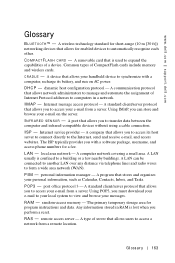
...CompactFlash cards include memory and wireless cards.
C R AD L E - A device that allows your handheld device to synchronize with a computer, recharge its battery, and run on AC power.
DHCP - dynamic host configuration protocol - A communication protocol that allows network administrators to manage and automate the assignment of Internet Protocol addresses to computers in a network.
IMAP - Internet...
User's Guide - Page 168


... Pocket Internet Explorer 97 Pocket Outlook 62 Pocket Word 84 Reader 91 removing 81 Start menu 80 Switcher Bar 32 Tasks 67
R
Reader about 91 features 93
recording voice messages 50
reminders. See notifications
reset button 13 performing 24
resources finding 9
S
scroll dial 13
Secure Digital card slot about 24 installing cards 24 location 12
service tag 9, 16
settings adjusting...
System Information Guide - Page 13


... the bottom. Remove moisture from the display quickly and keep the display dry. Long-term exposure to moisture can damage the display. Do not use a commercial window cleaner to clean your display.
Ergonomic Computing Habits
CAUTION: Improper or prolonged use of the device may result in injury. CAUTION: Viewing the display for extended periods of time may result...

