Samsung DV150F driver and firmware
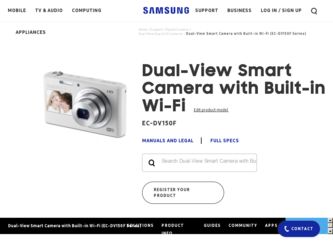
Related Samsung DV150F Manual Pages
Download the free PDF manual for Samsung DV150F and other Samsung manuals at ManualOwl.com
User Manual Ver.1.0 (English) - Page 4


... a fire or electric shock.
Do not drop or subject the camera to strong impacts. Doing so may damage the screen or external or internal components.
Exercise caution when you connect cables or adapters and install batteries and memory cards. If you force the connectors, improperly connect cables, or improperly install batteries and memory cards, you can damage ports, connectors, and accessories.
3
User Manual Ver.1.0 (English) - Page 6
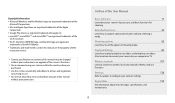
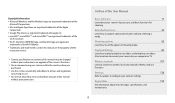
... information • Microsoft Windows and the Windows logo are registered trademarks of the
Microsoft Corporation. • Mac and Apple App Store...your camera to your computer or TV.
Wireless network
107
Learn to connect to wireless local area networks (WLANs) and use functions.
Settings
128
Refer to options to configure your camera's settings.
Appendixes
134
Get information about error ...
User Manual Ver.1.0 (English) - Page 9
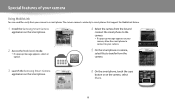
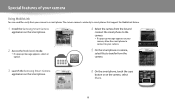
... easily from your camera to a smart phone. The camera connects wirelessly to smart phones that support the MobileLink feature.
1 Install the Samsung Smart Camera
application on the smart phone.
4 Select the camera from the list and
connect the smart phone to the camera. • If a pop-up message appears on your
camera, allow the smart phone to connect to your camera.
2 Access the MobileLink...
User Manual Ver.1.0 (English) - Page 10
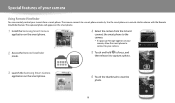
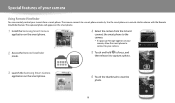
Special features of your camera
Using Remote Viewfinder
You can remotely control your camera from a smart phone. The camera connects to a smart phone wirelessly. Use the smart phone as a remote shutter release with the Remote Viewfinder feature. The captured photo will appear on the smart phone.
1 Install the Samsung Smart Camera
application on the smart phone.
4 Select the camera from the list...
User Manual Ver.1.0 (English) - Page 16
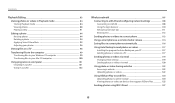
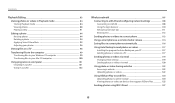
... 95 Adjusting your photos 96
Viewing files on a TV 98 Transferring files to the computer 99
Transferring files to your Windows OS computer 99 Transferring files to your Mac OS computer 100 Using programs on a computer 101 Installing i-Launcher 101 Using i-Launcher 102
Wireless network ...107
Connecting to a WLAN and configuring network settings 108 Connecting to a WLAN 108 Using the...
User Manual Ver.1.0 (English) - Page 52
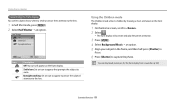
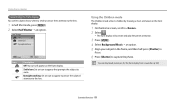
...on the front display.
Smile Icon: Set an icon to appear that prompts the subject to smile.
Eyesight catching: Set an icon to...display will activate and play the preset animation.
3 Press [m]. 4 Select Background Music “ an option. 5 Align your subject in the frame, and then half-press [Shutter] to
focus.
6 Press [Shutter] to capture the photo.
You can download animations for the front display...
User Manual Ver.1.0 (English) - Page 68


... background is dark.
The camera corrects red-eyes through its advanced software analysis. • There is an interval between the 2 bursts of the flash. Do not move until the flash fires a second time.
Available options may differ depending on the shooting conditions.
• Flash options are not available if you set burst options or select Blink...
User Manual Ver.1.0 (English) - Page 84


..., and edit photos or videos. Also, learn how to connect your camera to your computer or TV.
Viewing photos or videos in Playback mode ... 84 Starting Playback mode ... files on a TV 98
Transferring files to the computer 99 Transferring files to your Windows OS computer 99 Transferring files to your Mac OS computer ...... 100
Using programs on a computer 101 Installing i-Launcher 101 Using...
User Manual Ver.1.0 (English) - Page 100


Transferring files to the computer
Connect the camera to a computer to transfer files from the camera's memory card to the computer.
Transferring files to your Windows OS computer
Connect the camera to your computer as a removable disk.
Your computer must be running Windows XP, Windows Vista, Windows 7, or Windows 8 for you to connect the camera as a removable disk.
1 On the Home screen, scroll ...
User Manual Ver.1.0 (English) - Page 101


... your Mac OS computer
When you connect the camera to your Mac OS computer, the computer will automatically recognize the device. You can transfer files directly from the camera to the computer without installing any programs.
Mac OS 10.5 or later is supported.
1 Turn off the camera. 2 Connect your camera to your Mac OS computer with the USB cable.
You must plug the small end of the USB cable into...
User Manual Ver.1.0 (English) - Page 102
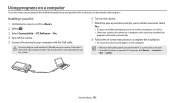
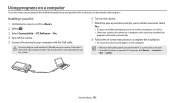
...you connect the camera to a computer with i-Launcher installed, the
program will launch automatically.
8 Follow the on-screen instructions to complete the installation.
• An i-Launcher shortcut will appear on the computer.
• Before installing the program, ensure that the PC is connected to a network. • To install i-Launcher on your Mac OS computer, click Devices “ i-Launcher...
User Manual Ver.1.0 (English) - Page 103


... Multimedia Viewer. You can update the firmware of your camera.
You can download animations for the front LCD.
i-Launcher provides a link for downloading the PC Auto Backup program when you connect the camera to a computer. You can send photos or videos that you captured with the camera to a PC wirelessly.
If you use a Mac OS computer, only Firmware Upgrade and PC Auto Backup...
User Manual Ver.1.0 (English) - Page 104


...
* A 32-bit version of i-Launcher will be installed-even on 64-bit editions of Windows XP, Windows Vista, Windows 7, and Windows 8.
Mac OS requirements
Item OS RAM Hard disk capacity Others
Requirements Mac OS 10.5 or higher Minimum 256 MB RAM (512 MB or more recommended) Minimum 110 MB USB 2.0 port
Opening i-Launcher
On your computer, select Start “ All Programs “ Samsung “...
User Manual Ver.1.0 (English) - Page 107
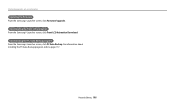
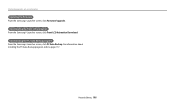
Using programs on a computer Updating the firmware
From the Samsung i-Launcher screen, click Firmware Upgrade. Downloading the front LCD animation
From the Samsung i-Launcher screen, click Front LCD Animation Download. Downloading the PC Auto Backup program
From the Samsung i-Launcher screen, click PC Auto Backup. For information about installing the PC Auto Backup program, refer to page 117.
...
User Manual Ver.1.0 (English) - Page 114
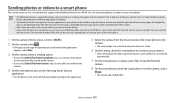
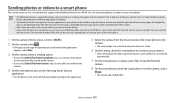
... feature is supported by Galaxy series smart phones or Galaxy Tab models with the Android 2.2 OS or higher or iOS devices with the iOS 4.3 or higher. Before using this
feature, check the device's firmware and update it if needed.
• You should install the Samsung Smart Camera application on your phone or device before using this feature. You can download the application from Samsung Apps, the...
User Manual Ver.1.0 (English) - Page 115
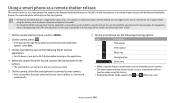
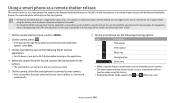
... feature is supported by Galaxy series smart phones or Galaxy Tab models with the Android 2.2 OS or higher or iOS devices with the iOS 4.3 or higher. Before
using this feature, check the device's firmware and update it if needed.
• You should install the Samsung Smart Camera application on your phone or device before using this feature. You can download the application from Samsung Apps, the...
User Manual Ver.1.0 (English) - Page 117


... feature is supported by Galaxy series smart phones or Galaxy Tab models with the Android 2.2 OS or higher or iOS devices with the iOS 4.3 or higher. Before using this
feature, check the device's firmware and update it if needed.
• You should install the Samsung Smart Camera application on your phone or device before using this feature. You can download the application from Samsung Apps, the...
User Manual Ver.1.0 (English) - Page 119
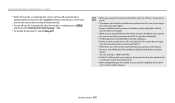
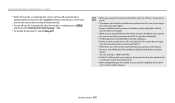
... canceled due to network conditions. • Photos or videos can be sent to a PC one time only. Files cannot be sent again
even if you reconnect your camera to another PC.
• When there are no files in the camera memory, you cannot use this feature. • You must turn off Windows Firewall and any...
User Manual Ver.1.0 (English) - Page 128
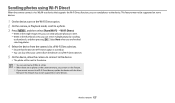
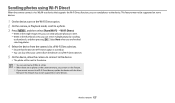
... photo will be sent to the device. • You can send up to 20 files at a time. • When there are no photos in the camera memory, you cannot use this feature. • If you cannot connect to a Wi-Fi Direct device, update the device with the latest
firmware. This feature may not be supported on some devices.
Wireless network 127
User Manual Ver.1.0 (English) - Page 148
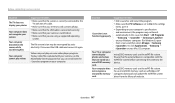
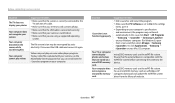
....) Or, click Applications “ Samsung “ i-Launcher on your Mac OS computer.
microSDXC memory cards use the exFAT file system. Ensure that the external device is compatible with the exFAT file system before connecting the camera to the device.
microSDXC memory cards use the exFAT file system. To use microSDXC memory cards on a Windows XP computer, download and update the exFAT file system...

