Samsung PL170 driver and firmware
Drivers and firmware downloads for this Samsung item

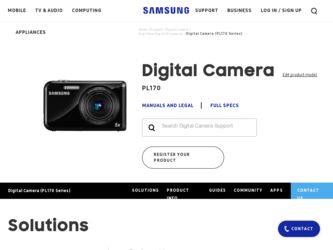
Related Samsung PL170 Manual Pages
Download the free PDF manual for Samsung PL170 and other Samsung manuals at ManualOwl.com
User Manual (user Manual) (ver.1.0) (English) - Page 3


...Installed batteries may leak or corrode over time and cause serious damage to your camera.
Use only authentic, manufacturer-recommended, Lithium-ion replacement batteries. Do not damage or heat the battery. This may cause a fire or personal injuries.
Use only Samsung-approved batteries, chargers, cables..., turn off the camera before you disconnect the power to the AC charger. Failing ...
User Manual (user Manual) (ver.1.0) (English) - Page 4


... and safety information
Exercise caution when you connect cables or adapters and install batteries and memory cards. If you force the connectors, improperly connect cables, or improperly install batteries and memory cards, you can damage ports, connectors, and accessories.
Keep cards with magnetic strips away from the camera case. Information stored on the card may be damaged or erased.
Never use...
User Manual (user Manual) (ver.1.0) (English) - Page 5


... mode.
Playback/Editing
68
Learn how to play back photos, videos, or voice memos and edit photos or videos. Also, learn how to connect your camera to your computer, photo printer, TV, or HDTV.
Settings
93
Refer to options to configure your camera's settings.
Appendixes
100
Get information about error messages, specifications, and maintenance.
4
User Manual (user Manual) (ver.1.0) (English) - Page 11


...color 59 Adjusting the exposure manually (EV 59 Compensating for...TV or HDTV 84 Transferring files to your Windows computer 86 Transferring files with Intelli-studio 87
Transferring files by connecting the camera as a removable disk 89 Disconnecting the camera (for Windows XP 90 Transferring files to your Mac computer 91 Printing photos with a PictBridge photo printer...
User Manual (user Manual) (ver.1.0) (English) - Page 44


... Children.
• The camera will display an animation.
Using the Jump Shot Timer S p d b N s
Capture a photo of people jumping. An icon will appear on the front display to tell your subjects when to jump.
3 Half-press [Shutter] to focus. 4 Press [Shutter] to capture the photo.
• You can download animations from the Samsung website or transfer...
User Manual (user Manual) (ver.1.0) (English) - Page 51


... on your photos.
1 In Shooting mode, press [F].
Auto
2 Select an option.
Icon Description Off: • The flash will not fire. • The camera will display the shake warning when you are shooting in low light. Red-eye Fix: • The flash fires when the subject or background is...
User Manual (user Manual) (ver.1.0) (English) - Page 69


... a print order (DPOF 82
Viewing files on a TV or HDTV 84
Transferring files to your Windows computer 86
Transferring files with Intelli-studio 87 Transferring files by connecting the camera as a removable disk 89 Disconnecting the camera (for Windows XP 90
Transferring files to your Mac computer ... 91
Printing photos with a PictBridge photo printer 92
User Manual (user Manual) (ver.1.0) (English) - Page 87


... play correctly or it may take longer to edit videos.
• Install DirectX 9.0c or above before you use the program. • Your computer must be running Windows XP, Windows Vista,
Windows 7, or Mac OS 10.4 or higher for you to connect the camera as a removable disk.
The manufacturer is not responsible for any damages that result from...
User Manual (user Manual) (ver.1.0) (English) - Page 88


...to your Windows computer
Transferring files with Intelli-studio
Intelli-studio will start automatically when you connect the camera to your computer with the USB cable.
The battery will charge while the camera is connected to a computer with the USB cable.
1 In Shooting or Playback mode, press [m]. 2 Select Settings “ PC Software “ On. 3 Turn off the camera. 4 Connect the camera to...
User Manual (user Manual) (ver.1.0) (English) - Page 89


... Intelli-studio by selecting Web Support “Update Intelli-studio “ Start Update from the program toolbar.
• You can update the firmware of your camera by selecting Web Support “ Upgrade firmware for the connected device from the program toolbar. • When you install the full version of Intelli-studio, you can download short animations for use in...
User Manual (user Manual) (ver.1.0) (English) - Page 90


...;les by connecting the camera as a removable disk
Connect the camera to your computer as a removable disk.
1 In Shooting or Playback mode, press [m]. 2 Select Settings “ PC Software “ Off. 3 Turn off the camera. 4 Connect the camera to your computer with the USB
cable.
You must plug the end of the cable with the indicator light (S) into your camera. If the cable is reversed, it...
User Manual (user Manual) (ver.1.0) (English) - Page 91


... to your Windows computer
5 Turn on the camera.
• The computer recognizes the camera automatically.
If you set the USB option to Select Mode, select Computer in the pop-up window.
6 On your computer, select My Computer “ Removable
Disk “ DCIM “100PHOTO.
7 Drag or save files to your computer.
Disconnecting the camera (for Windows XP)
With Windows Vista and Windows 7, the...
User Manual (user Manual) (ver.1.0) (English) - Page 92


...;les to your Mac computer
When you connect the camera to a Macintosh computer, the computer will automatically recognize the device. You can transfer files directly from the camera to the computer without installing any programs.
Mac OS 10.4 or later is supported.
1 Connect your camera to a Macintosh computer with the
USB cable.
You must plug the end of the cable with the indicator light...
User Manual (user Manual) (ver.1.0) (English) - Page 100


... you connect the camera to a TV.
Select the mode to use when you connect the camera to a computer or printer with a USB cable. • Computer*: Connect your camera to a
computer for transferring files. • Printer: Connect your camera to a printer for
printing files. • Select Mode: Manually select the USB mode
when you connect your camera to a device.
Set Intelli-studio to...
User Manual (user Manual) (ver.1.0) (English) - Page 104


...camera is not waterproof. Do not handle the battery,
adapter, or memory card with wet hands. Operating the camera with wet hands may cause damage to your camera.
Storing for extended period of time • When you store the camera...batteries from your camera when storing it for an
extended period. Installed batteries may leak or corrode over time and cause serious damage to your camera. • ...
User Manual (user Manual) (ver.1.0) (English) - Page 113


Before contacting a service center
Situation
The TV does not display your photos
Your computer does not recognize your camera
Your computer disconnects the camera while transferring files
Your computer cannot play videos
Suggested remedies • Make sure that the camera is correctly
connected to the TV with the A/V cable. • Make sure that your memory card
contains photos. • ...
User Manual (user Manual) (ver.1.0) (English) - Page 117


Camera specifications
Interface
Digital output connector
USB 2.0
Audio input/output Internal speaker (Mono), Microphone (Mono)
Video output
• A/V: NTSC, PAL (selectable) • HDMI 1.4: NTSC, PAL (selectable)
DC power input connector
20 pin, 4.2 V
Power source
Rechargeable battery
Lithium-ion battery (BP70A, 740 mAh: Min 700 mAh)
The power source may differ depending on ...
User Manual (user Manual) (ver.1.0) (English) - Page 123


... user's authority to operate the equipment.
• Declaration of Conformity
Trade Name
: Samsung Electronics America, Inc.
Model No.
: Samsung PL170/PL171
Responsible Party : Samsung Electronics America, Inc.
Address
: 85 Challenger Road, Ridgefield Park, NJ 07660
Telephone No.
: 1-800-SAMSUNG (726-7864)
This device complies with Part 15 of the FCC Rules. Operation is subject to...
User Manual (user Manual) (ver.1.0) (English) - Page 124


...
Children mode movie 44 photo 43 sound settings 95
Cleaning camera body 102 lens 102 main display 102
Connecting to a computer Mac 91 Windows 86
Contrast Playback mode 81 Shooting mode 67
D
Date/Time set 97 Deleting files 72 Digital Print Order Format 82 Digital zoom 27 Disconnecting the camera 90 Display brightness 96 Display type 23 DUAL IS mode 38...
User Manual (user Manual) (ver.1.0) (English) - Page 126


... portrait mode 42 photo 42 video 44
Service center 110
Settings 97
Sharpness 67
Shooting portraits Beauty Shot ...settings 18, 97 Time zone settings 18, 97 Transferring files
Mac 91 Windows 86 Tripod mount 14
U
Unpacking 13 USB port 14
V
Video playing 76 shooting 39
Video out 98
Appendixes 125
Viewing files slide show 75 Smart Album 70 thumbnails 72 TV 84
Voice memo playing 78 recording...
