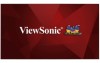ViewSonic CDX5552 driver and firmware
Related ViewSonic CDX5552 Manual Pages
Download the free PDF manual for ViewSonic CDX5552 and other ViewSonic manuals at ManualOwl.com
CDX5552 User Guide English - Page 1


CDX5552/CDX5554 Commercial Display
User Guide
IMPORTANT: Please read this User Guide to obtain important information on installing and using your product in a safe manner, as well as registering your product for future service. Warranty information contained in this User Guide will describe your limited coverage from ViewSonic Corporation, which is also found on our web site at http...
CDX5552 User Guide English - Page 3


... A/Class B digital device, pursuant to Part 15 of the FCC Rules, this device must be installed in computer equipment certified to comply with the Class A/Class B limits. All cables used to connect the computer and peripherals must be shielded and grounded. Operation with non-certified computers or non-shielded cables may result in interference to radio or television reception. Changes...
CDX5552 User Guide English - Page 4


...according to local law. If the batteries, accumulators and button cells included with this equipment, display the chemical symbol Hg, Cd, or Pb, then it means that the battery has a ... service, this device is intended to be operated indoors and away from windows to provide maximum shielding. Equipment (or its transmitting antenna) that is installed outdoors is subject to licensing. The installer ...
CDX5552 User Guide English - Page 6


... monitor. • The power cable connector is the primary means of detaching the system from the power supply. The monitor should be installed close to a power outlet, which is easily ... a year because of set reliability. • If using the cooling fan continuously, it's recommended to wipe holes a minimum of once a month. • When installing the remote control batteries; - Align the...
CDX5552 User Guide English - Page 7


...; Avoid displaying fixed patterns on the monitor for long periods of time to avoid image
persistence (after image effects). • Get regular eye checkups.
Ergonomics
To realize the maximum ergonomic benefits, we recommend the following: • Use the preset Size and Position controls with standard signals. • Use the preset Color Setting. •...
CDX5552 User Guide English - Page 8


...11 3.2.1. Using VGA input 11 3.2.2. Using DVI input 11 3.2.3. Using HDMI input 11 3.2.4. Using DisplayPort input..... 12 3.3. Connecting Audio Equipment........ 12 3.3.1. Connecting external speakers 12 3.3.2. Connecting an external audio device 12 3.4. Connecting Multiple Displays in a Daisy-chain Configuration 13
3.4.1. Display control connection.13 3.4.2. Digital video connection.... 13...
CDX5552 User Guide English - Page 11


... content:
• LCD display • CD ROM • Remote control with AAA
batteries • Power cord (1.8 m)
Video Signal Cable (D-SUB to D-SUB Cable)
CD ROM
• VGA cable (1.8 m) • RS232 cable (1.8 m) • Daisy chain cable (1.8m)
RS232 Cable
Remote Control and AAA Batteries
Edge Alignment Kit-1
• IR sensor cable
• Quick Start Guide
• Edge Alignment Kit...
CDX5552 User Guide English - Page 12


... Table Stands (optional)
To install table stands: 1. Ensure your display is powered off. 2. Spread a protective sheet on a flat surface. 3. Grab the carrying handles and place the display face-down on the protective sheet. 4. After inserting the stand in the guide block, tighten the screws on both sides of the display. NOTE: The longer side of the...
CDX5552 User Guide English - Page 13


1.5. Installing and Removing OPS module To install OPS Module: 1. Power off the display. 2. Remove the cover of OPS after take screw off. 3. Insert OPS module and then fix by screw. NOTE: Keep the OPS cover for future use.
To remove OPS Module: 1. Power off the display. 2. Remove screw and plug out OPS module. 3. Install OPS cover and then fix by screw.
Screw
Screw
OPS
3
CDX5552 User Guide English - Page 14


... Listed Wall Mount Bracket with minimum weight/load: 87.6 kg.
1.6.1. VESA Grid CDX5552/CDX5554
400(H) x 400(V) mm
Caution:
To prevent the display from falling:
• For wall or ceiling installation, we recommend installing the display with metal brackets which are commercially available. For detailed installation instructions, refer to the guide received with the respective bracket.
•...
CDX5552 User Guide English - Page 15


... position. 1. Remove the table stand, if attached. 2. Rotate 90 degrees anticlockwise.The terminals logo should be bristling when facing the display at the
back.
90
90
1.8. Operating Instructions of Edge Alignment Kit • Before install edge alignment kit, displays must be mounted to • video wall frame correctly. • Using "Thumb Screw" for easy...
CDX5552 User Guide English - Page 17


...; To remotely control your A/V device via this display, refer to page 14 for IR Pass Through connection.
5 RS232C IN / 6 RS232C OUT RS232C network input / output for the loop-through function.
7 RJ-45 LAN control function for the use of remote control signal from control center.
8 HDMI IN / 9 HDMI2 IN HDMI video/audio input.
10 DVI IN DVI-D video input.
11 DVI OUT / VGA OUT DVI or VGA video output...
CDX5552 User Guide English - Page 19


... Inserting the batteries in the remote control The remote control is powered by two 1.5V AAA batteries. To install or replace batteries: 1. Press ... than to install the batteries, do not open the remote control.
2.3.4. Operating range of the remote control
Point the top of the remote control toward the display's remote control sensor when pressing a button.
Use the remote control within the range...
CDX5552 User Guide English - Page 27


... the media server.
4.5.2. How to use DLNA-DMP 1. Please connect display and your PC to the
same router via RJ-45. 2. Run windows media player. Set stream
handling as public sharing.
Play fles from display 1. Press SOURCE button, choose network and
press [OK] button.
USB Network HDMI 1 HDMI 2 Display Port Card OPS DVI-D YPbPr AV VGA
2. Now you can see all the PC's connected to the...
CDX5552 User Guide English - Page 37


... .asf .wma .wav (PC) .aif (mac) .aiff (mac) .aac .mp4 .m4a .pls .m3u .m4a
Container MP3 WMA
(V2 up to V9.2) WMA Pro LPCM LPCM
AAC
Playlists M4A
Video codec -
-
-
Maximum resolution
-
-
-
Frequency (kHz) 48
48
96 192
192
Max.Bit Rate (Mbps) 384
192
768 768
768
Audio codec MPEG-1, 2, 2.5 L3
WMA WMA...
CDX5552 User Guide English - Page 39


... horizontal synchronous signals seem irregular in RGB mode, check PC power saving mode or cable connections. • The display settings table complies with IBM/VESA standards, and based on the analog input. • The DVI support mode is regarded to be the same as the PC support mode. • The best vertical frequency timing for each mode...
CDX5552 User Guide English - Page 44


... Protocol
10.1. Introduction This document describes the hardware interface spec and software protocols of RS232 interface communication between ViewSonic Commercial TV / Digital Signage and PC or other control unit with RS232 protocol.
The protocol contains three sections command: • Set-Function • Get-Function • Remote control pass-through mode ※ In the document below, "PC...
CDX5552 User Guide English - Page 58


... as "image burn-in" which results when a static image is displayed on the product for an extended period of time. 4. Removal, installation, one way transportation, insurance, and set-up service charges.
How to get service: 1. For information about receiving service under warranty, contact ViewSonic Customer Support (Please
refer to Customer Support page). You will need to provide your product...
CDX5552 User Guide English - Page 60


... image is displayed on the product for an extended period of time. 4. Removal, installation, one way transportation, insurance, and set-up service charges.
How to get service: For information about receiving service under warranty, contact ViewSonic Customer Support (Please refer to the attached Customer Support page). You will need to provide your product's serial number, so please record the...