ASRock Z97 Extreme4/3.1 driver and firmware
Drivers and firmware downloads for this ASRock item

Related ASRock Z97 Extreme4/3.1 Manual Pages
Download the free PDF manual for ASRock Z97 Extreme4/3.1 and other ASRock manuals at ManualOwl.com
Intel Rapid Storage Guide - Page 2


Installation Instructions 1. Download the Intel Rapid Storage Technology software from Intel website. Save the file to a known location on your computer's hard drive. 2. Locate the file on your hard drive and double-click it. 3. Click Continue (if needed) to launch the installation program. 4. Click Next at the Welcome screen.
5. Click Next.
2
Intel Rapid Storage Guide - Page 12
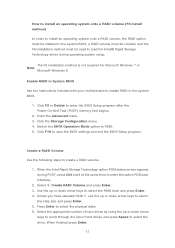
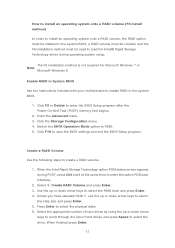
... to load the Intel® Rapid Storage Technology driver during operating system setup.
The F6 installation method is not required for Microsoft Windows 7 or Note
Microsoft Windows 8.
Enable RAID in System BIOS
Use the instructions included with your motherboard to enable RAID in the system BIOS.
1. Click F2 or Delete to enter the BIOS Setup program after the Power-On-Self-Test (POST) memory test...
Intel Rapid Storage Guide - Page 13
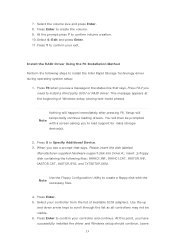
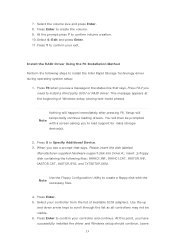
... F6 if you need to install a third party SCSI or RAID driver. This message appears at the beginning of Windows setup (during text-mode phase).
Nothing will happen immediately after pressing F6. Setup will temporarily continue loading drivers. You will then be prompted Note with a screen asking you to load support for mass storage device(s).
2. Press S to Specify Additional Device. 3. When you see...
Intel Rapid Storage Guide - Page 14
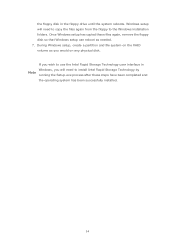
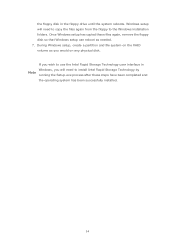
the floppy disk in the floppy drive until the system reboots. Windows setup will need to copy the files again from the floppy to the Windows installation folders. Once Windows setup has copied these files again, remove the floppy disk so that Windows setup can reboot as needed. 7. During Windows setup, create a partition and file system on the RAID volume as you would on any physical disk. If...
Intel Rapid Storage Guide - Page 16
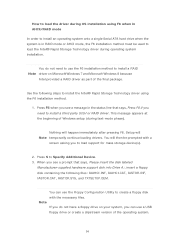
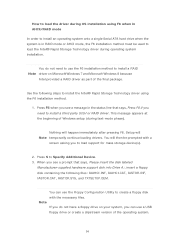
... system onto a single Serial ATA hard drive when the system is in RAID mode or AHCI mode, the F6 installation method must be used to load the Intel® Rapid Storage Technology driver during operating system installation.
You do not need to use the F6 installation method to install a RAID Note driver on Microsoft Windows 7 and Microsoft Windows 8 because
Intel provided a RAID driver as part of...
Intel Rapid Storage Guide - Page 17
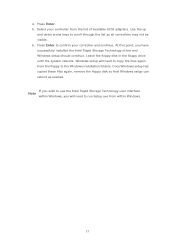
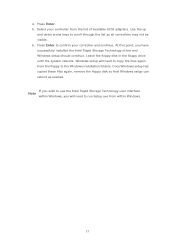
... available SCSI adapters. Use the up
and down arrow keys to scroll through the list as all controllers may not be visible. 6. Press Enter to confirm your controller and continue. At this point, you have successfully installed the Intel Rapid Storage Technology driver and Windows setup should continue. Leave the floppy disk in the floppy drive until the system reboots. Windows setup will...
Quick Installation Guide - Page 8
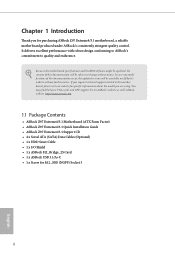
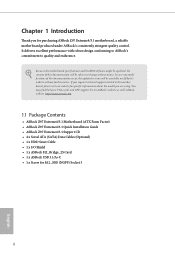
... model you are using. You may ind the latest VGA cards and CPU support list on ASRock's website as well. ASRock website http://www.asrock.com.
1.1 Package Contents
• ASRock Z97 Extreme4/3.1 Motherboard (ATX Form Factor) • ASRock Z97 Extreme4/3.1 Quick Installation Guide • ASRock Z97 Extreme4/3.1 Support CD • 4 x Serial ATA (SATA) Data Cables (Optional) • 1 x HDD Saver...
Quick Installation Guide - Page 35
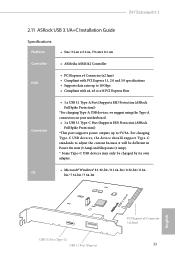
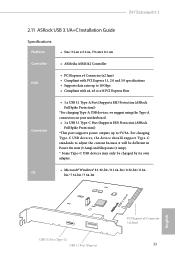
Z97 Extreme4/3.1
2.11 ASRock USB 3.1/A+C Installation Guide
Speciications
Platform
• Size: 3.1-in x 3.2-in, 7.9 cm x 8.1 cm
Controller
• ASMedia ASM1142 Controller
PCIE
• PCI Express x4 Connector (x2 lane) • Compliant with PCI Express 1.1, 2.0 and 3.0 speciications • Supports data rates up to 10 Gbps • Compliant with x4, x8 or x16 PCI Express Slots
...
Quick Installation Guide - Page 36
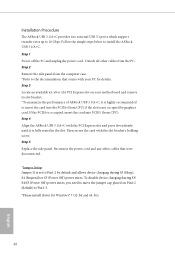
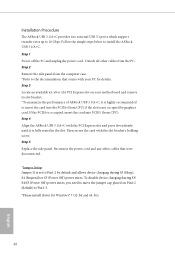
... the ASRock USB 3.1/A+C with the PCI Express slot and press down irmly until it is fully seated in the slot. hen secure the card with the slot bracket's holding screw. Step 5 Replace the side panel. Reconnect the power cord and any other cables that were disconnected.
*Jumper Setup: Jumper J1 is set to Pin1-2 by default and allows device...
RAID Installation Guide - Page 1
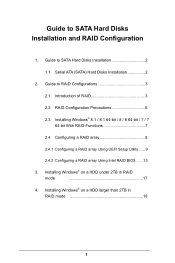
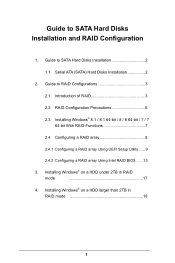
...1.1 Serial ATA (SATA) Hard Disks Installation 2
2. Guide to RAID Conigurations 3
2.1 Introduction of RAID 3
2.2 RAID Coniguration Precautions 6
2.3 Installing Windows® 8.1 / 8.1 64-bit / 8 / 8 64-bit / 7 / 7 64-bit With RAID Functions 7
2.4 Coniguring a RAID array 8
2.4.1 Coniguring a RAID array Using UEFI Setup Utility ...... 9
2.4.2 Coniguring a RAID array Using Intel RAID BIOS...
RAID Installation Guide - Page 3
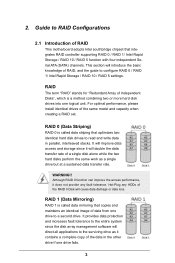
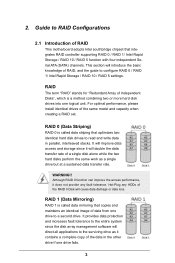
... of RAID
This motherboard adopts Intel southbridge chipset that integrates RAID controller supporting RAID 0 / RAID 1/ Intel Rapid Storage / RAID 10 / RAID 5 function with four independent Serial ATA (SATA) channels. This section will introduce the basic knowledge of RAID, and the guide to conigure RAID 0 / RAID 1/ Intel Rapid Storage / RAID 10 / RAID 5 settings.
RAID
The term "RAID" stands...
RAID Installation Guide - Page 7
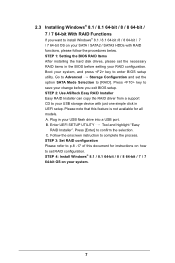
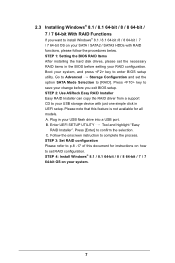
... and set the option SATA Mode Selection to [RAID]. Press key to save your change before you exit BIOS setup. STEP 2: Use ASRock Easy RAID Installer Easy RAID Installer can copy the RAID driver from a support CD to your USB storage device with just one simple click in UEFI setup. Please note that this feature is not available for all models. A. Plug in your USB lash drive into a USB port. B. Enter...
RAID Installation Guide - Page 8
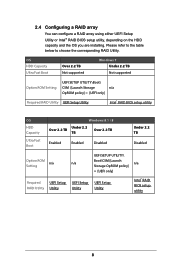
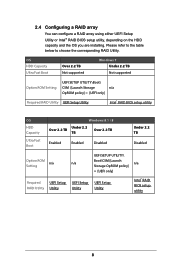
... and the OS you are installing. Please refer to the table below to choose the corresponding RAID Utility.
OS HDD Capacity Ultra Fast Boot
Over 2.2 TB Not supported
Windows 7 Under 2.2 TB Not supported
Option ROM Setting
UEFI SETUP UTILITY\Boot\
CSM [Launch Storage
n/a
OpROM policy] = [UEFI only]
Required RAID Utility UEFI Setup Utility
Intel® RAID BIOS setup utility
OS
HDD Capacity...
RAID Installation Guide - Page 13
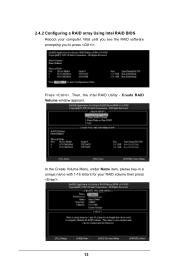
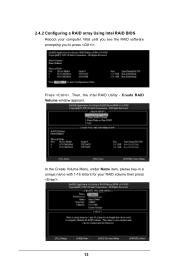
2.4.2 Coniguring a RAID array Using Intel RAID BIOS Reboot your computer. Wait until you see the RAID software prompting you to press .
Press . Then, the Intel RAID Utility - Create RAID Volume window appears.
In the Create Volume Menu, under Name item, please key-in a unique name with 1-16 letters for your RAID volume then press .
Volume0
13
RAID Installation Guide - Page 16
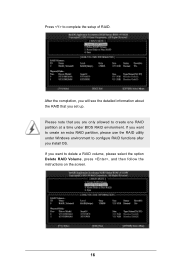
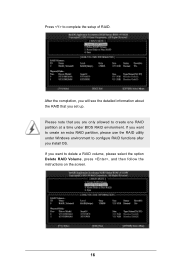
... the setup of RAID.
After the completion, you will see the detailed information about the RAID that you set up. Please note that you are only allowed to create one RAID partition at a time under BIOS RAID environment. If you want to create an extra RAID partition, please use the RAID utility under Windows environment to conigure RAID functions after you install...
RAID Installation Guide - Page 17
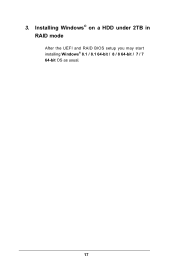
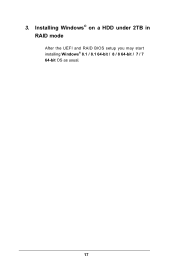
3. Installing Windows® on a HDD under 2TB in RAID mode
After the UEFI and RAID BIOS setup you may start installing Windows® 8.1 / 8.1 64-bit / 8 / 8 64-bit / 7 / 7 64-bit OS as usual.
17
RAID Installation Guide - Page 18
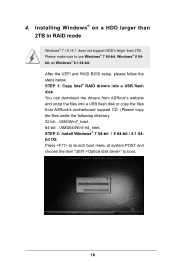
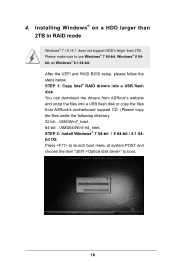
4. Installing Windows® on a HDD larger than 2TB in RAID mode
Windows® 7 / 8 / 8.1 does not support HDD's larger than 2TB. Please make sure to use Windows® 7 64-bit, Windows® 8 64bit, or Windows® 8.1 64-bit. After the UEFI and RAID BIOS setup, please follow the steps below. STEP 1: Copy Intel® RAID drivers into a USB lash disk You can download the drivers from ASRock's...
RAID Installation Guide - Page 19
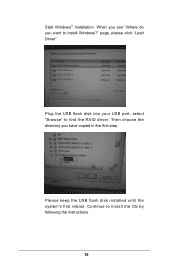
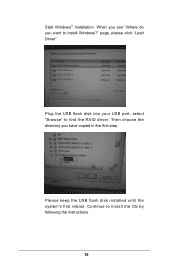
Start Windows® Installation. When you see "Where do you want to install Windows?" page, please click "Load Driver".
Plug the USB flash disk into your USB port; select "Browse" to find the RAID driver. Then choose the directory you have copied in the irst step.
Please keep the USB flash disk installed until the system's first reboot. Continue to install the OS by following the instructions.
19
RAID Installation Guide - Page 20
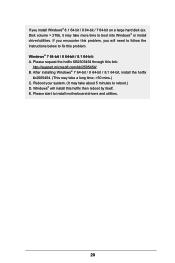
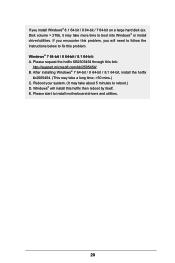
.... Disk volume > 2TB), it may take more time to boot into Windows® or install driver/utilities. If you encounter this problem, you will need to follow the instructions below to ix this problem. Windows® 7 64-bit / 8 64-bit / 8.1 64-bit: A. Please request the hotix KB2505454 through this link:
http://support.microsoft.com/kb/2505454/ B. After installing Windows...
Intel Smart Response Installation Guide - Page 1
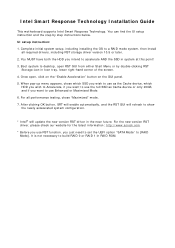
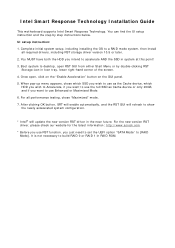
... configurat ion.
* I nt el® will updat e t he new version RST driver in t he near fut ure. For t he new version RST driver, please check our websit e for t he lat est inform at ion: ht t p: / / www.asrock.com
* Before you use RST funct ion, you j ust need t o set t he UEFI opt ion " SATA Mode" t o [ RAI D Mode] . I t is not...
