ASRock B250M DASH driver and firmware
Related ASRock B250M DASH Manual Pages
Download the free PDF manual for ASRock B250M DASH and other ASRock manuals at ManualOwl.com
User Manual - Page 4
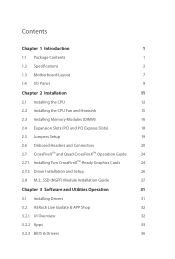
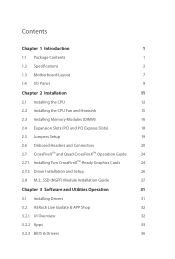
... Onboard Headers and Connectors
20
2.7 CrossFireXTM and Quad CrossFireXTM Operation Guide
24
2.7.1 Installing Two CrossFireXTM-Ready Graphics Cards
24
2.7.2 Driver Installation and Setup
26
2.8 M.2_SSD (NGFF) Module Installation Guide
27
Chapter 3 Software and Utilities Operation
31
3.1 Installing Drivers
31
3.2 ASRock Live Update & APP Shop
32
3.2.1 UI Overview
32
3.2.2 Apps
33...
User Manual - Page 5
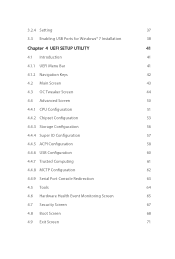
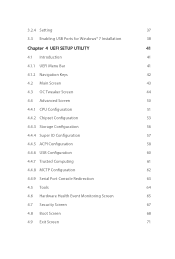
3.2.4 Setting
37
3.3 Enabling USB Ports for Windows® 7 Installation
38
Chapter 4 UEFI SETUP UTILITY
41
4.1 Introduction
41
4.1.1 UEFI Menu Bar
41
4.1.2 Navigation Keys
42
4.2 Main Screen
43
4.3 OC Tweaker Screen
44
4.4 Advanced Screen
50
4.4.1 CPU Configuration
51
4.4.2 Chipset Configuration
53
4.4.3 Storage Configuration
56
4.4.4 Super IO Configuration
57
4.4.5 ACPI...
User Manual - Page 6
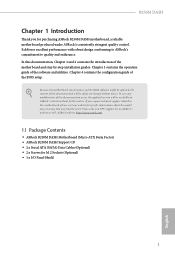
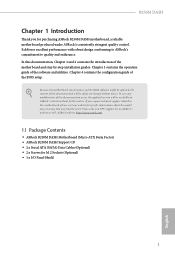
...about the model you are using. You may find the latest VGA cards and CPU support list on ASRock's website as well. ASRock website http://www.asrock.com.
1.1 Package Contents
• ASRock B250M DASH Motherboard (Micro ATX Form Factor) • ASRock B250M DASH Support CD • 2 x Serial ATA (SATA) Data Cables (Optional) • 2 x Screws for M.2 Sockets (Optional) • 1 x I/O Panel Shield...
User Manual - Page 11
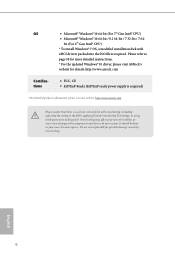
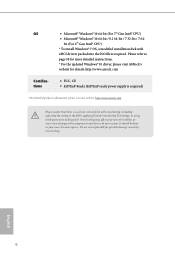
...7 64bit (For 6th Gen Intel® CPU)
* To install Windows® 7 OS, a modified installation disk with
xHCI drivers packed into the ISO file is required. Please refer to
page 38 for more detailed instructions.
* For the updated Windows® 10 driver, please visit ASRock's
website for details: http://www.asrock.com
Certifications
• FCC, CE • ErP/EuP Ready (ErP/EuP ready power...
User Manual - Page 29
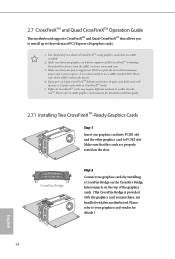
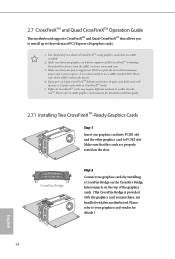
...This motherboard supports CrossFireXTM and Quad CrossFireXTM that allows you to install up to three identical PCI Express x16 graphics cards.
1. You should only use identical CrossFireXTM-ready graphics cards that are AMD certified.
2. Make sure that your graphics card driver supports AMD CrossFireXTM technology. Download the drivers from the AMD's website: www.amd.com
3. Make sure that your power...
User Manual - Page 31
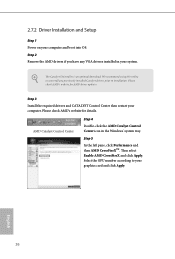
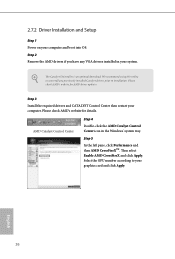
... 1 Power on your computer and boot into OS. Step 2 Remove the AMD drivers if you have any VGA drivers installed in your system.
The Catalyst Uninstaller is an optional download. We recommend using this utility to uninstall any previously installed Catalyst drivers prior to installation. Please check AMD's website for AMD driver updates.
Step 3
Install the required drivers and CATALYST Control...
User Manual - Page 36
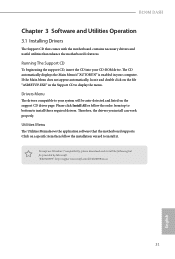
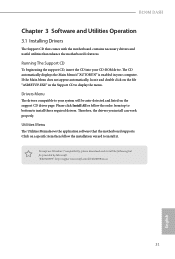
B250M DASH
Chapter 3 Software and Utilities Operation
3.1 Installing Drivers
The Support CD that comes with the motherboard contains necessary drivers and useful utilities that enhance the motherboard's features.
Running The Support CD
To begin using the support CD, insert the CD into your CD-ROM drive. The CD automatically displays the Main Menu if "AUTORUN" is enabled in your computer. If the ...
User Manual - Page 37
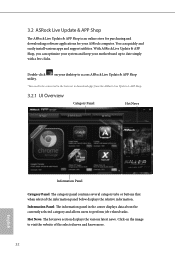
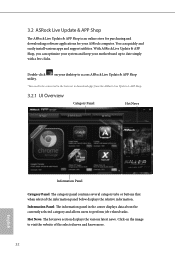
... and downloading software applications for your ASRock computer. You can quickly and easily install various apps and support utilities. With ASRock Live Update & APP Shop, you can optimize your system and keep your motherboard up to date simply with a few clicks.
Double-click utility.
on your desktop to access ASRock Live Update & APP Shop
*You need to be connected to the Internet to download...
User Manual - Page 38
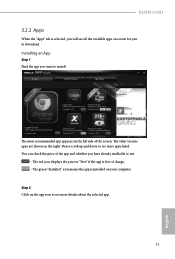
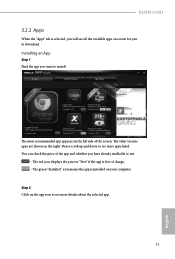
B250M DASH
3.2.2 Apps
When the "Apps" tab is selected, you will see all the available apps on screen for you to download.
Installing an App
Step 1 Find the app you want to install.
The most recommended app appears...it or not.
- The red icon displays the price or "Free" if the app is free of charge. - The green "Installed" icon means the app is installed on your computer. Step 2 Click on the app icon...
User Manual - Page 39
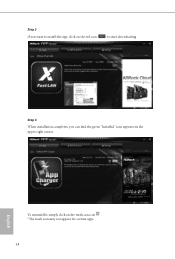
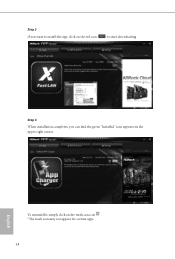
Step 3 If you want to install the app, click on the red icon
to start downloading.
Step 4
When installation completes, you can find the green "Installed" icon appears on the upper right corner.
English
To uninstall it, simply click on the trash can icon . *The trash icon may not appear for certain apps.
34
User Manual - Page 40
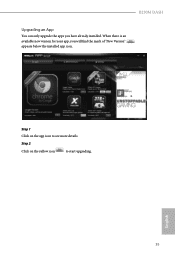
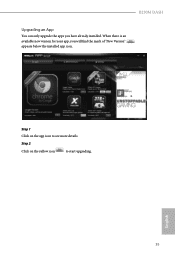
B250M DASH
Upgrading an App
You can only upgrade the apps you have already installed. When there is an available new version for your app, you will find the mark of "New Version" appears below the installed app icon.
Step 1 Click on the app icon to see more details.
Step 2
Click on the yellow icon
to start upgrading.
English
35
User Manual - Page 41
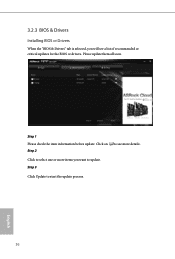
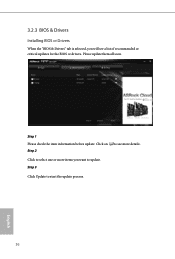
3.2.3 BIOS & Drivers
Installing BIOS or Drivers
When the "BIOS & Drivers" tab is selected, you will see a list of recommended or critical updates for the BIOS or drivers. Please update them all soon.
Step 1 Please check the item information before update. Click on Step 2
to see more details.
Click to select one or more items you want to update. Step 3
Click Update to start the update process...
User Manual - Page 42
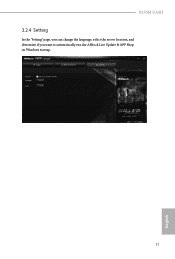
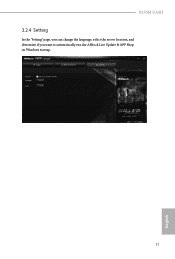
B250M DASH
3.2.4 Setting
In the "Setting" page, you can change the language, select the server location, and determine if you want to automatically run the ASRock Live Update & APP Shop on Windows startup.
37
English
User Manual - Page 43
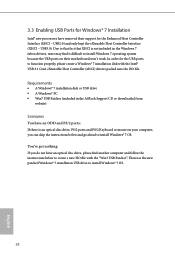
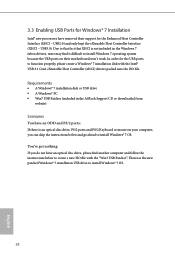
... Controller (xHCI) drivers packed into the ISO file.
Requirements
• A Windows® 7 installation disk or USB drive • A Windows® PC • Win7 USB Patcher (included in the ASRock Support CD or downloaded from
website)
Scenarios You have an ODD and PS/2 ports:
If there is an optical disc drive, PS/2 ports and PS/2 Keyboard or mouse on your computer, you can skip the instructions...
User Manual - Page 44
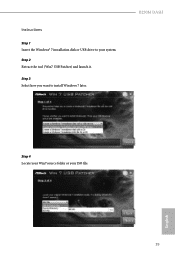
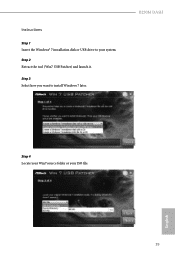
Instructions
Step 1 Insert the Windows® 7 installation disk or USB drive to your system. Step 2 Extract the tool (Win7 USB Patcher) and launch it.
Step 3 Select how you want to install Windows 7 later.
B250M DASH
Step 4 Locate your Win7 source folder or your ISO file.
English
39
User Manual - Page 45
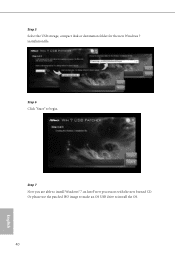
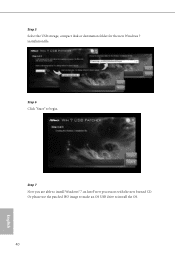
Step 5 Select the USB storage, compact disk or destination folder for the new Windows 7 installation file.
Step 6 Click "Start" to begin.
Step 7 Now you are able to install Windows® 7 on Intel® new processors with the new burned CD. Or please use the patched ISO image to make an OS USB drive to install the OS.
40
English
User Manual - Page 46
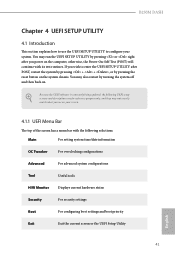
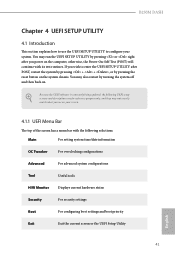
B250M DASH
Chapter 4 UEFI SETUP UTILITY
4.1 Introduction
This section explains how to use the UEFI SETUP UTILITY to configure your system. You may run the UEFI SETUP UTILITY by pressing or right after you power on the computer, otherwise, the Power-On-Self-Test (POST) will continue with its test routines. If you wish to enter the UEFI SETUP UTILITY...
User Manual - Page 49
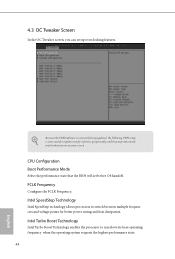
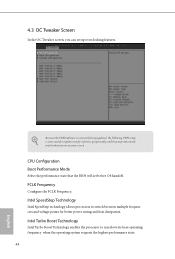
... screen, you can set up overclocking features.
Because the UEFI software is constantly being updated, the following UEFI setup screens and descriptions are for reference purpose only, and they may not exactly match what you see on your screen.
CPU Configuration Boot Performance Mode
Select the performance state that the BIOS will set before OS handoff.
FCLK...
User Manual - Page 65
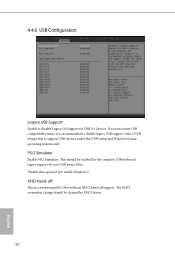
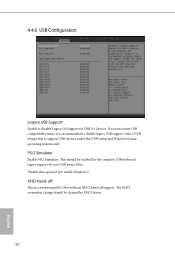
... issues it is recommended to disable legacy USB support. Select UEFI Setup Only to support USB devices under the UEFI setup and Windows/Linux operating systems only.
PS/2 Simulator
Enable PS/2 Simulator. This should be enabled for the complete USB keyboard legacy support for non-USB aware OSes. *Enable this option if you install Windows 7.
XHCI Hand-off
This is a workaround for OSes...
User Manual - Page 69
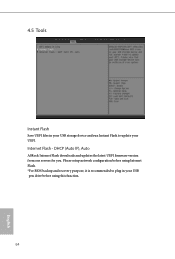
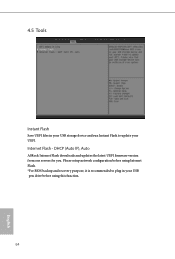
... UEFI files in your USB storage device and run Instant Flash to update your UEFI.
Internet Flash - DHCP (Auto IP), Auto
ASRock Internet Flash downloads and updates the latest UEFI firmware version from our servers for you. Please setup network configuration before using Internet Flash. *For BIOS backup and recovery purpose, it is recommended to plug in your USB pen drive before using this function...

