ASRock 775i48 driver and firmware
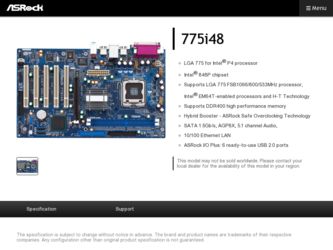
Related ASRock 775i48 Manual Pages
Download the free PDF manual for ASRock 775i48 and other ASRock manuals at ManualOwl.com
User Manual - Page 3
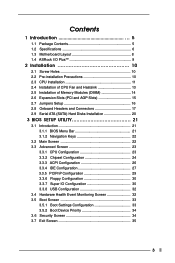
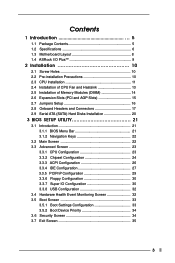
... 13 2.5 Installation of Memory Modules (DIMM 14 2.6 Expansion Slots (PCI and AGP Slots 15 2.7 Jumpers Setup 16 2.8 Onboard Headers and Connectors 17 2.9 Serial ATA (SATA) Hard Disks Installation 20
3 BIOS SETUP UTILITY 21
3.1 Introduction 21 3.1.1 BIOS Menu Bar 21 3.1.2 Navigation Keys 22
3.2 Main Screen 22 3.3 Advanced Screen 23
3.3.1 CPU Configuration 23 3.3.2 Chipset Configuration...
User Manual - Page 4
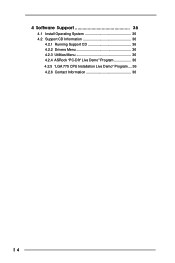
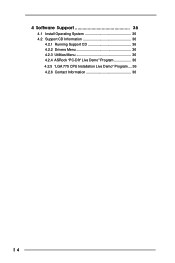
4 Software Support 36
4.1 Install Operating System 36 4.2 Support CD Information 36
4.2.1 Running Support CD 36 4.2.2 Drivers Menu 36 4.2.3 Utilities Menu 36 4.2.4 ASRock "PC-DIY Live Demo" Program 36 4.2.5 "LGA 775 CPU Installation Live Demo" Program.... 36 4.2.6 Contact Information 36
4
User Manual - Page 5
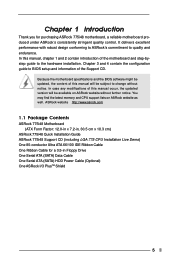
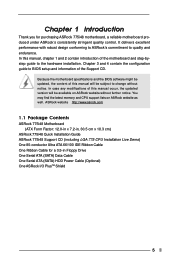
... Contents
ASRock 775i48 Motherboard (ATX Form Factor: 12.0-in x 7.2-in, 30.5 cm x 18.3 cm)
ASRock 775i48 Quick Installation Guide ASRock 775i48 Support CD (including LGA 775 CPU Installation Live Demo) One 80-conductor Ultra ATA 66/100 IDE Ribbon Cable One Ribbon Cable for a 3.5-in Floppy Drive One Serial ATA (SATA) Data Cable One Serial ATA (SATA) HDD Power Cable (Optional) One ASRock I/O PlusTM...
User Manual - Page 7
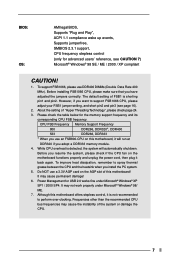
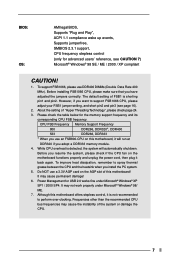
...!
It may cause permanent damage!
6. Power Management for USB 2.0 works fine under Microsoft® Windows® XP
SP1 / 2000 SP4. It may not work properly under Microsoft® Windows® 98/
ME.
7. Although this motherboard offers stepless control, it is not recommended
to perform over-clocking. Frequencies other than the recommended CPU
bus frequencies may cause the instability...
User Manual - Page 10
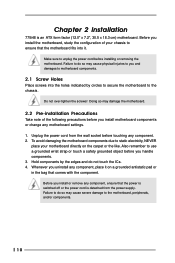
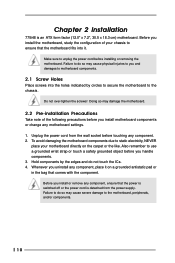
Chapter 2 Installation
775i48 is an ATX form factor (12.0" x 7.2", 30.5 x 18.3 cm) motherboard. Before you install the motherboard, study the configuration of your chassis to ensure that the motherboard fits into it.
Make sure to unplug the power cord before installing or removing the motherboard. Failure to do so may cause physical injuries to you and damages to motherboard components.
2.1 Screw...
User Manual - Page 11
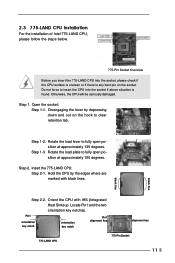
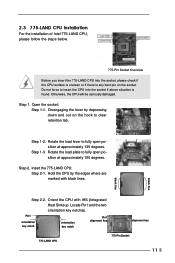
... on the hook to clear retention tab.
Step 1-2. Rotate the load lever to fully open position at approximately 135 degrees.
Step 1-3. Rotate the load plate to fully open position at approximately 100 degrees.
Step 2. Insert the 775-LAND CPU: Step 2-1. Hold the CPU by the edges where are marked with black lines.
black line...
User Manual - Page 13
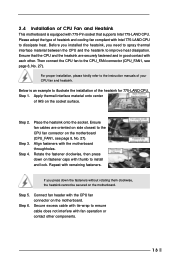
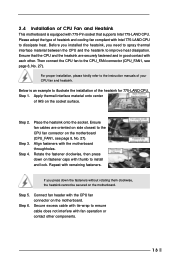
... kindly refer to the instruction manuals of your CPU fan and heatsink.
Below is an example to illustrate the installation of the heatsink for 775-LAND CPU. Step 1. Apply thermal interface material onto center
of IHS on the socket surface.
Step 2.
Step 3. Step 4.
Place the heatsink onto the socket. Ensure fan cables are oriented on side...
User Manual - Page 14
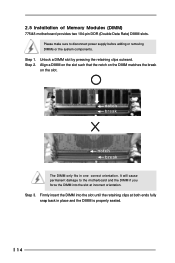
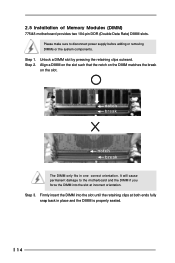
2.5 Installation of Memory Modules (DIMM)
775i48 motherboard provides two 184-pin DDR (Double Data Rate) DIMM slots. Please make sure to disconnect power supply before adding or removing DIMMs or the system components...break
The DIMM only fits in one correct orientation. It will cause permanent damage to the motherboard and the DIMM if you force the DIMM into the slot at incorrect orientation. Step ...
User Manual - Page 15
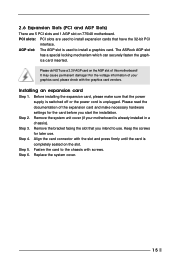
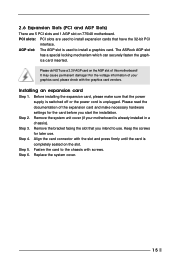
... and 1 AGP slot on 775i48 motherboard. PCI slots: PCI slots are used to install expansion cards that have the 32-bit PCI
interface. AGP slot: The AGP slot is used to install a graphics card. The ASRock AGP slot
has a special locking mechanism which can securely fasten the graphics card inserted. Please do NOT use a 3.3V AGP card on the AGP slot of...
User Manual - Page 16
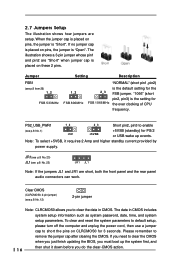
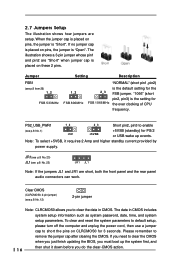
... system parameters to default setup, please turn off the computer and unplug the power cord, then use a jumper cap to short the pins on CLRCMOS0 for 3 seconds. Please remember to remove the jumper cap after clearing the CMOS. If you need to clear the CMOS when you just finish updating the BIOS, you must boot...
User Manual - Page 19
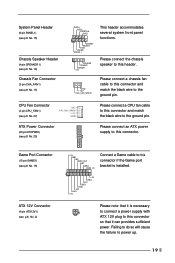
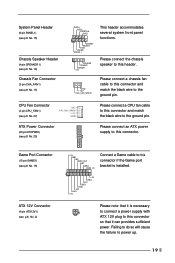
... (see p.8 No. 16)
Chassis Fan Connector
(3-pin CHA_FAN1) (see p.8 No. 13)
CPU Fan Connector
(4-pin CPU_FAN1) (see p.8 No. 27)
ATX Power Connector
(20-pin ATXPWR1) (see p.8 No. 29)
PLED+ PLEDPWRBTN# GND
1 DUMMY
RESET...GND JAX JAB1 +5V
Connect a Game cable to this connector if the Game port bracket is installed.
Please note that it is necessary to connect a power supply with ATX 12V plug to this ...
User Manual - Page 20
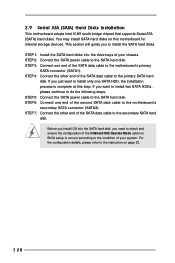
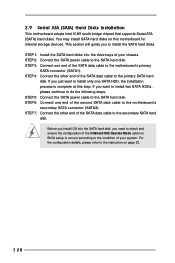
2.9 Serial ATA (SATA) Hard Disks Installation
This motherboard adopts Intel ICH5 south bridge chipset that supports Serial ATA (SATA) hard disks. You may install SATA hard disks on this motherboard for internal storage devices. This section will guide you to install the SATA hard disks. STEP 1: Install the SATA hard disks into the drive bays of your chassis. STEP 2: Connect the SATA power cable to...
User Manual - Page 21
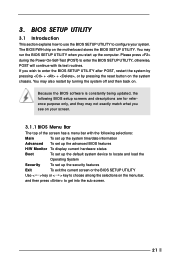
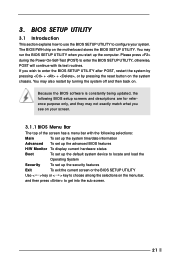
...and then back on.
Because the BIOS software is constantly being updated, the following BIOS setup screens and descriptions are for reference...set up the advanced BIOS features
H/W Monitor To display current hardware status
Boot
To set up the default system device to locate and load the
Operating System
Security
To set up the security features
Exit
To exit the current screen or the BIOS SETUP...
User Manual - Page 22
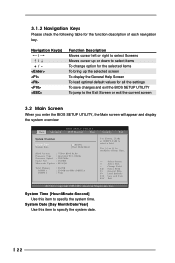
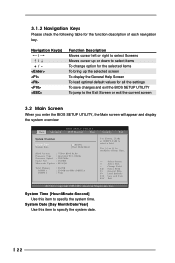
... the BIOS SETUP UTILITY, the Main screen will appear and display the system overview
BIOS SETUP UTILITY
Main Advanced
H/W Monitor
Boot
Security
Exit
System Overview
System Time System Date
[14:00:09] [Wed 10/06/2004]
BIOS Version
: 775i48 BIOS P1.00
Processor Type : Intel (R) CPU 3.20GHz
Processor Speed : 3200 MHz
Cache Size
: 1024KB
Microcode Update : 0F34/QE
Total Memory DIMM...
User Manual - Page 24
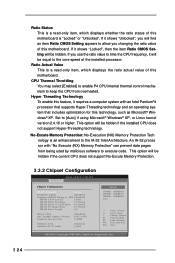
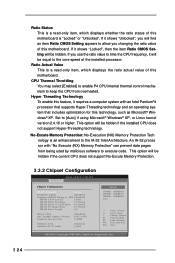
... installed processor.
Ratio Actual Value This is a read-only item, which displays the ratio actual value of this motherboard.
CPU Thermal Throttling You may select [Enabled] to enable P4 CPU internal thermal control mechanism to keep the CPU from overheated.
Hyper Threading Technology To enable this feature, it requires a computer system with an Intel Pentium®4 processor that supports Hyper...
User Manual - Page 25
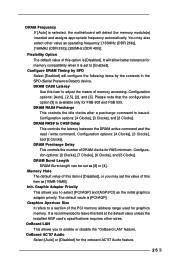
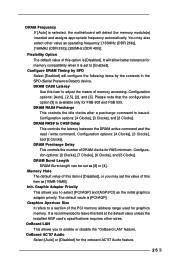
... Size It refers to a section of the PCI memory address range used for graphics memory. It is recommended to leave this field at the default value unless the installed AGP card's specifications requires other sizes.
OnBoard LAN This allows you to enable or disable the "OnBoard LAN" feature.
OnBoard AC'97 Audio Select [Auto] or [Disabled] for the onboard...
User Manual - Page 27
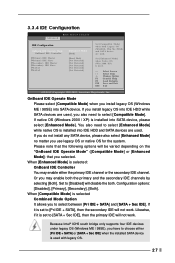
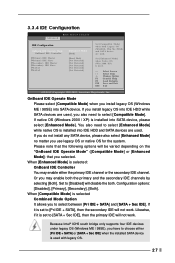
... IDE will not work. Likewise, if it is set to [SATA + Sec IDE], then the primary IDE will not work.
Because Intel® ICH5 south bridge only supports four IDE devices under legacy OS (Windows ME / 98SE), you have to choose either [Pri IDE + SATA] or [SATA + Sec IDE] when the installed SATA device is used with legacy OS.
27
User Manual - Page 28
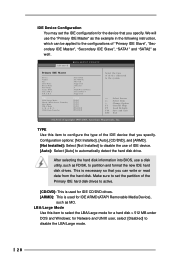
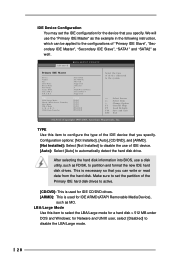
... item to configure the type of the IDE device that you specify. Configuration options: [Not Installed], [Auto], [CD/DVD], and [ARMD]. [Not Installed]: Select [Not Installed] to disable the use of IDE device. [Auto]: Select [Auto] to automatically detect the hard disk drive.
After selecting the hard disk information into BIOS, use a disk utility, such as FDISK, to partition and...
User Manual - Page 29
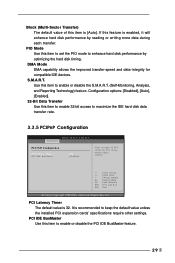
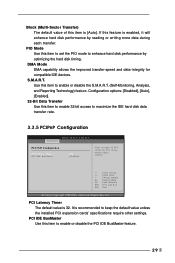
... for PCI device latency timer register.
+F1 F9 F10 ESC
Select Screen Select Item Change Option General Help Load Defaults Save and Exit Exit
v02.54 (C) Copyright 1985-2003, American Megatrends, Inc.
PCI Latency Timer The default value is 32. It is recommended to keep the default value unless the installed PCI expansion cards' specifications require other settings.
PCI...
User Manual - Page 36
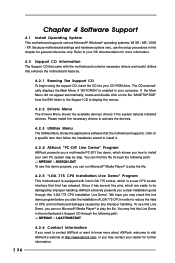
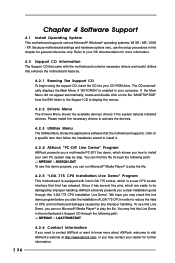
... Support CD to display the menus.
4.2.2 Drivers Menu The Drivers Menu shows the available devices drivers if the system detects installed devices. Please install the necessary drivers to activate the devices.
4.2.3 Utilities Menu The Utilities Menu shows the applications software that the motherboard supports. Click on a specific item then follow the installation wizard to install it.
4.2.4 ASRock...

