ASRock 775i65G R2.0 driver and firmware
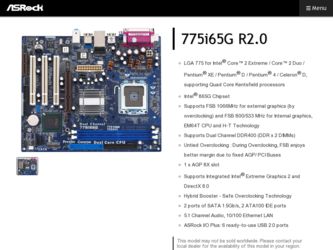
Related ASRock 775i65G R2.0 Manual Pages
Download the free PDF manual for ASRock 775i65G R2.0 and other ASRock manuals at ManualOwl.com
User Manual - Page 3
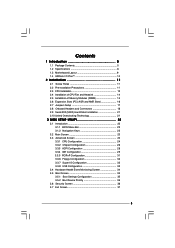
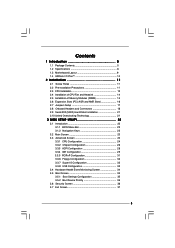
...Precautions 11 2.3 CPU Installation 12 2.4 Installation of CPU Fan and Heatsink 14 2.5 Installation of Memory Modules (DIMM 15 2.6 Expansion Slots (PCI, AGP, and AMR Slots 16 2.7 Jumpers Setup 17 2.8 Onboard Headers and Connectors 18 2.9 Serial ATA (SATA) Hard Disks Installation 21 2.10 Untied Overclocking Technology 21
3 BIOS SETUP UTILITY 22
3.1 Introduction 22 3.1.1 BIOS Menu Bar 22...
User Manual - Page 4
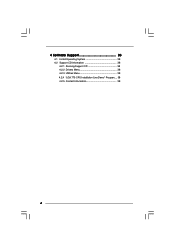
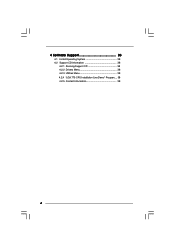
4 Software Support 38
4.1 Install Operating System 38 4.2 Support CD Information 38
4.2.1 Running Support CD 38 4.2.2 Drivers Menu 38 4.2.3 Utilities Menu 38 4.2.4 "LGA 775 CPU Installation Live Demo" Program.... 38 4.2.5 Contact Information 38
4
User Manual - Page 5
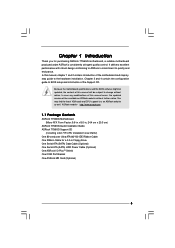
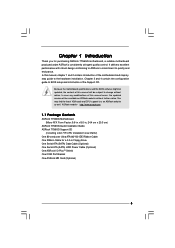
...
ASRock 775i65G Motherboard (Micro ATX Form Factor: 9.6-in x 8.0-in, 24.4 cm x 20.3 cm)
ASRock 775i65G Quick Installation Guide ASRock 775i65G Support CD
(including LGA 775 CPU Installation Live Demo) One 80-conductor Ultra ATA 66/100 IDE Ribbon Cable One Ribbon Cable for a 3.5-in Floppy Drive One Serial ATA (SATA) Data Cable (Optional) One Serial ATA (SATA) HDD Power Cable (Optional) One ASRock...
User Manual - Page 7
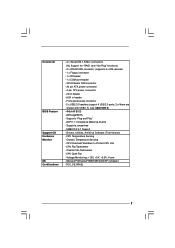
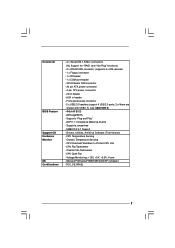
...
- 2 x Serial ATA 1.5Gb/s connectors (No Support for "RAID" and "Hot Plug" functions)
- 2 x ATA100 IDE connector (supports 4 x IDE devices) - 1 x Floppy connector - 1 x IR header - 1 x COM port header - CPU/Chassis FAN connector - 20 pin ATX power connector - 4 pin 12V power connector - CD in header - AUX in header - Front panel audio connector - 2 x USB 2.0 headers (support 4 USB 2.0 ports; 2 of...
User Manual - Page 8
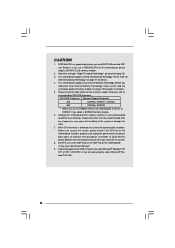
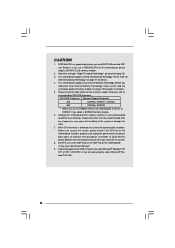
...FSB1066-CPU is supported only when you install AGP VGA card into AGP slot. Besides, if you use a FSB1066-CPU on this motherboard, please adopt a DDR400 CL2.5 memory module.
2. About the setting of "Hyper Threading Technology", please check page 25. 3. This motherboard supports Untied Overclocking Technology. Please read "Un-
tied Overclocking Technology" on page 21 for details. 4. This motherboard...
User Manual - Page 11
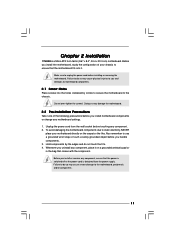
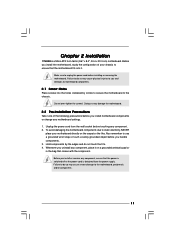
Chapter 2 Installation
775i65G is a Micro ATX form factor (9.6" x 8.0", 24.4 x 20.3 cm) motherboard. Before you install the motherboard, study the configuration of your chassis to ensure that the motherboard fits into it.
Make sure to unplug the power cord before installing or removing the motherboard. Failure to do so may cause physical injuries to you and damages to motherboard components.
2.1 ...
User Manual - Page 12
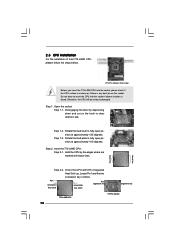
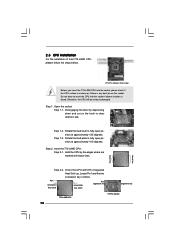
... and out on the ShoockoetkMatrokedcCleoranerr
retention tab.
Step 1-2. Rotate the load lever to fully open position at approximately 135 degrees.
Step 1-3. Rotate the load plate to fully open position at approximately 100 degrees.
Step 2. Insert the 775-LAND CPU: Step 2-1. Hold the CPU by the edges where are marked with black lines.
Step 2-2. Orient...
User Manual - Page 14
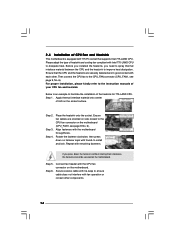
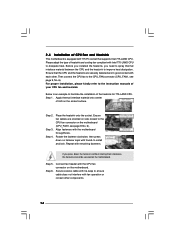
... kindly refer to the instruction manuals of your CPU fan and heatsink.
Below is an example to illustrate the installation of the heatsink for 775-LAND CPU. Step 1. Apply thermal interface material onto center
of IHS on the socket surface.
Step 2.
Step 3. Step 4.
Place the heatsink onto the socket. Ensure fan cables are oriented on side...
User Manual - Page 15
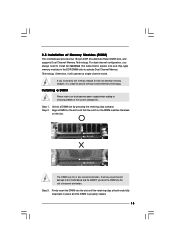
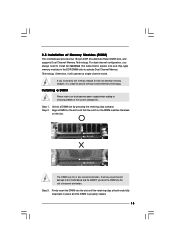
2.5 Installation of Memory Modules (DIMM)
This motherboard provides two 184-pin DDR (Double Data Rate) DIMM slots, and supports Dual Channel Memory Technology. For dual channel configuration, you always need to install two identical (the same brand, speed, size and chip-type) memory modules in the DDR DIMM slots to activate Dual Channel Memory
Technology. Otherwise, it will operate...
User Manual - Page 16
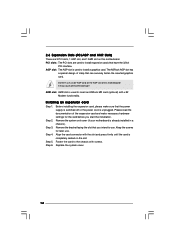
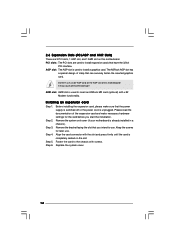
... used to insert an ASRock MR card (optional) with v.92 Modem functionality.
Installing an expansion card
Step 1. Before installing the expansion card, please make sure that the power supply is switched off or the power cord is unplugged. Please read the documentation of the expansion card and make necessary hardware settings for the card before you start the installation.
Step 2. Remove the system...
User Manual - Page 21
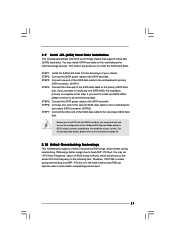
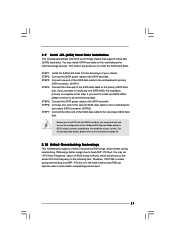
2.9 Serial ATA (SATA) Hard Disks Installation
This motherboard adopts Intel ICH5 south bridge chipset that supports Serial ATA (SATA) hard disks. You may install SATA hard disks on this motherboard for internal storage devices. This section will guide you to install the SATA hard disks.
STEP 1: Install the SATA hard disks into the drive bays of your chassis. STEP 2: Connect the SATA power cable to...
User Manual - Page 22
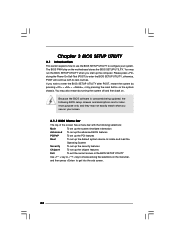
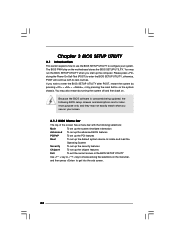
...on.
Because the BIOS software is constantly being updated, the following BIOS setup screens and descriptions ...set up the advanced BIOS features
PCIPnP
To set up the PCI features
Boot
To set up the default system device to locate and load the
Operating System
Security
To set up the security features
Chipset
To set up the chipset features
Exit
To exit the current screen or the BIOS SETUP...
User Manual - Page 23
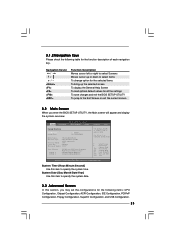
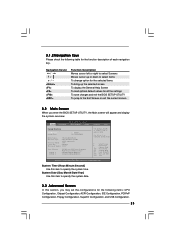
... the BIOS SETUP UTILITY, the Main screen will appear and display the system overview
Main
Advanced
BIOS SETUP UTILITY
H/W Monitor
Boot
System Overview
System Time System Date
[14:00:09] [Fri 03/24/2006]
BIOS Version : 775i65G BIOS P1.00
Processor Type : Intel (R) CPU 3.40 GHz
(64bit supported)
Processor Speed : 3400
Cache Size
: 1024KB
Microcode Update : F34/17
Total Memory
DIMM...
User Manual - Page 24
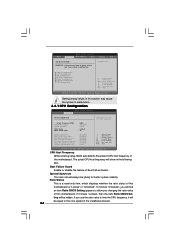
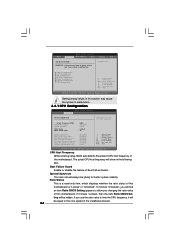
... SuperIO Configuration USB Configuration
Configure CPU
Select Screen Select Item Enter Go to Sub Screen F1 General Help F9 Load Defaults F10 Save and Exit ESC Exit
v02.54 (C) Copyright 1985-2003, American Megatrends, Inc.
Setting wrong values in this section may cause the system to malfunction.
3.3.1 CPU Configuration
BIOS SETUP UTILITY Advanced
CPU Configuration
CPU Host Frequency...
User Manual - Page 25
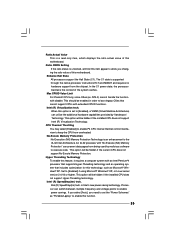
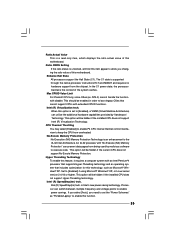
... version 2.4.18 or higher. This option will be hidden if the installed CPU does not support Hyper-Threading technology.
Intel (R) SpeedStep(tm) tech. Intel (R) SpeedStep(tm) tech. is Intel's new power saving technology. Processor can switch between multiple frequency and voltage points to enable power savings. If you select [Auto], you need to set the "Power Schemes" as "Portable/Laptop...
User Manual - Page 27
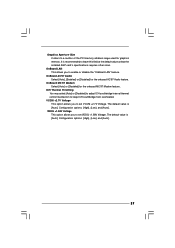
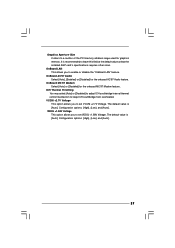
... PCI memory address range used for graphics memory. It is recommended to leave this field at the default value unless the installed AGP card's specifications requires other sizes.
OnBoard LAN This allows you to enable or disable the "OnBoard LAN" feature.
OnBoard AC'97 Audio Select [Auto], [Enabled] or [Disabled] for the onboard AC'97 Audio feature.
OnBoard MC'97 Modem...
User Manual - Page 29
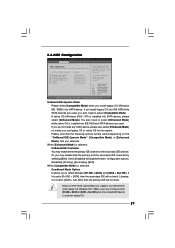
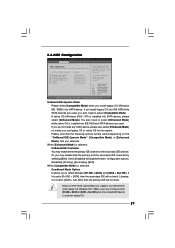
... IDE will not work. Likewise, if it is set to [SATA + Sec IDE], then the primary IDE will not work.
Because Intel® ICH5 south bridge only supports four IDE devices under legacy OS (Windows ME / 98SE), you have to choose either [Pri IDE + SATA] or [SATA + Sec IDE] when the installed SATA device is used with legacy OS.
29
User Manual - Page 30
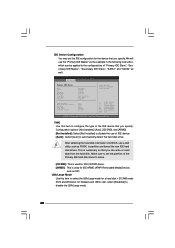
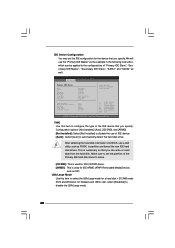
... item to configure the type of the IDE device that you specify. Configuration options: [Not Installed], [Auto], [CD/DVD], and [ARMD]. [Not Installed]: Select [Not Installed] to disable the use of IDE device. [Auto]: Select [Auto] to automatically detect the hard disk drive.
After selecting the hard disk information into BIOS, use a disk utility, such as FDISK, to partition and...
User Manual - Page 31
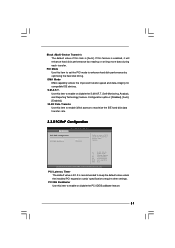
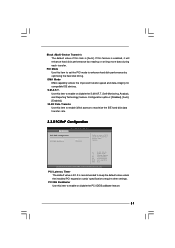
... for PCI device latency timer register.
+F1 F9 F10 ESC
Select Screen Select Item Change Option General Help Load Defaults Save and Exit Exit
v02.54 (C) Copyright 1985-2003, American Megatrends, Inc.
PCI Latency Timer The default value is 32. It is recommended to keep the default value unless the installed PCI expansion cards' specifications require other settings.
PCI...
User Manual - Page 38
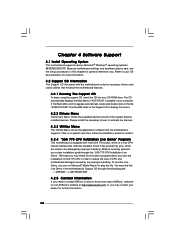
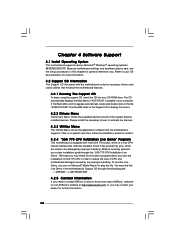
... CD to display the menus.
4.2.2 Drivers Menu
The Drivers Menu shows the available devices drivers if the system detects installed devices. Please install the necessary drivers to activate the devices.
4.2.3 Utilities Menu
The Utilities Menu shows the applications software that the motherboard supports. Click on a specific item then follow the installation wizard to install it.
4.2.4 "LGA 775 CPU...

