ASRock 939NF4G-SATA2 driver and firmware
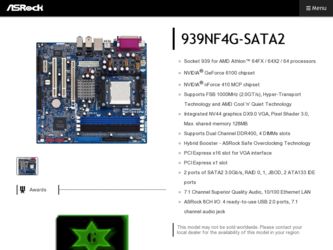
Related ASRock 939NF4G-SATA2 Manual Pages
Download the free PDF manual for ASRock 939NF4G-SATA2 and other ASRock manuals at ManualOwl.com
RAID Installation Guide - Page 1
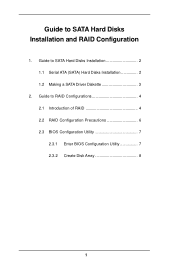
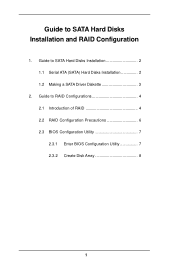
Guide to SATA Hard Disks Installation and RAID Configuration
1. Guide to SATA Hard Disks Installation 2 1.1 Serial ATA (SATA) Hard Disks Installation 2 1.2 Making a SATA Driver Diskette 3
2. Guide to RAID Configurations 4 2.1 Introduction of RAID 4 2.2 RAID Configuration Precautions 6 2.3 BIOS Configuration Utility 7 2.3.1 Enter BIOS Configuration Utility 7 2.3.2 Create Disk Array 8
1
RAID Installation Guide - Page 3
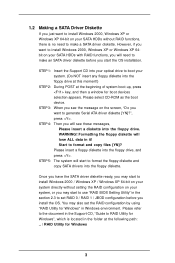
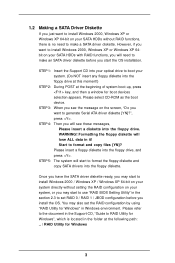
... install Windows 2000, Windows XP or Windows XP 64-bit on your SATA HDDs without RAID functions, there is no need to make a SATA driver diskette. However, if you want to install Windows 2000, Windows XP or Windows XP 64bit on your SATA HDDs with RAID functions, you will need to make an SATA driver diskette before you start the OS installation.
STEP 1: Insert the Support CD into your optical drive...
RAID Installation Guide - Page 8
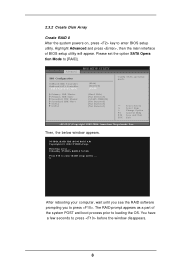
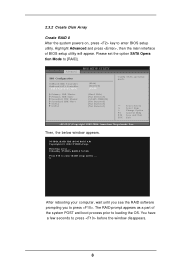
...powers on, press key to enter BIOS setup utility. Highlight Advanced and press , then the main interface of BIOS setup utility will appear. Please set the option SATA Opera tion Mode to [RAID].
Advanced
BIOS SETUP UTILITY
IDE Configuration
OnBoard IDE Controller OnBoard SATA Controller
SATA Operation Mode
Primary IDE Master Primary IDE Slave Secondary IDE Master Secondary IDE Slave SATA1 SATA2...
RAID Installation Guide - Page 12
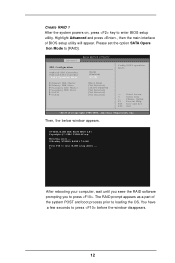
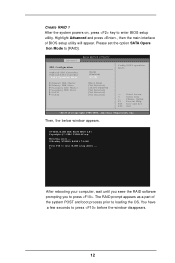
...powers on, press key to enter BIOS setup utility. Highlight Advanced and press , then the main interface of BIOS setup utility will appear. Please set the option SATA Opera tion Mode to [RAID].
Advanced
BIOS SETUP UTILITY
IDE Configuration
OnBoard IDE Controller OnBoard SATA Controller
SATA Operation Mode
Primary IDE Master Primary IDE Slave Secondary IDE Master Secondary IDE Slave SATA1 SATA2...
RAID Installation Guide - Page 15
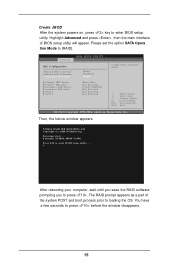
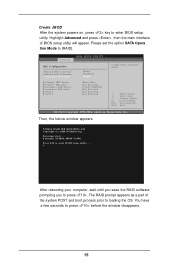
...powers on, press key to enter BIOS setup utility. Highlight Advanced and press , then the main interface of BIOS setup utility will appear. Please set the option SATA Opera tion Mode to [RAID].
Advanced
BIOS SETUP UTILITY
IDE Configuration
OnBoard IDE Controller OnBoard SATA Controller
SATA Operation Mode
Primary IDE Master Primary IDE Slave Secondary IDE Master Secondary IDE Slave SATA1 SATA2...
RAID Utility for Windows Guide - Page 1
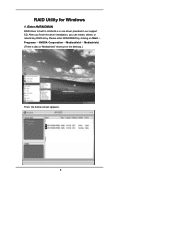
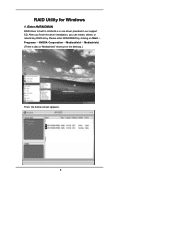
RAID Utility for Windows
1. Enter NVRAIDMAN
RAID driver is built in nVidia ALL in one driver provided in our support CD. After you finish the driver installation, you can create, delete, or rebuild any RAID array. Please enter NVRAIDMAN by clicking on Start Programs NVIDIA Corporation Mediashield Mediashield. (There is also a "Mediashield" shortcut on the desktop.)
Then, the below screen appears...
User Manual - Page 5
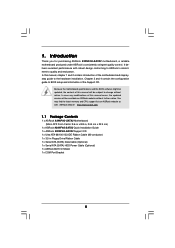
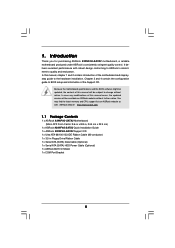
... 939NF4G-SATA2 Motherboard (Micro ATX Form Factor: 9.6-in x 8.8-in, 24.4 cm x 22.4 cm)
1 x ASRock 939NF4G-SATA2 Quick Installation Guide 1 x ASRock 939NF4G-SATA2 Support CD 1 x Ultra ATA 66/100/133 IDE Ribbon Cable (80-conductor) 1 x 3.5-in Floppy Drive Ribbon Cable 1 x Serial ATA (SATA) Data Cable (Optional) 1 x Serial ATA (SATA) HDD Power Cable (Optional) 1 x ASRock 8CH I/O Shield 1 x COM Port...
User Manual - Page 7
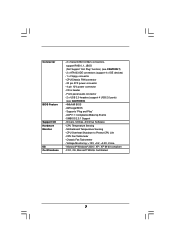
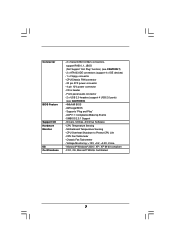
...x Serial ATAII 3.0Gb/s connectors, support RAID 0, 1, JBOD (Not Support "Hot Plug" function) (see CAUTION 7)
- 2 x ATA133 IDE connectors (support 4 x IDE devices) - 1 x Floppy connector - CPU/Chassis FAN connector - 20 pin ATX power connector - 4 pin 12V power connector - CD in header - Front panel audio connector - 2 x USB 2.0 headers (support 4 USB 2.0 ports)
(see CAUTION 8) - 4Mb AMI BIOS - AMI...
User Manual - Page 15
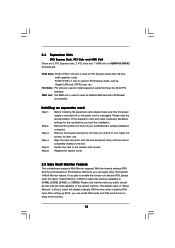
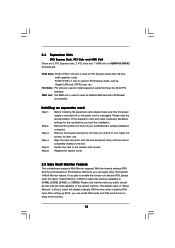
... slot on 939NF4G-SATA2 motherboard.
PCIE Slots: PCIE1 (PCIE x 16 slot) is used for PCI Express cards with x16 lane width graphics cards. PCIE2 (PCIE x 1 slot) is used for PCI Express cards, such as Gigabit LAN card, SATA2 card, etc.
PCI Slots: PCI slots are used to install expansion cards that have the 32-bit PCI interface.
AMR slot: The AMR slot is used to insert an ASRock MR card with v.92 Modem...
User Manual - Page 20
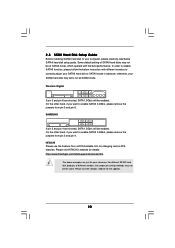
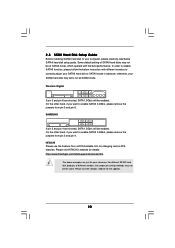
2.8 SATAII Hard Disk Setup Guide
Before installing SATAII hard disk to your computer, please carefully read below SATAII hard disk setup guide. Some default setting of SATAII hard disks may not be at SATAII mode, which operate with the best performance. In order to enable SATAII function, please follow the below instruction with different vendors to correctly adjust your SATAII hard disk to SATAII...
User Manual - Page 22
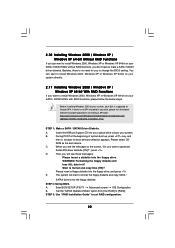
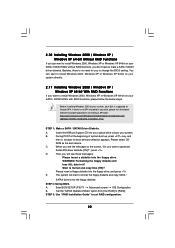
... 1: Make a SATA / SATAII Driver Diskette.
A.
Insert the ASRock Support CD into your optical drive to boot your system.
B.
During POST at the beginning of system boot-up, press key, and
then a window for boot devices selection appears. Please select CD-
ROM as the boot device.
C.
When you see the message on the screen, "Do you want to generate
Serial ATA driver diskette [YN...
User Manual - Page 24
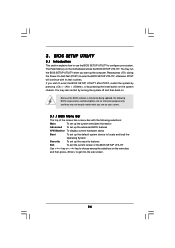
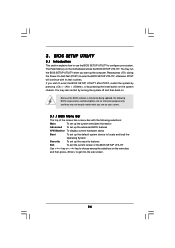
...BIOS SETUP UTILITY to configure your system. The Flash Memory on the motherboard stores the BIOS SETUP UTILITY. You may run the BIOS SETUP UTILITY when you start up the computer. Please press during the Power-On-Self-Test (POST) to enter the BIOS SETUP...and then back on.
Because the BIOS software is constantly being updated, the following BIOS setup screens and descriptions are for reference ...
User Manual - Page 40
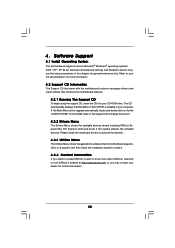
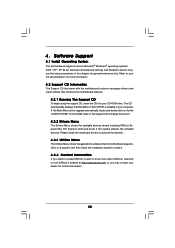
... BIN folder in the Support CD to display the menus.
4.2.2 Drivers Menu
The Drivers Menu shows the available devices drivers including ASRock Express GbL PCI Express LAN card driver if the system detects the installed devices. Please install the necessary drivers to activate the devices.
4.2.3 Utilities Menu
The Utilities Menu shows the applications software that the motherboard supports. Click on...
User Manual - Page 41
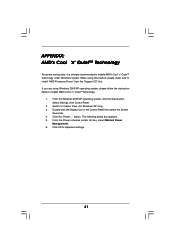
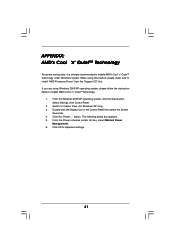
... feature, please make sure to install "AMD Processor Driver" from the "Support CD" first. If you are using Windows 2000/XP operating system, please follow the instruction below to enable AMD's Cool 'n' QuietTM technology:
1. From the Windows 2000/XP operating system, click the Start button. Select Settings, then Control Panel.
2. Switch to Classic View. (for Windows XP only) 3. Double-click...
Quick Installation Guide - Page 4
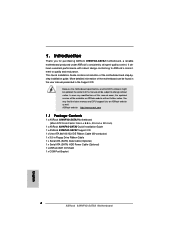
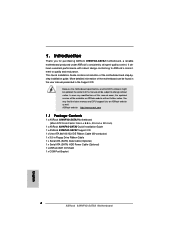
... 9.6-in x 8.8-in, 24.4 cm x 22.4 cm)
1 x ASRock 939NF4G-SATA2 Quick Installation Guide 1 x ASRock 939NF4G-SATA2 Support CD 1 x Ultra ATA 66/100/133 IDE Ribbon Cable (80-conductor) 1 x 3.5-in Floppy Drive Ribbon Cable 1 x Serial ATA (SATA) Data Cable (Optional) 1 x Serial ATA (SATA) HDD Power Cable (Optional) 1 x ASRock 8CH I/O Shield 1 x COM Port Bracket
4 ASRock 939NF4G-SATA2 Motherboard
English
Quick Installation Guide - Page 6
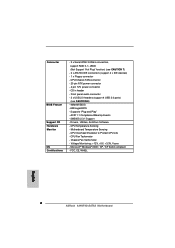
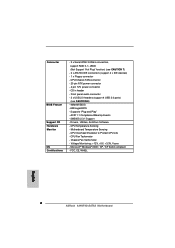
...x Serial ATAII 3.0Gb/s connectors, support RAID 0, 1, JBOD (Not Support "Hot Plug" function) (see CAUTION 7)
- 2 x ATA133 IDE connectors (support 4 x IDE devices) - 1 x Floppy connector - CPU/Chassis FAN connector - 20 pin ATX power connector - 4 pin 12V power connector - CD in header - Front panel audio connector - 2 x USB 2.0 headers (support 4 USB 2.0 ports)
(see CAUTION 8) - 4Mb AMI BIOS - AMI...
Quick Installation Guide - Page 11
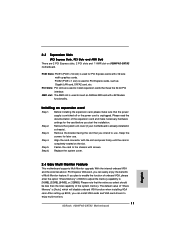
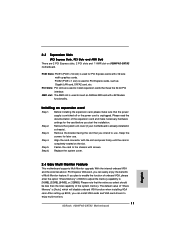
... to [16MB], [32MB], [64MB], or [128MB]. Please note that the value you select should be less than the total capability of the system memory. The default value of "Share Memory" is [Auto], which will disable onboard VGA function when installing VGA card. After setting up BIOS, you can install VGA cards and VGA card drivers to enjoy multi-monitors.
11 ASRock 939NF4G-SATA2 Motherboard
English
Quick Installation Guide - Page 16
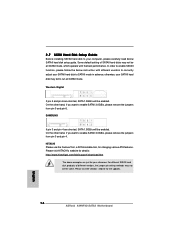
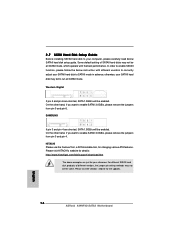
..., for changing various ATA features. Please visit HITACHI's website for details: http://www.hitachigst.com/hdd/support/download.htm
The above examples are just for your reference. For different SATAII hard disk products of different vendors, the jumper pin setting methods may not be the same. Please visit the vendors' website for the updates.
16 ASRock 939NF4G-SATA2 Motherboard
English
Quick Installation Guide - Page 18
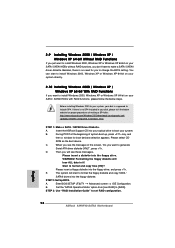
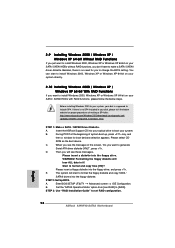
... floppy drive, and press .
E.
The system will start to format the floppy diskette and copy SATA /
SATAII drivers into the floppy diskette.
STEP 2: Set Up BIOS.
A.
Enter BIOS SETUP UTILITY Advanced screen IDE Configuration.
B.
Set the "SATAII Operation Mode" option from [non-RAID] to [RAID].
STEP 3: Use "RAID Installation Guide" to set RAID configuration.
English
18 ASRock 939NF4G-SATA2...
Quick Installation Guide - Page 20
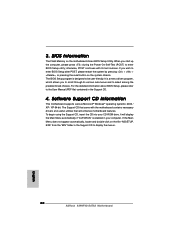
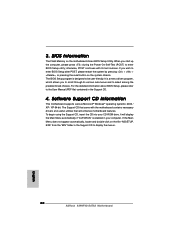
... using the Support CD, insert the CD into your CD-ROM drive. It will display the Main Menu automatically if "AUTORUN" is enabled in your computer. If the Main Menu does not appear automatically, locate and double-click on the file "ASSETUP. EXE" from the "BIN" folder in the Support CD to display the menus.
20 ASRock 939NF4G-SATA2 Motherboard
English

