ASRock B150M Pro4/Hyper driver and firmware
Drivers and firmware downloads for this ASRock item

Related ASRock B150M Pro4/Hyper Manual Pages
Download the free PDF manual for ASRock B150M Pro4/Hyper and other ASRock manuals at ManualOwl.com
User Manual - Page 4
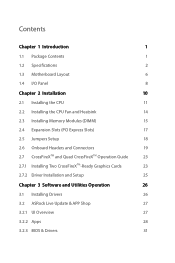
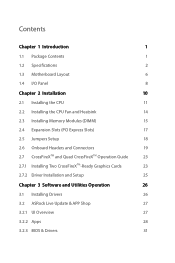
... Jumpers Setup
18
2.6 Onboard Headers and Connectors
19
2.7 CrossFireXTM and Quad CrossFireXTM Operation Guide
23
2.7.1 Installing Two CrossFireXTM-Ready Graphics Cards
23
2.7.2 Driver Installation and Setup
25
Chapter 3 Software and Utilities Operation
26
3.1 Installing Drivers
26
3.2 ASRock Live Update & APP Shop
27
3.2.1 UI Overview
27
3.2.2 Apps
28
3.2.3 BIOS & Drivers
31
User Manual - Page 5
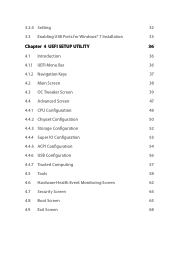
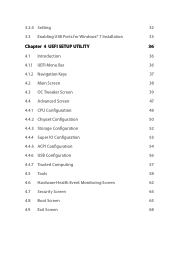
3.2.4 Setting
32
3.3 Enabling USB Ports for Windows® 7 Installation
33
Chapter 4 UEFI SETUP UTILITY
36
4.1 Introduction
36
4.1.1 UEFI Menu Bar
36
4.1.2 Navigation Keys
37
4.2 Main Screen
38
4.3 OC Tweaker Screen
39
4.4 Advanced Screen
47
4.4.1 CPU Configuration
48
4.4.2 Chipset Configuration
50
4.4.3 Storage Configuration
52
4.4.4 Super IO Configuration
53
4.4.5 ACPI...
User Manual - Page 6
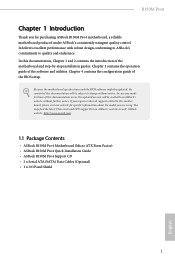
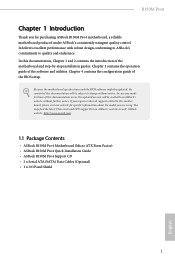
...you are using. You may find the latest VGA cards and CPU support list on ASRock's website as well. ASRock website http://www.asrock.com.
1.1 Package Contents
• ASRock B150M Pro4 Motherboard (Micro ATX Form Factor) • ASRock B150M Pro4 Quick Installation Guide • ASRock B150M Pro4 Support CD • 2 x Serial ATA (SATA) Data Cables (Optional) • 1 x I/O Panel Shield
1
English
User Manual - Page 9
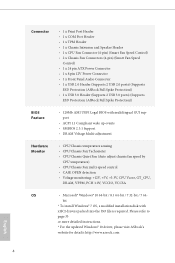
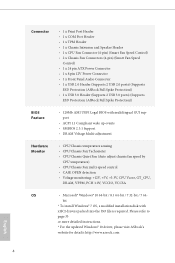
...pin) (Smart Fan Speed
Control) • 1 x 24 pin ATX Power Connector • 1 x 8 pin 12V Power Connector • 1 x Front Panel Audio Connector • 1 x USB 2.0 Header (Supports 2 USB 2.0 ports) (Supports
ESD Protection (ASRock Full Spike Protection)) • 1 x USB 3.0 Header (Supports 2 USB 3.0 ports) (Supports
ESD Protection (ASRock Full Spike Protection))
BIOS Feature
• 128Mb...
User Manual - Page 28
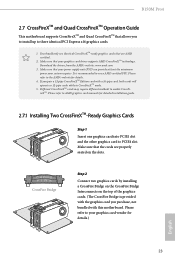
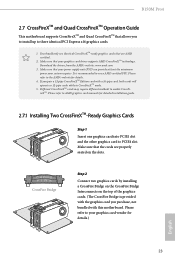
B150M Pro4
2.7 CrossFireXTM and Quad CrossFireXTM Operation Guide
This motherboard supports CrossFireXTM and Quad CrossFireXTM that allows you to install up to three identical PCI Express x16 graphics cards.
1. You should only use identical CrossFireXTM-ready graphics cards that are AMD certified.
2. Make sure that your graphics card driver supports AMD CrossFireXTM technology. Download the ...
User Manual - Page 30
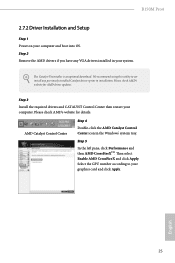
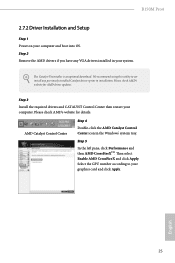
B150M Pro4
2.7.2 Driver Installation and Setup
Step 1 Power on your computer and boot into OS. Step 2 Remove the AMD drivers if you have any VGA drivers installed in your system.
The Catalyst Uninstaller is an optional download. We recommend using this utility to uninstall any previously installed Catalyst drivers prior to installation. Please check AMD's website for AMD driver updates.
Step 3
...
User Manual - Page 31
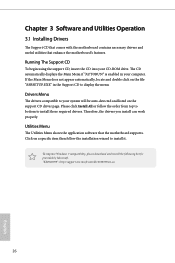
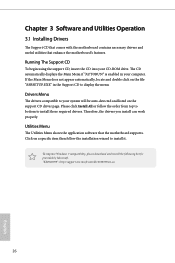
Chapter 3 Software and Utilities Operation
3.1 Installing Drivers
The Support CD that comes with the motherboard contains necessary drivers and useful utilities that enhance the motherboard's features.
Running The Support CD
To begin using the support CD, insert the CD into your CD-ROM drive. The CD automatically displays the Main Menu if "AUTORUN" is enabled in your computer. If the Main Menu ...
User Manual - Page 32
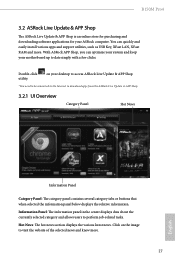
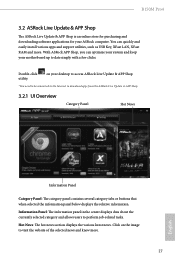
B150M Pro4
3.2 ASRock Live Update & APP Shop
The ASRock Live Update & APP Shop is an online store for purchasing and downloading software applications for your ASRock computer. You can quickly and easily install various apps and support utilities, such as USB Key, XFast LAN, XFast RAM and more. With ASRock APP Shop, you can optimize your system and keep your motherboard up to date simply with a ...
User Manual - Page 33
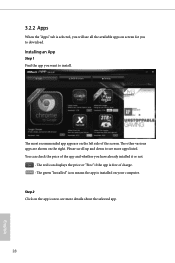
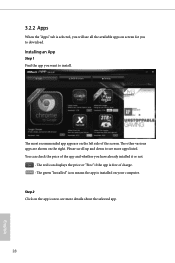
...is selected, you will see all the available apps on screen for you to download.
Installing an App
Step 1 Find the app you want to install.
The most recommended app appears on the left side of the screen. The... it or not.
- The red icon displays the price or "Free" if the app is free of charge. - The green "Installed" icon means the app is installed on your computer. Step 2 Click on the app icon to...
User Manual - Page 34
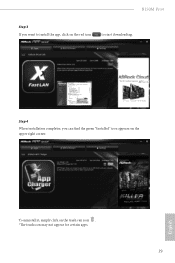
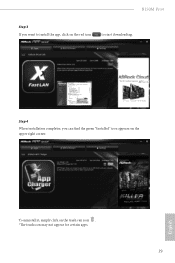
B150M Pro4
Step 3 If you want to install the app, click on the red icon
to start downloading.
Step 4
When installation completes, you can find the green "Installed" icon appears on the upper right corner.
English
To uninstall it, simply click on the trash can icon . *The trash icon may not appear for certain apps.
29
User Manual - Page 35
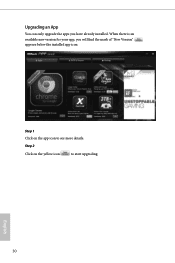
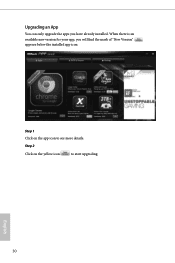
Upgrading an App
You can only upgrade the apps you have already installed. When there is an available new version for your app, you will find the mark of "New Version" appears below the installed app icon.
Step 1 Click on the app icon to see more details.
Step 2
Click on the yellow icon
to start upgrading.
English
30
User Manual - Page 36
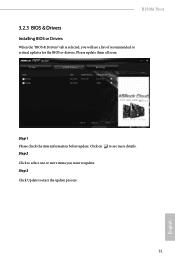
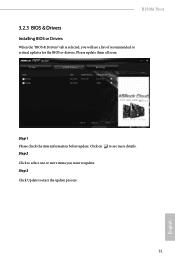
B150M Pro4
3.2.3 BIOS & Drivers
Installing BIOS or Drivers
When the "BIOS & Drivers" tab is selected, you will see a list of recommended or critical updates for the BIOS or drivers. Please update them all soon.
Step 1 Please check the item information before update. Click on Step 2
to see more details.
Click to select one or more items you want to update. Step 3
Click Update to start the ...
User Manual - Page 37
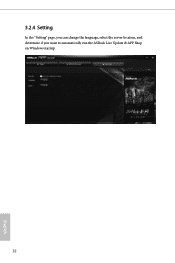
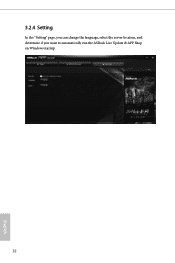
3.2.4 Setting
In the "Setting" page, you can change the language, select the server location, and determine if you want to automatically run the ASRock Live Update & APP Shop on Windows startup.
32
English
User Manual - Page 38
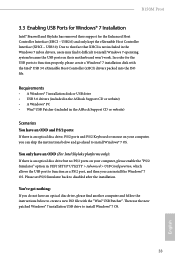
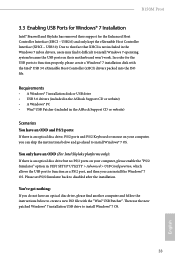
B150M Pro4
3.3 Enabling USB Ports for Windows® 7 Installation
Intel® Braswell and Skylake has removed their support for the Enhanced Host Controller Interface (EHCI - USB2.0) and only kept the eXtensible Host Controller Interface (XHCI - USB3.0). Due to that fact that XHCI is not included in the Windows 7 inbox drivers, users may find it difficult to install Windows 7 operating system ...
User Manual - Page 39
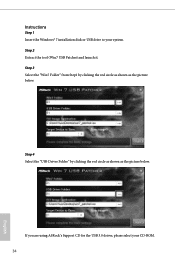
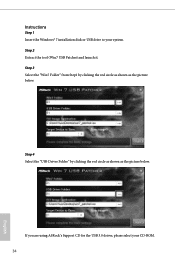
... the Windows® 7 installation disk or USB drive to your system. Step 2 Extract the tool (Win7 USB Patcher) and launch it. Step 3 Select the "Win7 Folder" from Step1 by clicking the red circle as shown as the picture below.
Step 4 Select the "USB Driver Folder" by clicking the red circle as shown as the picture below.
If you are using ASRock's Support...
User Manual - Page 40
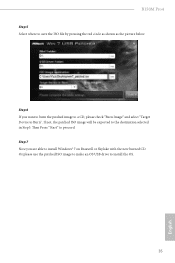
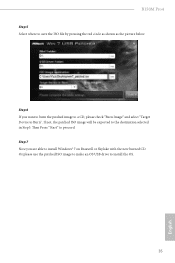
B150M Pro4
Step 5 Select where to save the ISO file by pressing the red circle as shown as the picture below.
Step 6 If you want to burn the patched image to a CD, please check "Burn Image" and select "Target Device... 7 Now you are able to install Windows® 7 on Braswell or Skylake with the new burned CD. Or please use the patched ISO image to make an OS USB drive to install the OS.
35
English
User Manual - Page 41
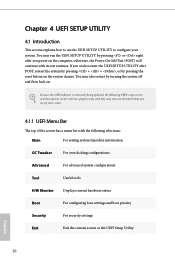
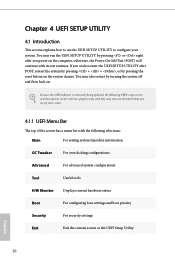
...the UEFI SETUP UTILITY by pressing or right after you power on the computer, otherwise, the Power-On-Self-Test (POST) will continue with its test routines. If you wish to enter the UEFI SETUP UTILITY ...by turning the system off and then back on.
Because the UEFI software is constantly being updated, the following UEFI setup screens and descriptions are for reference purpose only, and they may not...
User Manual - Page 44
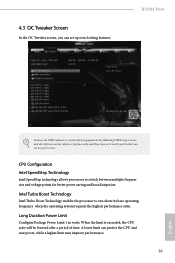
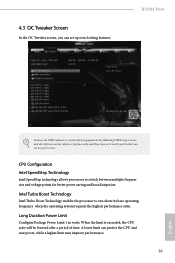
... OC Tweaker screen, you can set up overclocking features.
B150M Pro4
Because the UEFI software is constantly being updated, the following UEFI setup screens and descriptions are for reference purpose only, and they may not exactly match what you see on your screen.
CPU Configuration Intel SpeedStep Technology
Intel SpeedStep technology allows processors to switch between multiple frequencies...
User Manual - Page 63
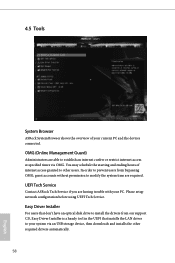
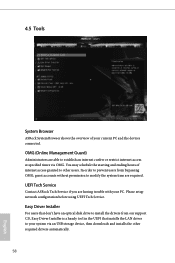
... Tech Service
Contact ASRock Tech Service if you are having trouble with your PC. Please setup network configuration before using UEFI Tech Service.
Easy Driver Installer
For users that don't have an optical disk drive to install the drivers from our support CD, Easy Driver Installer is a handy tool in the UEFI that installs the LAN driver to your system via an USB storage device, then downloads...
User Manual - Page 65
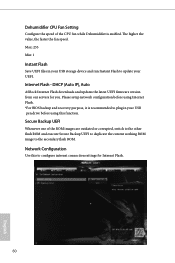
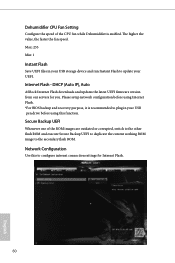
... CPU Fan Setting
Configure the speed of the CPU fan while Dehumidifier is enabled. The higher the value, the faster the fan speed. Max: 255 Min: 1
Instant Flash
Save UEFI files in your USB storage device and run Instant Flash to update your UEFI.
Internet Flash - DHCP (Auto IP), Auto
ASRock Internet Flash downloads and updates the latest UEFI firmware version from our servers for you. Please setup...
