ASRock E3V5 WS driver and firmware
Related ASRock E3V5 WS Manual Pages
Download the free PDF manual for ASRock E3V5 WS and other ASRock manuals at ManualOwl.com
User Manual - Page 3
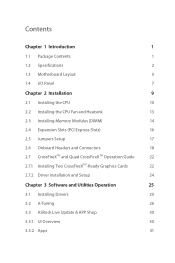
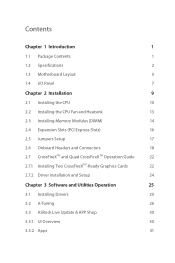
... Installing the CPU
10
2.2 Installing the CPU Fan and Heatsink
13
2.3 Installing Memory Modules (DIMM)
14
2.4 Expansion Slots (PCI Express Slots)
16
2.5 Jumpers Setup
17
2.6 Onboard Headers and Connectors
18
2.7 CrossFireXTM and Quad CrossFireXTM Operation Guide
22
2.7.1 Installing Two CrossFireXTM-Ready Graphics Cards
22
2.7.2 Driver Installation and Setup
24
Chapter 3 Software...
User Manual - Page 4
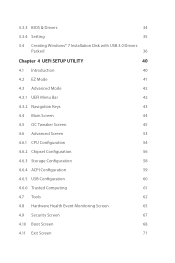
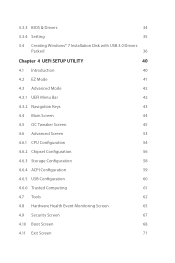
...3.3.4 Setting
35
3.4 Creating Windows® 7 Installation Disk with USB 3.0 Drivers
Packed
36
Chapter 4 UEFI SETUP UTILITY
40
4.1 Introduction
40
4.2 EZ Mode
41
4.3 Advanced Mode
42
4.3.1 UEFI Menu Bar
42
4.3.2 Navigation Keys
43
4.4 Main Screen
44
4.5 OC Tweaker Screen
45
4.6 Advanced Screen
53
4.6.1 CPU Configuration
54
4.6.2 Chipset Configuration
56
4.6.3 Storage...
User Manual - Page 5
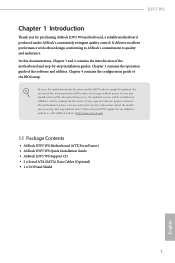
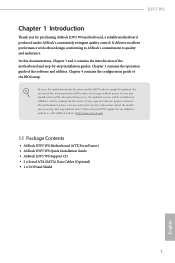
... the model you are using. You may find the latest VGA cards and CPU support list on ASRock's website as well. ASRock website http://www.asrock.com.
1.1 Package Contents
• ASRock E3V5 WS Motherboard (ATX Form Factor) • ASRock E3V5 WS Quick Installation Guide • ASRock E3V5 WS Support CD • 2 x Serial ATA (SATA) Data Cables (Optional) • 1 x I/O Panel Shield
1
English
User Manual - Page 8
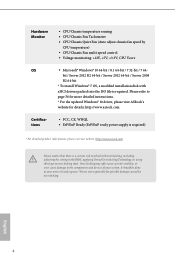
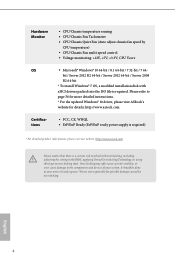
... 64-bit
* To install Windows® 7 OS, a modified installation disk with
xHCI drivers packed into the ISO file is required. Please refer to
page 36 for more detailed instructions.
* For the updated Windows® 10 driver, please visit ASRock's
website for details: http://www.asrock.com
Certifications
• FCC, CE, WHQL • ErP/EuP Ready (ErP/EuP ready power supply is required...
User Manual - Page 26
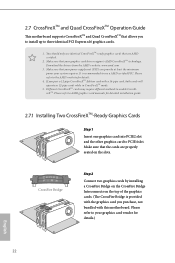
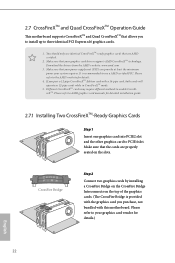
...This motherboard supports CrossFireXTM and Quad CrossFireXTM that allows you to install up to three identical PCI Express x16 graphics cards.
1. You should only use identical CrossFireXTM-ready graphics cards that are AMD certified.
2. Make sure that your graphics card driver supports AMD CrossFireXTM technology. Download the drivers from the AMD's website: www.amd.com
3. Make sure that your power...
User Manual - Page 28
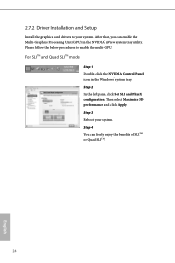
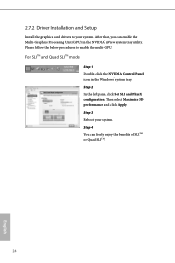
2.7.2 Driver Installation and Setup
Install the graphics card drivers to your system. After that, you can enable the Multi-Graphics Processing Unit (GPU) in the NVIDIA® nView system tray utility. Please follow the below procedures to enable the multi-GPU.
For SLITM and Quad SLITM mode
Step 1 Double-click the NVIDIA Control Panel icon in the Windows®...
User Manual - Page 29
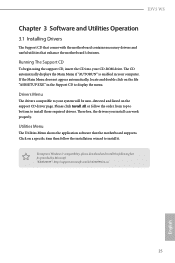
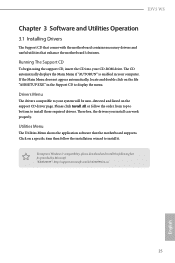
E3V5 WS
Chapter 3 Software and Utilities Operation
3.1 Installing Drivers
The Support CD that comes with the motherboard contains necessary drivers and useful utilities that enhance the motherboard's features.
Running The Support CD
To begin using the support CD, insert the CD into your CD-ROM drive. The CD automatically displays the Main Menu if "AUTORUN" is enabled in your computer. If the Main ...
User Manual - Page 30
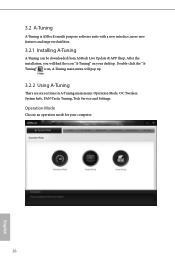
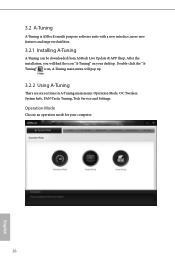
... can be downloaded from ASRock Live Update & APP Shop. After the installation, you will find the icon "A-Tuning" on your desktop. Double-click the "ATuning" icon, A-Tuning main menu will pop up.
3.2.2 Using A-Tuning
There are six sections in A-Tuning main menu: Operation Mode, OC Tweaker, System Info, FAN-Tastic Tuning, Tech Service and Settings.
Operation Mode...
User Manual - Page 34
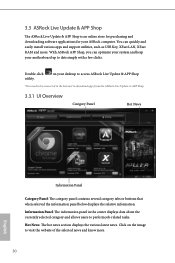
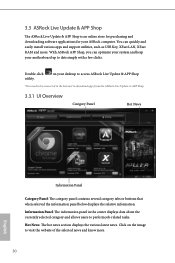
... for purchasing and downloading software applications for your ASRock computer. You can quickly and easily install various apps and support utilities, such as USB Key, XFast LAN, XFast RAM and more. With ASRock APP Shop, you can optimize your system and keep your motherboard up to date simply with a few clicks.
Double-click utility.
on your desktop to access ASRock Live Update & APP Shop...
User Manual - Page 35
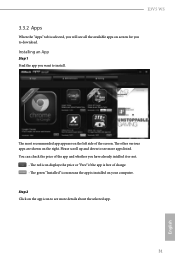
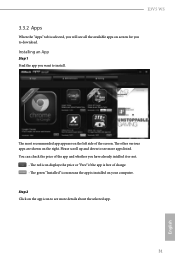
E3V5 WS
3.3.2 Apps
When the "Apps" tab is selected, you will see all the available apps on screen for you to download.
Installing an App
Step 1 Find the app you want to install.
The most recommended app appears ...it or not.
- The red icon displays the price or "Free" if the app is free of charge. - The green "Installed" icon means the app is installed on your computer. Step 2 Click on the app icon ...
User Manual - Page 36
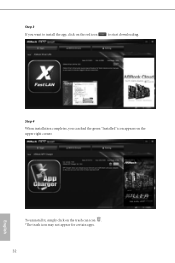
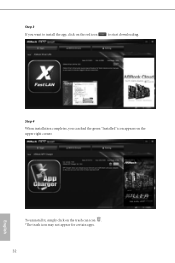
Step 3 If you want to install the app, click on the red icon
to start downloading.
Step 4
When installation completes, you can find the green "Installed" icon appears on the upper right corner.
English
To uninstall it, simply click on the trash can icon . *The trash icon may not appear for certain apps.
32
User Manual - Page 37
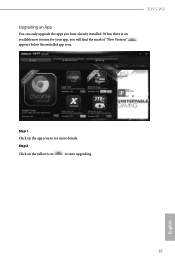
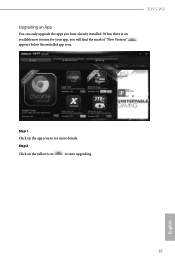
Upgrading an App
You can only upgrade the apps you have already installed. When there is an available new version for your app, you will find the mark of "New Version" appears below the installed app icon.
E3V5 WS
Step 1 Click on the app icon to see more details.
Step 2
Click on the yellow icon
to start upgrading.
English
33
User Manual - Page 38
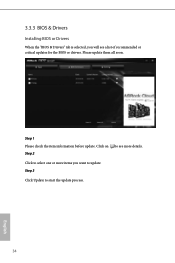
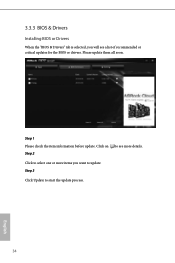
3.3.3 BIOS & Drivers
Installing BIOS or Drivers
When the "BIOS & Drivers" tab is selected, you will see a list of recommended or critical updates for the BIOS or drivers. Please update them all soon.
Step 1 Please check the item information before update. Click on Step 2
to see more details.
Click to select one or more items you want to update. Step 3
Click Update to start the update process...
User Manual - Page 39
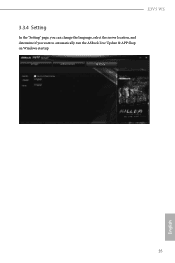
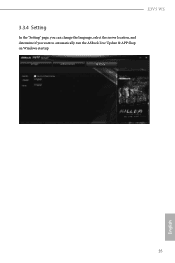
E3V5 WS
3.3.4 Setting
In the "Setting" page, you can change the language, select the server location, and determine if you want to automatically run the ASRock Live Update & APP Shop on Windows startup.
35
English
User Manual - Page 40
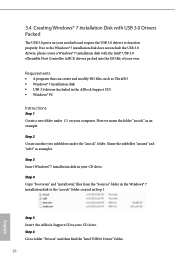
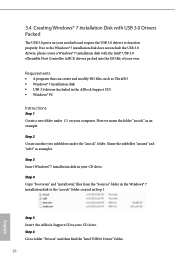
... disk • USB 3.0 drivers (included in the ASRock Support CD) • Windows® PC
Instructions
Step 1 Create a new folder under C:\ on your computer. Here we name the folder "asrock" as an example.
Step 2 Create another two subfolders under the "asrock" folder. Name the subfolder "mount" and "usb3" as examples.
Step 3 Insert Windows® 7 installation disk in your CD drive.
Step 4 Copy...
User Manual - Page 41
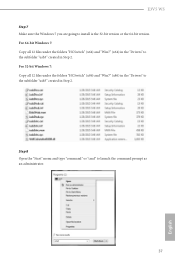
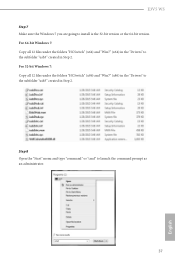
E3V5 WS
Step 7 Make sure the Windows 7 you are going to install is the 32-bit version or the 64-bit version. For 64-bit Windows 7: Copy all 12 files under the folders "HCSwitch" (x64) and "Win7" (x64) in the "Drivers" to the subfolder "usb3" created in Step 2. For 32-bit Windows 7: Copy all 12 files under the folders "HCSwitch" (x86) and "Win7" (x86) in the "Drivers" to the subfolder...
User Manual - Page 42
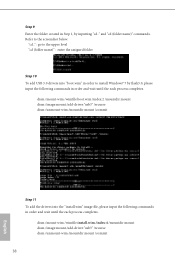
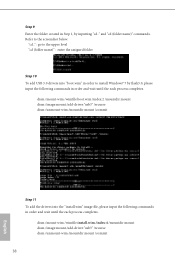
... name)" : enter the assigned folder
Step 10 To add USB 3.0 drivers into "boot.wim" in order to install Windows® 7 by flash3.0, please input the following commands in...drivers into the "install.wim" image file, please input the following commands in order and wait until the each process completes.
dism /mount-wim /wimfile:install.wim /index:4 /mountdir:mount dism /image:mount /add-driver:"usb3...
User Manual - Page 44
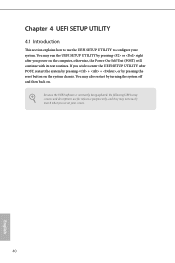
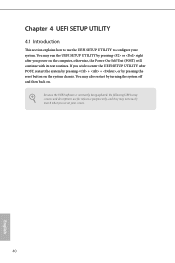
...the UEFI SETUP UTILITY by pressing or right after you power on the computer, otherwise, the Power-On-Self-Test (POST) will continue with its test routines. If you wish to enter the UEFI SETUP UTILITY after... turning the system off and then back on.
Because the UEFI software is constantly being updated, the following UEFI setup screens and descriptions are for reference purpose only, and they may ...
User Manual - Page 49
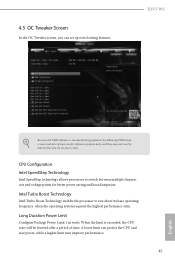
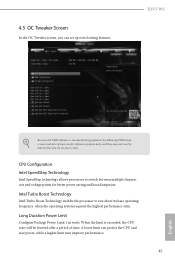
... OC Tweaker screen, you can set up overclocking features.
E3V5 WS
Because the UEFI software is constantly being updated, the following UEFI setup screens and descriptions are for reference purpose only, and they may not exactly match what you see on your screen.
CPU Configuration Intel SpeedStep Technology
Intel SpeedStep technology allows processors to switch between multiple frequencies...
User Manual - Page 67
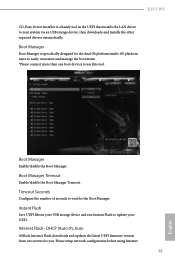
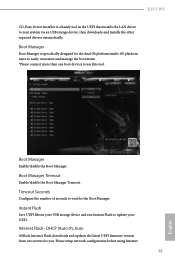
... Timeout.
Timeout Seconds
Configure the number of seconds to wait for the Boot Manager.
Instant Flash
Save UEFI files in your USB storage device and run Instant Flash to update your UEFI.
Internet Flash - DHCP (Auto IP), Auto
ASRock Internet Flash downloads and updates the latest UEFI firmware version from our servers for you. Please setup network configuration before using Internet
63
English

