ASRock H81M-HDS R2.0 driver and firmware
Related ASRock H81M-HDS R2.0 Manual Pages
Download the free PDF manual for ASRock H81M-HDS R2.0 and other ASRock manuals at ManualOwl.com
User Manual - Page 3
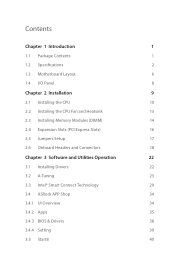
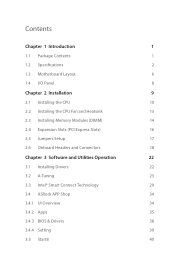
...
2.3 Installing Memory Modules (DIMM)
14
2.4 Expansion Slots (PCI Express Slots)
16
2.5 Jumpers Setup
17
2.6 Onboard Headers and Connectors
18
Chapter 3 Software and Utilities Operation
22
3.1 Installing Drivers
22
3.2 A-Tuning
23
3.3 Intel® Smart Connect Technology
29
3.4 ASRock APP Shop
34
3.4.1 UI Overview
34
3.4.2 Apps
35
3.4.3 BIOS & Drivers
38
3.4.4 Setting
39...
User Manual - Page 5
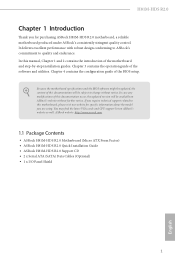
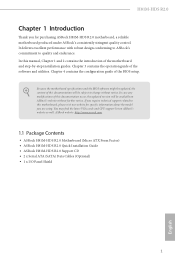
...using. You may ind the latest VGA cards and CPU support list on ASRock's website as well. ASRock website http://www.asrock.com.
1.1 Package Contents
• ASRock H81M-HDS R2.0 Motherboard (Micro ATX Form Factor) • ASRock H81M-HDS R2.0 Quick Installation Guide • ASRock H81M-HDS R2.0 Support CD • 2 x Serial ATA (SATA) Data Cables (Optional) • 1 x I/O Panel Shield
1
English
User Manual - Page 8
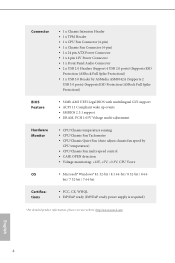
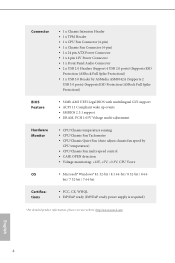
...
BIOS Feature Hardware Monitor
OS Certiications
• 1 x Chassis Intrusion Header • 1 x TPM Header • 1 x CPU Fan Connector (4-pin) • 1 x Chassis Fan Connector (4-pin) • 1 x 24 pin ATX Power Connector • 1 x 4 pin 12V Power Connector • 1 x Front Panel Audio Connector • 2 x USB 2.0 Headers (Support 4 USB 2.0 ports) (Supports ESD
Protection (ASRock...
User Manual - Page 9
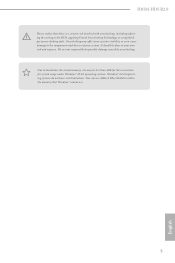
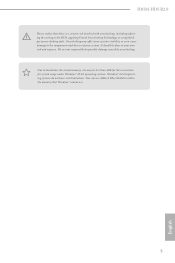
H81M-HDS R2.0
Please realize that there is a certain risk involved with overclocking, including adjusting the setting in the BIOS, applying Untied Overclocking Technology, or using thirdparty overclocking tools. Overclocking may afect your system's stability, or even cause damage to the components and devices of your system. It should be done at your own risk and expense...
User Manual - Page 13
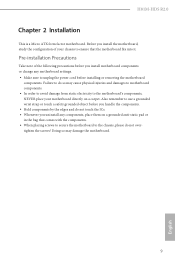
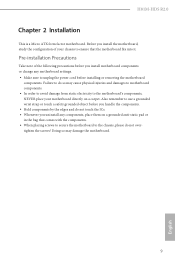
H81M-HDS R2.0
Chapter 2 Installation
his is a Micro ATX form factor motherboard. Before you install the motherboard, study the coniguration of your chassis to ensure that the motherboard its into it.
Pre-installation Precautions
Take note of the following precautions before you install motherboard components or change any motherboard settings. • Make sure to unplug the power cord before ...
User Manual - Page 26
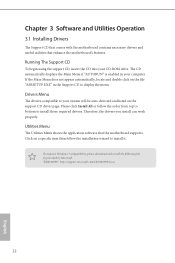
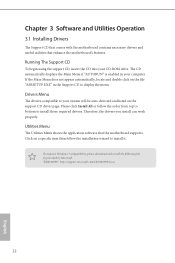
Chapter 3 Software and Utilities Operation
3.1 Installing Drivers
he Support CD that comes with the motherboard contains necessary drivers and useful utilities that enhance the motherboard's features.
Running The Support CD
To begin using the support CD, insert the CD into your CD-ROM drive. he CD automatically displays the Main Menu if "AUTORUN" is enabled in your computer. If the Main Menu does ...
User Manual - Page 27
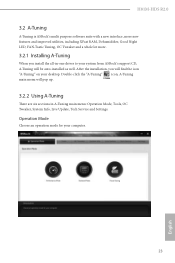
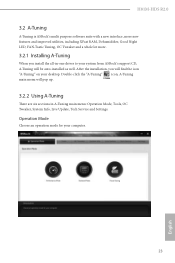
H81M-HDS R2.0
3.2 A-Tuning
A-Tuning is ASRock's multi purpose sotware suite with a new interface, more new features and improved utilities, including XFast RAM, Dehumidiier, Good Night LED, FAN-Tastic Tuning, OC Tweaker and a whole lot more.
3.2.1 Installing A-Tuning
When you install the all-in-one driver to your system from ASRock's support CD, A-Tuning will be auto-installed as well. Ater the...
User Manual - Page 31
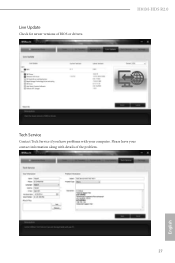
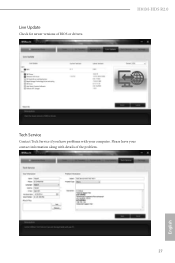
Live Update
Check for newer versions of BIOS or drivers.
H81M-HDS R2.0
Tech Service
Contact Tech Service if you have problems with your computer. Please leave your contact information along with details of the problem.
English
27
User Manual - Page 33
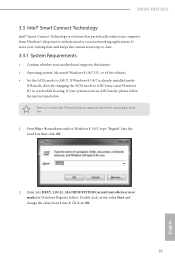
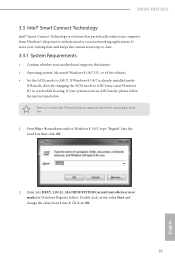
H81M-HDS R2.0
3.3 Intel® Smart Connect Technology
Intel® Smart Connect Technology is a feature that periodically wakes your computer from Windows® sleep state to refresh email or social networking applications. It saves your waiting time and keeps the content always up-to-date.
3.3.1 System Requirements
• Conirm whether your motherboard supports this feature. • Operating...
User Manual - Page 34
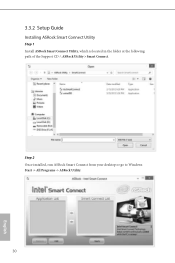
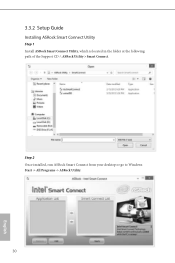
3.3.2 Setup Guide
Installing ASRock Smart Connect Utility
Step 1 Install ASRock Smart Connect Utility, which is located in the folder at the following path of the Support CD: \ ASRock Utility > Smart Connect.
Step 2 Once installed, run ASRock Smart Connect from your desktop or go to Windows Start -> All Programs -> ASRock Utility.
30
English
User Manual - Page 36
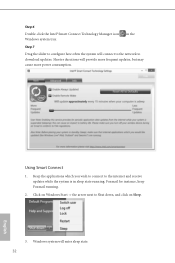
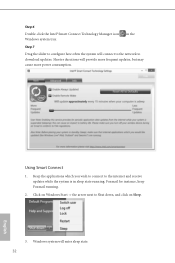
Step 6
Double-click the Intel® Smart Connect Technology Manager icon Windows system tray.
in the
Step 7
Drag the slider to conigure how oten the system will connect to the network to download updates. Shorter durations will provide more frequent updates, but may cause more power consumption.
Using Smart Connect
1. Keep the applications which you wish to...
User Manual - Page 38
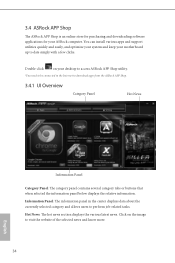
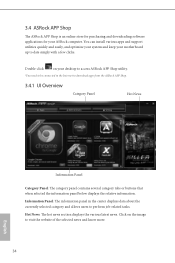
... Shop is an online store for purchasing and downloading sotware applications for your ASRock computer. You can install various apps and support utilities quickly and easily, and optimize your system and keep your motherboard up to date simply with a few clicks.
Double-click
on your desktop to access ASRock APP Shop utility.
*You need to be connected to...
User Manual - Page 39
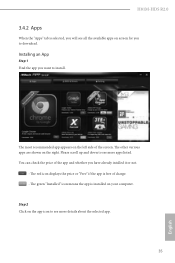
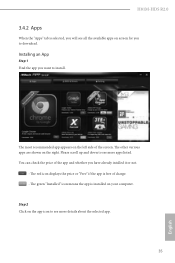
H81M-HDS R2.0
3.4.2 Apps
When the "Apps" tab is selected, you will see all the available apps on screen for you to download.
Installing an App
Step 1 Find the app you want to install.
he most recommended app appears...it or not.
- he red icon displays the price or "Free" if the app is free of charge. - he green "Installed" icon means the app is installed on your computer.
Step 2 Click on the app icon...
User Manual - Page 40


Step 3 If you want to install the app, click on the red icon
to start downloading.
Step 4
When installation completes, you can ind the green "Installed" icon appears on the upper right corner.
English
To uninstall it, simply click on the trash can icon . *he trash icon may not appear for certain apps.
36
User Manual - Page 41
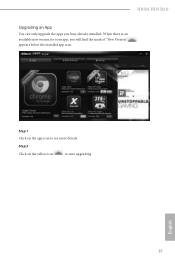
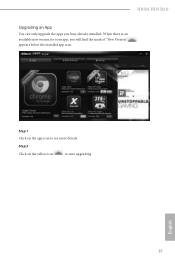
H81M-HDS R2.0
Upgrading an App
You can only upgrade the apps you have already installed. When there is an available new version for your app, you will ind the mark of "New Version" appears below the installed app icon.
Step 1 Click on the app icon to see more details.
Step 2
Click on the yellow icon
to start upgrading.
English
37
User Manual - Page 42
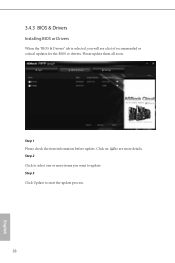
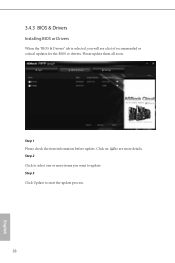
3.4.3 BIOS & Drivers
Installing BIOS or Drivers
When the "BIOS & Drivers" tab is selected, you will see a list of recommended or critical updates for the BIOS or drivers. Please update them all soon.
Step 1 Please check the item information before update. Click on Step 2
to see more details.
Click to select one or more items you want to update. Step 3
Click Update to start the update process...
User Manual - Page 44
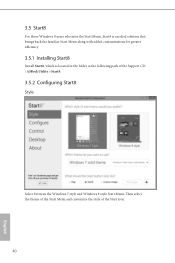
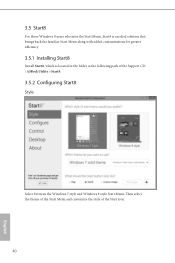
... brings back the familiar Start Menu along with added customizations for greater eiciency.
3.5.1 Installing Start8
Install Start8, which is located in the folder at the following path of the Support CD: \ ASRock Utility > Start8.
3.5.2 Coniguring Start8
Style
Select between the Windows 7 style and Windows 8 style Start Menu. hen select the theme of the Start Menu and...
User Manual - Page 68
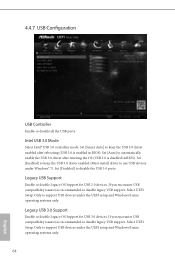
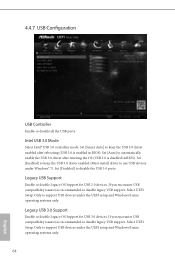
...3.0 controller mode. Set [Smart Auto] to keep the USB 3.0 driver enabled ater rebooting (USB 3.0 is enabled in BIOS). Set [Auto] to automatically enable the USB 3.0 driver ater entering the OS (USB 3.0 is disabled in BIOS). Set [Enabled] to keep the USB 3.0 driver enabled (Must install driver to use USB devices under Windows® 7). Set [Disabled] to disable the USB 3.0 ports.
Legacy USB Support...
User Manual - Page 71
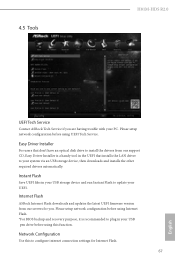
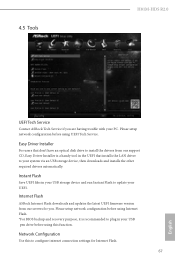
...H81M-HDS R2.0
UEFI Tech Service
Contact ASRock Tech Service if you are having trouble with your PC. Please setup network coniguration before using UEFI Tech Service.
Easy Driver Installer
For users that don't have an optical disk drive to install the drivers from our support CD, Easy Driver Installer is a handy tool in the UEFI that installs the LAN driver to your system via an USB storage device...
Quick Installation Guide - Page 6
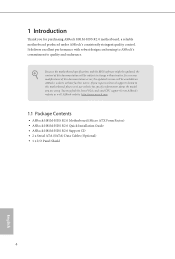
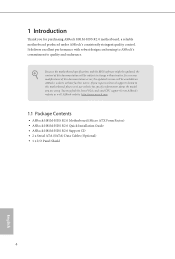
...using. You may ind the latest VGA cards and CPU support list on ASRock's website as well. ASRock website http://www.asrock.com.
1.1 Package Contents
• ASRock H81M-HDS R2.0 Motherboard (Micro ATX Form Factor) • ASRock H81M-HDS R2.0 Quick Installation Guide • ASRock H81M-HDS R2.0 Support CD • 2 x Serial ATA (SATA) Data Cables (Optional) • 1 x I/O Panel Shield
4
English

