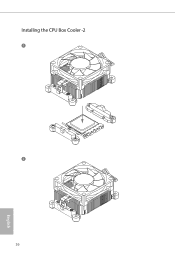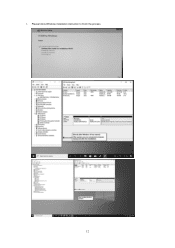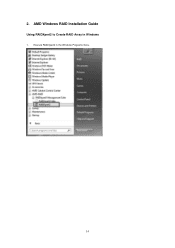ASRock X300M-STX driver and firmware
Related ASRock X300M-STX Manual Pages
Download the free PDF manual for ASRock X300M-STX and other ASRock manuals at ManualOwl.com
User Manual - Page 4
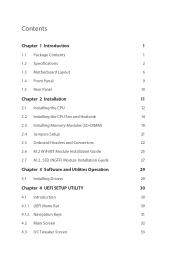
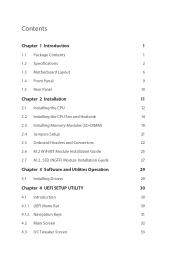
...
2
1.3 Motherboard Layout
6
1.4 Front Panel
9
1.5 Rear Panel
10
Chapter 2 Installation
11
2.1 Installing the CPU
12
2.2 Installing the CPU Fan and Heatsink
14
2.3 Installing Memory Modules (SO-DIMM)
19
2.4 Jumpers Setup
21
2.5 Onboard Headers and Connectors
22
2.6 M.2 WiFi/BT Module Installation Guide
25
2.7 M.2_SSD (NGFF) Module Installation Guide
27
Chapter 3 Software and...
User Manual - Page 6
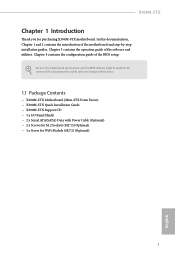
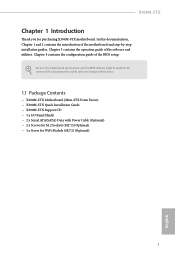
... of the BIOS setup.
Because the motherboard specifications and the BIOS software might be updated, the content of this documentation will be subject to change without notice.
1.1 Package Contents
• X300M-STX Motherboard (Mini-STX Form Factor) • X300M-STX Quick Installation Guide • X300M-STX Support CD • 1 x I/O Panel Shield • 2 x Serial ATA(SATA) Data with Power Cable...
User Manual - Page 7
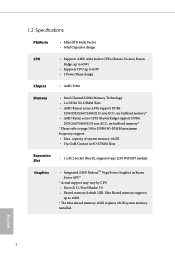
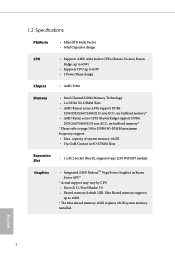
... Slots
Expansion Slot
• 1 x M.2 Socket (Key E), supports type 2230 WiFi/BT module
Graphics
• Integrated AMD RadeonTM Vega Series Graphics in Ryzen Series APU*
* Actual support may vary by CPU • DirectX 12, Pixel Shader 5.0 • Shared memory default 2GB. Max Shared memory supports
up to 16GB. * The Max shared memory 16GB requires 32GB system memory installed.
English
2
User Manual - Page 10
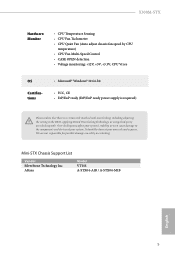
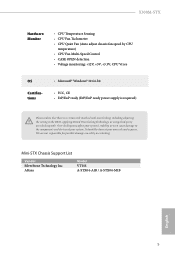
...-Speed Control • CASE OPEN detection • Voltage monitoring: +12V, +5V, +3.3V, CPU Vcore
OS
Certifications
• Microsoft® Windows® 10 64-bit
• FCC, CE • ErP/EuP ready (ErP/EuP ready power supply is required)
Please realize that there is a certain risk involved with overclocking, including adjusting the setting in the BIOS, applying...
User Manual - Page 16
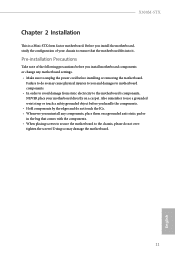
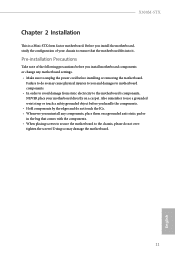
X300M-STX
Chapter 2 Installation
This is a Mini-STX form factor motherboard. Before you install the motherboard, study the configuration of your chassis to ensure that the motherboard fits into it.
Pre-installation Precautions
Take note of the following precautions before you install motherboard components or change any motherboard settings. • Make sure to unplug the power cord before ...
User Manual - Page 17
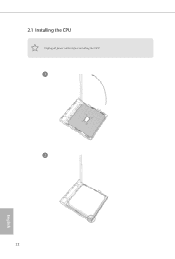
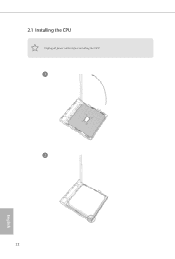
2.1 Installing the CPU
Unplug all power cables before installing the CPU.
1
2
12
English
User Manual - Page 19
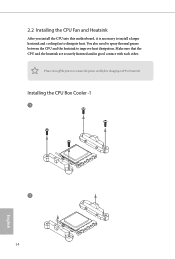
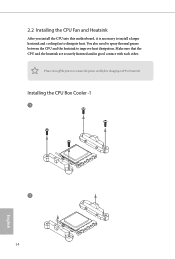
... this motherboard, it is necessary to install a larger heatsink and cooling fan to dissipate heat. You also need to spray thermal grease between the CPU and the heatsink to improve heat dissipation. Make sure that the CPU and the heatsink are securely fastened and in good contact with each other.
Please turn off the power...
User Manual - Page 34
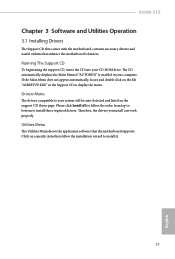
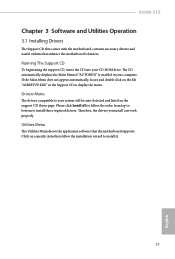
X300M-STX
Chapter 3 Software and Utilities Operation
3.1 Installing Drivers
The Support CD that comes with the motherboard contains necessary drivers and useful utilities that enhance the motherboard's features.
Running The Support CD
To begin using the support CD, insert the CD into your CD-ROM drive. The CD automatically displays the Main Menu if "AUTORUN" is enabled in your computer. If the ...
User Manual - Page 35
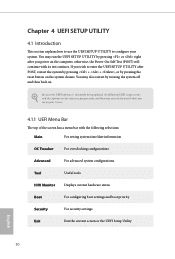
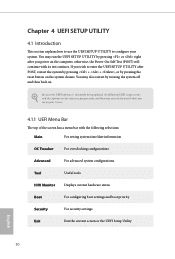
...UEFI software is constantly being updated, the following UEFI setup ...setting system time/date information
OC Tweaker
For overclocking configurations
Advanced
For advanced system configurations
Tool
Useful tools
H/W Monitor
Displays current hardware status
Boot
For configuring boot settings and boot priority
Security
For security settings
Exit
Exit the current screen or the UEFI Setup...
User Manual - Page 38
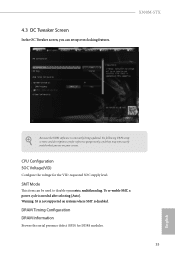
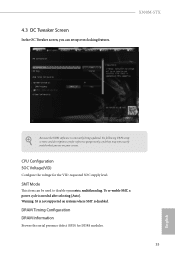
4.3 OC Tweaker Screen
In the OC Tweaker screen, you can set up overclocking features.
X300M-STX
Because the UEFI software is constantly being updated, the following UEFI setup screens and descriptions are for reference purpose only, and they may not exactly match what you see on your screen.
CPU Configuration SOC Voltage(VID)
Configure the voltage for the...
User Manual - Page 41
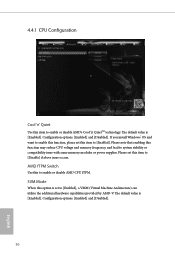
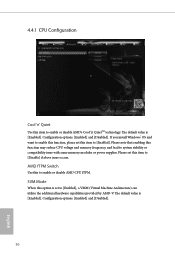
... options: [Enabled] and [Disabled]. If you install Windows® OS and want to enable this function, please set this item to [Enabled]. Please note that enabling this function may reduce CPU voltage and memory frequency, and lead to system stability or compatibility issue with some memory modules or power supplies. Please set this item to [Disable] if above...
User Manual - Page 48
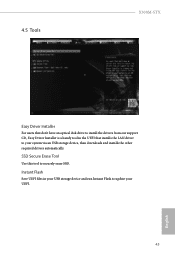
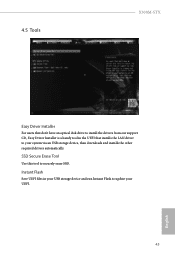
...Tools
X300M-STX
Easy Driver Installer
For users that don't have an optical disk drive to install the drivers from our support CD, Easy Driver Installer is a handy tool in the UEFI that installs the LAN driver to your system via an USB storage device, then downloads and installs the other required drivers automatically.
SSD Secure Erase Tool
Use this tool to securely erase SSD.
Instant Flash
Save...
User Manual - Page 49
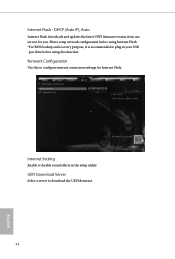
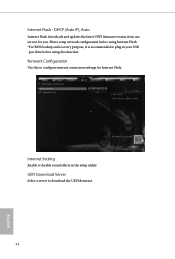
...), Auto
Internet Flash downloads and updates the latest UEFI firmware version from our servers for you. Please setup network configuration before using Internet Flash. *For BIOS backup and recovery purpose, it is recommended to plug in your USB pen drive before using this function.
Network Configuration
Use this to configure internet connection settings for Internet Flash.
Internet Setting
Enable...
RAID Installation Guide - Page 1
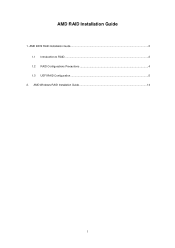
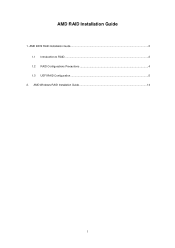
AMD RAID Installation Guide
1. AMD BIOS RAID Installation Guide ...2 1.1 Introduction to RAID...2 1.2 RAID Configurations Precautions 4 1.3 UEFI RAID Configuration ...5
2. AMD Windows RAID Installation Guide 14
1
RAID Installation Guide - Page 2
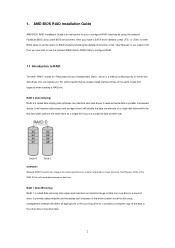
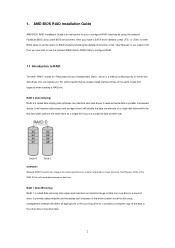
1. AMD BIOS RAID Installation Guide
AMD BIOS RAID Installation Guide is an instruction for you to configure RAID functions by using the onboard FastBuild BIOS utility under BIOS environment. After you make a SATA driver diskette, press or to enter BIOS setup to set the option to RAID mode by following the detailed instruction of the "User Manual" in our support CD, then you can start to use the ...
RAID Installation Guide - Page 8
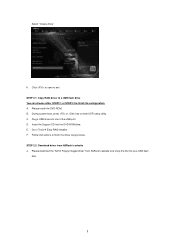
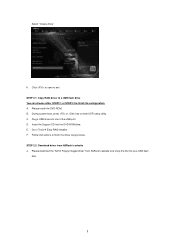
...or key to enter UEFI setup utility. C. Plug a USB drive into one of the USB port. D. Insert the Support CD into the DVD-ROM drive. E. Go to Tools Easy RAID Installer F. Follow instructions to finish the driver copy process. STEP 2.2: Download driver from ASRock's website A. Please download the "SATA Floppy Imaged driver" from ASRock's website and unzip the file into your USB flash
disk.
8
RAID Installation Guide - Page 9
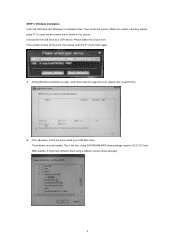
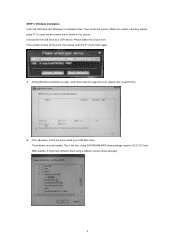
... the USB drive as a UEFI device. Please select this to boot from. If the system restarts at this point, then please open the F11 boot menu again.
A. During Windows installation process, when Disk selection page show up, please click .
B. Click to find the driver inside your USB flash drive. Three drivers must be loaded. This is the first. Using SATA/NVMe RAID driver package (version 9.2.0.127...