ASRock X99 Taichi driver and firmware
Related ASRock X99 Taichi Manual Pages
Download the free PDF manual for ASRock X99 Taichi and other ASRock manuals at ManualOwl.com
User Manual - Page 4
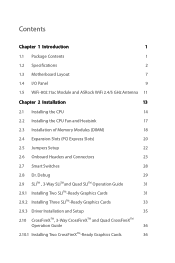
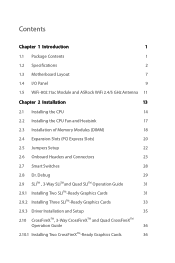
...
1
1.1 Package Contents
1
1.2 Specifications
2
1.3 Motherboard Layout
7
1.4 I/O Panel
9
1.5 WiFi-802.11ac Module and ASRock WiFi 2.4/5 GHz Antenna 11
Chapter 2 Installation
13
2.1 Installing the CPU
14
2.2 Installing the CPU Fan and Heatsink
17
2.3 Installation of Memory Modules (DIMM)
18
2.4 Expansion Slots (PCI Express Slots)
20
2.5 Jumpers Setup
22
2.6 Onboard Headers and...
User Manual - Page 5
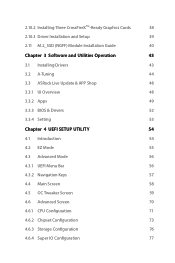
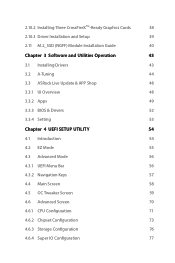
...10.2 Installing Three CrossFireXTM-Ready Graphics Cards
38
2.10.3 Driver Installation and Setup
39
2.11 M.2_SSD (NGFF) Module Installation Guide
40
Chapter 3 Software and Utilities Operation
43
3.1 Installing Drivers
43
3.2 A-Tuning
44
3.3 ASRock Live Update & APP Shop
48
3.3.1 UI Overview
48
3.3.2 Apps
49
3.3.3 BIOS & Drivers
52
3.3.4 Setting
53
Chapter 4 UEFI SETUP UTILITY...
User Manual - Page 7
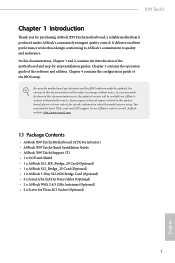
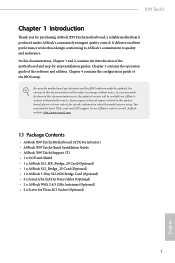
... ASRock X99 Taichi Motherboard (ATX Form Factor) • ASRock X99 Taichi Quick Installation Guide • ASRock X99 Taichi Support CD • 1 x I/O Panel Shield • 1 x ASRock SLI_HB_Bridge_2S Card (Optional) • 1 x ASRock SLI_Bridge_2S Card (Optional) • 1 x ASRock 3-Way SLI-2S1S Bridge Card (Optional) • 4 x Serial ATA (SATA) Data Cables (Optional) • 2 x ASRock WiFi...
User Manual - Page 37
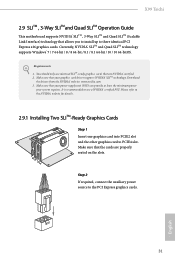
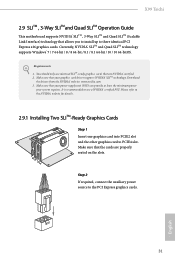
X99 Taichi
2.9 SLITM , 3-Way SLITMand Quad SLITM Operation Guide
This motherboard supports NVIDIA® SLITM , 3-Way SLITM and Quad SLITM (Scalable Link Interface) technology that allows you to install up to three identical PCI Express x16 graphics cards. Currently, NVIDIA® SLITM and Quad SLITM technology supports Windows® 7 / 7 64-bit / 8 / 8 64-bit / 8.1 / 8.1 64-bit / 10 / 10 64-...
User Manual - Page 41
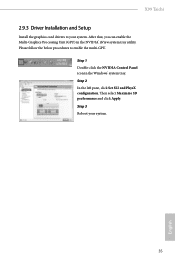
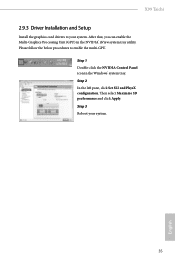
X99 Taichi
2.9.3 Driver Installation and Setup
Install the graphics card drivers to your system. After that, you can enable the Multi-Graphics Processing Unit (GPU) in the NVIDIA® nView system tray utility. Please follow the below procedures to enable the multi-GPU.
Step 1 Double-click the NVIDIA Control Panel icon in the Windows® system tray. Step 2 In the left...
User Manual - Page 42
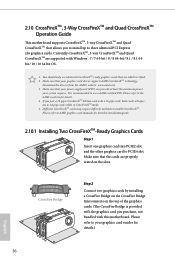
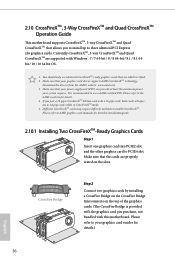
..., 3-Way CrossFireXTM and Quad CrossFireXTM Operation Guide
This motherboard supports CrossFireXTM, 3-way CrossFireXTM and Quad CrossFireXTM that allows you to install up to three identical PCI Express x16 graphics cards. Currently CrossFireXTM, 3-way CrossFireXTM and Quad CrossFireXTM are supported with Windows® 7 / 7 64-bit / 8 / 8 64-bit / 8.1 / 8.1 64bit / 10 / 10 64-bit OS.
1. You...
User Manual - Page 45
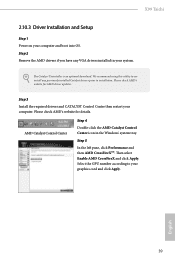
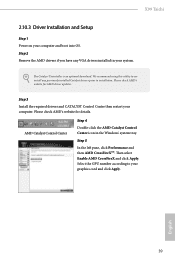
X99 Taichi
2.10.3 Driver Installation and Setup
Step 1 Power on your computer and boot into OS. Step 2 Remove the AMD drivers if you have any VGA drivers installed in your system.
The Catalyst Uninstaller is an optional download. We recommend using this utility to uninstall any previously installed Catalyst drivers prior to installation. Please check AMD's website for AMD driver updates.
Step 3...
User Manual - Page 49
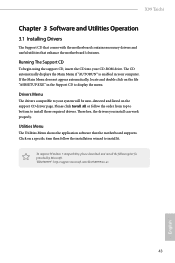
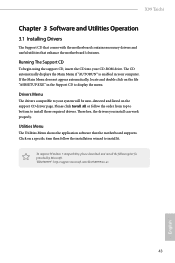
X99 Taichi
Chapter 3 Software and Utilities Operation
3.1 Installing Drivers
The Support CD that comes with the motherboard contains necessary drivers and useful utilities that enhance the motherboard's features.
Running The Support CD
To begin using the support CD, insert the CD into your CD-ROM drive. The CD automatically displays the Main Menu if "AUTORUN" is enabled in your computer. If the ...
User Manual - Page 50
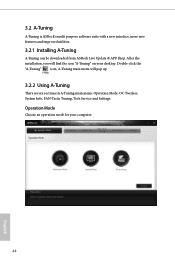
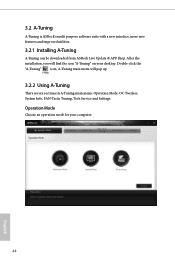
... can be downloaded from ASRock Live Update & APP Shop. After the installation, you will find the icon "A-Tuning" on your desktop. Double-click the "A-Tuning" icon, A-Tuning main menu will pop up.
3.2.2 Using A-Tuning
There are six sections in A-Tuning main menu: Operation Mode, OC Tweaker, System Info, FAN-Tastic Tuning, Tech Service and Settings.
Operation Mode...
User Manual - Page 54
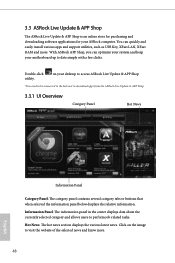
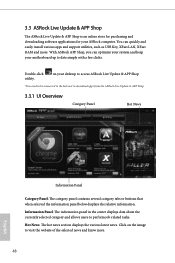
... for purchasing and downloading software applications for your ASRock computer. You can quickly and easily install various apps and support utilities, such as USB Key, XFast LAN, XFast RAM and more. With ASRock APP Shop, you can optimize your system and keep your motherboard up to date simply with a few clicks.
Double-click utility.
on your desktop to access ASRock Live Update & APP Shop...
User Manual - Page 55
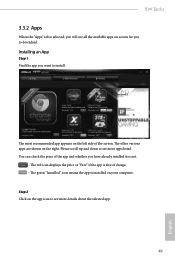
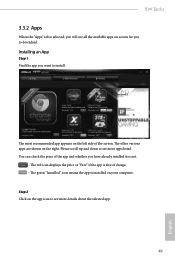
X99 Taichi
3.3.2 Apps
When the "Apps" tab is selected, you will see all the available apps on screen for you to download.
Installing an App
Step 1 Find the app you want to install.
The most recommended app appears...it or not.
- The red icon displays the price or "Free" if the app is free of charge. - The green "Installed" icon means the app is installed on your computer. Step 2 Click on the app icon...
User Manual - Page 56
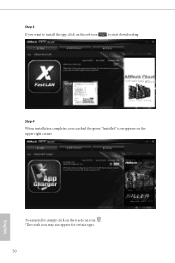
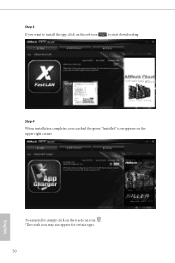
Step 3 If you want to install the app, click on the red icon
to start downloading.
Step 4
When installation completes, you can find the green "Installed" icon appears on the upper right corner.
English
To uninstall it, simply click on the trash can icon . *The trash icon may not appear for certain apps.
50
User Manual - Page 57
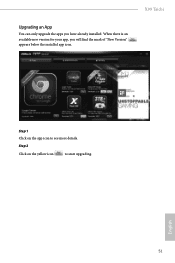
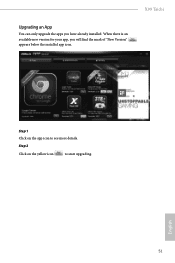
Upgrading an App
You can only upgrade the apps you have already installed. When there is an available new version for your app, you will find the mark of "New Version" appears below the installed app icon.
X99 Taichi
Step 1 Click on the app icon to see more details.
Step 2
Click on the yellow icon
to start upgrading.
English
51
User Manual - Page 58
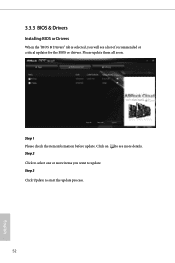
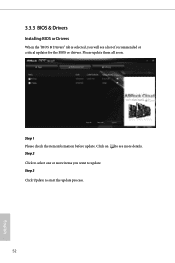
3.3.3 BIOS & Drivers
Installing BIOS or Drivers
When the "BIOS & Drivers" tab is selected, you will see a list of recommended or critical updates for the BIOS or drivers. Please update them all soon.
Step 1 Please check the item information before update. Click on Step 2
to see more details.
Click to select one or more items you want to update. Step 3
Click Update to start the update process...
User Manual - Page 59
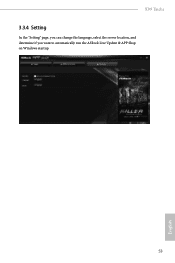
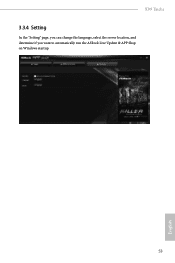
X99 Taichi
3.3.4 Setting
In the "Setting" page, you can change the language, select the server location, and determine if you want to automatically run the ASRock Live Update & APP Shop on Windows startup.
53
English
User Manual - Page 60
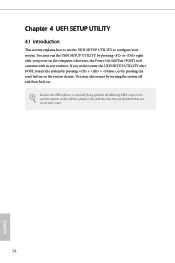
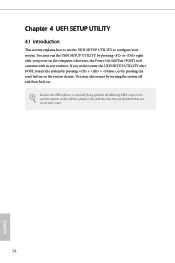
...the UEFI SETUP UTILITY by pressing or right after you power on the computer, otherwise, the Power-On-Self-Test (POST) will continue with its test routines. If you wish to enter the UEFI SETUP UTILITY after... turning the system off and then back on.
Because the UEFI software is constantly being updated, the following UEFI setup screens and descriptions are for reference purpose only, and they may ...
User Manual - Page 85


... controller mode. Set [Smart Auto] to keep the USB 3.0 driver enabled after rebooting (USB 3.0 is enabled in BIOS). Set [Auto] to automatically enable the USB 3.0 driver after entering the OS (USB 3.0 is disabled in BIOS). Set [Enabled] to keep the USB 3.0 driver enabled (Must install driver to use USB devices under Windows® 7). Set [Disabled] to disable the USB 3.0 ports.
Legacy USB Support...
User Manual - Page 88
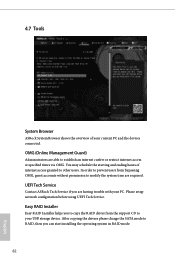
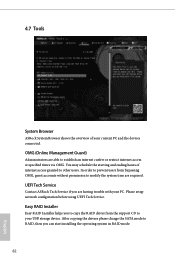
... Tech Service
Contact ASRock Tech Service if you are having trouble with your PC. Please setup network configuration before using UEFI Tech Service.
Easy RAID Installer
Easy RAID Installer helps you to copy the RAID driver from the support CD to your USB storage device. After copying the drivers please change the SATA mode to RAID, then you can start installing the operating system in RAID mode...
User Manual - Page 89
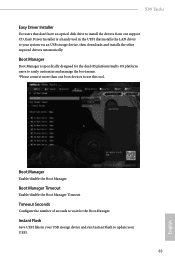
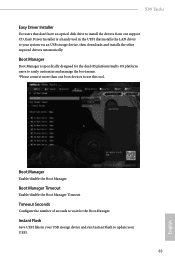
X99 Taichi
Easy Driver Installer
For users that don't have an optical disk drive to install the drivers from our support CD, Easy Driver Installer is a handy tool in the UEFI that installs the LAN driver to your system via an USB storage device, then downloads and installs the other required drivers automatically.
Boot Manager
Boot Manager is specifically designed for the dual OS platform/multi-OS...
User Manual - Page 90
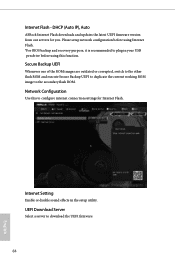
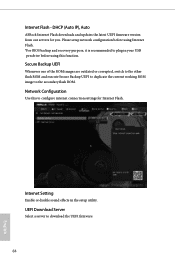
...), Auto
ASRock Internet Flash downloads and updates the latest UEFI firmware version from our servers for you. Please setup network configuration before using Internet Flash. *For BIOS backup and recovery purpose, it is recommended to plug in your USB pen drive before using this function.
Secure Backup UEFI
Whenever one of the ROM images are outdated or corrupted, switch to the other flash ROM and...

