ASRock Z690M PG Riptide/D5 driver and firmware
Drivers and firmware downloads for this ASRock item

Related ASRock Z690M PG Riptide/D5 Manual Pages
Download the free PDF manual for ASRock Z690M PG Riptide/D5 and other ASRock manuals at ManualOwl.com
User Manual - Page 3
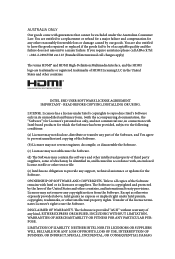
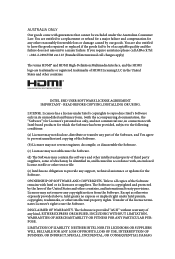
... file or other text or file.
(e) Intel has no obligation to provide any support, technical assistance or updates for the Software.
OWNERSHIP OF SOFTWARE AND COPYRIGHTS. Title to all copies of the Software remains with Intel or its licensors or suppliers. The Software is copyrighted and protected by the laws of the United States and other countries...
User Manual - Page 5
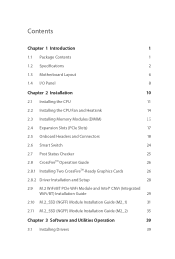
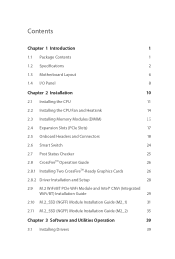
... the CPU
11
2.2 Installing the CPU Fan and Heatsink
14
2.3 Installing Memory Modules (DIMM)
15
2.4 Expansion Slots (PCIe Slots)
17
2.5 Onboard Headers and Connectors
18
2.6 Smart Switch
24
2.7 Post Status Checker
25
2.8 CrossFireTM Operation Guide
26
2.8.1 Installing Two CrossFireTM-Ready Graphics Cards
26
2.8.2 Driver Installation and Setup
28
2.9 M.2 WiFi/BT PCIe WiFi Module...
User Manual - Page 6
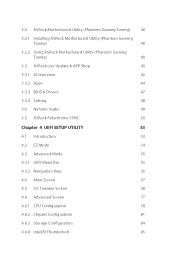
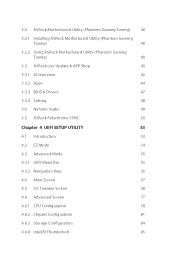
...44
3.3.3 BIOS & Drivers
47
3.3.4 Setting
48
3.4 Nahimic Audio
49
3.5 ASRock Polychrome SYNC
50
Chapter 4 UEFI SETUP UTILITY
53
4.1 Introduction
53
4.2 EZ Mode
54
4.3 Advanced Mode
55
4.3.1 UEFI Menu Bar
55
4.3.2 Navigation Keys
56
4.4 Main Screen
57
4.5 OC Tweaker Screen
58
4.6 Advanced Screen
77
4.6.1 CPU Configuration
78
4.6.2 Chipset Configuration
81
4.6.3 Storage...
User Manual - Page 9
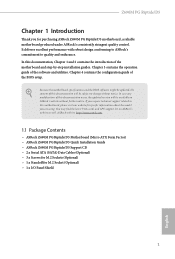
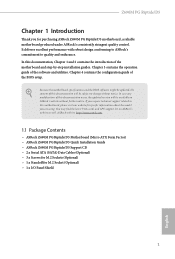
.... You may find the latest VGA cards and CPU support list on ASRock's website as well. ASRock website http://www.asrock.com.
1.1 Package Contents
• ASRock Z690M PG Riptide/D5 Motherboard (Micro ATX Form Factor) • ASRock Z690M PG Riptide/D5 Quick Installation Guide • ASRock Z690M PG Riptide/D5 Support CD • 2 x Serial ATA (SATA) Data Cables (Optional) • 3 x Screws for...
User Manual - Page 34
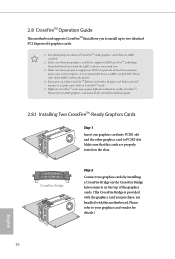
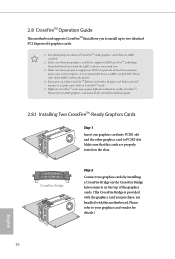
... Operation Guide
This motherboard supports CrossFireTM that allows you to install up to two identical PCI Express x16 graphics cards.
1. You should only use identical CrossFireTM-ready graphics cards that are AMD certified.
2. Make sure that your graphics card driver supports AMD CrossFireTM technology. Download the drivers from the AMD's website: www.amd.com
3. Make sure that your power supply...
User Manual - Page 36
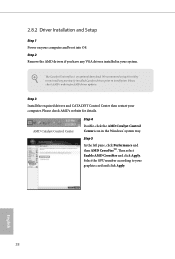
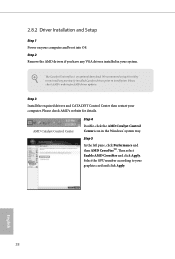
...2 Remove the AMD drivers if you have any VGA drivers installed in your system.
The Catalyst Uninstaller is an optional download. We recommend using this utility to uninstall any previously installed Catalyst drivers prior to installation. Please check AMD's website for AMD driver updates.
Step 3
Install the required drivers and CATALYST Control Center then restart your computer. Please check AMD...
User Manual - Page 47
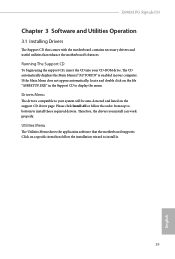
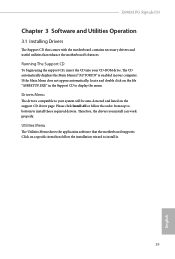
Z690M PG Riptide/D5
Chapter 3 Software and Utilities Operation
3.1 Installing Drivers
The Support CD that comes with the motherboard contains necessary drivers and useful utilities that enhance the motherboard's features.
Running The Support CD
To begin using the support CD, insert the CD into your CD-ROM drive. The CD automatically displays the Main Menu if "AUTORUN" is enabled in your computer. ...
User Manual - Page 48
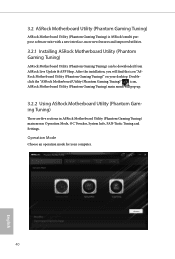
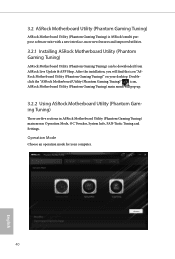
... multi purpose software suite with a new interface, more new features and improved utilities.
3.2.1 Installing ASRock Motherboard Utility (Phantom Gaming Tuning)
ASRock Motherboard Utility (Phantom Gaming Tuning) can be downloaded from ASRock Live Update & APP Shop. After the installation, you will find the icon "ASRock Motherboard Utility (Phantom Gaming Tuning)" on your desktop. Doubleclick the...
User Manual - Page 51
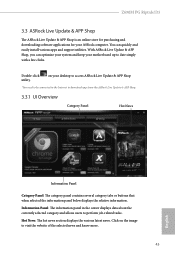
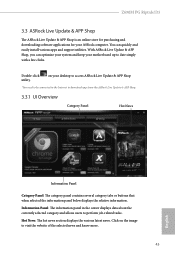
Z690M PG Riptide/D5
3.3 ASRock Live Update & APP Shop
The ASRock Live Update & APP Shop is an online store for purchasing and downloading software applications for your ASRock computer. You can quickly and easily install various apps and support utilities. With ASRock Live Update & APP Shop, you can optimize your system and keep your motherboard up to date simply with a few clicks.
Double-click ...
User Manual - Page 55
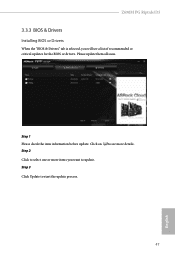
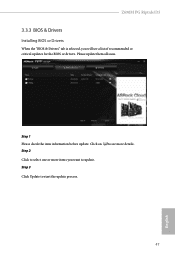
Z690M PG Riptide/D5
3.3.3 BIOS & Drivers
Installing BIOS or Drivers
When the "BIOS & Drivers" tab is selected, you will see a list of recommended or critical updates for the BIOS or drivers. Please update them all soon.
Step 1 Please check the item information before update. Click on Step 2
to see more details.
Click to select one or more items you want to update. Step 3
Click Update to start ...
User Manual - Page 61
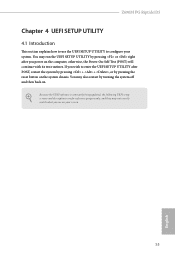
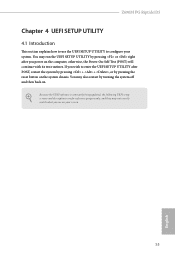
Z690M PG Riptide/D5
Chapter 4 UEFI SETUP UTILITY
4.1 Introduction
This section explains how to use the UEFI SETUP UTILITY to configure your system. You may run the UEFI SETUP UTILITY by pressing or right after you power on the computer, otherwise, the Power-On-Self-Test (POST) will continue with its test routines. If you wish to enter the UEFI SETUP UTILITY...
User Manual - Page 66
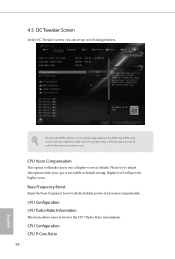
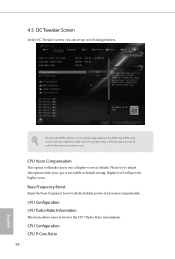
... the OC Tweaker screen, you can set up overclocking features.
Because the UEFI software is constantly being updated, the following UEFI setup screens and descriptions are for reference purpose only, and they may not exactly match what you see on your screen.
CPU Vcore Compensation
This option will make cpu to run at higher vcore as...
User Manual - Page 98
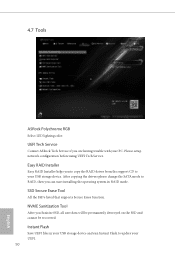
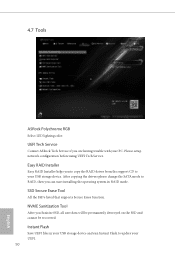
... Tech Service
Contact ASRock Tech Service if you are having trouble with your PC. Please setup network configuration before using UEFI Tech Service.
Easy RAID Installer
Easy RAID Installer helps you to copy the RAID driver from the support CD to your USB storage device. After copying the drivers please change the SATA mode to RAID, then you can start installing the operating system in RAID mode...
User Manual - Page 99
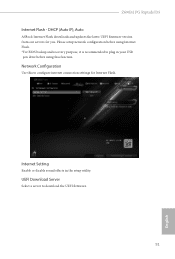
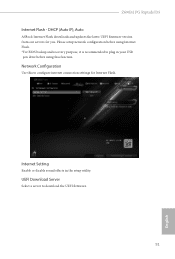
Z690M PG Riptide/D5 Internet Flash - DHCP (Auto IP), Auto
ASRock Internet Flash downloads and updates the latest UEFI firmware version from our servers for you. Please setup network configuration before using Internet Flash. *For BIOS backup and recovery purpose, it is recommended to plug in your USB pen drive before using this function.
Network Configuration
Use this to configure internet ...
RAID Installation Guide - Page 7
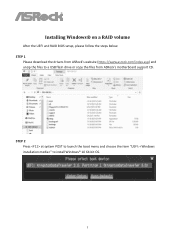
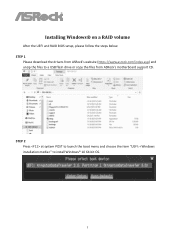
Installing Windows® on a RAID volume
After the UEFI and RAID BIOS setup, please follow the steps below. STEP 1
Please download the drivers from ASRock's website (https://www.asrock.com/index.asp) and unzip the files to a USB flash drive or copy the files from ASRock's motherboard support CD.
STEP 2 Press at system POST to launch the boot menu and choose the item "UEFI: " to install Windows&#...
RAID Installation Guide - Page 8
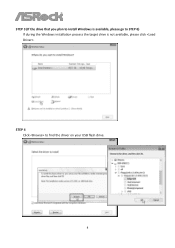
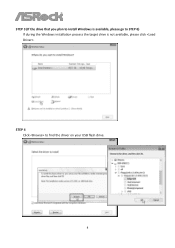
STEP 3 (If the drive that you plan to install Windows is available, please go to STEP 6) If during the Windows installation process the target drive is not available, please click .
STEP 4 Click to find the driver on your USB flash drive.
8
RAID Installation Guide - Page 10
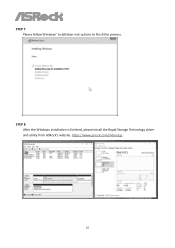
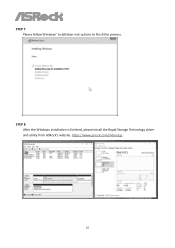
STEP 7 Please follow Windows' installation instructions to finish the process.
STEP 8 After the Windows installation is finished, please install the Rapid Storage Technology driver and utility from ASRock's website. https://www.asrock.com/index.asp
10
Intel Rapid Storage Guide - Page 2
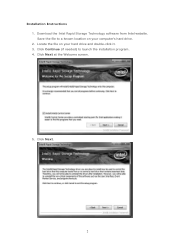
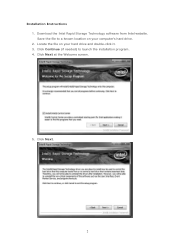
Installation Instructions 1. Download the Intel Rapid Storage Technology software from Intel website. Save the file to a known location on your computer's hard drive. 2. Locate the file on your hard drive and double-click it. 3. Click Continue (if needed) to launch the installation program. 4. Click Next at the Welcome screen.
5. Click Next.
2
Intel Rapid Storage Guide - Page 12
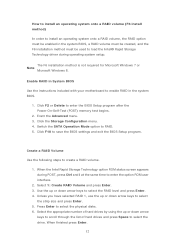
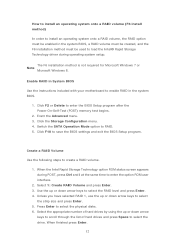
... to load the Intel® Rapid Storage Technology driver during operating system setup.
The F6 installation method is not required for Microsoft Windows 7 or Note
Microsoft Windows 8.
Enable RAID in System BIOS
Use the instructions included with your motherboard to enable RAID in the system BIOS.
1. Click F2 or Delete to enter the BIOS Setup program after the Power-On-Self-Test (POST) memory test...
Intel Rapid Storage Guide - Page 13
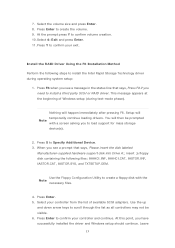
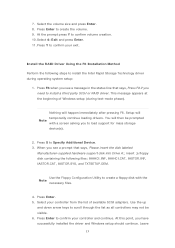
... F6 if you need to install a third party SCSI or RAID driver. This message appears at the beginning of Windows setup (during text-mode phase).
Nothing will happen immediately after pressing F6. Setup will temporarily continue loading drivers. You will then be prompted Note with a screen asking you to load support for mass storage device(s).
2. Press S to Specify Additional Device. 3. When you see...
