Acer DA220HQL driver and firmware
Drivers and firmware downloads for this Acer Computers item

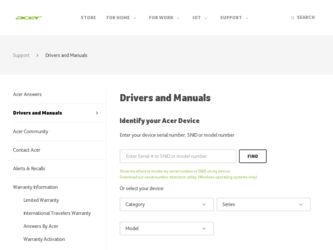
Related Acer DA220HQL Manual Pages
Download the free PDF manual for Acer DA220HQL and other Acer manuals at ManualOwl.com
User Manual - Page 4
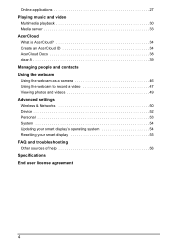
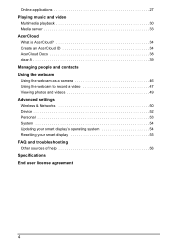
... Managing people and contacts Using the webcam Using the webcam as a camera 46 Using the webcam to record a video 47 Viewing photos and videos 49 Advanced settings Wireless & Networks 50 Device 52 Personal 53 System 54 Updating your smart display's operating system 54 Resetting your smart display 55 FAQ and troubleshooting Other sources of help 56 Specifications End user...
User Manual - Page 9
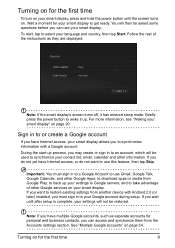
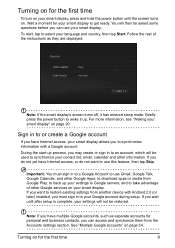
... other Google Apps; to download apps or media from Google Play; to back up your settings to Google servers; and to take advantage of other Google services on your smart display. If you want to restore existing settings from another device with Android 2.0 (or later) installed, you must sign in to your Google account during setup. If you wait...
User Manual - Page 10
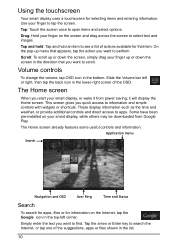
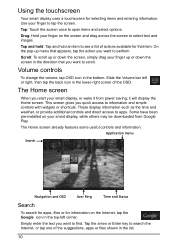
... apps. Some have been pre-installed on your smart display, while others may be downloaded from Google Play.
The Home screen already features some useful controls and information.
Application menu
Search
Navigation and OSD
Acer Ring
Time and Status
Search
To search for apps, files or for information on the Internet, tap the Google icon in...
User Manual - Page 13
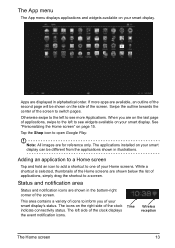
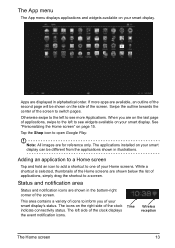
...displays applications and widgets available on your smart display.
Apps are displayed...to the left to see widgets available on your smart display. See "Personalizing the Home screen" on page 15...All images are for reference only. The applications installed on your smart display can be different from the applications shown in ...your smart display's status. The icons on the right side of the...
User Manual - Page 14
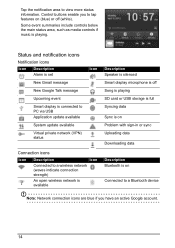
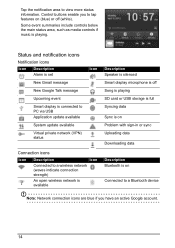
...Connected to a wireless network (waves indicate connection strength)
An open wireless network is available
Description Speaker is silenced Smart display microphone is off Song is playing SD card or USB storage is full Syncing data Sync is on Problem with sign-in or sync Uploading data Downloading data
Description Bluetooth is on
Connected to a Bluetooth device
Note: Network connection icons are...
User Manual - Page 15


... see small applications and links (such as custom shortcuts, contacts or bookmarks) that you can add to a Home screen. Widgets are small applications that display constantly-updated information or quick shortcuts to applications or special functions.
To move an App or Widget to the Home screen, tap and hold an item until...
User Manual - Page 21
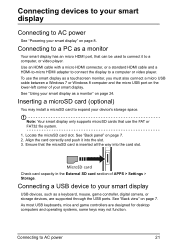
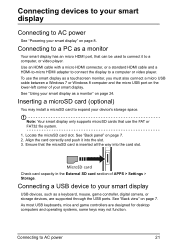
...the card slot.
MicroSD card Check card capacity in the External SD card section of APPS > Settings > Storage.
Connecting a USB device to your smart display
USB devices, such as a keyboard, mouse, game controller, digital camera, or storage devices, are supported through the USB ports. See "Back view" on page 7. As most USB keyboards, mice and game controllers are designed for desktop computers and...
User Manual - Page 22
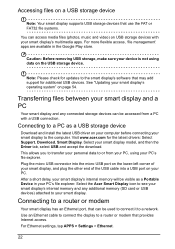
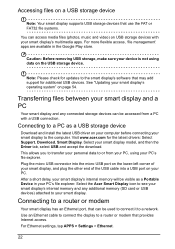
... the Acer Smart Display icon to see your smart display's internal memory and any additional memory (SD card or USB devices) attached to your smart display.
Connecting to a router or modem
Your smart display has an Ethernet port, that can be used to connect it to a network. Use an Ethernet cable to connect the display to a router or modem that provides Internet access. For Ethernet settings, tap...
User Manual - Page 23
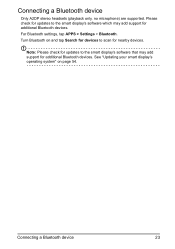
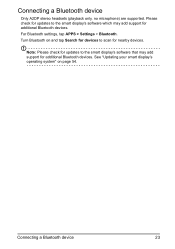
... check for updates to the smart display's software which may add support for additional Bluetooth devices. For Bluetooth settings, tap APPS > Settings > Bluetooth. Turn Bluetooth on and tap Search for devices to scan for nearby devices.
Note: Please check for updates to the smart display's software that may add support for additional Bluetooth devices. See "Updating your smart display's operating...
User Manual - Page 24
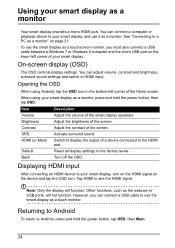
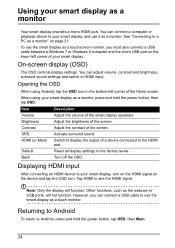
... as a touchscreen monitor, you must also connect a USB cable between a Windows 7 or Windows 8 computer and the micro USB port on the lower-left corner of your smart display.
On-screen display (OSD)
The OSD controls display settings. You can adjust volume, contrast and brightness, surround sound settings and switch to HDMI input.
Opening the OSD
When using Android, tap the OSD icon in the bottom...
User Manual - Page 27
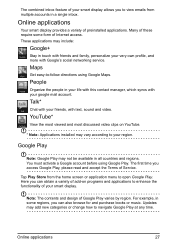
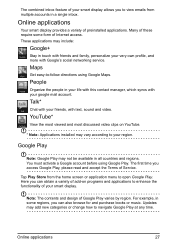
...display provides a variety of preinstalled applications. Many of these require some form of Internet access. These applications may include:
Google+
Stay in touch with friends and family, personalize your very own profile, and more with Google's social networking service....
* Note: Applications installed may vary according to your...the Terms of Service.
Tap Play Store...of your smart display.
Note: The...
User Manual - Page 28
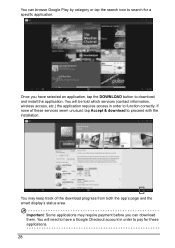
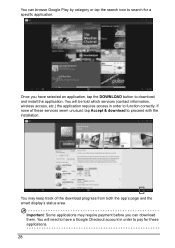
.... You will be told which services (contact information, wireless access, etc.) the application requires access in order to function correctly. If none of these services seem unusual, tap Accept & download to proceed with the installation.
You may keep track of the download progress from both the app's page and the smart display's status area.
Important: Some applications...
User Manual - Page 29
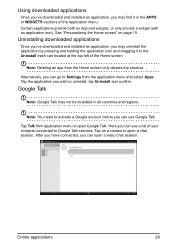
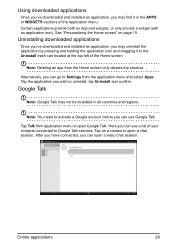
...downloaded and installed an application, you may uninstall the application by pressing and holding the application icon and dragging it to the Uninstall trash can located at the top-left of the Home screen.
Note: Deleting an app from the Home screen only deletes the shortcut.
Alternatively, you can go to Settings... to Google Talk services. Tap on a contact to open a chat session...
User Manual - Page 30
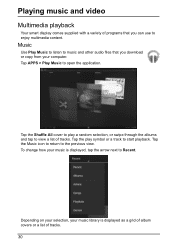
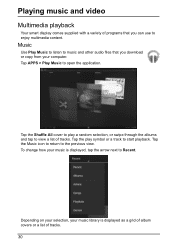
Playing music and video
Multimedia playback
Your smart display comes supplied with a variety of programs that you can use to enjoy multimedia content.
Music
Use Play Music to listen to music and other audio files that you download or copy from your computer. Tap APPS > Play Music to open the application.
Tap the Shuffle All cover...
User Manual - Page 33
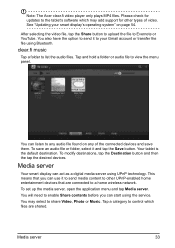
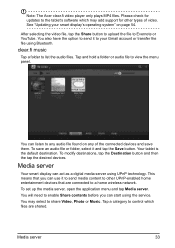
... Destination button and then the tap the desired devices.
Media server
Your smart display can act as a digital media server using UPnP technology. This means that you can use it to send media content to other UPnP-enabled home entertainment devices that are connected to a home wireless network.
To set up the media server, open the application...
User Manual - Page 34
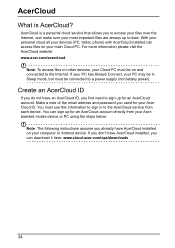
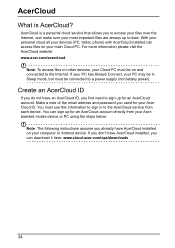
... address and password you used for your Acer Cloud ID. You must use this information to sign in to the AcerCloud service from each device. You can sign up for an AcerCloud account directly from your Acerbranded moblie device or PC using the steps below:
Note: The following instructions assume you already have AcerCloud installed on your computer or Android device...
User Manual - Page 38
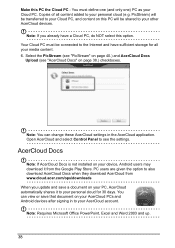
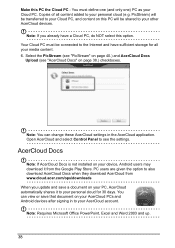
.... Open AcerCloud and select Control Panel to see the settings.
AcerCloud Docs
Note: If AcerCloud Docs is not installed on your device, Android users may download it from the Google Play Store. PC users are given the option to also download AcerCloud Docs when they download AcerCloud from www.cloud.acer.com/ops/downloads When you update and save a document on...
User Manual - Page 51
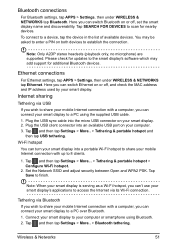
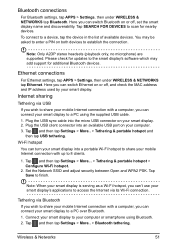
... display's software which may add support for additional Bluetooth devices.
Ethernet connections
For Ethernet settings, tap APPS > Settings, then under WIRELESS & NETWORKS tap Ethernet. Here you can switch Ethernet on or off, and check the MAC address and IP address used by your smart display.
Internet sharing
Tethering via USB If you wish to share your mobile Internet connection with a computer...
User Manual - Page 54
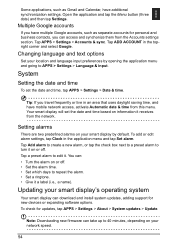
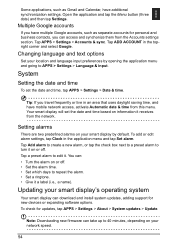
... • Set a ringtone. • Give it a label (i.e., a name).
Updating your smart display's operating system
Your smart display can download and install system updates, adding support for new devices or expanding software options. To check for updates, tap APPS > Settings > About > System updates > Update.
Note: Downloading new firmware can take up to 40 minutes, depending on your network speed...
User Manual - Page 60
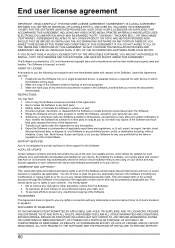
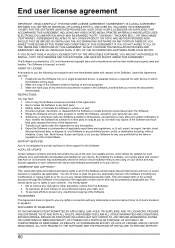
... Acer Live Update service, which allows for updates for such software to be automatically downloaded and installed on your device. By installing the software, you hereby agree and consent that Acer (or its licensors) may automatically check the version of such software that you are using on your device and may provide upgrades to such software that may be automatically downloaded on to your device...
